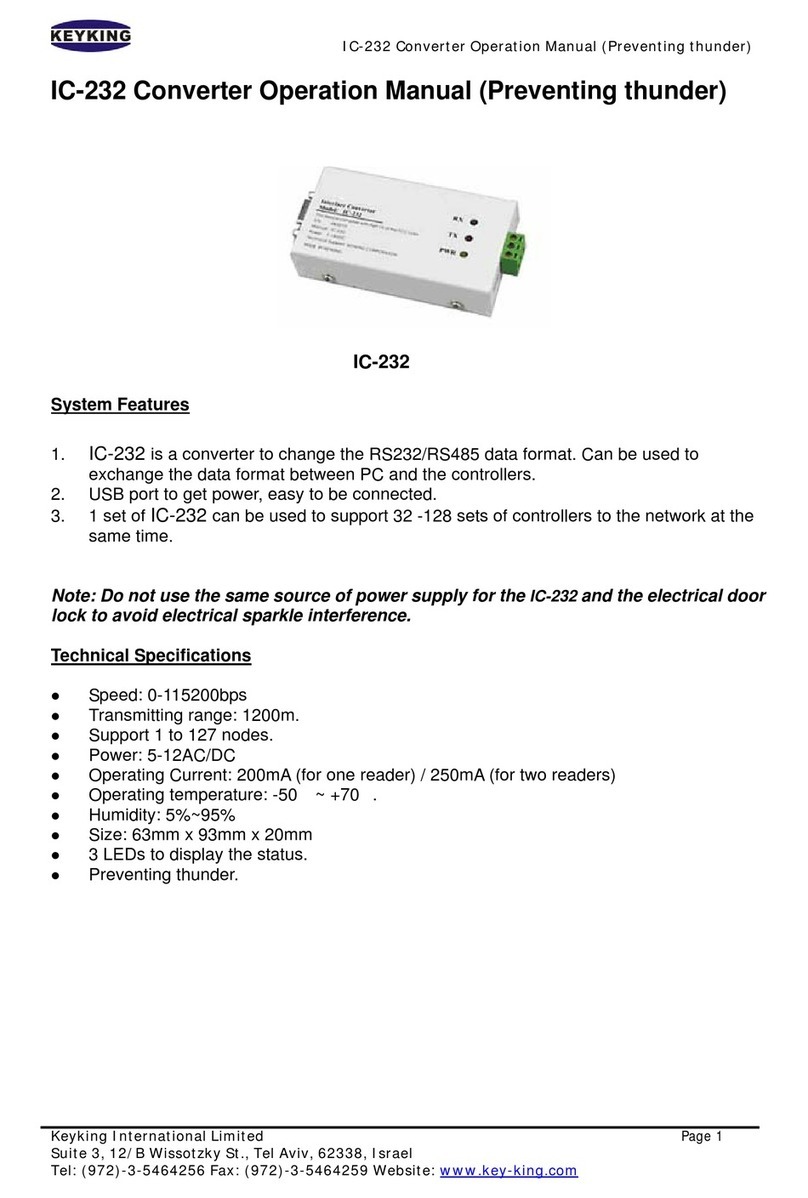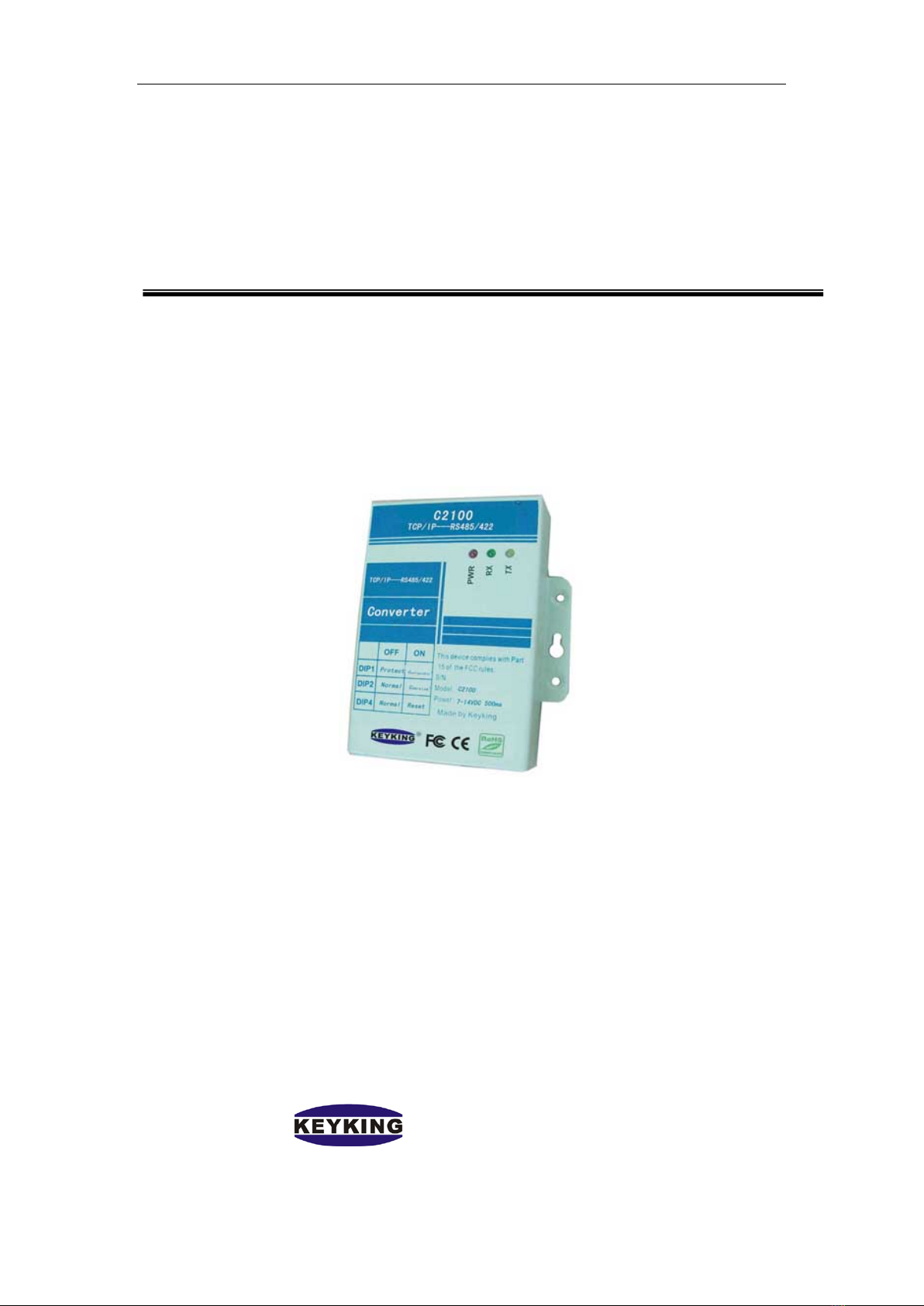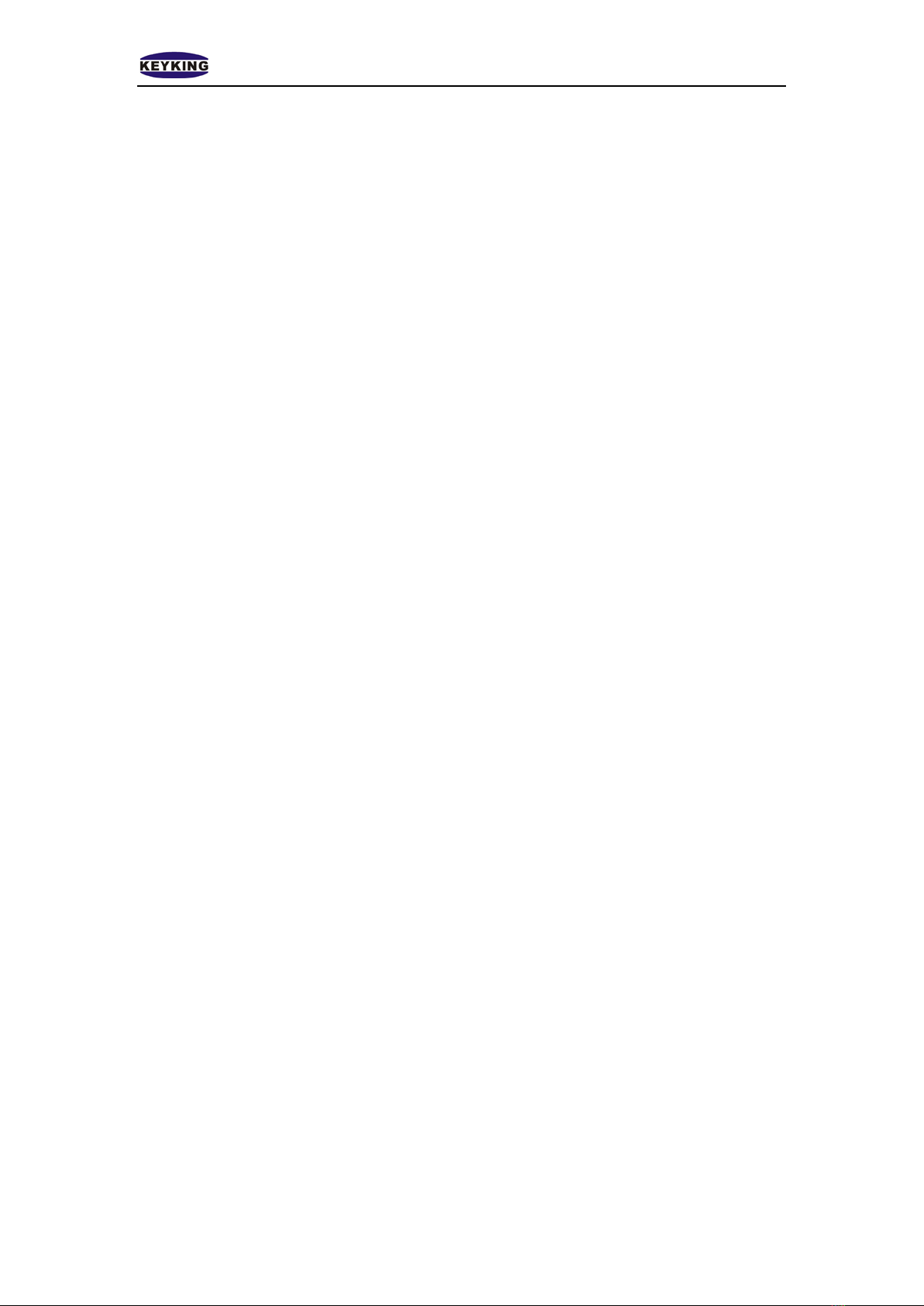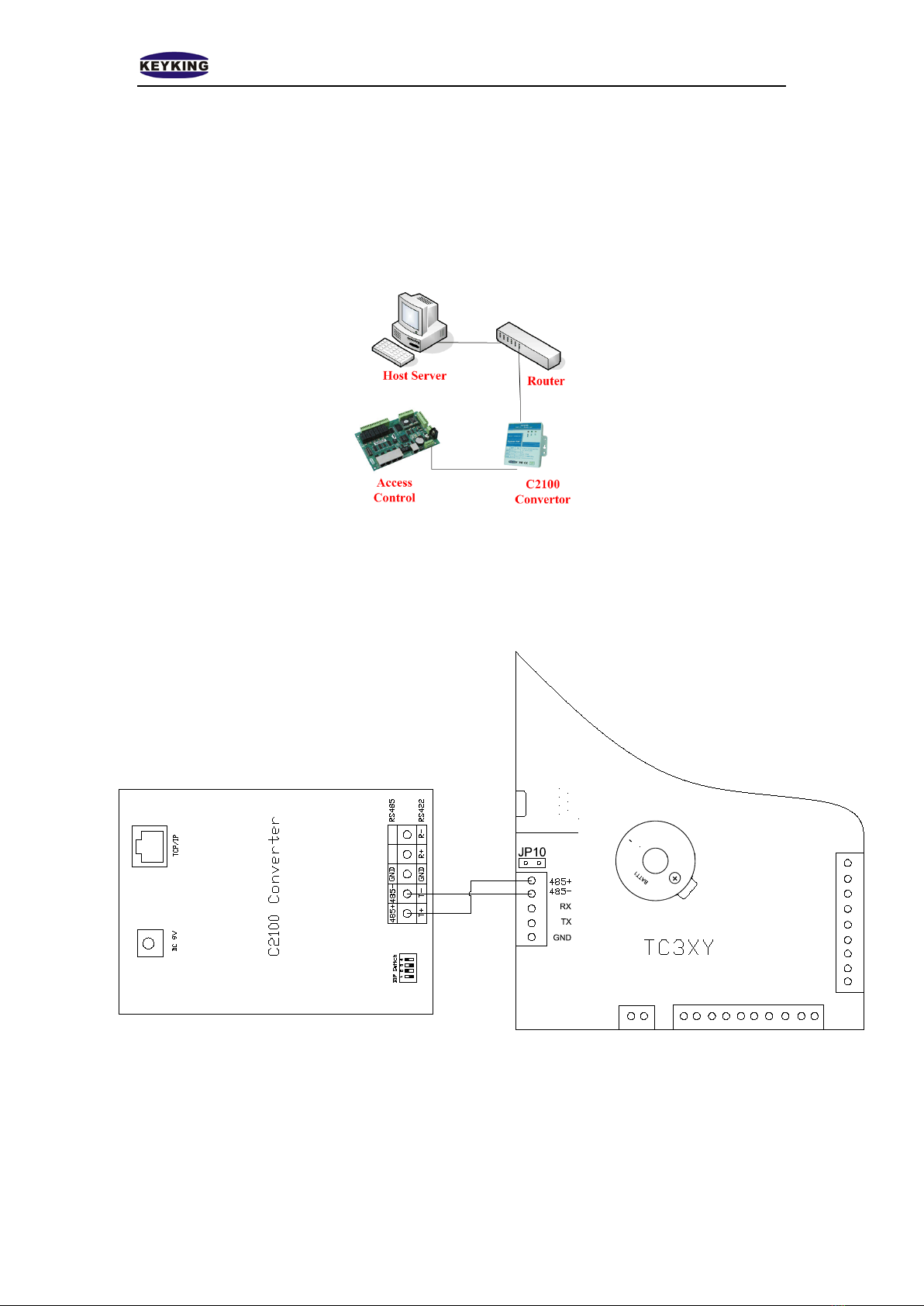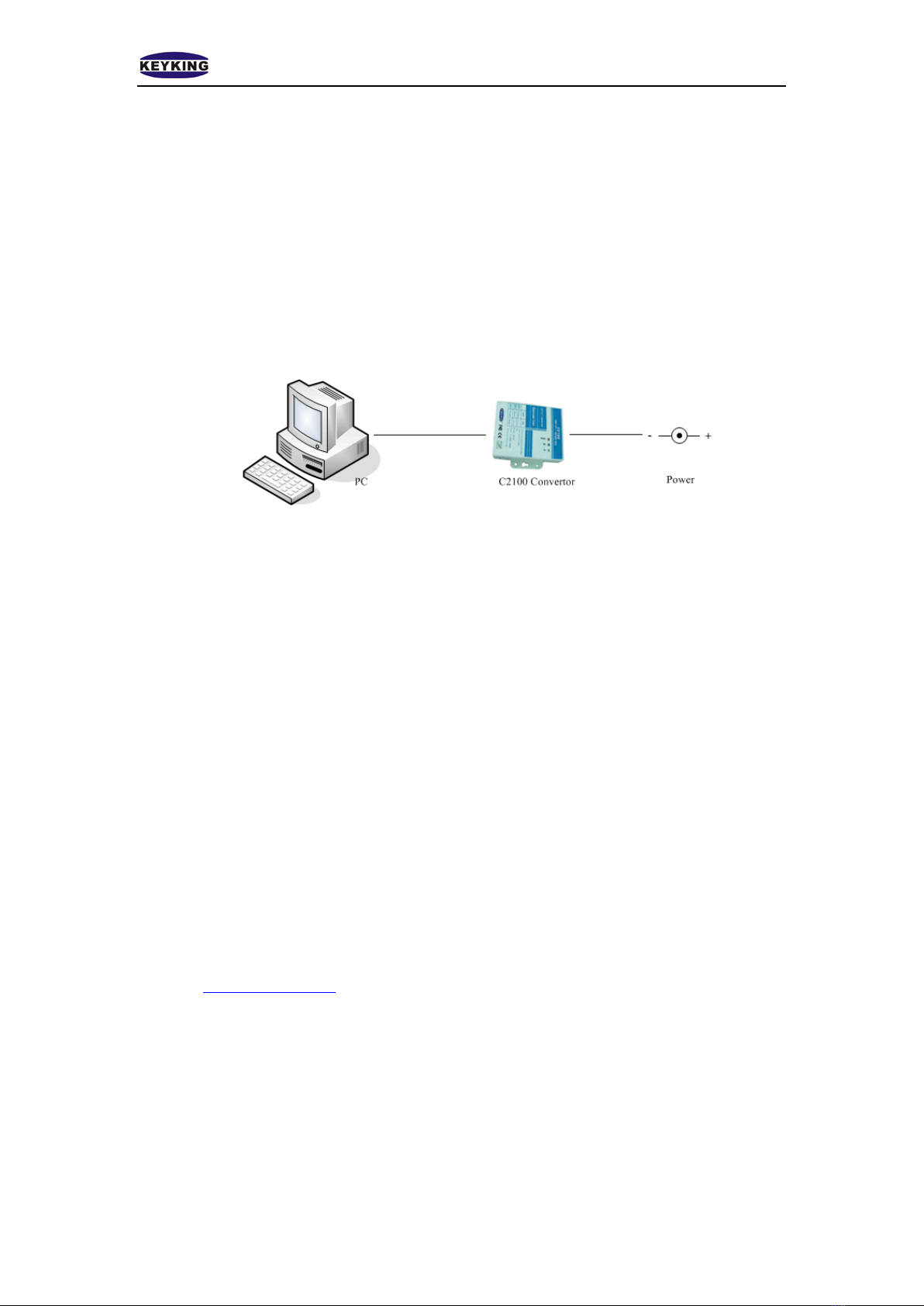Keyking Group C2100 User Manual V 1.01
33 Jabotinski St., Twin Tower 1, Ramat Gan, 52511,Israel
Tel: (972) 3-5753606/7 Fax: (972) 3-5753608 Website: www.key-king.com
Index
Chapter 1: Summary .........................................................................................................................2
1.1 Technical Summary.............................................................................................................2
1.2 Features...............................................................................................................................2
1.3 LEDs and Interface .............................................................................................................3
1.3.1 LED for Communications ..........................................................................................3
1.3.2 Ethernet Interface .......................................................................................................3
1.3.3 Power Supply .............................................................................................................4
1.3.4 DIP Switch..................................................................................................................4
1.4.5 Communication Interface...........................................................................................5
Chapter 2: Network Diagrams ..........................................................................................................6
2.1 Network Diagram................................................................................................................6
2.2 Wiring .................................................................................................................................6
2.2 Cable...................................................................................................................................7
2.2.1 Cable with Switch HUB (Normal Straight Through Cable).......................................7
2.2.2 Direct Connect Cable with PC (Crossover Cable) .....................................................7
3.1 Diagram...............................................................................................................................8
3.2 Logon..................................................................................................................................8
3.3 Homepage .........................................................................................................................10
3.4 COM Port Parameters.......................................................................................................11
3.4.1 Port0 Setting (Serial COM Port): .............................................................................11
3.4.2 Port Parameters (TCP Port) ......................................................................................11
3.5 Network Settings...............................................................................................................12
3.5.1 IPAddress Selection.................................................................................................12
3.5.2 User Name and Password.........................................................................................12
3.5.3 General Configuration Settings................................................................................13
3.5.4 Restore Factory Defaults..........................................................................................13
Chapter 4: Setting Steps..................................................................................................................14
4.1 Setting a New IPAddress for the C2100...........................................................................14
4.2 Setting the Server IPAddress............................................................................................16
4.3 Search for the Controller by the Sphinx4 Software ..........................................................17
Chapter 5: Remote Control based on Client ...................................................................................20
5.1 Setup C2100 in LAN2.......................................................................................................21
5.2 Map the Port of #1 Router to Host PC..............................................................................21
5.3 Search for the Controller by the Sphinx4 Software ..........................................................22
Chapter 6: Remote Control based on Server...................................................................................25
6.1 Setup the C2100 in LAN2.................................................................................................26
6.2 Map the Port of #2 Router to C2100.................................................................................26
6.3 Adding a Controller in the Sphinx4 Software...................................................................27