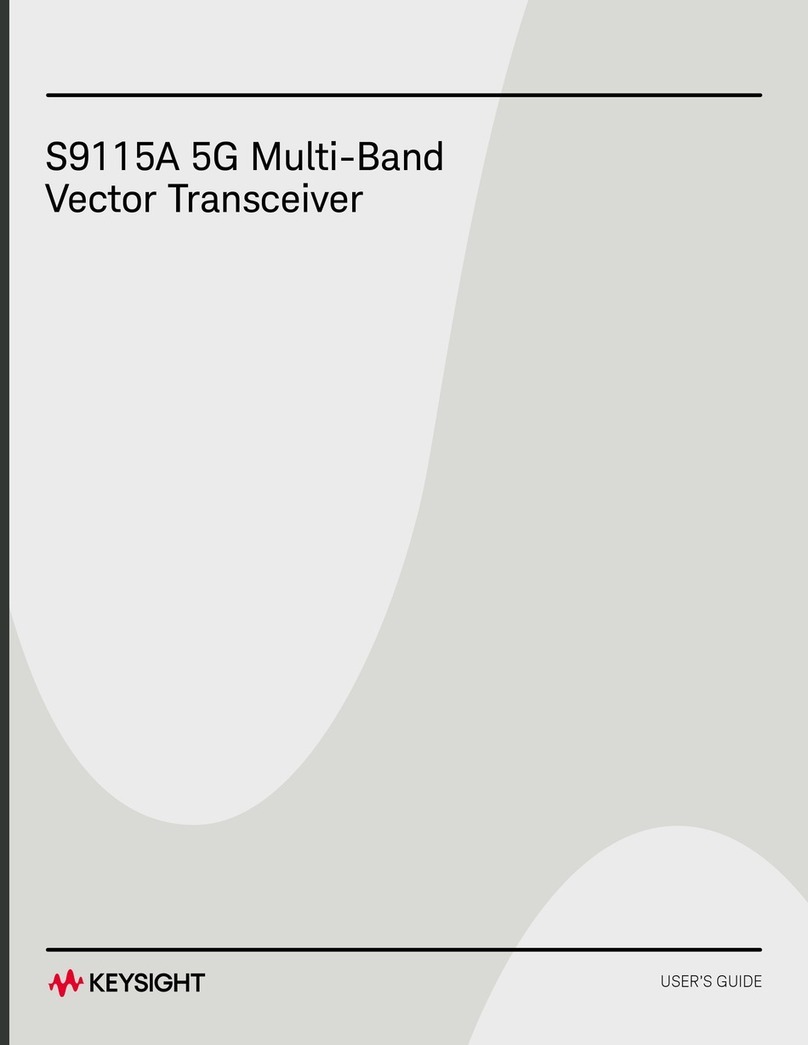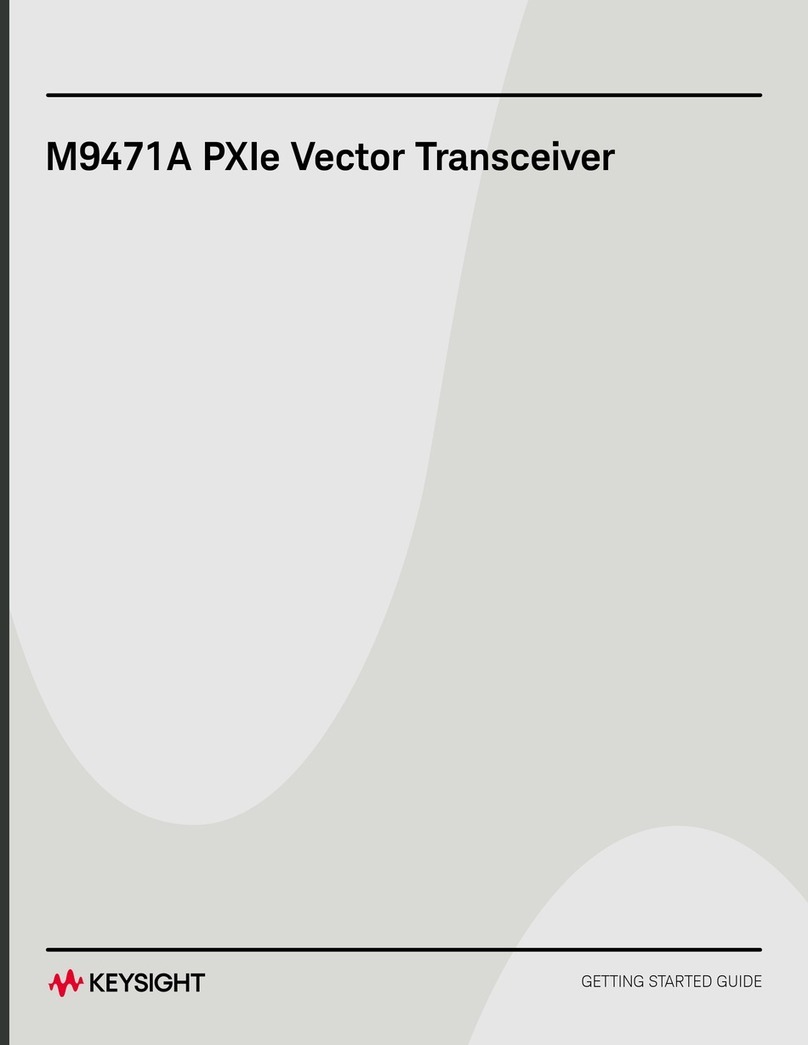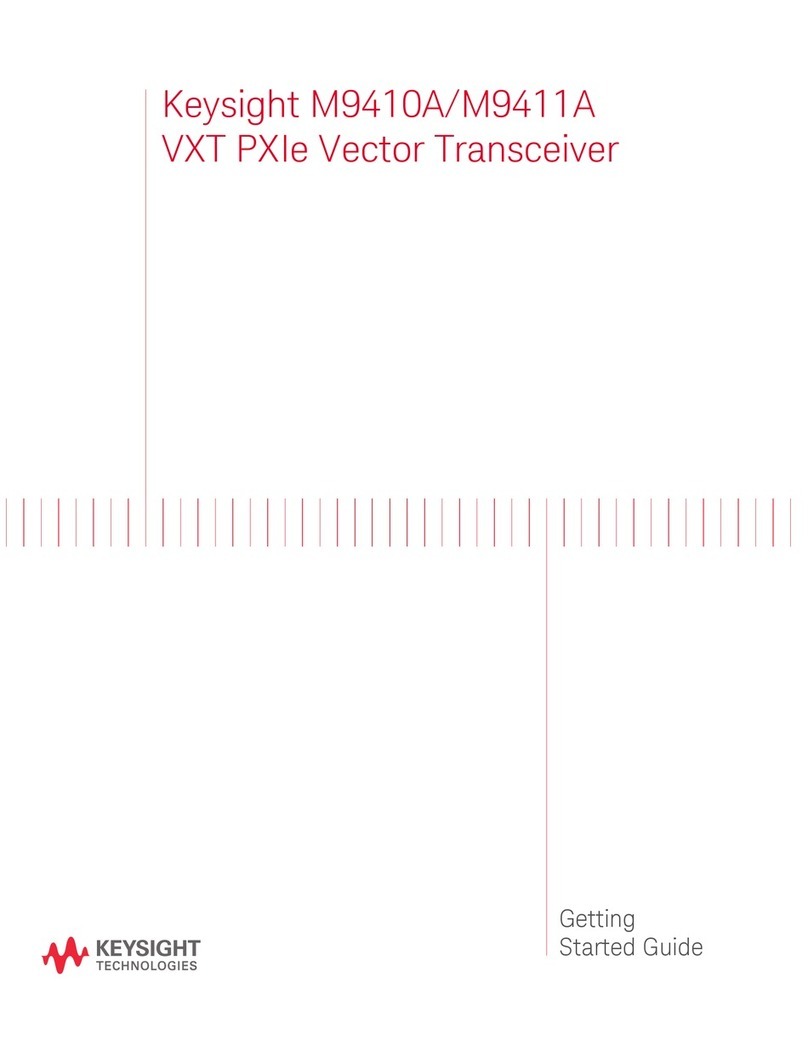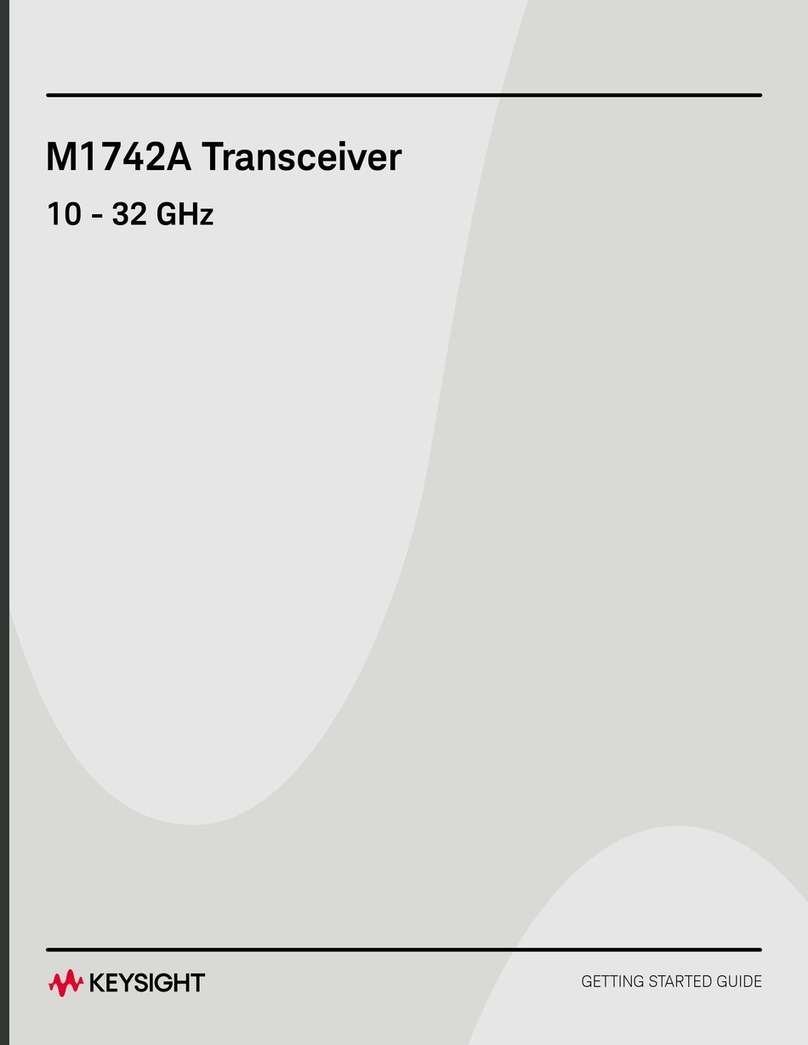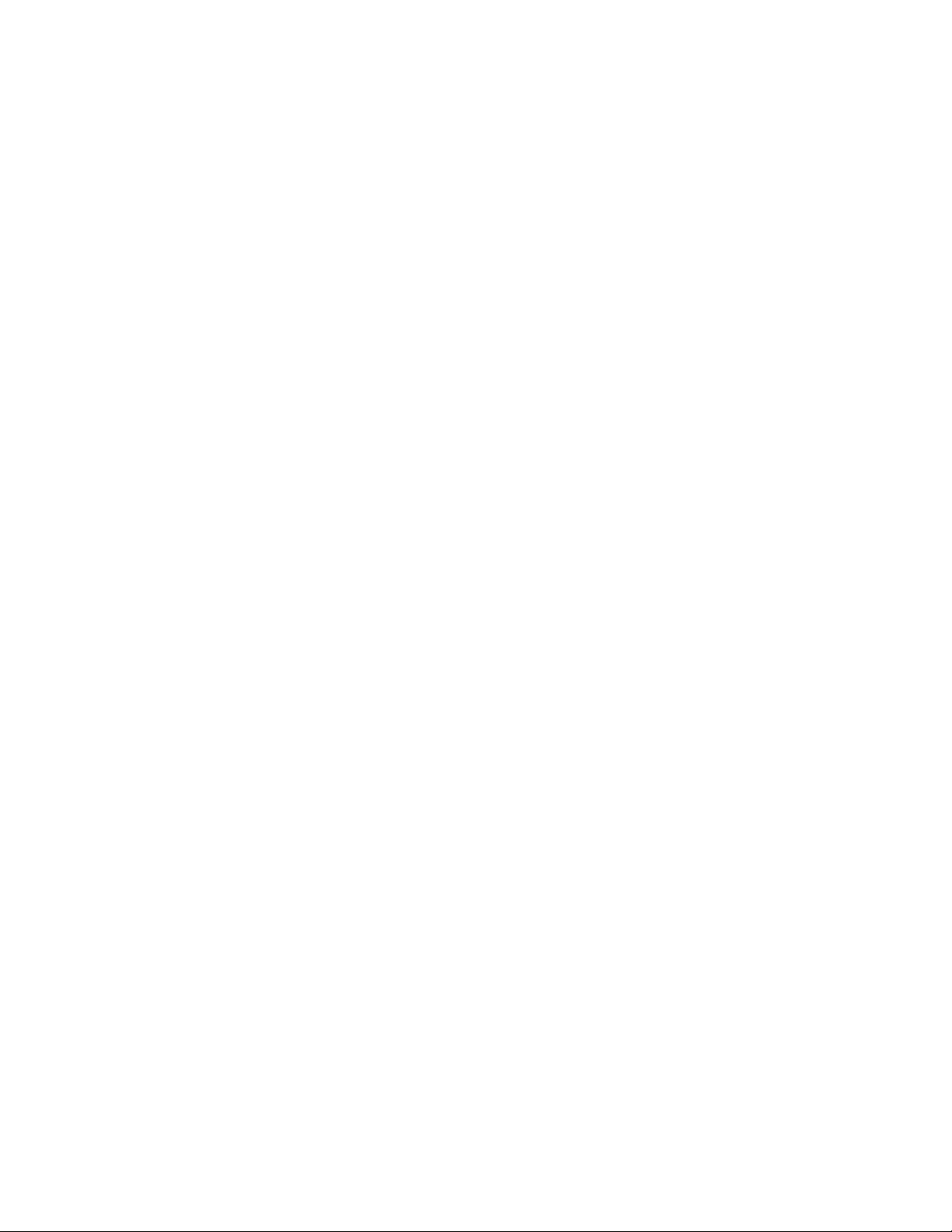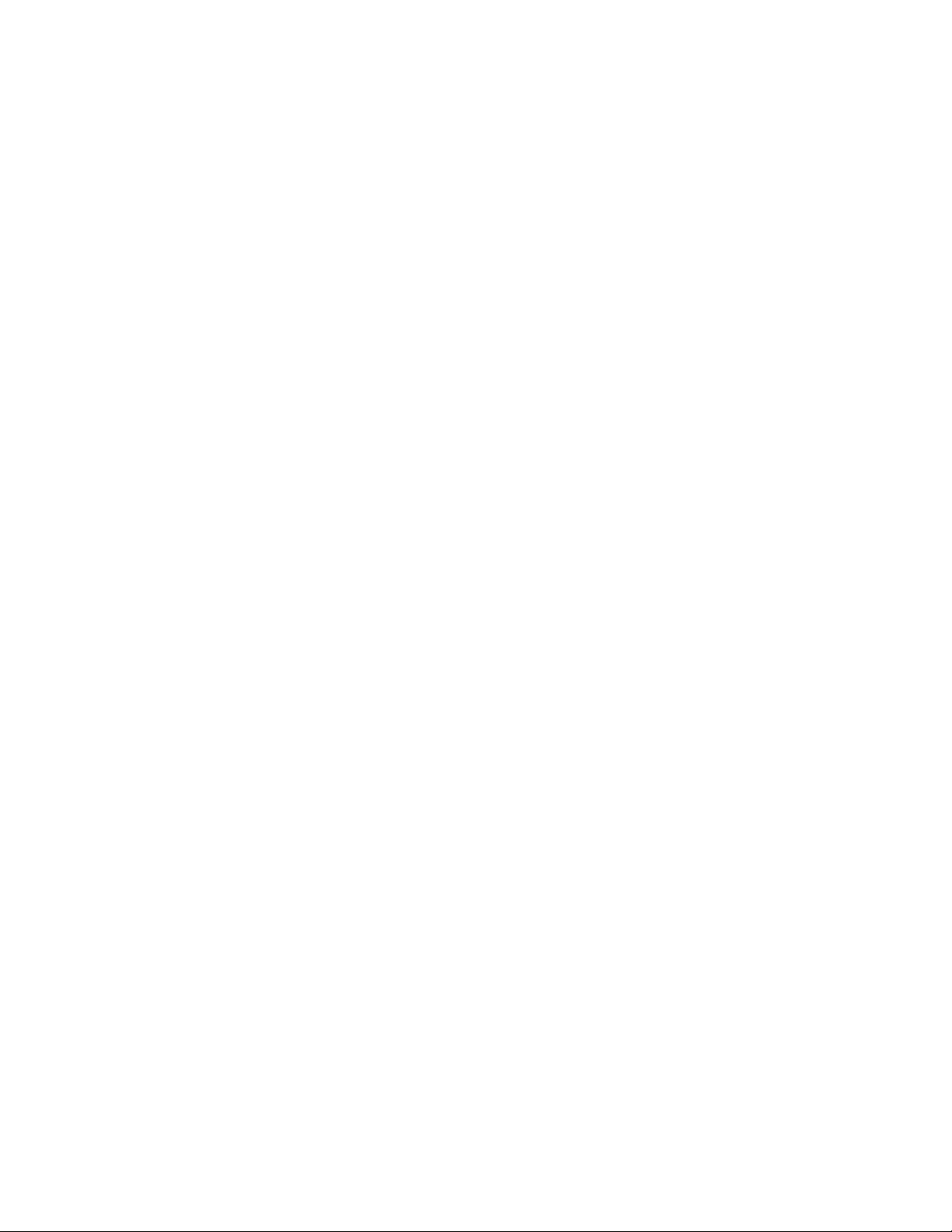
The material contained in this document is provided "as is," and is subject to being changed, without notice, in future
editions. Further, to the maximum extent permitted by applicable law, Keysight disclaims all warranties, either express
or implied with regard to this manual and any information contained herein, including but not limited to the implied
warranties of merchantability and fitness for a particular purpose. Keysight shall not be liable for errors or for incidental
or consequential damages in connection with the furnishing, use, or performance of this document or any information
contained herein. Should Keysight and the user have a separate written agreement with warranty terms covering the
material in this document that conflict with these terms, the warranty terms in the separate agreement will control.
U.S. Government Rights
U.S. Government Rights. The Software is “commercial computer software,” as defined by Federal Acquisition Regulation
(“FAR”) 2.101. Pursuant to FAR 12.212 and 27.405-3 and Department of Defense FAR Supplement (“DFARS”) 227.7202,
the U.S. government acquires commercial computer software under the same terms by which the software is
customarily provided to the public. Accordingly, Keysight provides the Software to U.S. government customers under its
standard commercial license, which is embodied in its End User License Agreement (EULA), a copy of which can be
found at http://www.keysight.com/find/sweula. The license set forth in the EULA represents the exclusive authority by which
the U.S. government may use, modify, distribute, or disclose the Software. The EULA and the license set forth therein,
does not require or permit, among other things, that Keysight: (1) Furnish technical information related to commercial
computer software or commercial computer software documentation that is not customarily provided to the public; or
(2) Relinquish to, or otherwise provide, the government rights in excess of these rights customarily provided to the
public to use, modify, reproduce, release, perform, display, or disclose commercial computer software or commercial
computer software documentation. No additional government requirements beyond those set forth in the EULA shall
apply, except to the extent that those terms, rights, or licenses are explicitly required from all providers of commercial
computer software pursuant to the FAR and the DFARS and are set forth specifically in writing elsewhere in the EULA.
Keysight shall be under no obligation to update, revise or otherwise modify the Software. With respect to any technical
data as defined by FAR 2.101, pursuant to FAR 12.211 and 27.404.2 and DFARS 227.7102, the U.S. government
acquires no greater than Limited Rights as defined in FAR 27.401 or DFAR 227.7103-5 (c), as applicable in any technical
data.
The hardware and/or software described in this document are furnished under a license and may be used or copied only
in accordance with the terms of such license.
Assistance with test and measurements needs and information on finding a local Keysight office are available on the
Web at: http://www.keysight.com/find/assist
If you do not have access to the Internet, please contact your Keysight field engineer.
In any correspondence or telephone conversation, refer to the Keysight product by its model number and full serial
number. With this information, the Keysight representative can determine whether your product is still within its
warranty period.
Safety and Regulatory Information
The safety and regulatory information pertaining to this product is located beginning on Safety Symbols.
Where to Find the Latest Information
Documentation is updated periodically. For the latest information, please visit:
http://www.keysight.com/find/n7081asupport
Is your product software up-to-date? Periodically, Keysight releases software updates to fix known defects and
incorporate product enhancements. To search for software updates for your product, go to the Keysight Technical
Support website at: http://www.keysight.com/find/n7081asupport.
2