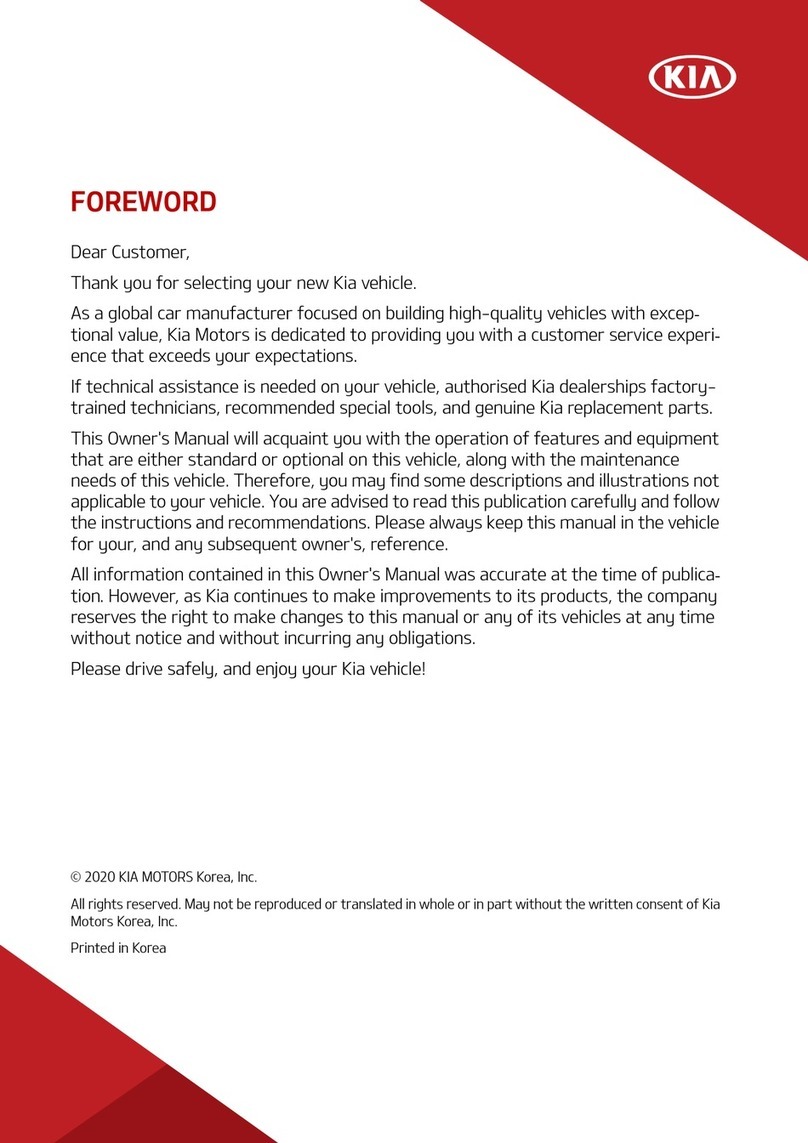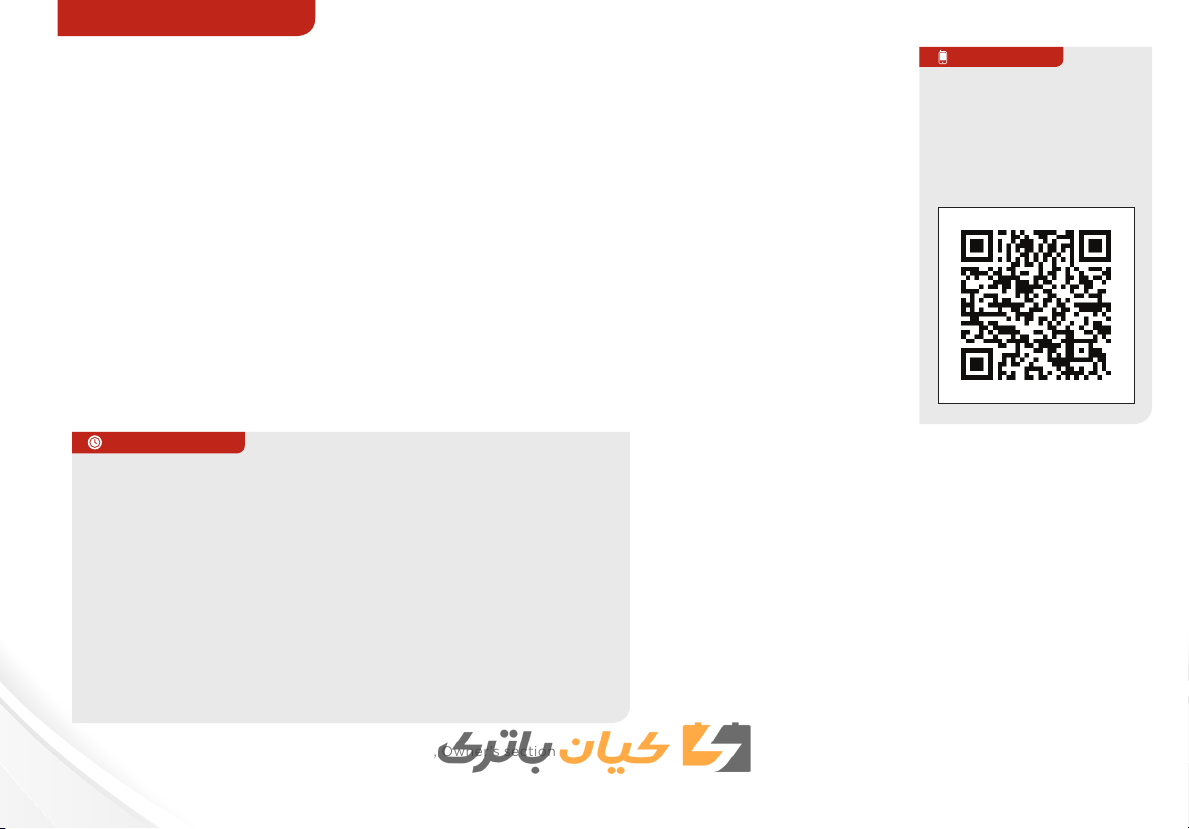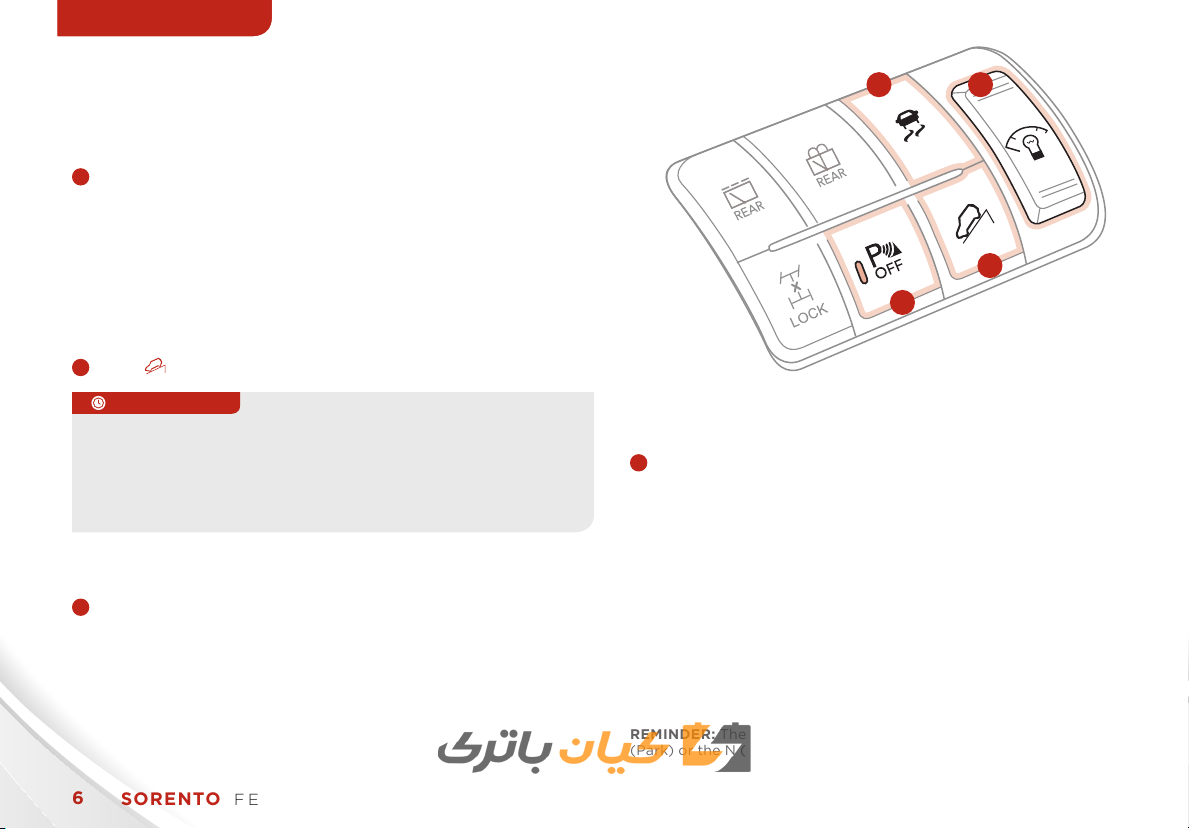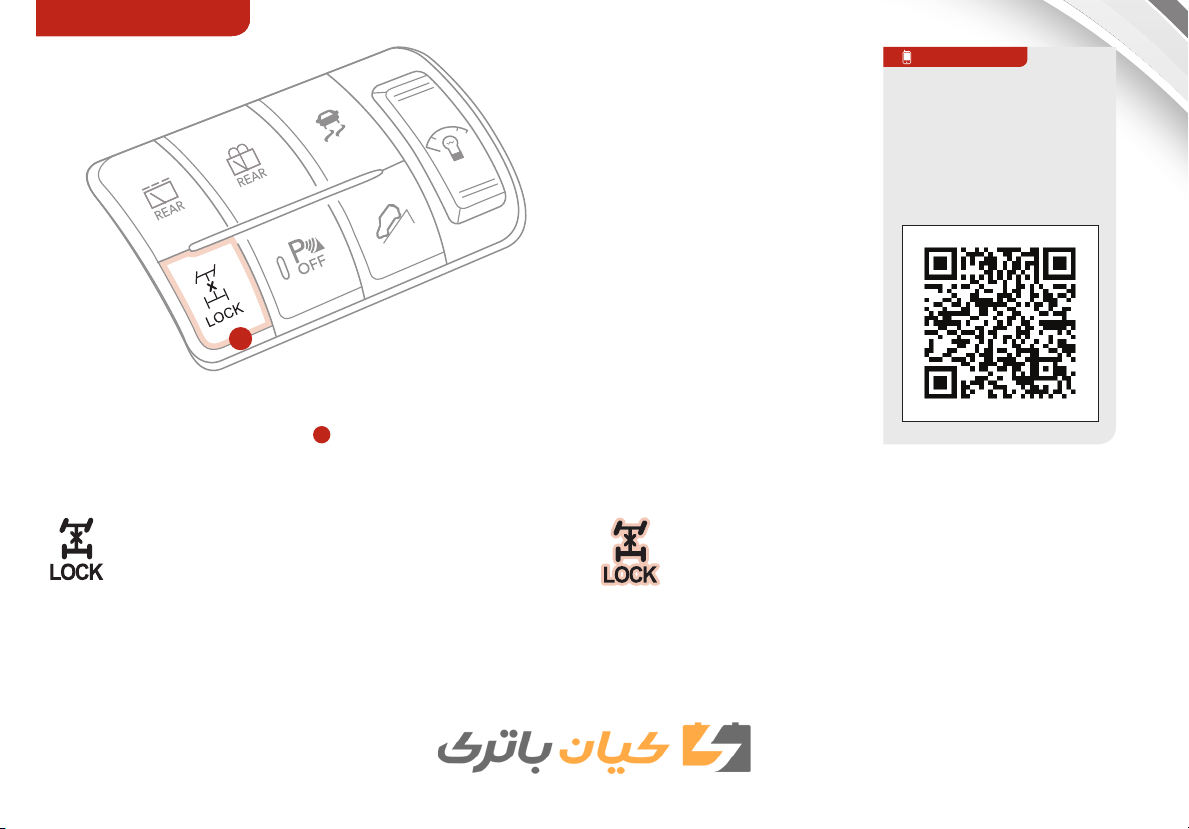Air Conditioning / Climate Control . . . . 22
Audio System - Standard* . . . . . . . . . 15
Audio System - Navigation System* . . . . 20
Audio System - UVO System* . . . . . . . 18
AUX / USB / iPod® Port & Power Outlets . 21
Bluetooth® Wireless Technology* . . . . . 12
Cruise Control* . . . . . . . . . . . . . . . . 14
ECOMINDER™ (ECO) Indicator* . . . . . . 05
Folding 2nd & 3rd Row Seats* . . . . . . . . 28
Front Active Headrests*. . . . . . . . . . . 29
Manual Gear Shift* . . . . . . . . . . . . . . 25
PASSENGER AIR BAG OFF Indicator . . . 35
Tire Pressure Monitoring System (TPMS). 04
Windshield/Rear Wipers & Washers* . . . 11
VIDEOS & QR CODES . . . . . . . . . . . .02
INSTRUMENT CLUSTER
Instrument Cluster Overview / Indicator &
Warning Lights . . . . . . . . . . . . . . . . . . 03
Tire Pressure Monitoring System (TPMS) . . 04
ECOMINDER™ (ECO) Indicator* . . . . . . . .05
DRIVER’S PANEL
Electronic Stability Control (ESC) . . . . . . . 06
Downhill Brake Control (DBC) . . . . . . . . . 06
Instrument Panel Dimmer* . . . . . . . . . . .06
Backup Warning System* . . . . . . . . . . . .06
Hill-Start Assist Control (HAC) . . . . . . . . 06
4WD Transfer Mode* . . . . . . . . . . . . . . . 07
Engine Start/Stop Button* . . . . . . . . . . .08
Power Windows, Window Lock &
Central Door Lock . . . . . . . . . . . . . . . .08
Power/Heated Outside Mirrors* . . . . . . . .08
Electric Folding Mirrors*. . . . . . . . . . . . . 08
STEERING WHEEL CONTROLS
Heated Steering Wheel Button. . . . . . . . . 09
Tilt/Telescopic Steering Wheel* . . . . . . . .09
Headlights & High Beams . . . . . . . . . . . .10
Turn Signals & Fog Lights* . . . . . . . . . . . 10
Windshield Wipers & Washers . . . . . . . . .11
Rear Wiper & Washer* . . . . . . . . . . . . . 11
Bluetooth® Wireless Technology* . . . . . . . 12
Audio Controls . . . . . . . . . . . . . . . . . .14
Cruise Control . . . . . . . . . . . . . . . . . . . 14
AUDIO SYSTEM
Standard Audio System Overview* . . . . . . 15
Standard Audio System Operation*. . . . . . 16
UVO System* . . . . . . . . . . . . . . . . . . . 18
Navigation System*. . . . . . . . . . . . . . . . 20
CENTER PANEL
AUX / USB / iPod® Port & Power Outlets. . . 21
Digital Clock . . . . . . . . . . . . . . . . . . . .21
Automatic Climate Control*. . . . . . . . . . . 22
Manual Climate Control*. . . . . . . . . . . . . 23
3rd Row Air Conditioning Control* . . . . . . . 23
Automatic Gear Shift* . . . . . . . . . . . . . .24
Manual Gear Shift* . . . . . . . . . . . . . . . .25
SEATING
Seat Warmers/Coolers* . . . . . . . . . . . . .26
Driver Position Memory System*. . . . . . . . 26
Power Adjustable Driver’s Seat* . . . . . . . . 27
6-Way Manual Driver’s Seat* . . . . . . . . . .28
Folding 2nd & 3rd Row Seats* . . . . . . . . . . 28
Front Active Headrests* . . . . . . . . . . . . . 29
Front Seat Headrest Adjustment . . . . . . . 29
OTHER KEY FEATURES
Smart Key* . . . . . . . . . . . . . . . . . . . . . 30
Remote Keyless Entry*. . . . . . . . . . . . . . 31
Double-Turn Lock/Unlock All* . . . . . . . . .31
Rear Hatch Release Button . . . . . . . . . . .32
Fuel Cap / Malfunction Indicator
(Check Engine Light) . . . . . . . . . . . . . . 32
Map/Dome Lamps . . . . . . . . . . . . . . . .33
Rear-Camera Display* . . . . . . . . . . . . . .34
Backup Warning System
(Rear Parking Assist System)* . . . . . . . . .34
SAFETY
Occupant Detection System (ODS) /
PASSENGER AIR BAG OFF Indicator. . . . . 35
Child Safety Locks . . . . . . . . . . . . . . . .35
Safety Belts . . . . . . . . . . . . . . . . . . . . 36
LEGAL DISCLAIMERS (See Back Inside Cover Page)
MAINTENANCE (See Back Cover)
ESSENTIAL FEATURES
SORENTO FEATURES & FUNCTIONS GUIDE
*IF EQUIPPED