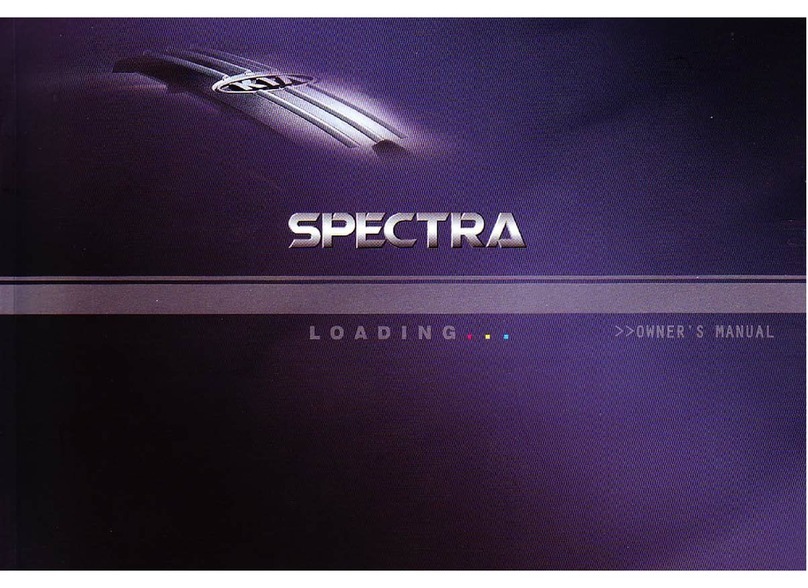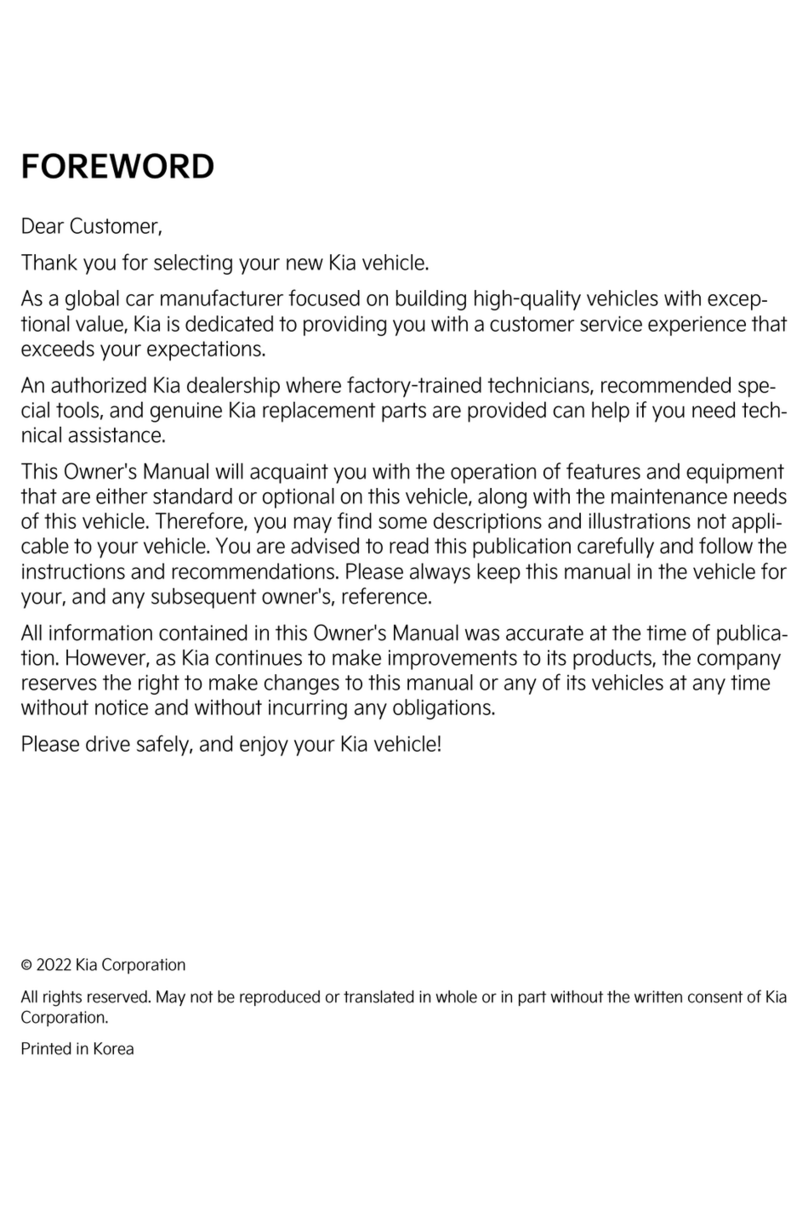KIA OWNER’S APP WITH UVO LINK*8
• Your cellphone and your vehicle have to be connected to a cellular network with a
good wireless signal strength in order to use UVO. If these conditions are not met,
remote commands will fail or will take a long time to execute.
• To use Remote Start or Remote Start with Climate Control feature, all doors, hood
and trunk/lift-gate must be closed and locked. Remote Start or Remote Start with
Climate Control feature will operate for about 10 minutes.
• The quickest way to obtain accurate vehicle status is by pressing a refresh button on your app or customer web portal.
• Activate Remote Start or Remote Start with Climate Control feature at least 10 minutes before you plan to get into
the vehicle. This will allow vehicle interior to reach a desired temperature.
• In order to preserve vehicle battery, UVO will not work seven days after the ignition was last turned on. You will
need to re-start your vehicle with a key fob in order to use UVO again.
FRONT AND REAR WINDSHIELD WIPER / WASHER CONTROLS
MIST: Single wipe
OFF: Wiper off
AUTO: Auto Control* wipe
LO: Slow wipe
HI: Fast wipe
HI: Continuous wipe
LO: Intermittent wipe
OFF: Wiper off
HI
LO
OFF
Pull to spray and wipe.
HI
LO
OFF
Push to spray and wipe.
Slower
Faster
To adjust the Auto Rain Sensing
speed setting, move the speed
control switch up/down.
FRONT CONTROLS REAR CONTROLS
MULTIMEDIA USB PORT, POWER OUTLETS, AND USB CHARGER PORTS
Vehicle may contain USB port(s) for transferring data or playing music from a compatible media
device A, as well as USB port(s) designed for fast charging B.
Note: Devices will only charge while the vehicle is in ACC/ON/Start position.
If you encounter difficulty plugging in a compatible USB device, change the orientation of the device
(may be upside down). Always use the USB charging cable that has been certified by the device
manufacturer. Use of aftermarket cables is NOT recommended as they may impact functionality.
Use the power outlets for mobile phones and other devices designed to operate on a 12V (180W max.)
power outlet.
IDLE, STOP & GO (ISG) SYSTEM*
The ISG system is designed to help reduce fuel consumption by automatically shutting
down the engine when the vehicle is at a standstill.
When the ISG system is ON and the vehicle is at a standstill, the engine will stop, and the
green AUTO STOP indicator on the instrument cluster will illuminate.
The engine will restart when the brake pedal is released or the shift lever is moved from
D (Drive) to the R (Reverse) position or to Sport Shift mode. When engine restarts, the
green AUTO STOP indicator on the instrument cluster will turn OFF.
To deactivate the ISG System, press the ISG OFF button A. If you press again, the system
will be activated. Note: The ISG system will always turn back ON when the engine is
turned OFF and back on again.
If the amber warning lamp is ON, the system is functional, but not all enabling criteria has
been met.
If the AUTO STOP indicator is continuously blinking yellow and the ISG button LED is ON,
please contact an authorized Kia dealer.
REAR OCCUPANT ALERT (ROA) SYSTEM9
The Rear Occupant Alert (ROA) system can help alert the driver when a rear passenger
may be left in the vehicle. The alert will be a message on the Instrument Cluster stating
to “Check rear seats” and a chime will sound. To turn the system OFF or ON, go to Vehicle
Settings,* select Convenience, then Rear Occupant Alert and check/uncheck the box to
enable/disable by pressing the OK button on the Steering Wheel.
A
Check rear seats
:Alarm O
OK
2021 Soul X-Line shown on cover. Images or graphics are for illustrative purposes only and may not reflect actual feature or operation. See the Owner’s Manual for more
detailed information, limitations, and conditions. *If equipped. 1Driving while distracted can result in a loss of vehicle control that may lead to an accident, severe personal
injury, and death. The driver’s primary responsibility is in the safe and legal operation of a vehicle, and use of any handheld devices, other equipment, or vehicle systems which
take the driver’s eyes, attention and focus away from the safe operation of a vehicle or which are not permissible by law should never be used during operation of the vehicle.
2The Bluetooth®word mark and logos are registered trademarks owned by Bluetooth SIG, Inc. and any use of such marks by Kia is under license. A Bluetooth®enabled cell
phone is required to use Bluetooth®Wireless Technology. 3Apple CarPlay, iPhone, and Siri are registered trademarks of Apple Inc., registered in the U.S. and other countries.
4Android and Android Auto are trademarks of Google LLC. Vehicle user interface is a product of Google and its terms and privacy statements apply. Requires the Android Auto
app on Google Play and an Android compatible smartphone running AndroidTM 5.0 Lollipop or higher. Data plan rates apply. 5Driver-assist technologies are not substitutes
for safe driving, and may not detect all objects surrounding vehicle. Always drive safely and use caution. 6Do not attempt to adjust the steering wheel while driving as this
may cause you to lose control of the vehicle. 7Do not use remote start if vehicle is in an enclosed area (e.g., closed garage) or a partially enclosed area without ventilation.
Close all doors leading from adjacent living areas to the vehicle area before executing a remote climate control or remote start command. 8Purchase/lease of certain 2021
and newer Kia vehicles with UVO link includes a complimentary 1-year subscription starting from new vehicle retail sale/lease date as recorded by the dealer. After your
complimentary 1-year UVO link subscription expires, continued access to the full suite of UVO link services available on your Kia will require a paid subscription at the then-
current subscription rate or your use of certain UVO link features may immediately terminate. Use of UVO is subject to agreement to the UVO Privacy Policy (available at
owners.kia.com/us/en/privacy-policy.html) and Terms of Service (available at owners.kia.com/us/en/terms-of-service.html). UVO link is transferable to subsequent owner
during the original UVO link service term. Only use UVO link when safe to do so. Kia Access with UVO link app is available from the Apple®App Store®or Google PlayTM store.
Kia Motors America, Inc. reserves the right to change or discontinue UVO link at any time without prior notification or incurring any future obligation. Message and data
rates may apply. Cellular and GPS coverage are required to use most features. UVO link features may vary by model, model year, and trim level. Features, specifications, and
fees are subject to change. For more on details and limitations, visit www.kia.com or your authorized Kia dealer. Apple and App Store are registered trademarks of Apple Inc.
Google and logos are trademarks of Google LLC. 9The Rear Occupant Alert system is not a substitute for one’s attention. Always check the vehicle’s interior before exiting.
10Kia received the lowest rate of reported problems among mass market brands in the J.D. Power 2015-2020 U.S. Initial Quality Studies of new vehicle owners’ experience
with their own vehicle after 90 days of ownership. Tied in 2020. Visit jdpower.com/awards for more details.
©2020 Kia Motors America, Inc., 111 Peters Canyon Road, Irvine, CA 92606
HIGHEST RANKED MASS MARKET BRAND IN
INITIAL QUALITY, 6 YEARS IN A ROW.
10
®
USB
B
A