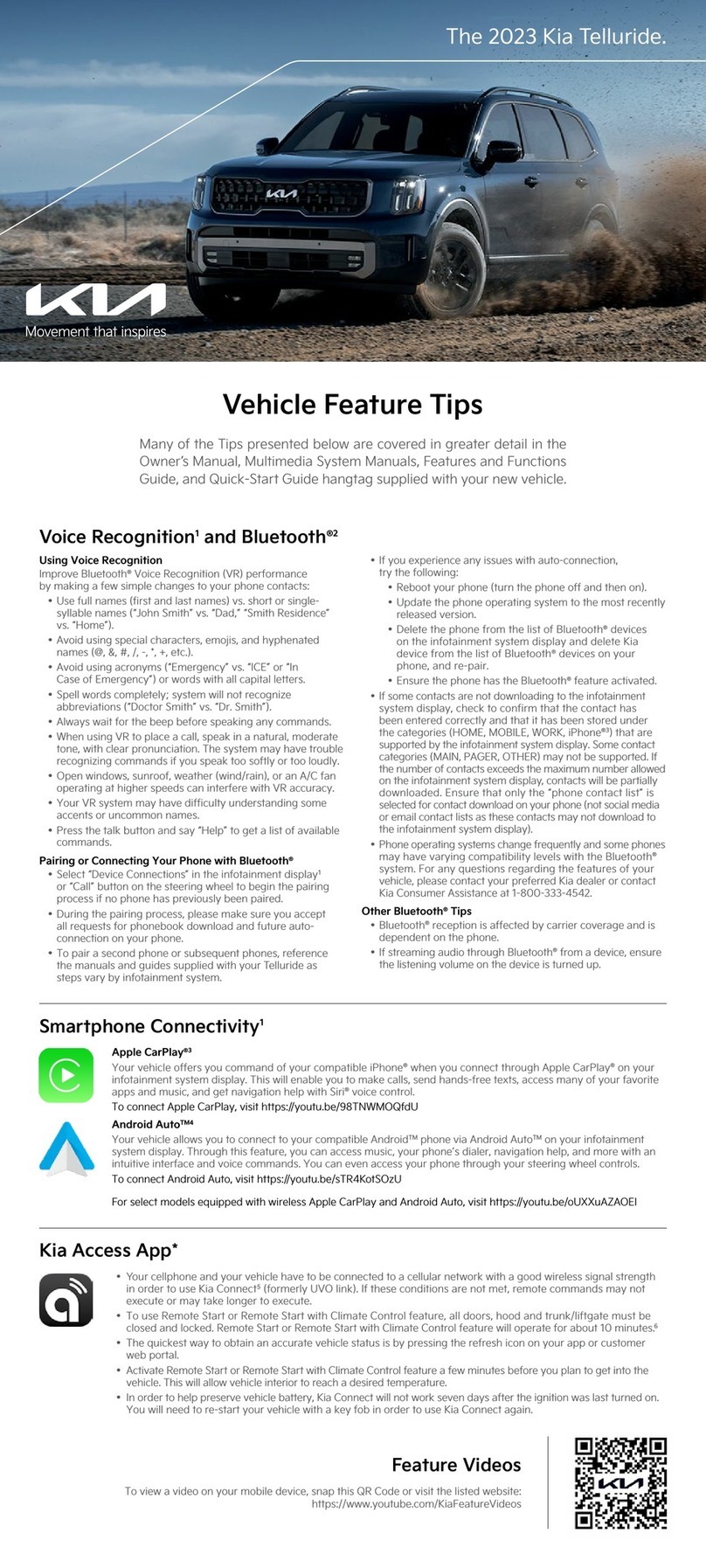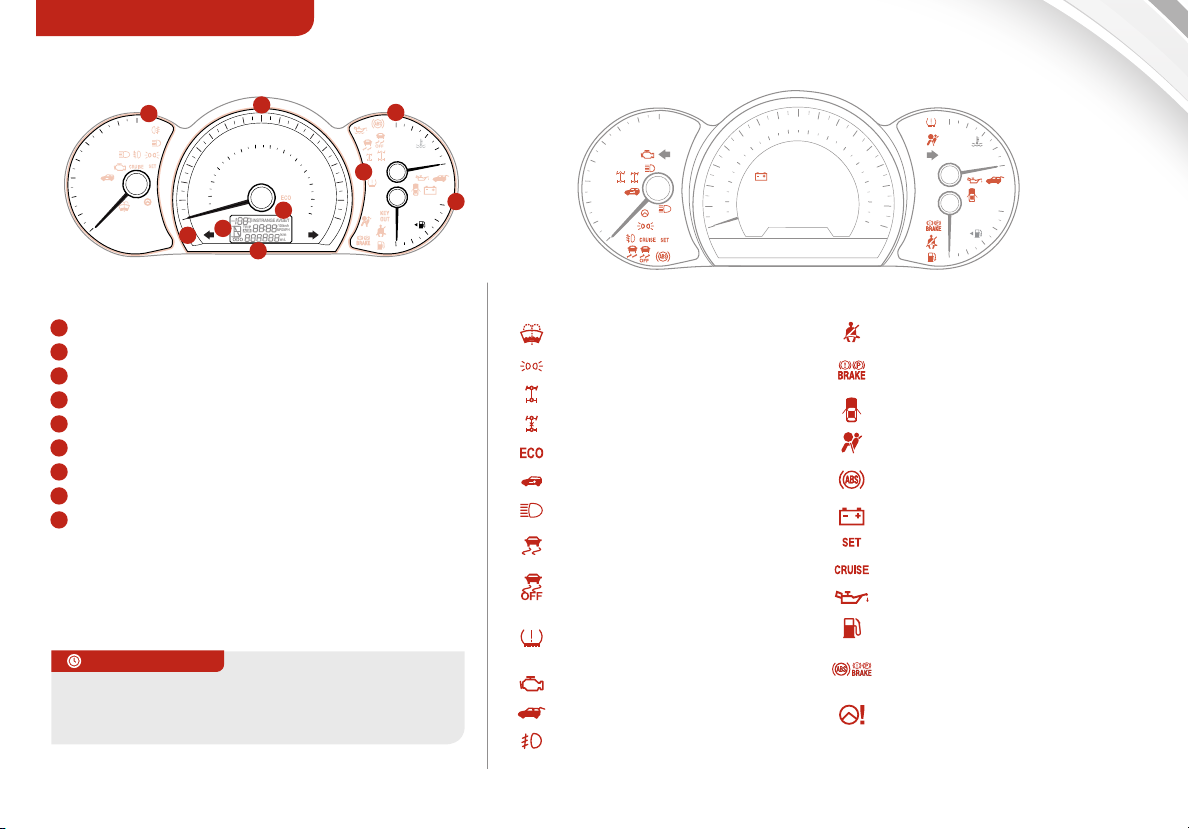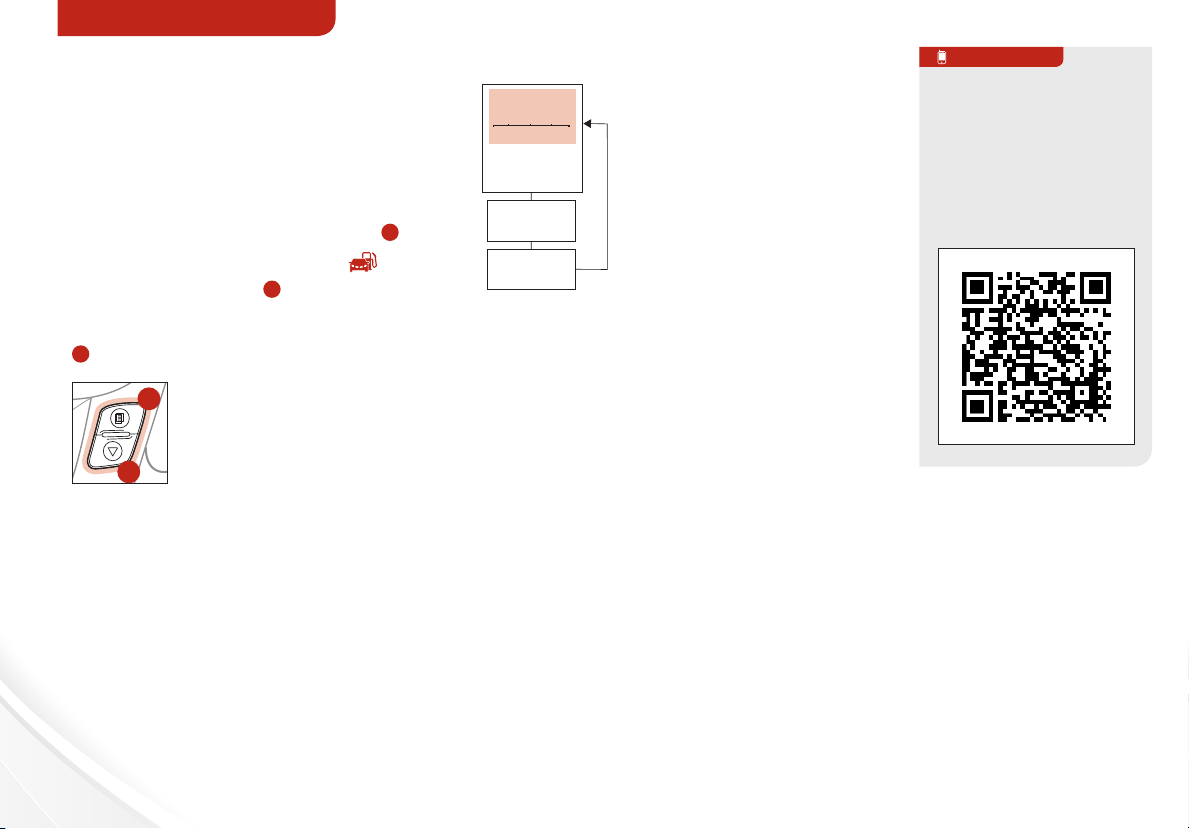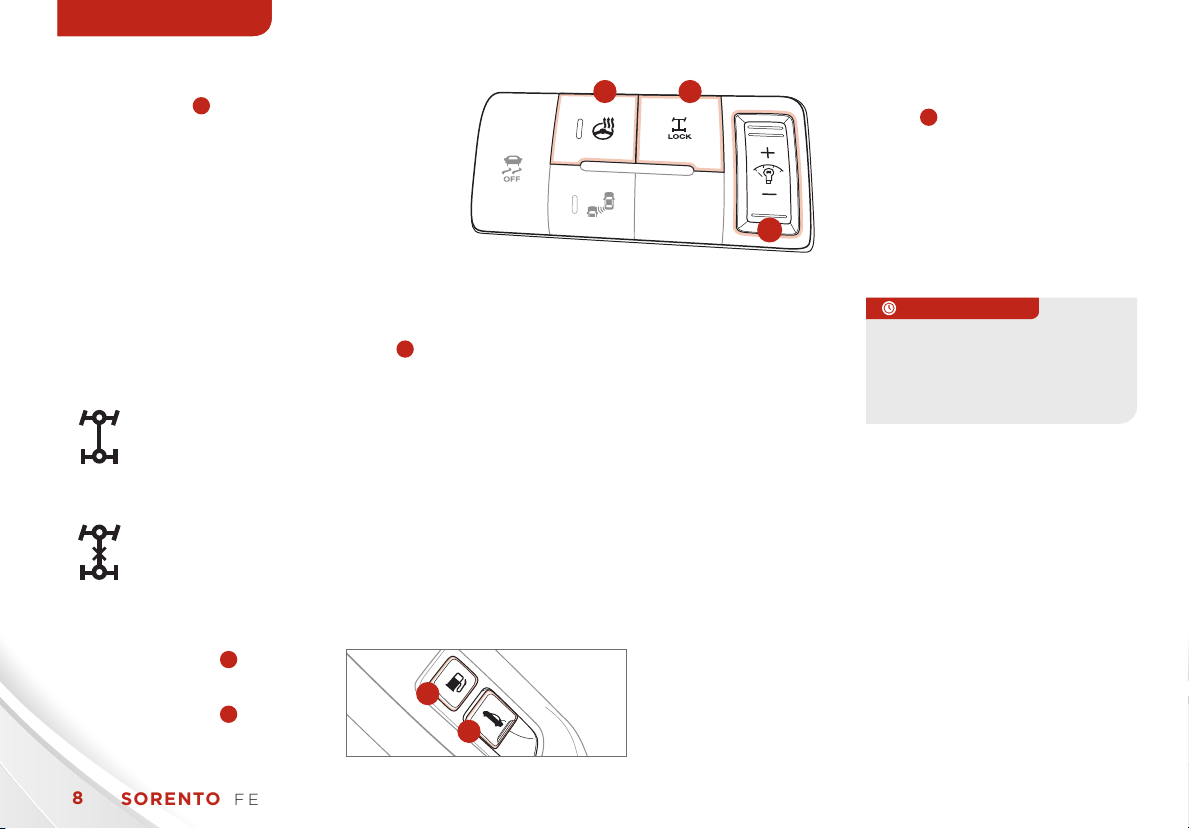Active ECO System* . . . . . . . . . . . . . 06
Air Conditioning / Climate Control . . . . 22
Audio System - Standard* . . . . . . . . . 17
Audio System - Navigation System* . . . . 20
Audio System - UVO eServices System* . 19
Aux/USB/iPod® Port & Power Outlets . . 21
Bluetooth® Wireless Technology . . . . . . 14
Cruise Control . . . . . . . . . . . . . . . . 13
Digital Clock . . . . . . . . . . . . . . . . . 21
Folding 2nd & 3rd Row Seats* . . . . . . . . 27
Front Active Headrests . . . . . . . . . . . 28
Front Windshield/Rear Wipers & Washers* 11
Fuel Economy . . . . . . . . . . . . . . . . 04
PASSENGER AIR BAG OFF Indicator . . . 36
Rear-Camera Display* . . . . . . . . . . . . 34
Smart Key* . . . . . . . . . . . . . . . . . . 29
Tire Pressure Monitoring System (TPMS). 06
VIDEOS & QR CODES . . . . . . . . . . . .02
INSTRUMENT CLUSTER
Instrument Cluster Overview / Indicators &
Warning Lights . . . . . . . . . . . . . . . . . . 03
Trip Computer / Tripmeter* . . . . . . . . . . . 04
Fuel Economy . . . . . . . . . . . . . . . . . . .04
User Settings Mode. . . . . . . . . . . . . . . . 05
Service Mode . . . . . . . . . . . . . . . . . . . 05
Tire Pressure Monitoring System (TPMS) . . 06
Active ECO System* . . . . . . . . . . . . . . .06
DRIVER’S PANEL
Electronic Stability Control (ESC) . . . . . . . 07
Hill-Start Assist Control (HAC) . . . . . . . . 07
Blind Spot Detection (BSD) System* . . . . . 07
Instrument Panel Dimmer* . . . . . . . . . . .08
All-Wheel-Drive (AWD) Transfer Mode* . . .08
Fuel Door and Hatch Release Buttons . . . . 08
Heated Steering Wheel Button* . . . . . . . .08
Power Windows, Window Lock &
Central Door Lock . . . . . . . . . . . . . . . .09
Electric/Folding Mirrors* . . . . . . . . . . . . 09
Power/Heated Outside Mirrors* . . . . . . . .09
ENGINE START/STOP Button* . . . . . . . . . 09
STEERING WHEEL CONTROLS
Headlights & High Beams . . . . . . . . . . . .10
Turn Signals & Fog Lights* . . . . . . . . . . . 10
Windshield Wipers & Washers . . . . . . . . .11
Rear Wiper & Washer* . . . . . . . . . . . . . . 11
Tilt/Telescopic Steering Wheel . . . . . . . . 12
LCD Instrument Cluster Modes* . . . . . . . . 12
Audio Controls . . . . . . . . . . . . . . . . . .13
Cruise Control . . . . . . . . . . . . . . . . . . . 13
Bluetooth® Wireless Technology . . . . . . . . 14
FlexSteer™ Steering Wheel Mode* . . . . . .16
AUDIO SYSTEM
Standard Audio System* . . . . . . . . . . . . 17
UVO eServices System* . . . . . . . . . . . . . 19
Navigation System*. . . . . . . . . . . . . . . . 20
CENTER PANEL
Digital Clock . . . . . . . . . . . . . . . . . . . .21
Aux/USB/iPod® Port & Power Outlets . . . . 21
Automatic Climate Control*. . . . . . . . . . . 22
Manual Climate Control*. . . . . . . . . . . . . 23
3rd Row Air Conditioning Control* . . . . . . . 23
Automatic Gear Shift with
Sportmatic® Shifting . . . . . . . . . . . . . . .24
SEATING
Seat Warmers/Ventilated Seats* . . . . . . . 25
Driver Position Memory System*. . . . . . . . 25
Power Adjustable Driver’s Seat* . . . . . . . . 26
6-Way Manual Adjustable Driver’s Seat* . . . 26
Folding 2nd & 3rd Row Seats* . . . . . . . . . . 27
Front Active Headrests . . . . . . . . . . . . . 28
Front Seat Headrest Adjustment . . . . . . . 28
OTHER KEY FEATURES
Remote Keyless Entry (Folding Key)*. . . . . 29
Double-Turn Lock/Unlock All* . . . . . . . . .29
Smart Key* . . . . . . . . . . . . . . . . . . . . . 29
HomeLink® with Auto-Dimming
Rearview Mirror* . . . . . . . . . . . . . . . . . 30
Power Tailgate* . . . . . . . . . . . . . . . . . .31
Fuel Cap / Malfunction Indicator
(Check Engine Light) . . . . . . . . . . . . . . 31
Manual Rear Hatch Release Button . . . . . .31
Map/Room/Dome Lamps. . . . . . . . . . . . 32
Sunvisor. . . . . . . . . . . . . . . . . . . . . . . 32
Sunroof Operation*. . . . . . . . . . . . . . . . 33
Roof Rack* . . . . . . . . . . . . . . . . . . . . .33
Rear-Camera Display* . . . . . . . . . . . . . .34
Back-Up Warning System* . . . . . . . . . . .34
Hood Release Lever and Latch . . . . . . . . 35
Child Safety Locks . . . . . . . . . . . . . . . .35
SAFETY
Safety Belts . . . . . . . . . . . . . . . . . . . . 36
Occupant Detection System (ODS) /
PASSENGER AIR BAG OFF Indicator. . . . . 36
LEGAL DISCLAIMERS (See Back Inside Cover Page)
MAINTENANCE (See Back Cover)
ESSENTIAL FEATURES
SORENTO FEATURES & FUNCTIONS GUIDE *IF EQUIPPED
Driving while distracted can result in a loss of
vehicle control that may lead to an accident,
severe personal injury and death. The driver’s
primary responsibility is in the safe and legal
operation of a vehicle, and use of any handheld
devices, other equipment or vehicle systems which
take the driver’s eyes, attention and focus away
from the safe operation of a vehicle or that are not
permissible by law should never be used during
operation of the vehicle.