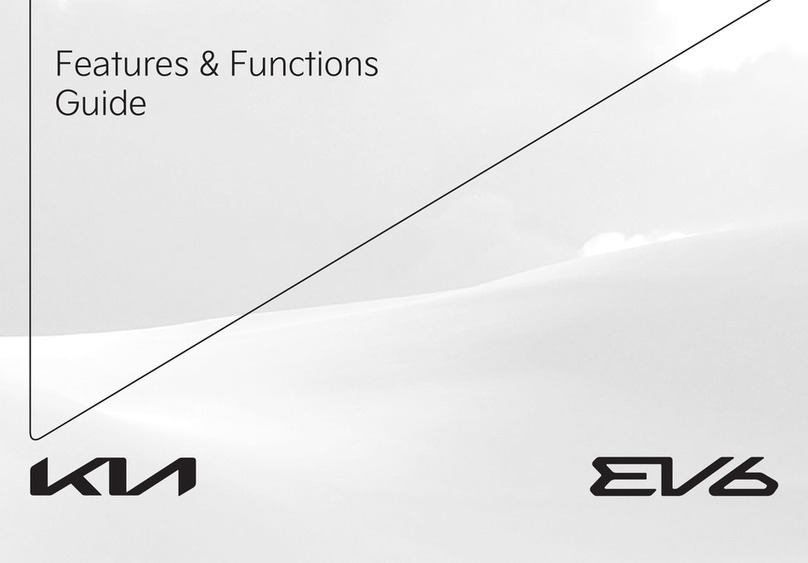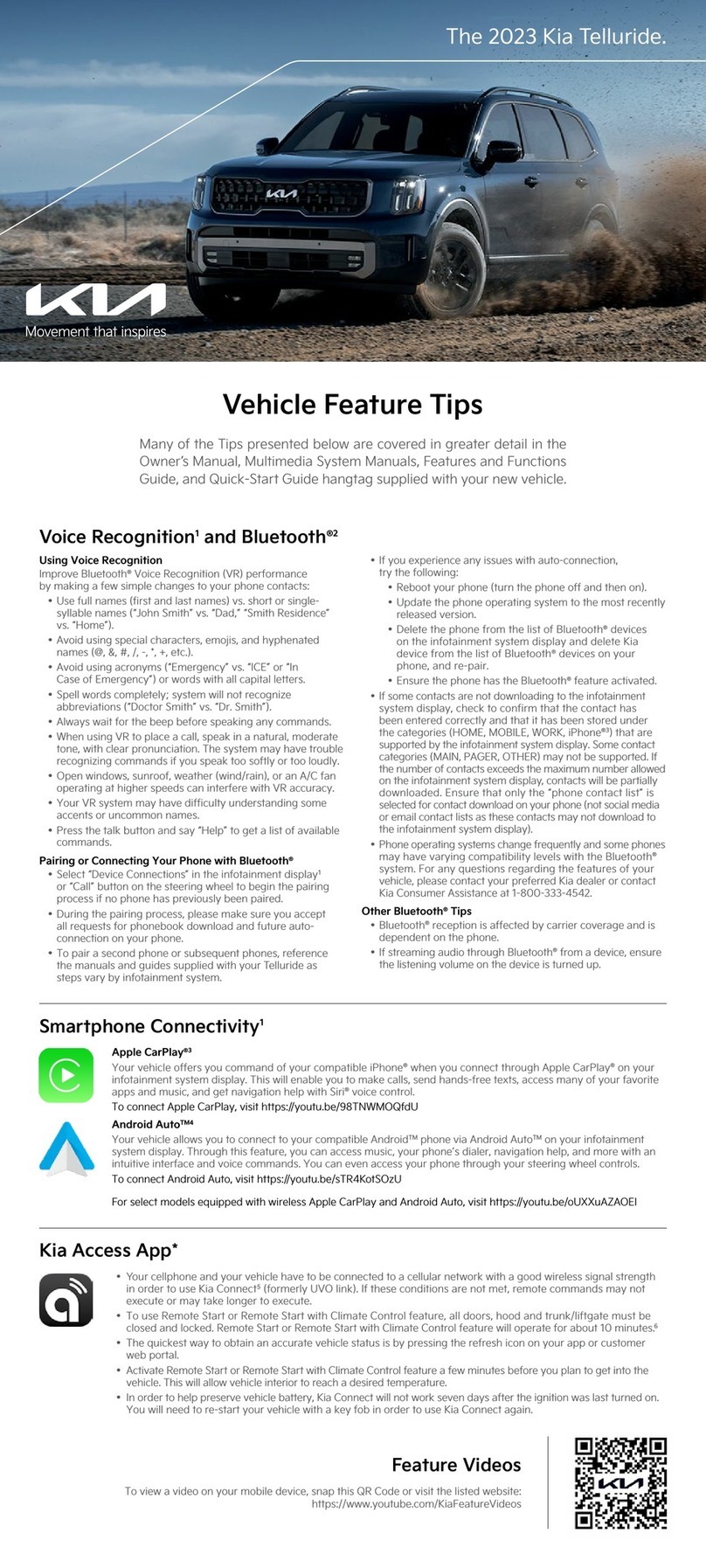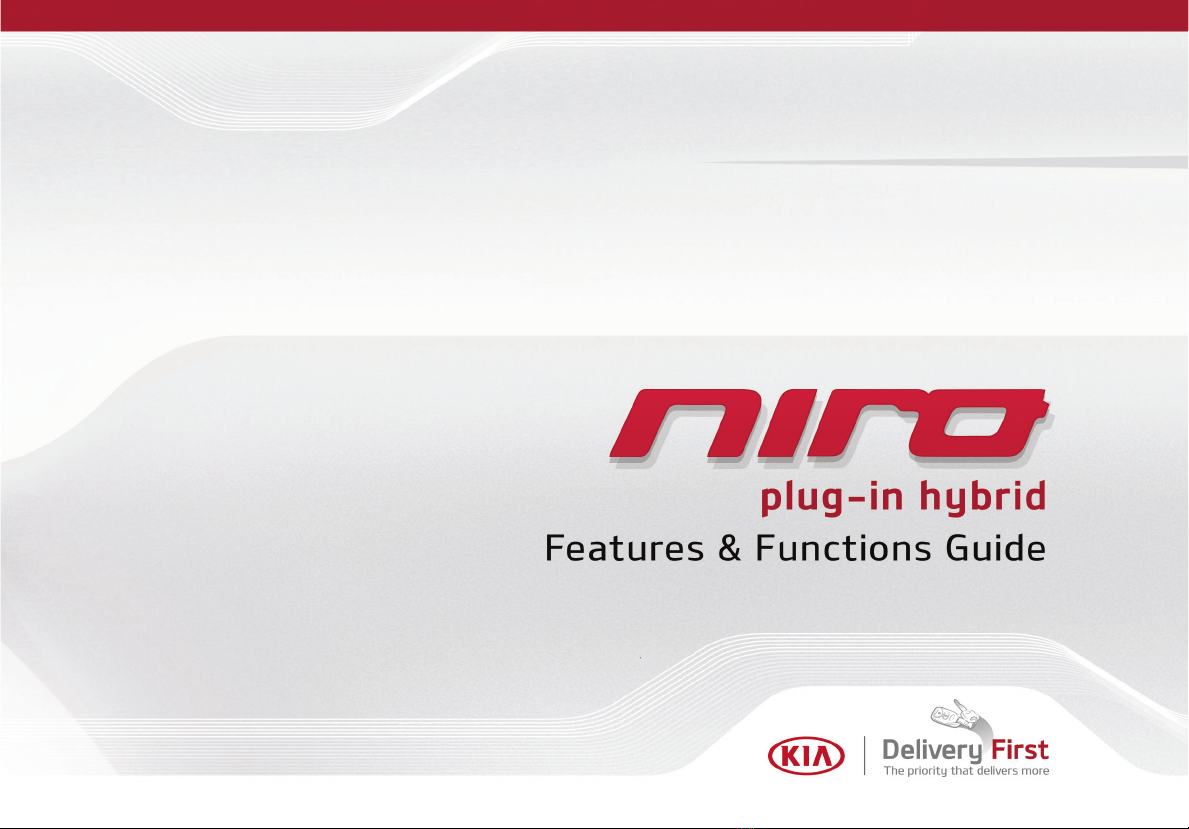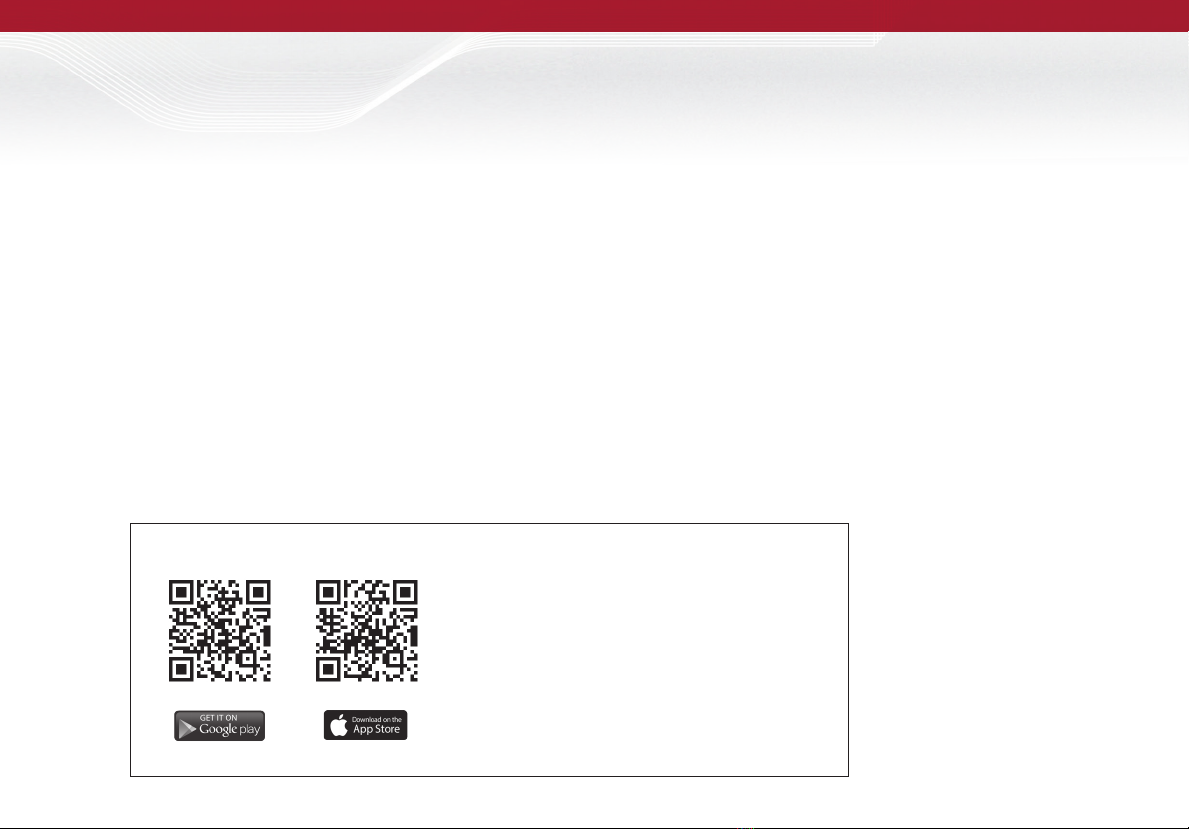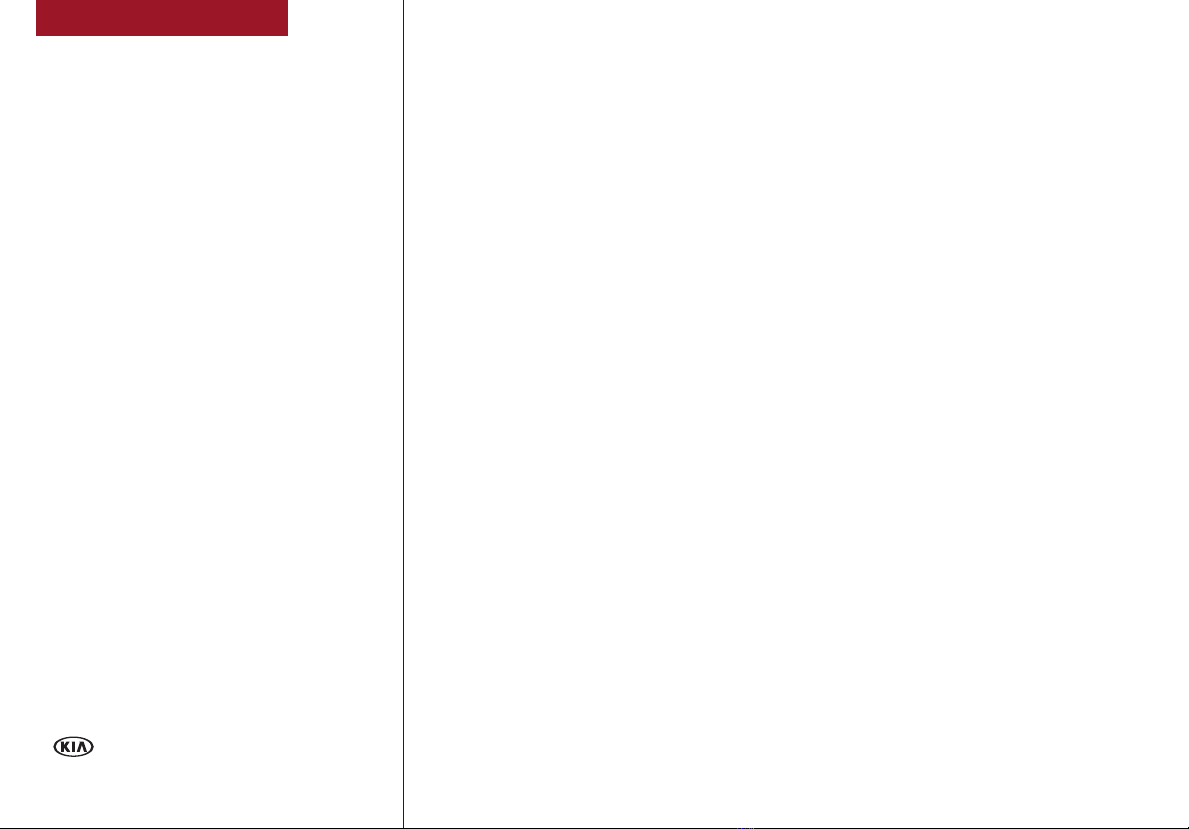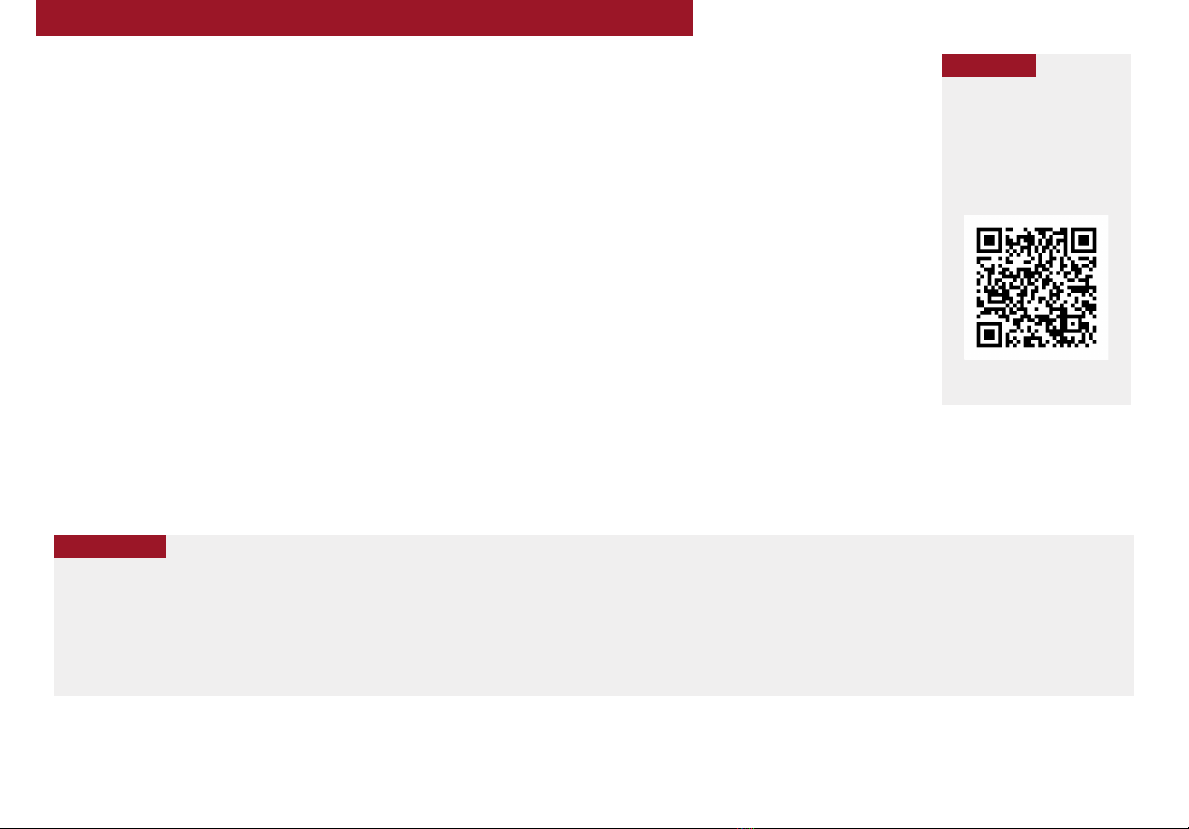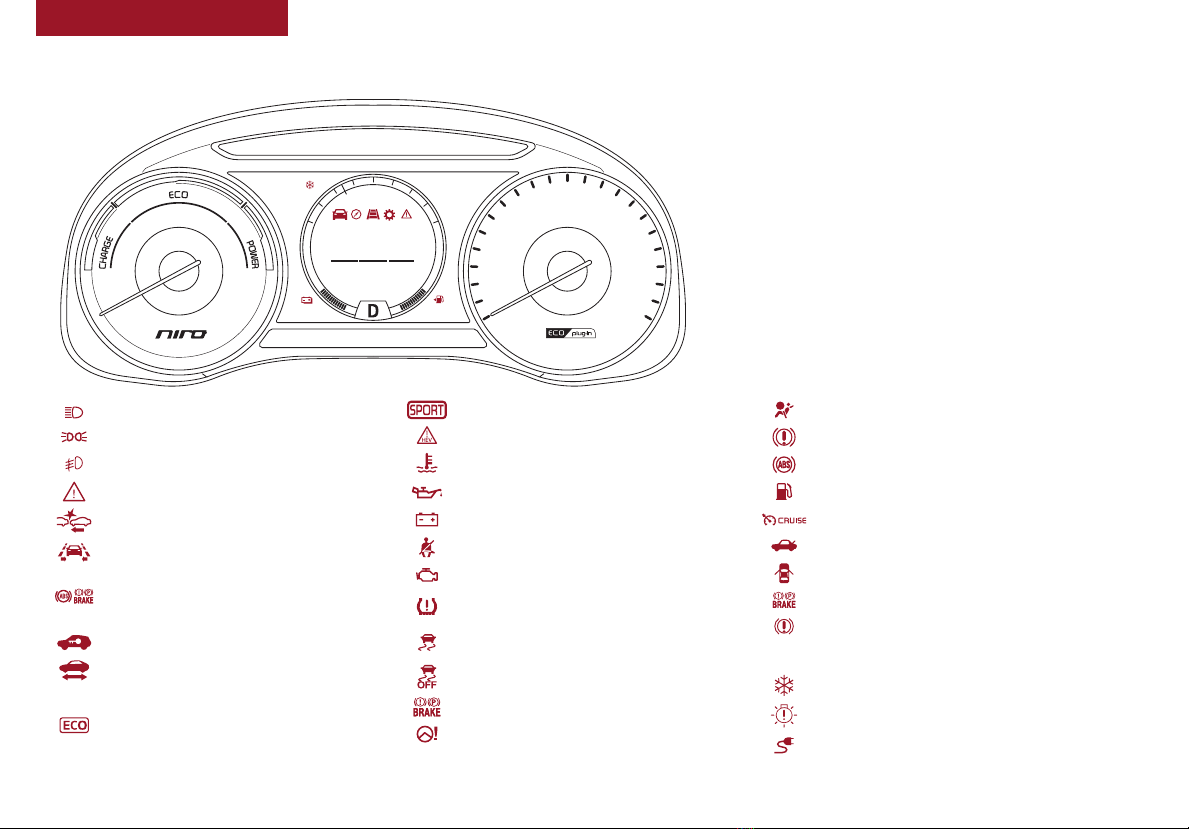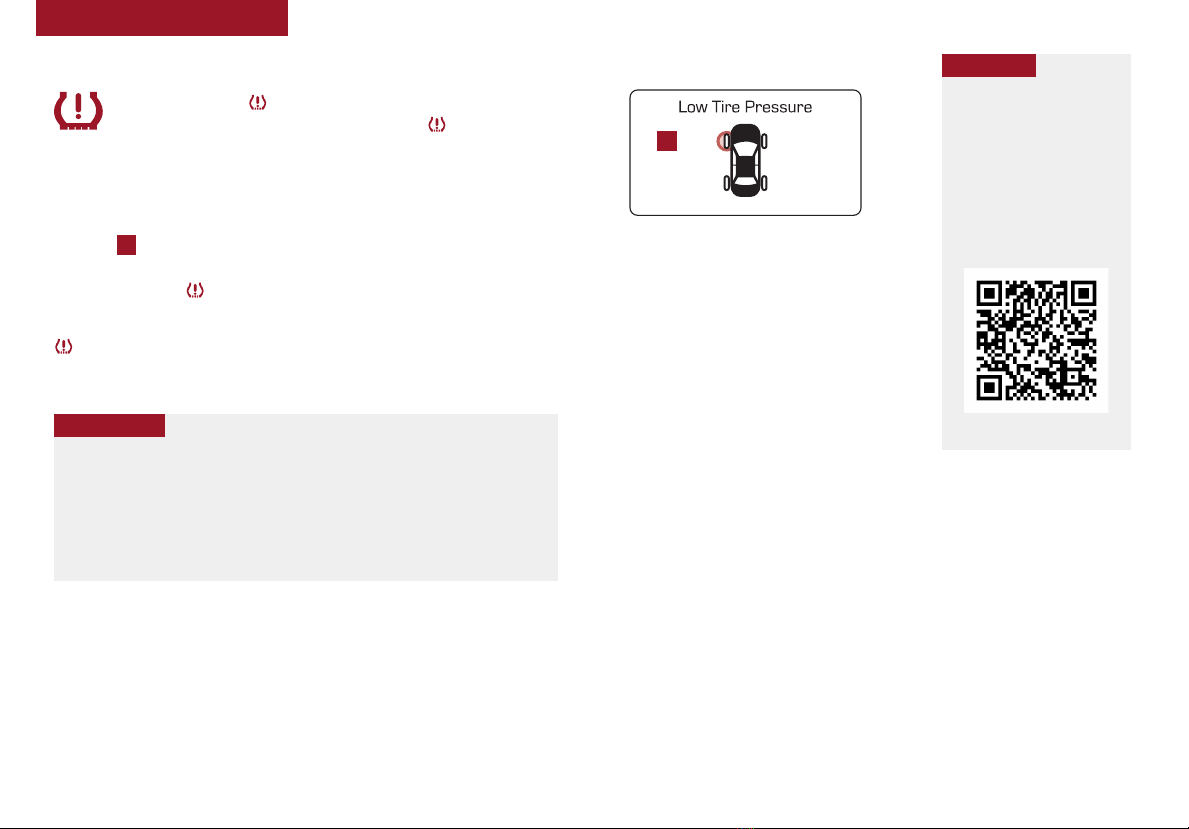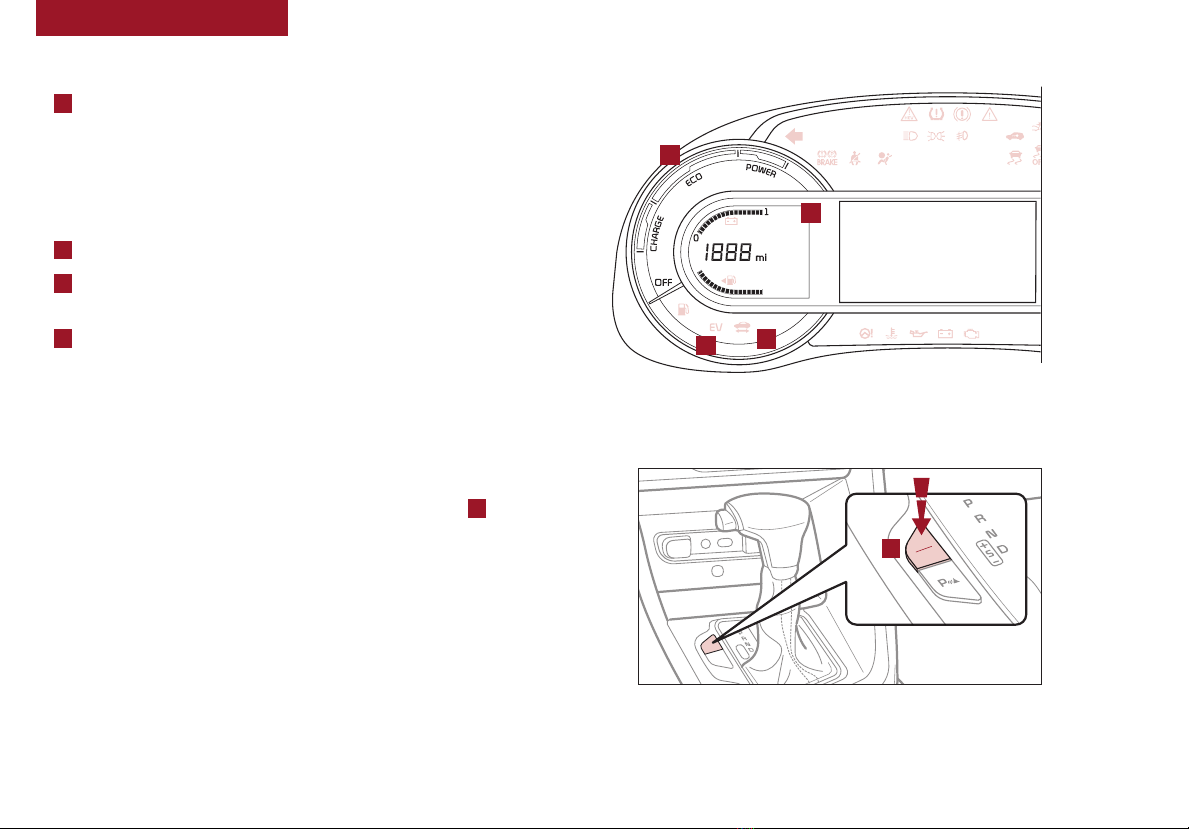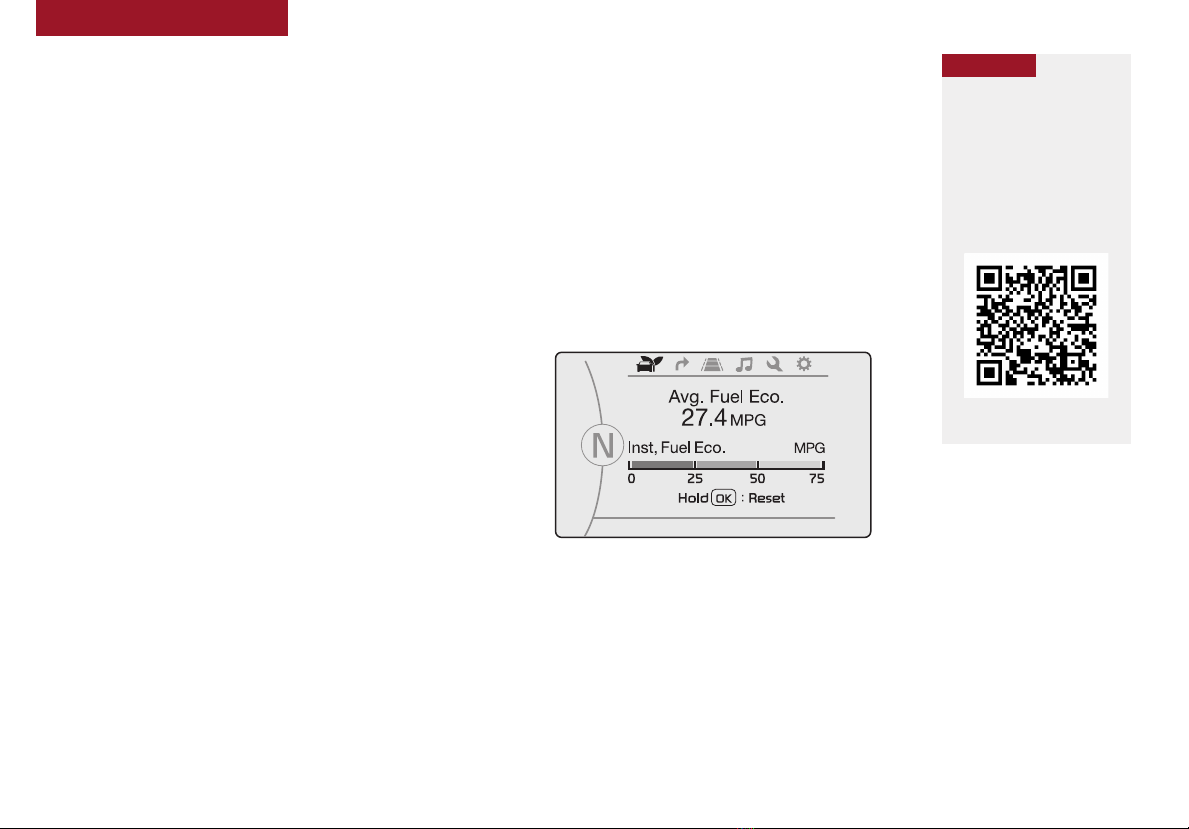VIDEOS & QR CODES . . . . . . . . . . . . . . . . .02
INSTRUMENT CLUSTER
Instrument Cluster Overview . . . . . . . . . . . . . . . 03
Indicators & Warning Lights . . . . . . . . . . . . . . . 04
Tire Pressure Monitoring System (TPMS) . . . . . . . . 05
Plug-In Hybrid Indicators at Startup . . . . . . . . . . . 06
Plug-In Hybrid Modes. . . . . . . . . . . . . . . . . . . 06
LCD Instrument Cluster Modes . . . . . . . . . . . . . . 07
Trip Modes / Trip Computer. . . . . . . . . . . . . . . . 07
Fuel Economy. . . . . . . . . . . . . . . . . . . . . . . 08
User Settings . . . . . . . . . . . . . . . . . . . . . . . 09
Service Mode . . . . . . . . . . . . . . . . . . . . . . . 09
Sport/ECO Modes . . . . . . . . . . . . . . . . . . . . 10
PLUG-IN HYBRID SYSTEM
UVO eco* / UVO eco with Navigation* Display . . . . . . 11
Instrument Cluster - Energy Flow. . . . . . . . . . . . . 12
Charging the Plug-In Hybrid Vehicle . . . . . . . . . . . 14
Charging Connector Auto/Lock Mode . . . . . . . . . . 16
ScheduledCharging* . . . . . . . . . . . . . . . . . . . 16
DRIVER’S PANEL
Blind Spot Collision Warning*. . . . . . . . . . . . . . . 17
Lane Keeping Assist (LKA) . . . . . . . . . . . . . . . . 18
Forward Collision-Avoidance Assist (FCA) /
Forward Collision Warning (FCW) . . . . . . . . . . . 18
Instrument Panel Dimmer . . . . . . . . . . . . . . . . 19
Electronic Stability Control (ESC) . . . . . . . . . . . . . 19
Hill-Start Assist Control (HAC) . . . . . . . . . . . . . . 19
Reverse Parking Aid Function* . . . . . . . . . . . . . . 20
Engine Start/Stop Button. . . . . . . . . . . . . . . . . 20
Power Windows, Window Lock & Central Door Lock . . . 21
Automatic Door Lock/Unlock . . . . . . . . . . . . . . . 21
Power/Heated Outside Mirrors* . . . . . . . . . . . . . 21
Power Folding Outside Mirrors* . . . . . . . . . . . . . 21
STEERING WHEEL CONTROLS
Headlights & High Beams. . . . . . . . . . . . . . . . . 22
Turn Signals & Fog Lights* . . . . . . . . . . . . . . . . 22
Windshield / Rear Wipers & Washers . . . . . . . . . . . 23
Heated Steering Wheel Button*. . . . . . . . . . . . . . 23
Bluetooth®Wireless Technology . . . . . . . . . . . . . 24
Audio Controls . . . . . . . . . . . . . . . . . . . . . . 26
Standard Cruise Control . . . . . . . . . . . . . . . . . 26
Smart Cruise Control (SCC). . . . . . . . . . . . . . . . 27
Tilt/Telescoping Steering Wheel . . . . . . . . . . . . . 28
AUDIO SYSTEMS
UVO eco / Android Auto™/ Apple CarPlay®Setup . . . . 29
UVO eco* . . . . . . . . . . . . . . . . . . . . . . . . . 30
UVO eco with Navigation* . . . . . . . . . . . . . . . . 31
CENTER PANEL
Digital Clock . . . . . . . . . . . . . . . . . . . . . . . 32
USB Charger*. . . . . . . . . . . . . . . . . . . . . . . 32
Aux/USB/iPod®Port & Power Outlets . . . . . . . . . . 32
AC Inverter*. . . . . . . . . . . . . . . . . . . . . . . . 32
Wireless Smartphone Charging System* . . . . . . . . . 33
Automatic Climate Control . . . . . . . . . . . . . . . . 34
Automatic Gear Shift with Sportmatic®Shifting . . . . . 35
Dual Clutch Transmission* . . . . . . . . . . . . . . . . 35
Seat Warmers / Ventilated Seats* . . . . . . . . . . . . 36
SEATING
Driver Position Memory System* . . . . . . . . . . . . . 36
Front Seat Headrest Adjustment . . . . . . . . . . . . . 36
Power Adjustable Driver’s Seat* . . . . . . . . . . . . . 37
6-Way Manual Adjustable Driver’s Seat* . . . . . . . . . 37
OTHER KEY FEATURES
Smart Key* . . . . . . . . . . . . . . . . . . . . . . . . 38
Double-Turn Lock/Unlock All . . . . . . . . . . . . . . . 38
Map/Room Lamps . . . . . . . . . . . . . . . . . . . . 39
Sunvisor . . . . . . . . . . . . . . . . . . . . . . . . . 39
Hood Release Lever and Latch . . . . . . . . . . . . . . 40
Fuel Cap / Malfunction Indicator . . . . . . . . . . . . . 40
Fuel Filler Lid . . . . . . . . . . . . . . . . . . . . . . . 40
Parking Distance Warning* . . . . . . . . . . . . . . . . 41
Rear-Camera Display* . . . . . . . . . . . . . . . . . . 41
Driver Attention Warning (DAW)* . . . . . . . . . . . . . . 42
High Voltage Battery Air Intake . . . . . . . . . . . . . . . . . 42
Child-Protector Rear Door Lock . . . . . . . . . . . . . 43
Tire Mobility Kit. . . . . . . . . . . . . . . . . . . . . . 43
SAFETY FEATURES
Occupant Detection System (ODS) /
Passenger Airbag Off Indicator . . . . . . . . . . . . . . 44
Seat Belts. . . . . . . . . . . . . . . . . . . . . . . . . 44
Seat Belt Retractor Locks . . . . . . . . . . . . . . . . 44
NORMAL MAINTENANCE SCHEDULE. . . . 45
LEGAL DISCLAIMERS. . (See Back Inside Cover Page)
ESSENTIAL FEATURES
*IF EQUIPPED
NIRO PLUG-IN HYBRID
FEATURES & FUNCTIONS GUIDE
Air Conditioning / Climate Control . . . . . . . . . . . . . 34
Audio System - UVO eco / Android Auto™/
Apple CarPlay®Setup . . . . . . . . . . . . . . . . . . 29
Audio System – UVO eco*. . . . . . . . . . . . . . . . . . 30
Audio System – UVO eco with Navigation* . . . . . . . . .31
Aux/USB/iPod®Port & Power Outlets . . . . . . . . . . . . 32
Bluetooth®Wireless Technology . . . . . . . . . . . . . . 24
Charging the Plug-In Hybrid Vehicle. . . . . . . . . . . . . 14
Cruise Control. . . . . . . . . . . . . . . . . . . . . . . . 26
Digital Clock. . . . . . . . . . . . . . . . . . . . . . . . . 32
Sport/ECO Modes . . . . . . . . . . . . . . . . . . . . . . 10
Fuel Economy . . . . . . . . . . . . . . . . . . . . . . . .08
Plug-In Hybrid Displays – UVO eco with Navigation* . . . .11
Instrument Cluster / Plug-In Hybrid Displays . . . . . . . .12
Passenger Airbag Off Indicator . . . . . . . . . . . . . . .44
Tire Mobility Kit . . . . . . . . . . . . . . . . . . . . . . .43
Tire Pressure Monitoring System (TPMS) . . . . . . . . . . 05
Windshield Wipers & Washers . . . . . . . . . . . . . . . 23
Driving while distracted can result in a loss of vehicle control
that may lead to an accident, severe personal injury and
death. The driver’s primary responsibility is in the safe and
legal operation of a vehicle, and use of any handheld devices,
other equipment or vehicle systems which take the driver’s
eyes, attention and focus away from the safe operation of a
vehicle or that are not permissible by law should never be
used during operation of the vehicle.