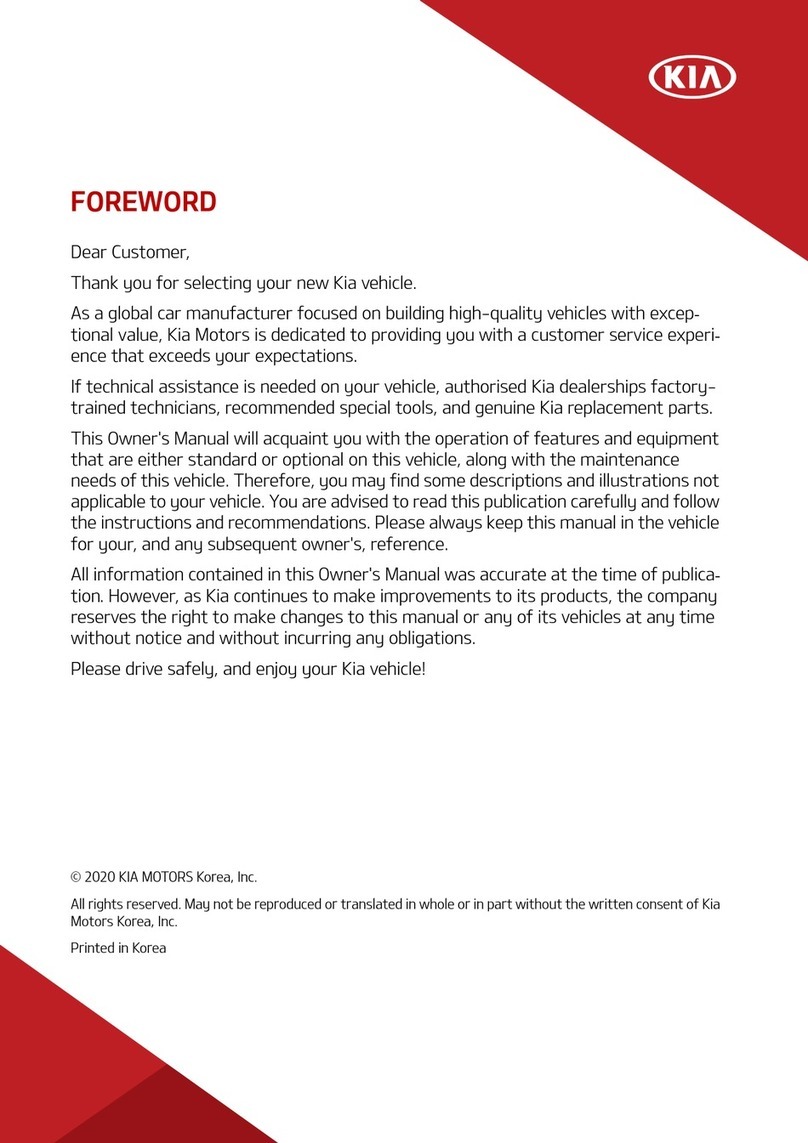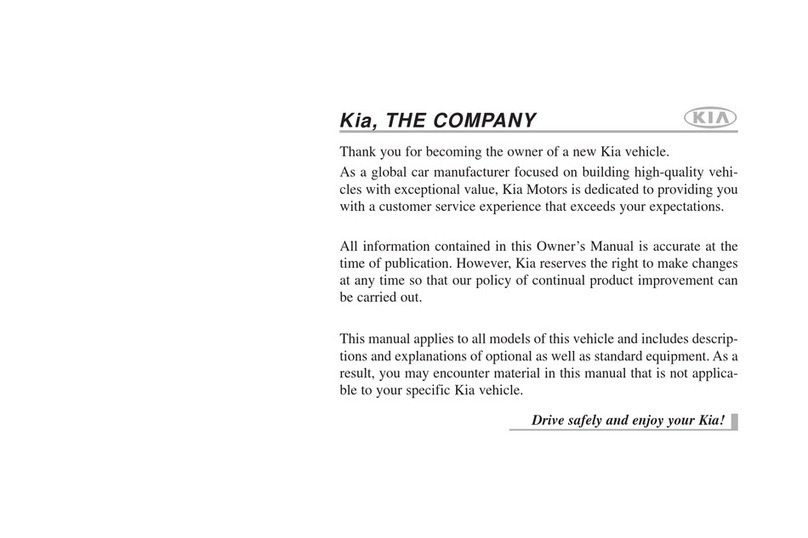ESSENTIAL FEATURES
CADENZA FEATURES & FUNCTIONS GUIDE
Air Conditioning / Automatic Climate Control. . . . . . . 36
Android Auto™/ Apple CarPlay®Setup . . . . . . . . . . 30
Audio System – UVO link with Navigation. . . . . . . . . 32
Audio System – UVO link Activation/UVO Assistance* . .31
Multimedia USB Port & Power Outlets*. . . . . . . . . . 34
Bluetooth®Wireless Technology . . . . . . . . . . . . .28
Cruise Control* . . . . . . . . . . . . . . . . . . . . . . 24
Clock . . . . . . . . . . . . . . . . . . . . . . . . . . .34
ECO Mode (Active ECO) . . . . . . . . . . . . . . . . . 10
Passenger Airbag Off Indicator . . . . . . . . . . . . . . 52
Service Interval Mode . . . . . . . . . . . . . . . . . . 09
Smart Cruise Control (SCC) with Stop & Go* . . . . . . . 25
Smart Key . . . . . . . . . . . . . . . . . . . . . . . . 42
Tire Pressure Monitoring System (TPMS) . . . . . . . . 05
Trip Modes / Trip Computer . . . . . . . . . . . . . . . 08
Vehicle Settings . . . . . . . . . . . . . . . . . . . . . 11
Windshield Wipers & Washers . . . . . . . . . . . . . .23
Driving while distracted can result in a loss of vehicle control
that may lead to an accident, severe personal injury and death.
The driver’s primary responsibility is in the safe and legal
operation of a vehicle, and use of any handheld devices, other
equipment or vehicle systems which take the driver’s eyes,
attention and focus away from the safe operation of a vehicle
or that are not permissible by law should never be used during
operation of the vehicle.
VIDEOS & QR CODES . . . . . . . . . . . . . . . . 02
INSTRUMENT CLUSTER
Instrument Cluster Overview . . . . . . . . . . . . . . . . 03
Indicators & Warning Lights . . . . . . . . . . . . . . . . 04
Tire Pressure Monitoring System (TPMS) . . . . . . . . . 05
Fuel Economy. . . . . . . . . . . . . . . . . . . . . . . . 05
Highway Driving Assist (HDA)* . . . . . . . . . . . . . . . 06
Safe Exit Assist (SEA)* . . . . . . . . . . . . . . . . . . . 07
VEHICLE SETTINGS*
LCD Instrument Cluster Modes . . . . . . . . . . . . . . 08
Trip Modes / Trip Computer. . . . . . . . . . . . . . . . . 08
Service Interval Mode . . . . . . . . . . . . . . . . . . . 09
Drive Mode Integrated Control System* . . . . . . . . . . 10
ECO Mode (Active ECO). . . . . . . . . . . . . . . . . . . 10
Vehicle Settings . . . . . . . . . . . . . . . . . . . . . . 11
Sound Mood Lamp* (Vehicles with Navigation System) . . 11
DRIVER’S PANEL
Electronic Stability Control (ESC). . . . . . . . . . . . . . 12
Hill-Start Assist Control (HAC) . . . . . . . . . . . . . . . 12
Blind-Spot Collision-Avoidance Assist (BCA) . . . . . . . . 13
Rear Cross-Traffic Collision-Avoidance Assist (RCCA) . . . 14
Blind-Spot View Monitor (BVM)* . . . . . . . . . . . . . . 15
Lane Keeping Assist (LKA) . . . . . . . . . . . . . . . . . 16
Lane Following Assist (LFA) . . . . . . . . . . . . . . . . 17
Forward Collision-Avoidance Assist (FCA) . . . . . . . . . 18
Power Windows, Window Lock & Central Door Lock,
Rear Door Locks . . . . . . . . . . . . . . . . . . . . . 19
Power Folding Outside Mirrors . . . . . . . . . . . . . . . 19
Power/Heated Outside Mirrors . . . . . . . . . . . . . . . 19
Automatic Door Lock/Unlock . . . . . . . . . . . . . . . . 19
Fuel Filler Door Release Button . . . . . . . . . . . . . . 19
Reverse Parking Aid Function* . . . . . . . . . . . . . . . 19
Trunk Release Button. . . . . . . . . . . . . . . . . . . . 20
Instrument Panel Dimmer . . . . . . . . . . . . . . . . . 20
Engine Start/Stop Button. . . . . . . . . . . . . . . . . . 20
STEERING WHEEL CONTROLS
Manual Tilt/Telescoping Steering Wheel* . . . . . . . . . 21
Power Tilt/Telescoping Steering Wheel* . . . . . . . . . . 21
Headlights & High Beams. . . . . . . . . . . . . . . . . . 22
Turn Signals . . . . . . . . . . . . . . . . . . . . . . . . 22
Heated Steering Wheel* . . . . . . . . . . . . . . . . . . 22
Windshield Wipers & Washers . . . . . . . . . . . . . . . 23
Lifting Wipers/Wiper Service Mode . . . . . . . . . . . . 23
Cruise Control . . . . . . . . . . . . . . . . . . . . . . . 24
STEERING WHEEL CONTROLS (CONTINUED)
Smart Cruise Control (SCC) with Stop & Go . . . . . . . . 25
Navigation-Based Smart Cruise Control (NSCC)*. . . . . . 26
Audio Controls . . . . . . . . . . . . . . . . . . . . . . . 27
Bluetooth®Wireless Technology . . . . . . . . . . . . . . 28
AUDIO SYSTEM
Android Auto™/ Apple CarPlay®Setup . . . . . . . . . . . 30
UVO link Activation . . . . . . . . . . . . . . . . . . . . . 31
UVO Assistance* . . . . . . . . . . . . . . . . . . . . . . 31
UVO link with Navigation . . . . . . . . . . . . . . . . . . 32
CENTER PANEL
Surround View Monitoring (SVM) System* . . . . . . . . . 33
Clock . . . . . . . . . . . . . . . . . . . . . . . . . . . . 34
Multimedia USB Port, Power Outlets & USB Charger Ports 34
Electric Parking Brake (EPB) . . . . . . . . . . . . . . . . 35
Auto Hold . . . . . . . . . . . . . . . . . . . . . . . . . . 35
Automatic Climate Control . . . . . . . . . . . . . . . . . 36
Automatic Gear Shift / Sportmatic®Shifting . . . . . . . . 37
Wireless Smartphone Charging System . . . . . . . . . . 38
Heated Steering Wheel* . . . . . . . . . . . . . . . . . . 39
Seat Warmers / Ventilated Seats* . . . . . . . . . . . . . 39
SEATING
Power Adjustable Driver’s Seat. . . . . . . . . . . . . . . 40
Driver Position Memory System* . . . . . . . . . . . . . . 40
Front Seat Headrest Adjustment . . . . . . . . . . . . . . 41
OTHER KEY FEATURES
Smart Key . . . . . . . . . . . . . . . . . . . . . . . . . 42
HomeLink®with Auto-Dimming Rearview Mirror. . . . . . 43
Map/Room Lamps . . . . . . . . . . . . . . . . . . . . . 44
Panoramic Sunroof with Power Sunshade . . . . . . . . . 45
Sunvisor . . . . . . . . . . . . . . . . . . . . . . . . . . 46
Rear View Monitor (RVM) . . . . . . . . . . . . . . . . . . 46
Parking Distance Warning-Reverse . . . . . . . . . . . . 47
Reverse Parking Collision-Avoidance Assist (PCA)* . . . . 47
Trunk / Smart Trunk* . . . . . . . . . . . . . . . . . . . . 48
Child-Protector Rear Door Locks . . . . . . . . . . . . . . 49
Fuel Cap / Malfunction Indicator (Check Engine Light) . . . 49
Hood Release Lever and Latch . . . . . . . . . . . . . . . 50
Driver Attention Warning (DAW) . . . . . . . . . . . . . . 51
SAFETY FEATURES
Occupant Detection System (ODS) /
Passenger Airbag Off Indicator . . . . . . . . . . . . . . 52
Seat Belts. . . . . . . . . . . . . . . . . . . . . . . . . . 52
LEGAL DISCLAIMERS . . . . . . . . Inside Back Cover
MAINTENANCE CHART . . . . . . . . . . Back Cover
*IF EQUIPPED