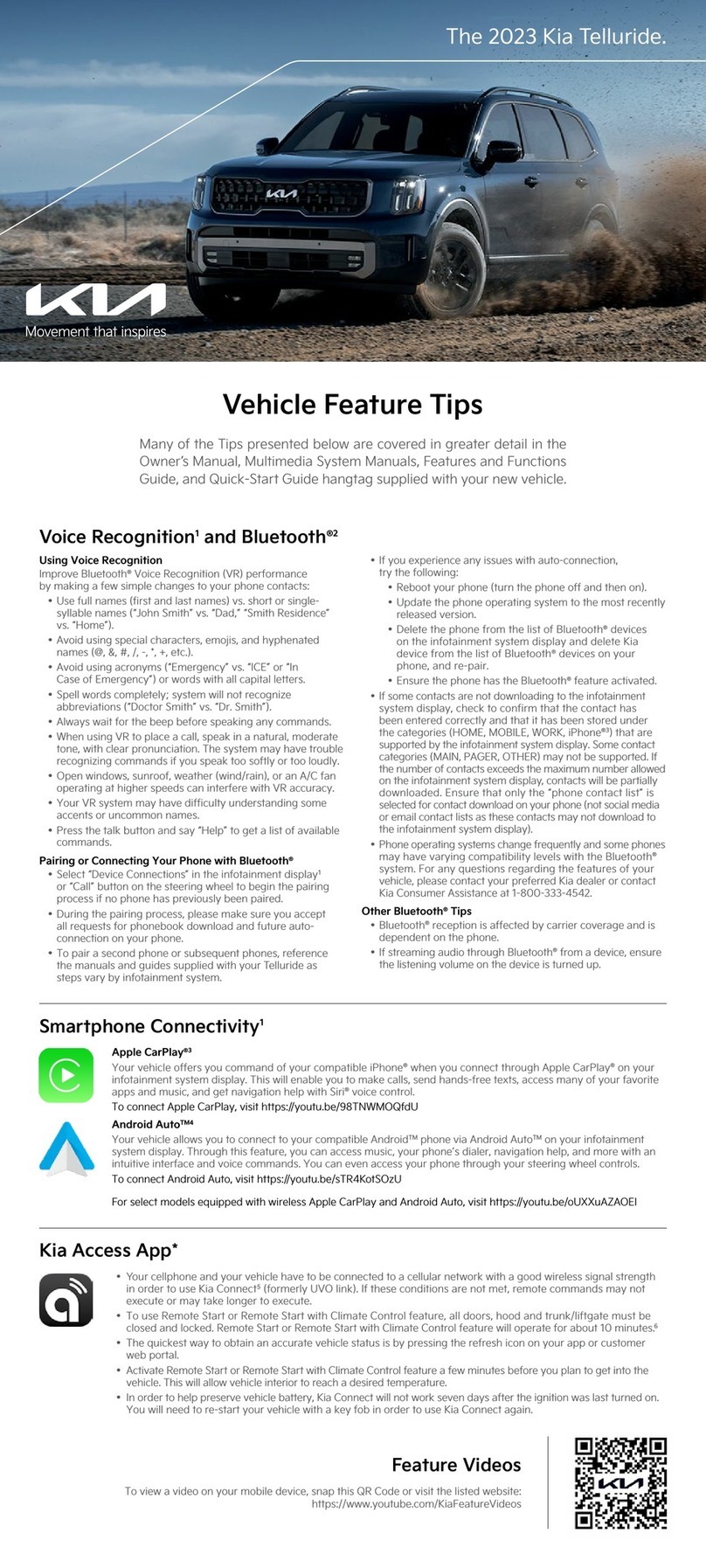Pre‑production 2022 Kia EV6 GT‑Line shown with optional features. Production model may vary. Not all optional features available on all trims. Some features may vary. Images or
graphics for illustration only. *If equipped. 1Driving while distracted can result in a loss of vehicle control that may lead to an accident, severe personal injury, and death. The driver’s
primary responsibility is in the safe and legal operation of a vehicle, and use of any handheld devices, other equipment, or vehicle systems which take the driver’s eyes, attention, and
focus away from the safe operation of a vehicle or which are not permissible by law should never be used during operation of the vehicle. 2The Bluetooth® word mark and logos are
registered trademarks owned by Bluetooth SIG, Inc. and any use of such marks by Kia is under license. A Bluetooth® enabled cell phone is required to use Bluetooth® Wireless Technology.
3Apple CarPlay, iPhone, and Siri are registered trademarks of Apple Inc., registered in the U.S. and other countries. CarPlay runs on your smartphone cellular data service. Normal data
rates will apply. 4Android Auto vehicle user interface is a product of Google and its terms and privacy statements apply. Requires the Android Auto app on Google PlayTM store and an
Android compatible smartphone running Android 5.0 Lollipop or higher. Data plan rates apply. Android, Android Auto, and Google Play are trademarks of Google LLC or its affiliates.
5Purchase/lease of certain 2022 and newer Kia vehicles with Kia Connect (formerly UVO link) includes a complimentary 1‑year subscription starting from new vehicle retail sale/lease date
as recorded by the dealer. After your complimentary 1‑year Kia Connect subscription expires, continued access to the full suite of Kia Connect services available on your Kia will require
a paid subscription at the then current subscription rate or your use of certain Kia Connect features may immediately terminate. Use of Kia Connect is subject to agreement to the Kia
Connect Privacy Policy (available at owners.kia.com/us/en/privacy‑policy.html) and Terms of Service (available at owners.kia.com/us/en/terms‑of‑service.html). Kia Connect is transferable
to subsequent owner during the original Kia Connect service term. Only use Kia Connect when safe to do so. Kia Access App is available from the Apple® App Store® or Google PlayTM store.
Kia America, Inc. reserves the right to change or discontinue Kia Connect at any time without prior notification or incurring any future obligation. Message and data rates may apply. Cellular
and GPS coverage are required to use most features. Kia Connect features may vary by model, model year, and trim level. Features, specifications, and fees are subject to change. For more
on details and limitations, visit www.kia.com or your authorized Kia dealer. Apple and App Store are registered trademarks of Apple Inc. Google and logos are trademarks of Google LLC.
Kia Connect may currently be unavailable for Model Year 2022 and newer vehicles sold or purchased in Massachusetts; please see the Kia Owner’s Portal for updates on availability. 6Do
not use remote climate control or remote start if vehicle is in an enclosed area (e.g., closed garage) or a partially enclosed area without ventilation. Close all doors leading from adjacent
living areas to the vehicle area before executing a remote climate control or remote start command. 7Charging rates are estimates based on manufacturer testing. Actual charging rates
will vary depending on a number of factors, including battery state of charge, battery condition, and ambient temperature. 8Driving while distracted can result in a loss of vehicle control
that may lead to an accident, severe personal injury, and death. The driver’s primary responsibility is in the safe and legal operation of a vehicle, and use of any handheld devices, other
equipment, or vehicle systems which take the driver’s eyes, attention, and focus away from the safe operation of a vehicle or which are not permissible by law should never be used during
operation of the vehicle. 9Failure to pay attention to travel conditions and vehicle operation could result in loss of vehicle control. Always drive safely and use caution. 10Highway Driving
Assist is not a substitute for safe driving, may not detect all objects surrounding the vehicle, and only functions on certain federal highways. Always drive safely and use caution. 11When
engaged, Navigation‑based Smart Cruise Control (NSCC) is not a substitute for safe driving and cruise‑control procedures. This is not an auto‑pilot feature. It may not detect every object
around the vehicle. Always drive safely and use caution. 12Kia received the highest number of awards in the J.D. Power 2019‑2021 U.S. Initial Quality Studies (IQS). Initial quality measures
experience after 90 days of ownership. Visit jdpower.com/awards for more details.
©2022 Kia America, Inc., 111 Peters Canyon Road, Irvine, CA 92606
Augmented Reality Head-Up Display (HUD)*9
Augmented Reality Head-Up Display (HUD) is a semi-transparent display that projects a snippet
of information from the instrument cluster and navigation system onto the windshield glass.
When in augmented reality mode, HUD shows:
• Turn By Turn (TBT) navigation information
• Traffic information
• Speedometer information
• SCC set speed information
• SCC Vehicle Distance information
• Blind-Spot Safety information
• Highway Auto Speed Change information
• Lane Safety
• Highway Driving Assist (HDA) information
• Lane Following Assist
• HDA system automatic speed setting
information
• Augmented Reality Mode information for
TBT, Lane Safety, Front Vehicle indicator,*
Leading Vehicle Departure Alert, Highway
Lane Change
Head-Up Display (HUD) User Settings
Drivers can adjust the HUD settings from the Vehicle Settings. Press the SETUP key/button on
the Infotainment System. Select VEHICLE, then HEAD-UP DISPLAY. HUD settings include:
• Display Height: Adjust the height of the HUD image on the windshield glass
• AR Matching Adjustment: Adjusts the position of the augmented reality content
• Brightness: Adjust the intensity of the HUD brightness
Highway Driving Assist (HDA)*10
HDA is designed to adjust the speed of the vehicle when driving on limited/controlled access
highways/freeways. The system can adjust the vehicle’s speed based on available highway speed
information. The automatic speed setting mode is designed to set the speed automatically by
adjusting to the current speed limits of the highway the vehicle is traveling on.
If equipped, Highway Lane Change Assist may assist in changing lanes, if it detects the driver
has turned on the lane change signal and if the lane change is possible.
When HDA is activated and the conditions are met, the instrument cluster indicator A will illuminate
green. If proper conditions are not met, HDA will be in standby mode and the HDA indicator light B
will illuminate gray. When in operation, and if both lanes are recognized, the instrument cluster will
show the lanes illuminated white and the HDA indicator illuminated green A.
If HDA is activated, conditions are met, and the SCC speed is set by the driver (at the posted
highway speed limit or slower), HDA will enter the automatic speed setting mode. The set speed
and AUTO will be displayed B in green and an audible alert will sound.
HDA will operate only when these conditions are met:
• The vehicle is traveling slower than 110 mph or the highway speed limit.
• When driving on limited/controlled access highways/freeways.
• When Smart Cruise Control (SCC) and Lane Following Assist (LFA) are on and operating.
• When the SCC speed is set to the current posted highway speed or slower.
HDA User Settings:
• To enable HDA, SCC and LFA must be on. Press the SETUP key/button on the Infotainment
System, VEHICLE, DRIVER ASSISTANCE, DRIVER CONVENIENCE, then HIGHWAY DRIVING
ASSIST.
Navigation-based Smart Cruise Control (NSCC)*11
Navigation-based Smart Cruise Control can automatically adjust the vehicle speed when it
detects a curved road ahead and when it receives road information from the navigation system.
To turn on NSCC, go to the Vehicle Settings in the infotainment system, select Driver Assistance,
Driving Convenience, and Highway Auto Speed Change. When SCC is on and operating, the
vehicle is driving on limited/controlled access highways and NSCC is turned on, then NSCC is
enabled and the AUTO icon A will illuminate white on the instrument cluster.
When NSCC detects a curve ahead, and NSCC activates and reduces the vehicle speed, the
AUTO icon A will turn green. When the vehicle passes the curved road, the vehicle may return
to its previously set SCC speed.
Autoset (Automatic change of set speed): If the set speed is set to the current speed limit on the
highway during NSCC operation, the set speed is changed automatically whenever the speed
limit changes.
Reminders:
• NSCC requires an active navigation subscription.
• NSCC is only available on controlled access roads and highways.
Most Awards Earned for Initial Quality, 3 Years in a Row12
HDA
NAV 100 60 13.1 mi
MPH
(Illustrative example of head‑up display)
60 MPH
HDA
60 MPH
HDA
A
B
60 MPH
DAUTO A
(Display on LCD screen)