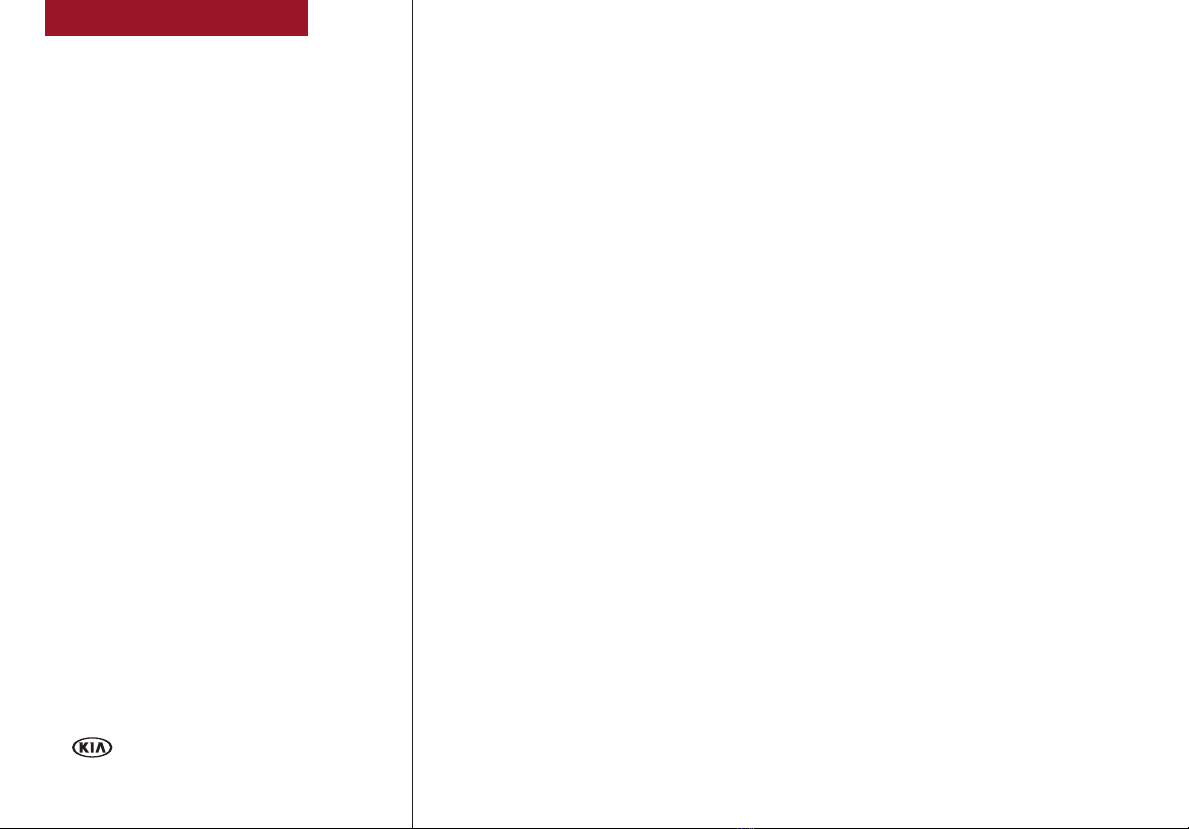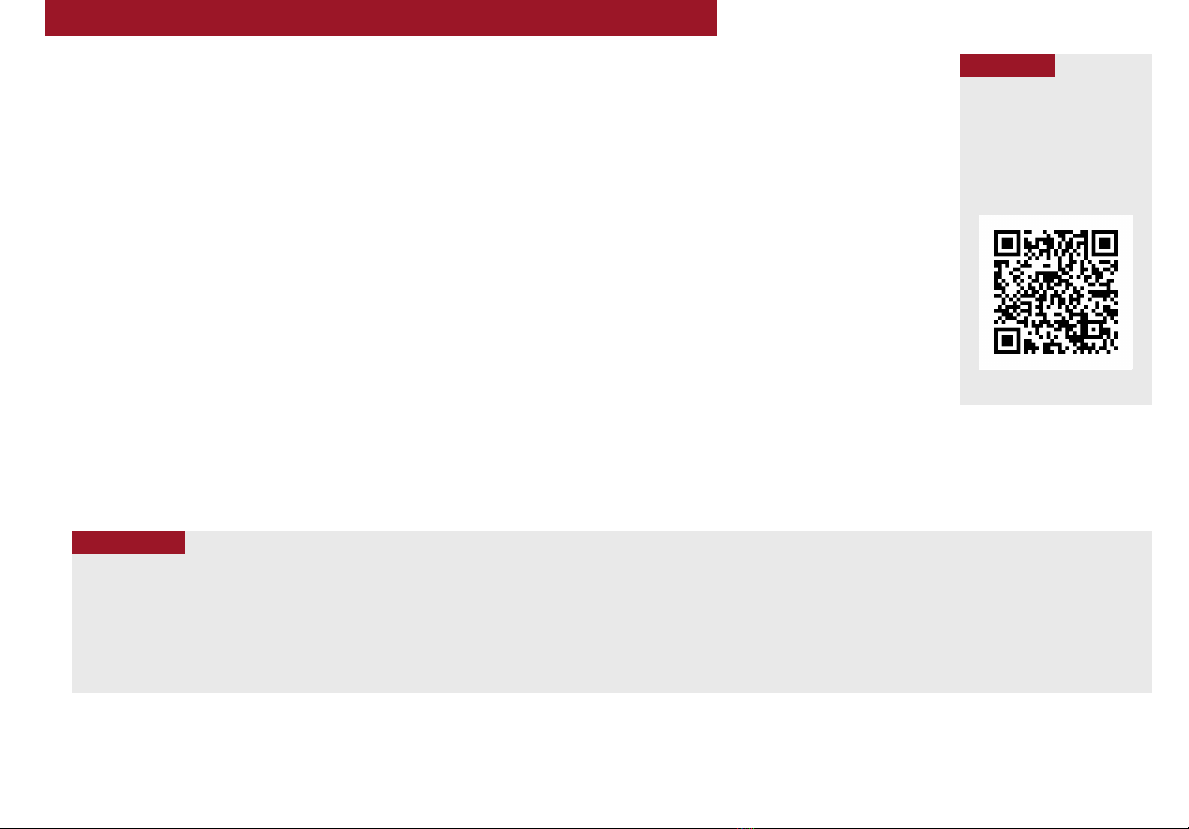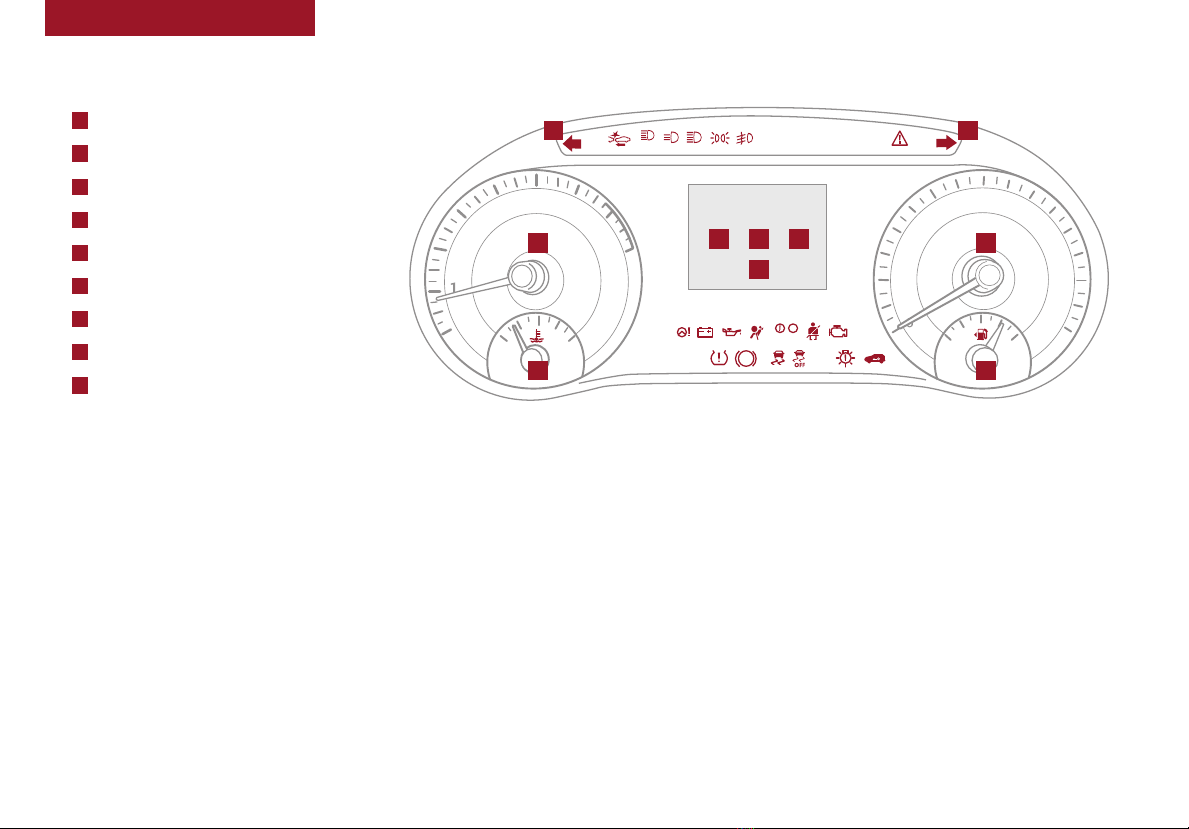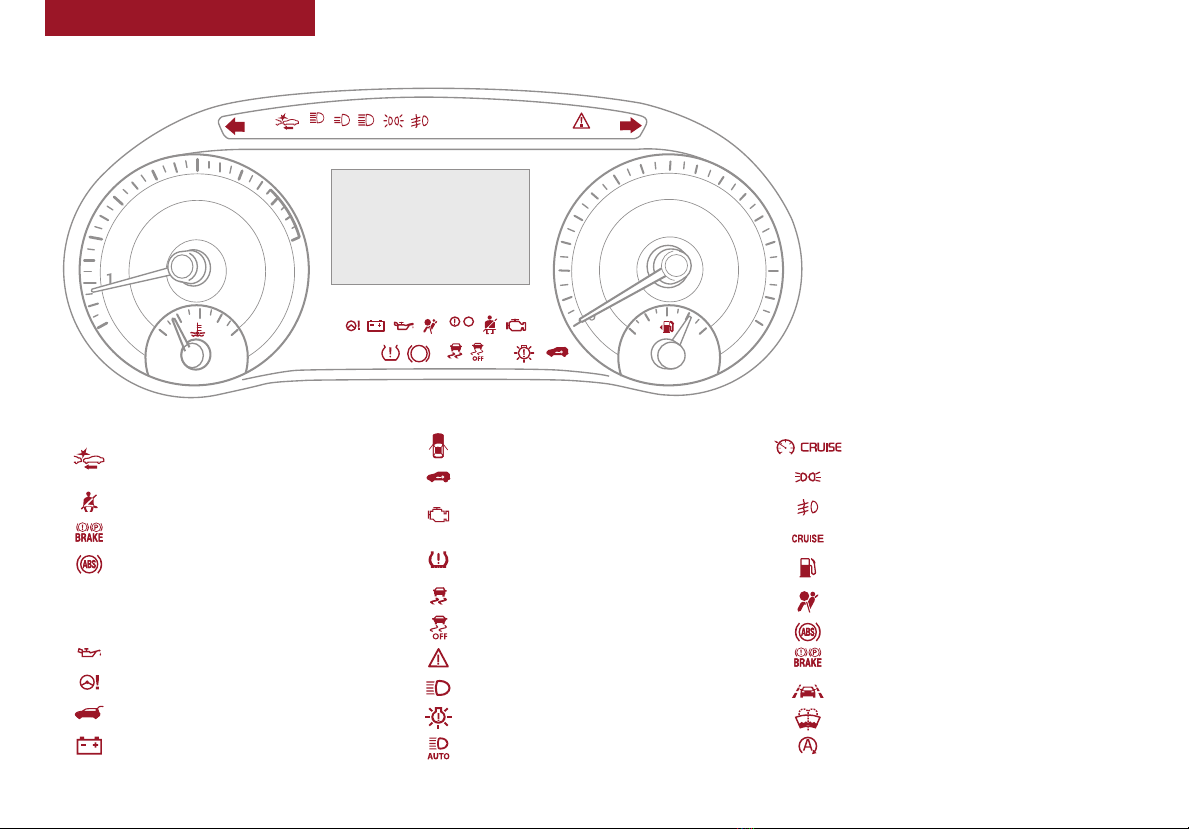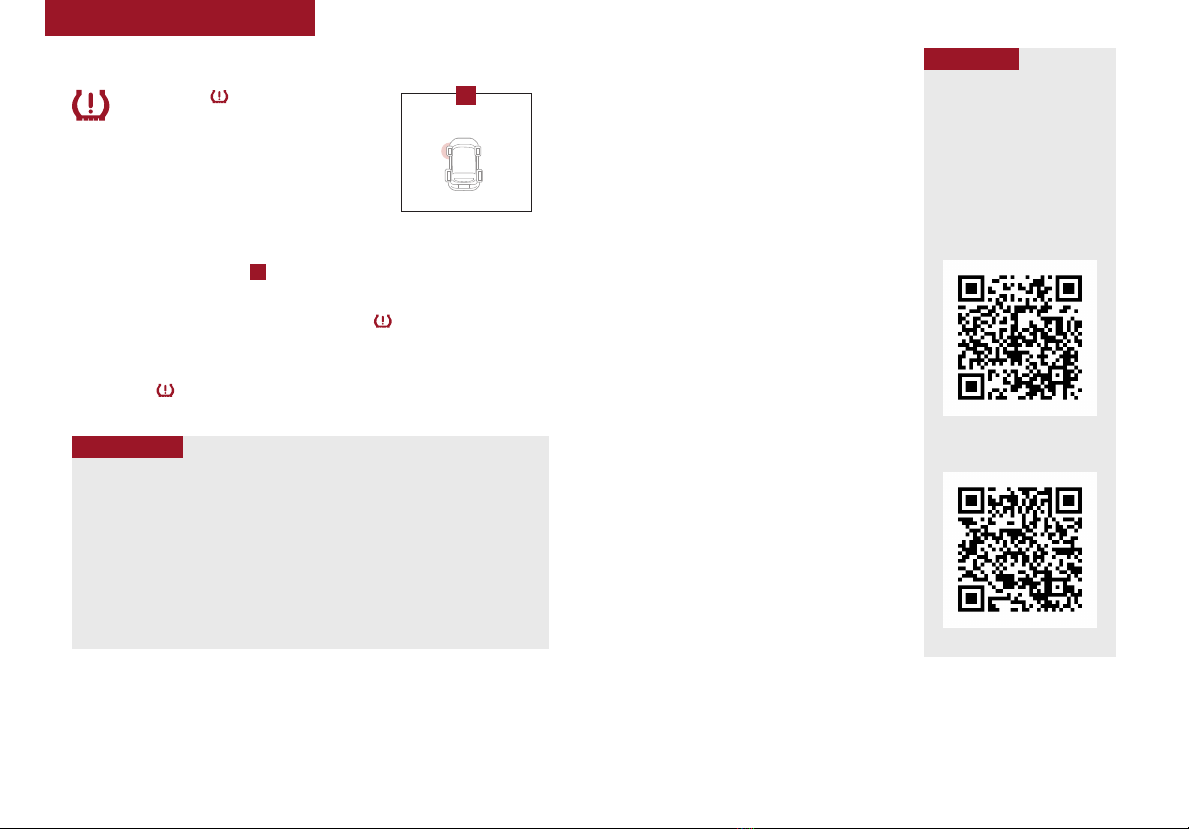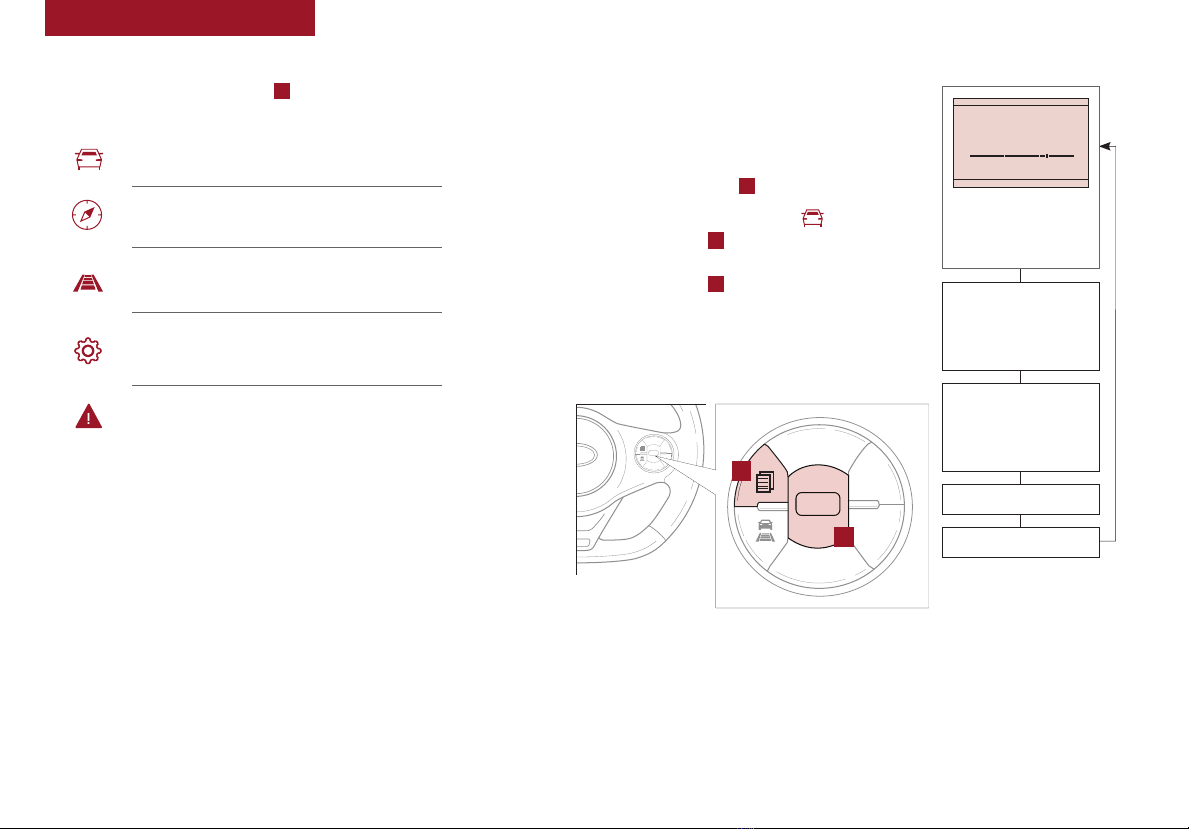ESSENTIAL FEATURES
*IF EQUIPPED
SOUL FEATURES & FUNCTIONS GUIDE
Air Conditioning / Climate Control* . . . . . . . . . . . 29
Audio Systems – UVO link Activation*. . . . . . . . . . 22
Android Auto™ / Apple CarPlay®Setup. . . . . . . . . 23
Audio Systems – Standard Audio System* . . . . . . . 24
Audio Systems – UVO link with Navigation*. . . . . . . 25
USB Port & Power Outlets . . . . . . . . . . . . . . . . 26
Bluetooth®Wireless Technology . . . . . . . . . . . . 20
Cruise Control* . . . . . . . . . . . . . . . . . . . . . 18
Digital Clock. . . . . . . . . . . . . . . . . . . . . . . 26
ECO Mode (Active ECO)* . . . . . . . . . . . . . . . . 09
Folding Rear Seatback . . . . . . . . . . . . . . . . . 35
Manual Gear Shift* . . . . . . . . . . . . . . . . . . . 32
Passenger Airbag Off Indicator . . . . . . . . . . . . . 43
Smart Cruise Control (SCC)* . . . . . . . . . . . . . . 19
Tire Pressure Monitoring System (TPMS) . . . . . . . . 05
Windshield/Rear Wipers & Washers. . . . . . . . . . . 17
Driving while distracted can result in a loss of vehicle control that may
lead to an accident, severe personal injury and death. The driver’s
primary responsibility is in the safe and legal operation of a vehicle, of
any handheld devices, other equipment or vehicle systems which take
the driver’s eyes, attention and focus away from the safe operation of a
vehicle or that are not permissible by law should never be used during
operation of the vehicle.
VIDEOS & QR CODES . . . . . . . . . . . . . . 02
INSTRUMENT CLUSTER
Instrument Cluster Overview . . . . . . . . . . . . . . 03
Indicators & Warning Lights . . . . . . . . . . . . . . . 04
Tire Pressure Monitoring System (TPMS) . . . . . . . . 05
Fuel Economy . . . . . . . . . . . . . . . . . . . . . . 05
LCD Instrument Cluster Modes . . . . . . . . . . . . . 06
Trip Modes / Trip Computer . . . . . . . . . . . . . . . 06
User Settings Mode . . . . . . . . . . . . . . . . . . . 07
Service Interval Mode*. . . . . . . . . . . . . . . . . . 08
Drive Mode Integrated Control System* . . . . . . . . . 09
ECO Mode (Active ECO)* . . . . . . . . . . . . . . . . . 09
DRIVER’S PANEL
Head-Up Display (HUD)* . . . . . . . . . . . . . . . . . 10
Lane Keeping Assist (LKA) /
Lane Departure Warning(LDW)* . . . . . . . . . . . 11
Forward Collision-Avoidance Assist-Pedestrian
(FCA-Ped)* / Forward Collision Warning (FCW)* . . . 12
Blind-Spot Collision Warning (BCW)* . . . . . . . . . . 13
Rear Cross-Traffic Collision Warning (RCCW) /
Rear Cross-Traffic Collision Avoidance Assist (RCCA)* 13
Electronic Stability Control (ESC) . . . . . . . . . . . . 14
Hill-Start Assist Control (HAC)* . . . . . . . . . . . . . 14
Instrument Panel Dimmer . . . . . . . . . . . . . . . . 14
Power Windows, Window Lock & Central Door Lock . . 15
Idle, Stop & Go (ISG) System* . . . . . . . . . . . . . . 15
Automatic Door Lock/Unlock . . . . . . . . . . . . . . 15
Heated Outside Mirrors* . . . . . . . . . . . . . . . . . 15
Power Outside Mirrors* . . . . . . . . . . . . . . . . . 15
STEERING WHEEL CONTROLS
Headlights & High Beams . . . . . . . . . . . . . . . . 16
Turn Signals & Fog Lights*. . . . . . . . . . . . . . . . 16
Windshield Wipers & Washers . . . . . . . . . . . . . . 17
Rear Wiper & Washer* . . . . . . . . . . . . . . . . . . 17
Audio Controls . . . . . . . . . . . . . . . . . . . . . . 18
Cruise Control*. . . . . . . . . . . . . . . . . . . . . . 18
Smart Cruise Control (SCC)*. . . . . . . . . . . . . . . 19
Bluetooth®Wireless Technology . . . . . . . . . . . . 20
Tilt/Telescoping Steering Wheel. . . . . . . . . . . . . 21
Heated Steering Wheel* . . . . . . . . . . . . . . . . . 22
AUDIO SYSTEMS
UVO link Activation* . . . . . . . . . . . . . . . . . . . 22
Android Auto™/ Apple CarPlay®Setup . . . . . . . . . . . 23
Standard Audio System*. . . . . . . . . . . . . . . . . 24
UVO link with Navigation* . . . . . . . . . . . . . . . . 25
CENTER PANEL
Multimedia USB Port, Power Outlets & USB Charger Ports 26
Digital Clock . . . . . . . . . . . . . . . . . . . . . . . 26
Wireless Smartphone Charging System* . . . . . . . . 27
Engine Start/Stop Button* . . . . . . . . . . . . . . . . 28
Automatic Climate Control* . . . . . . . . . . . . . . . 29
Manual Climate Control*. . . . . . . . . . . . . . . . . 30
Automatic Gear Shift with Sportmatic®Shifting* . . . . 31
Dual Clutch Transmission (DCT)* . . . . . . . . . . . . 31
Manual Gear Shift*. . . . . . . . . . . . . . . . . . . . 32
SEATING
Power Adjustable Driver’s Seat* . . . . . . . . . . . . . 33
Seat Warmers*. . . . . . . . . . . . . . . . . . . . . . 33
6-Way Manual Adjustable Driver’s Seat* . . . . . . . . 34
Front Seat Headrest Adjustment. . . . . . . . . . . . . 34
Folding Rear Seatback. . . . . . . . . . . . . . . . . . 35
OTHER KEY FEATURES
Smart Key*. . . . . . . . . . . . . . . . . . . . . . . . 36
Remote Keyless Entry* (Folding Key) . . . . . . . . . . 37
Double-Turn Lock/Unlock All . . . . . . . . . . . . . . 37
Fuel Cap Open Warning Indicator*. . . . . . . . . . . . 37
Fuel Door Release Lever . . . . . . . . . . . . . . . . . 37
Map/Room Lamps . . . . . . . . . . . . . . . . . . . . 38
Sunvisor . . . . . . . . . . . . . . . . . . . . . . . . . 38
Sunroof Operation with Power Sunshade*. . . . . . . . 39
Rear View Monitor* . . . . . . . . . . . . . . . . . . . 40
Driver Attention Warning (DAW)* . . . . . . . . . . . . 41
Hood Release Lever and Latch . . . . . . . . . . . . . 42
Liftgate Release Button . . . . . . . . . . . . . . . . . 42
Child-Protector Rear Door Locks . . . . . . . . . . . . 43
SAFETY FEATURES
Occupant Detection System (ODS) /
Passenger Airbag Off Indicator . . . . . . . . . . . . 43
Seat Belts . . . . . . . . . . . . . . . . . . . . . . . . 43
Seat Belt Retractor Locks . . . . . . . . . . . . . . . . 43
MAINTENANCE SCHEDULES
Turbo* . . . . . . . . . . . . . . . . . . . . . . . . . . 44
Non-Turbo* . . . . . . . . . . . . . . . . . . . . Back Cover
LEGAL DISCLAIMERS . . . . . . Inside Back Cover