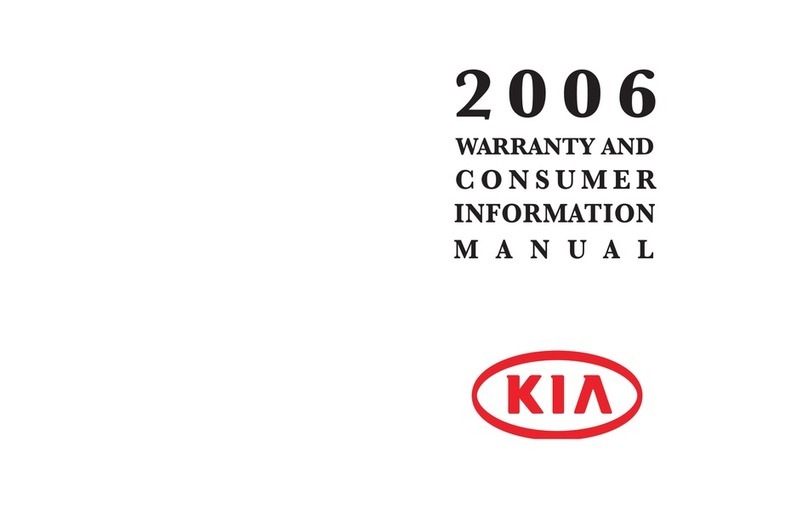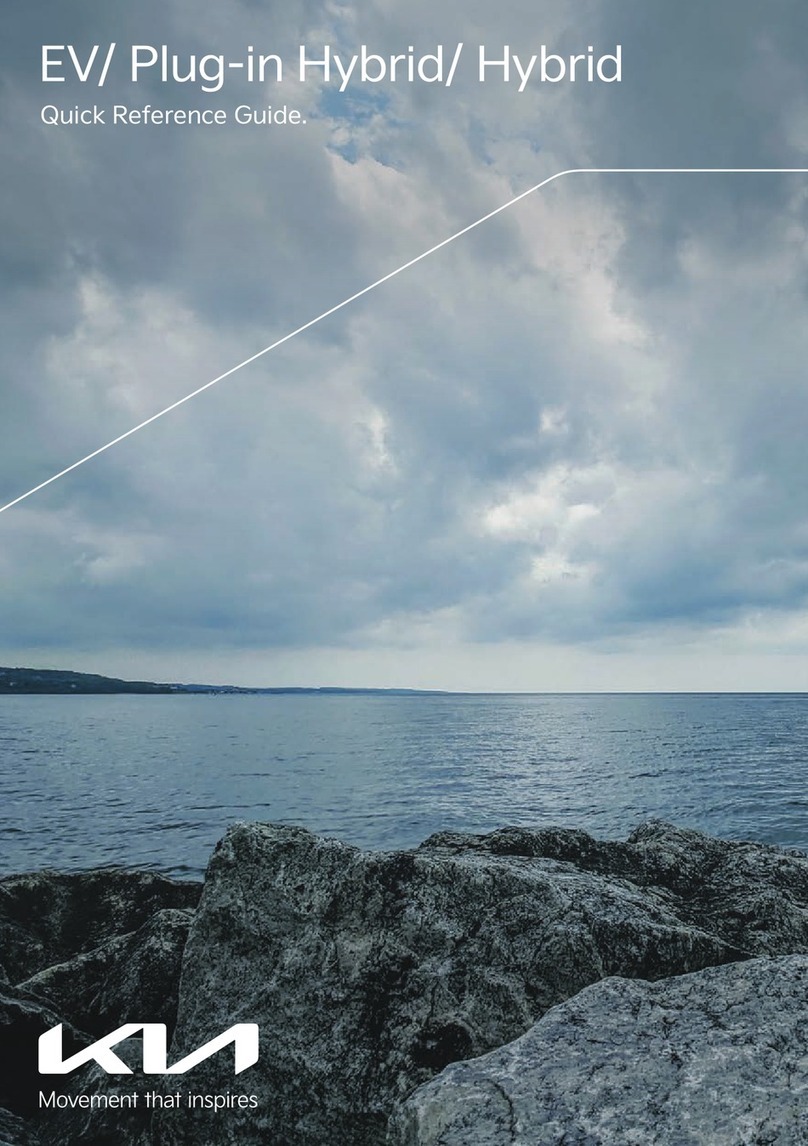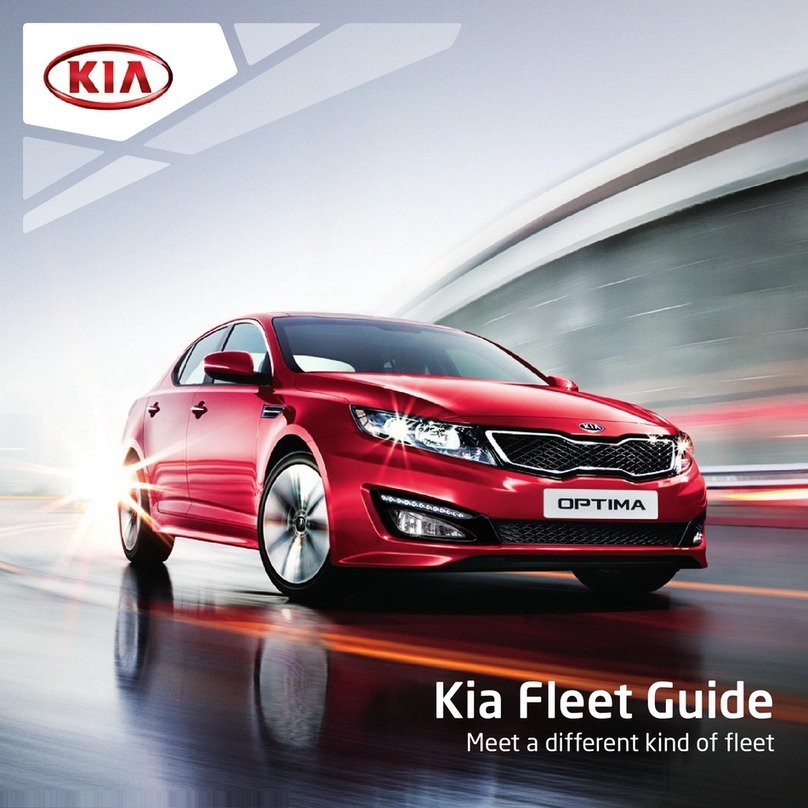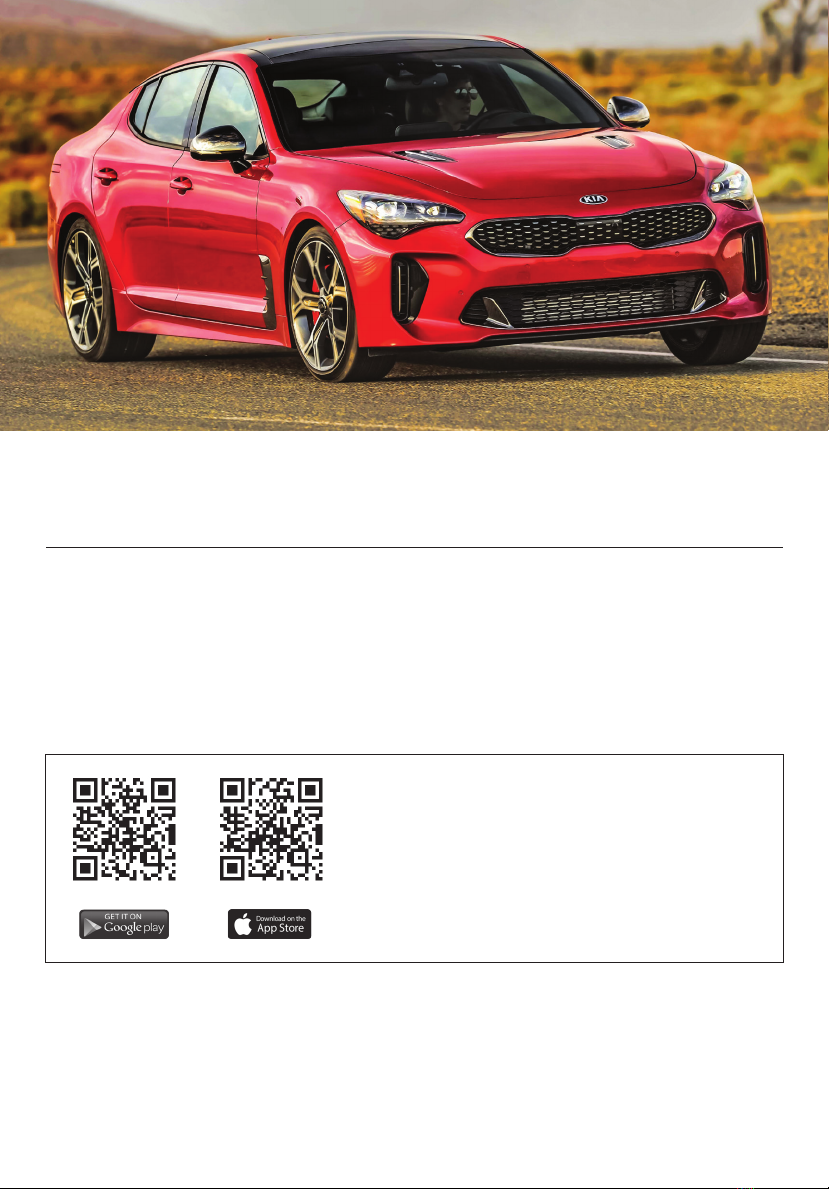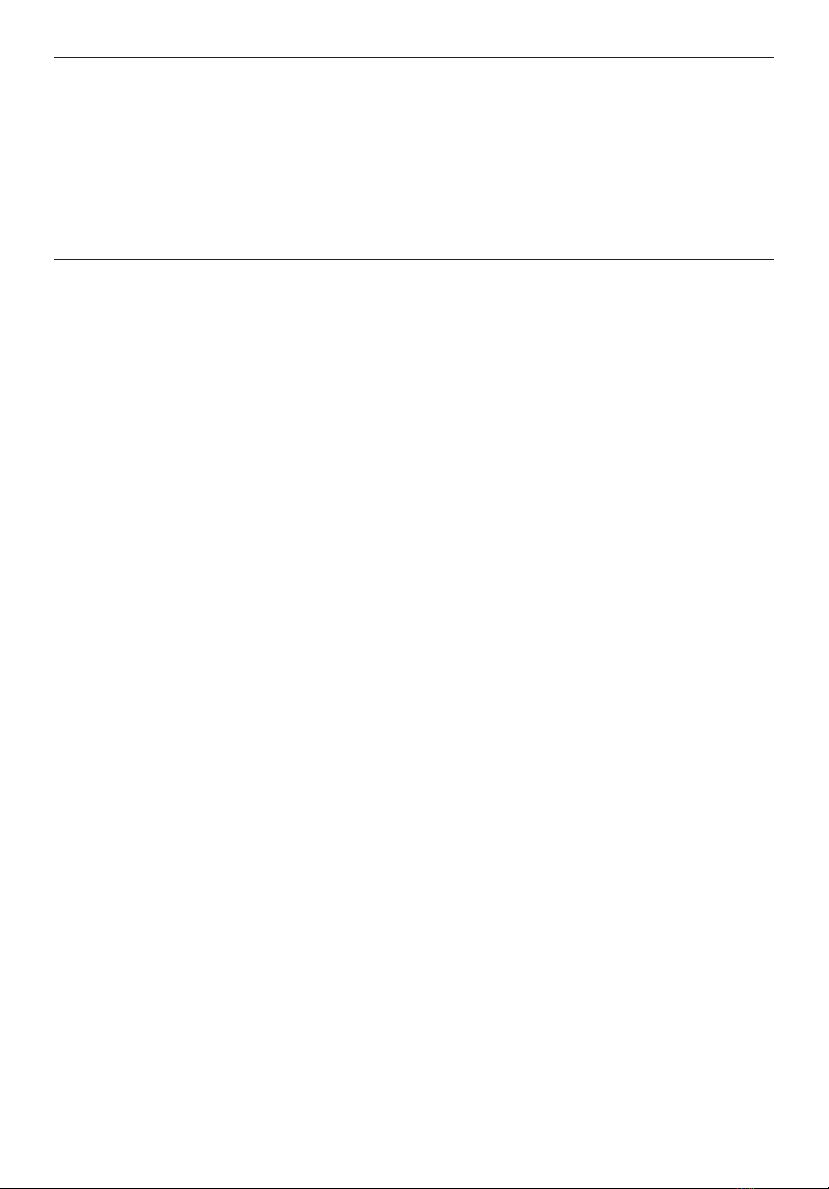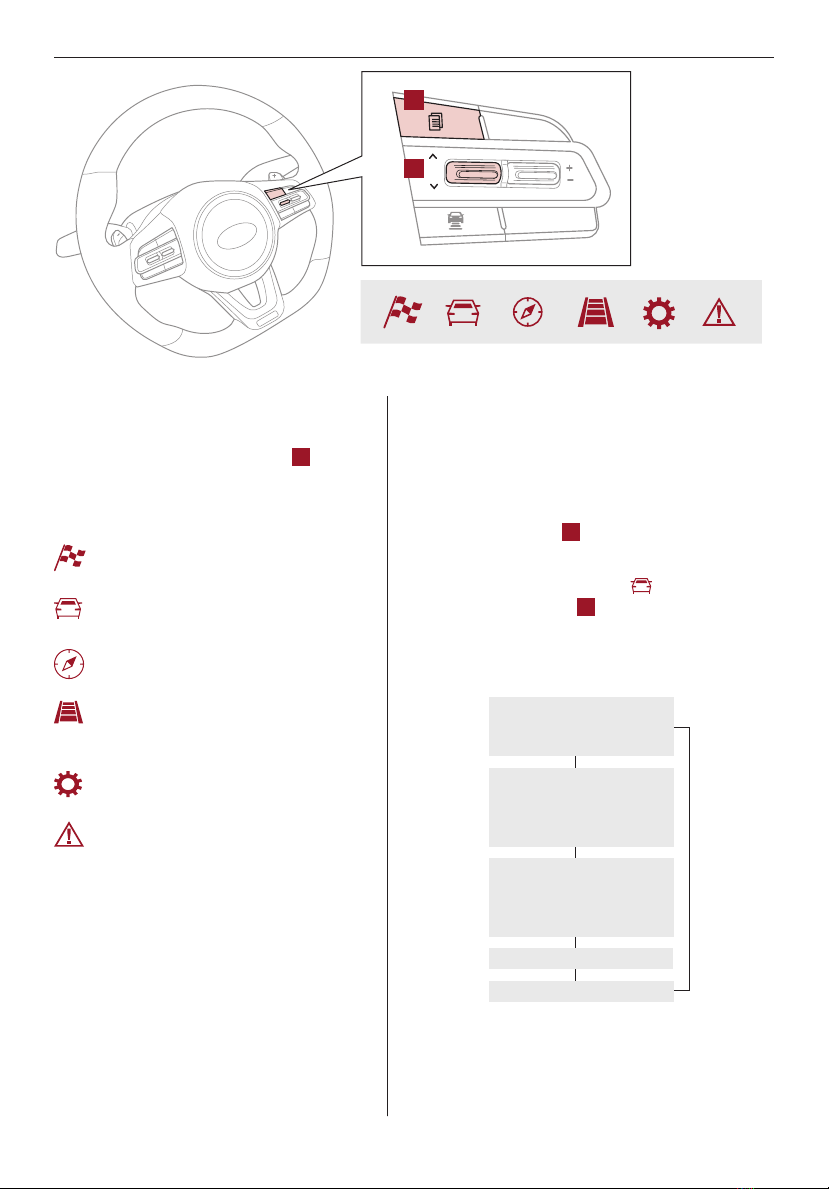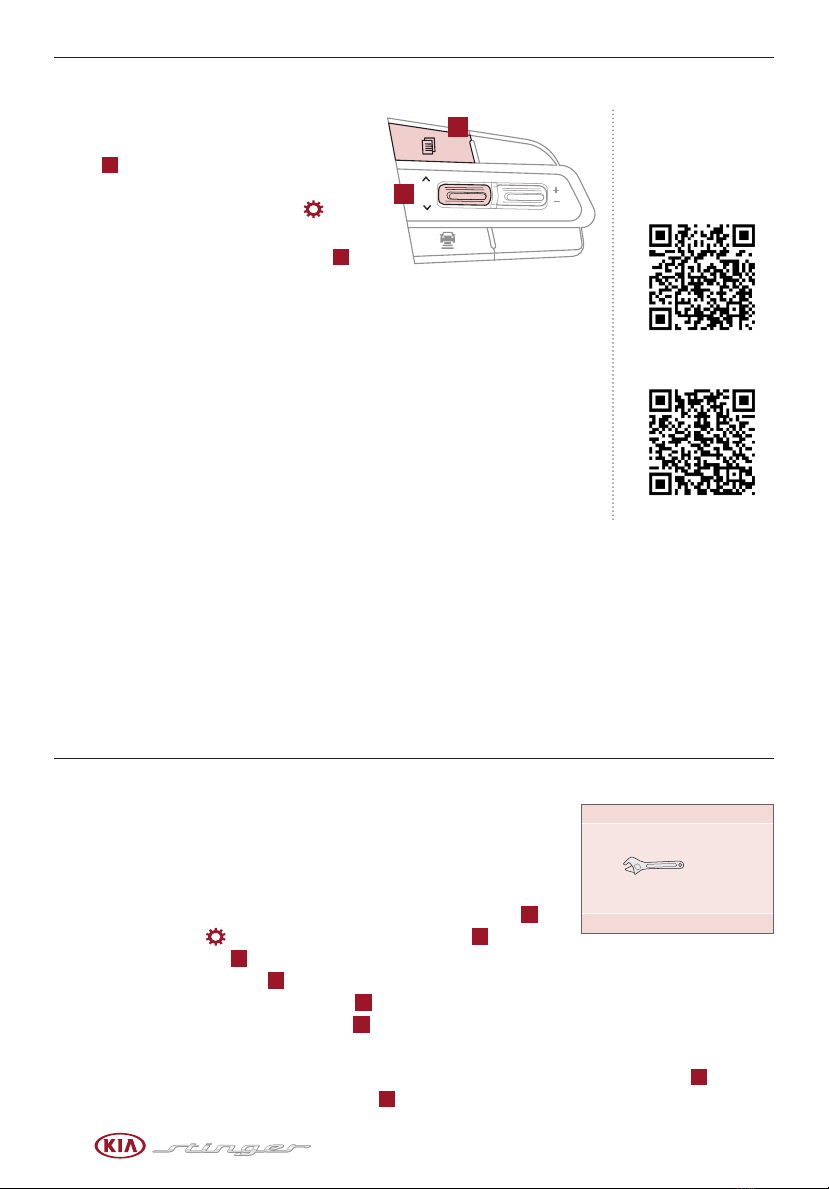1
*IF EQUIPPEDALWAYS CHECK THE OWNER’S MANUAL FOR COMPLETE OPERATING INFORMATION AND SAFETY WARNINGS.
TABLE OF CONTENTS
Essential Features
Automatic Climate Control System . . . . . . . . . . . . . 31
Automatic Transmission / Sport Shift Mode (Shift by Cable) . 32
Aux/USB/iPod®Port, Power Outlets & USB Charger. . . . . 30
Bluetooth®Wireless Technology . . . . . . . . . . . . . . . 24
Front Seat Headrest Adjustment. . . . . . . . . . . . . . . 37
Head-Up Display (HUD)* . . . . . . . . . . . . . . . . . . . 10
Smart Cruise Control (SCC) with Stop & Go* . . . . . . . . 22
Smart Key . . . . . . . . . . . . . . . . . . . . . . . . . . 39
Smart Power Liftgate* . . . . . . . . . . . . . . . . . . . . 40
Steering Wheel Adjustment . . . . . . . . . . . . . . . . . 19
Tire Pressure Monitoring System (TPMS) . . . . . . . . . . 06
UVO eServices / UVO eServices w/ Premium Navigation* . . 29
Windshield Wipers and Washers. . . . . . . . . . . . . . . 21
Videos & QR Codes. . . . . . . . . . . . . . . . . 02
Instrument Cluster . . . . . . . . . . . . . . 03-09
Instrument Cluster Overview / Indicators & Warning Lights . 03
Drive Mode Integrated Control System . . . . . . . . . . . 04
Fuel Economy . . . . . . . . . . . . . . . . . . . . . . . . 05
Driver Attention Warning (DAW) . . . . . . . . . . . . . . . 05
Tire Pressure Monitoring System (TPMS) . . . . . . . . . . 06
LCD Instrument Cluster Modes . . . . . . . . . . . . . . . 07
Trip Information / Trip Computer. . . . . . . . . . . . . . . 07
User Settings . . . . . . . . . . . . . . . . . . . . . . . . 08
Service Mode . . . . . . . . . . . . . . . . . . . . . . . . 08
Forward Collision-Avoidance Assist-Pedestrian (FCA-Ped)* /
Forward Collision Warning (FCW)*. . . . . . . . . . . . . 09
Driver’s Panel . . . . . . . . . . . . . . . . . .10-18
Head-Up Display (HUD)* . . . . . . . . . . . . . . . . . . 10
Idle, Stop and Go (ISG)* . . . . . . . . . . . . . . . . . . . 11
Launch Control . . . . . . . . . . . . . . . . . . . . . . . 11
Instrument Cluster Control (Instrument Panel Dimmer) . . . 12
Electronic Stability Control (ESC) /
Traction Control System (TCS). . . . . . . . . . . . . . . 12
Hill-Start Assist Control (HAC) . . . . . . . . . . . . . . . 12
Blind-Spot Collision Warning (BCW) . . . . . . . . . . . . . 13
Lane Keeping Assist (LKA) /
Lane Departure Warning (LDW)* . . . . . . . . . . . . . 14
Reverse Parking Aid Function . . . . . . . . . . . . . . . . 15
Fuel Door Release Button . . . . . . . . . . . . . . . . . . 15
Parking Distance Warning-Reverse . . . . . . . . . . . . . 16
Rear View Monitor* . . . . . . . . . . . . . . . . . . . . . 16
Power Windows, Window Lock & Central Door Lock . . . . 17
Power Folding Outside Mirrors . . . . . . . . . . . . . . . 17
Heated Outside Mirrors . . . . . . . . . . . . . . . . . . . 17
Auto Door Lock/Unlock . . . . . . . . . . . . . . . . . . . 17
Engine Start/Stop Button . . . . . . . . . . . . . . . . . . 18
Steering Wheel Controls . . . . . . . . . . . 19-26
Tilt/Telescoping Steering Wheel . . . . . . . . . . . . . . 19
Heated Steering Wheel . . . . . . . . . . . . . . . . . . . 19
Headlights & High Beams . . . . . . . . . . . . . . . . . . 20
Windshield Wipers & Washers . . . . . . . . . . . . . . . 21
Turn Signals & Fog Lights . . . . . . . . . . . . . . . . . . 21
Smart Cruise Control (SCC) with Stop & Go* . . . . . . . . 22
Bluetooth®Wireless Technology . . . . . . . . . . . . . . 24
Audio Controls . . . . . . . . . . . . . . . . . . . . . . . 26
Audio Systems . . . . . . . . . . . . . . . . . 27-29
UVO eServices Activation . . . . . . . . . . . . . . . . . . 27
Android Auto™/ Apple CarPlay®Setup* . . . . . . . . . . . 27
UVO eServices* . . . . . . . . . . . . . . . . . . . . . . . 28
UVO eServices with Premium Navigation* . . . . . . . . . . 29
Center Panel . . . . . . . . . . . . . . . . . . 30-35
Clock . . . . . . . . . . . . . . . . . . . . . . . . . . . . 30
Aux/USB/iPod®Port, Power Outlets & USB Charger . . . . 30
Wireless Smartphone Charging System* . . . . . . . . . . .30
Automatic Climate Control System . . . . . . . . . . . . . 31
Automatic Transmission / Sport Shift Mode (Shift by Cable) . . 32
Electric Parking Brake (EPB) . . . . . . . . . . . . . . . . 33
Auto Hold . . . . . . . . . . . . . . . . . . . . . . . . . . 34
Surround View Monitoring (SVM) System* . . . . . . . . . 35
Seating . . . . . . . . . . . . . . . . . . . . . 36-38
Seat Warmers / Ventilated Seats . . . . . . . . . . . . . . 36
Power Adjustable Driver’s Seats . . . . . . . . . . . . . . 37
Front Seat Headrest Adjustment . . . . . . . . . . . . . . 38
Driver Position Memory System . . . . . . . . . . . . . . . 38
Other Key Features . . . . . . . . . . . . . . 39-46
Smart Key . . . . . . . . . . . . . . . . . . . . . . . . . . 39
Smart Power Liftgate* . . . . . . . . . . . . . . . . . . . 40
Map / Room Lamps . . . . . . . . . . . . . . . . . . . . . 42
Sunroof Operation . . . . . . . . . . . . . . . . . . . . . . 43
HomeLink®with Auto-Dimming Rearview Mirror . . . . . . 44
Sunvisor . . . . . . . . . . . . . . . . . . . . . . . . . . . 45
Hood Release Lever and Latch . . . . . . . . . . . . . . . 45
Fuel Cap/Malfunction Indicator (Check Engine Light) . . . 46
Child-Protector Rear Door Lock . . . . . . . . . . . . . . 46
Safety Features . . . . . . . . . . . . . . . . . . 47
Seat Belts . . . . . . . . . . . . . . . . . . . . . . . . . . 47
Pre-Safe Seat Belt (PSB)* . . . . . . . . . . . . . . . . . . 47
Occupant Detection System (ODS) /
Passenger Airbag Off Indicator . . . . . . . . . . . . . . 47
Normal Maintenance Schedule . . . . . . . . . 48
Legal Disclaimers (See Inside Back Cover)
Driving while distracted can result in a loss of vehicle control that may
lead to an accident, severe personal injury and death. The driver’s primary
responsibility is in the safe and legal operation of a vehicle, and use of
any handheld devices, other equipment or vehicle systems which take the
driver’s eyes, attention and focus away from the safe operation of a vehicle
or that are not permissible by law should never be used during operation of
the vehicle.