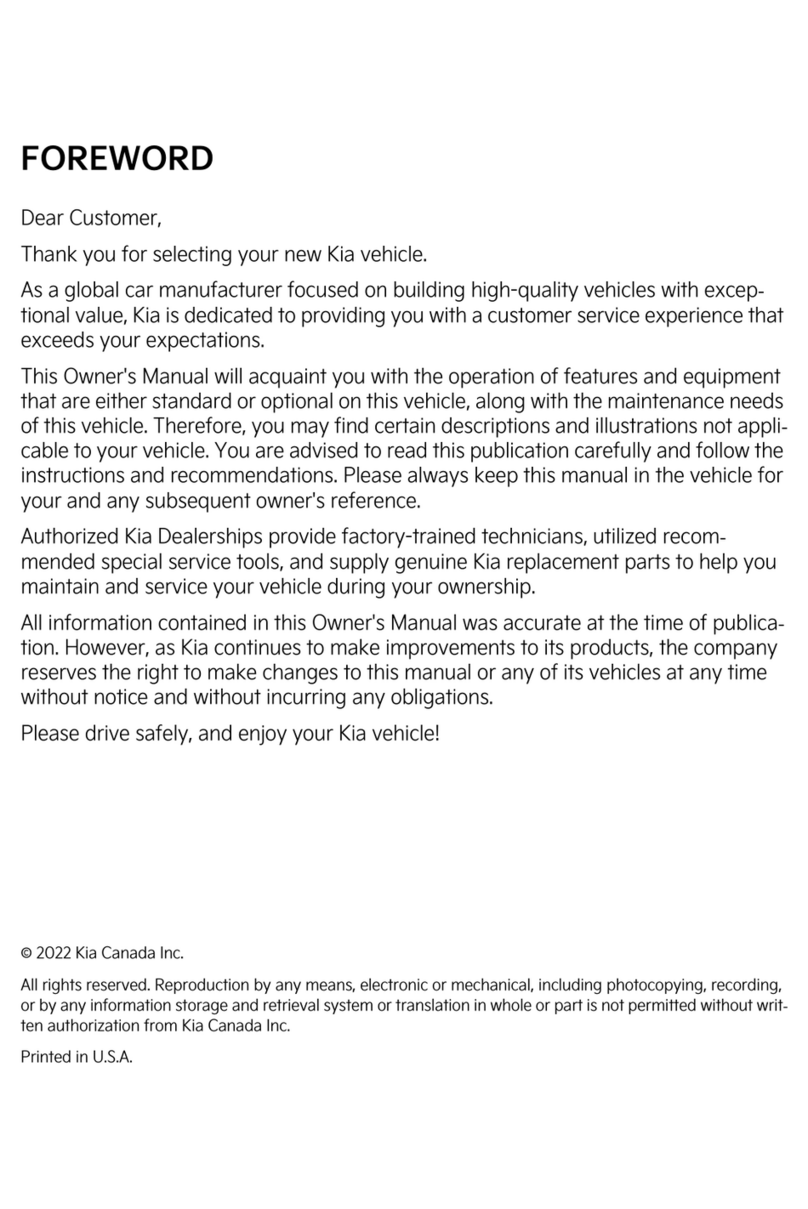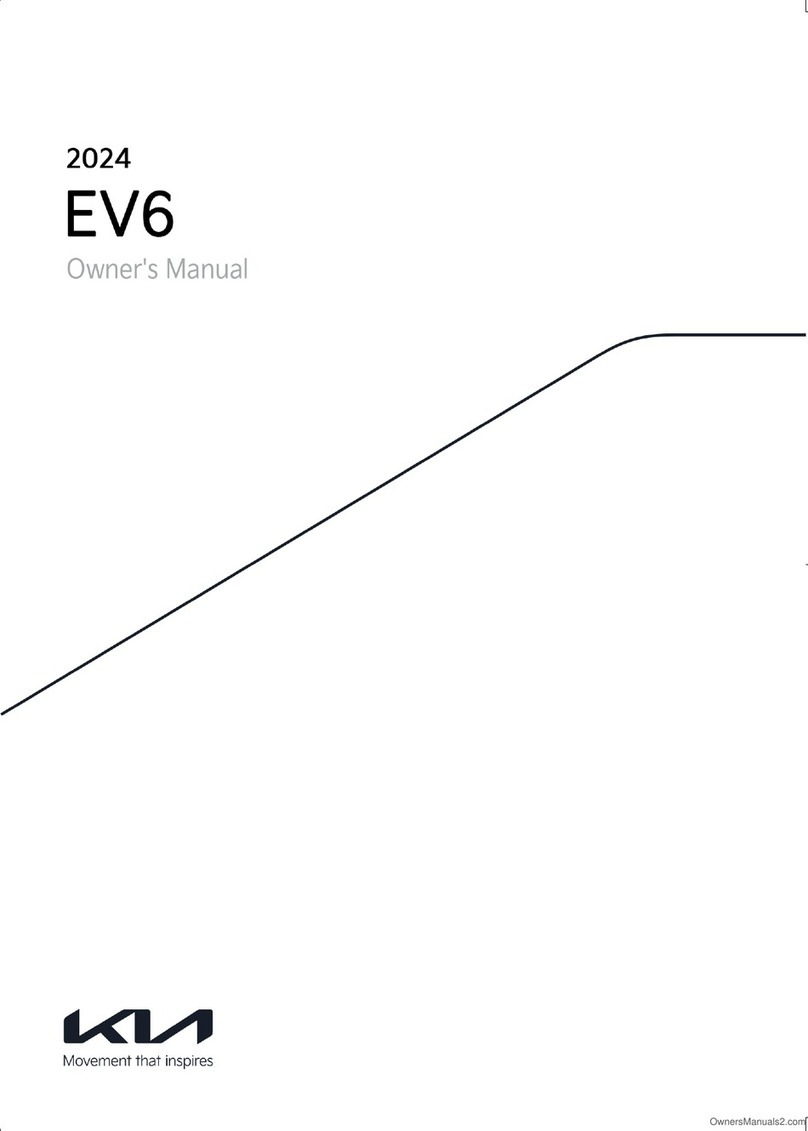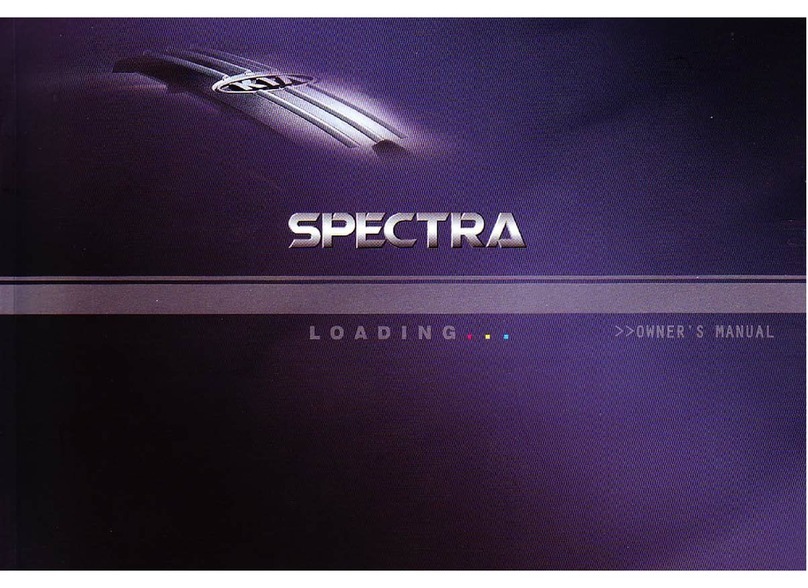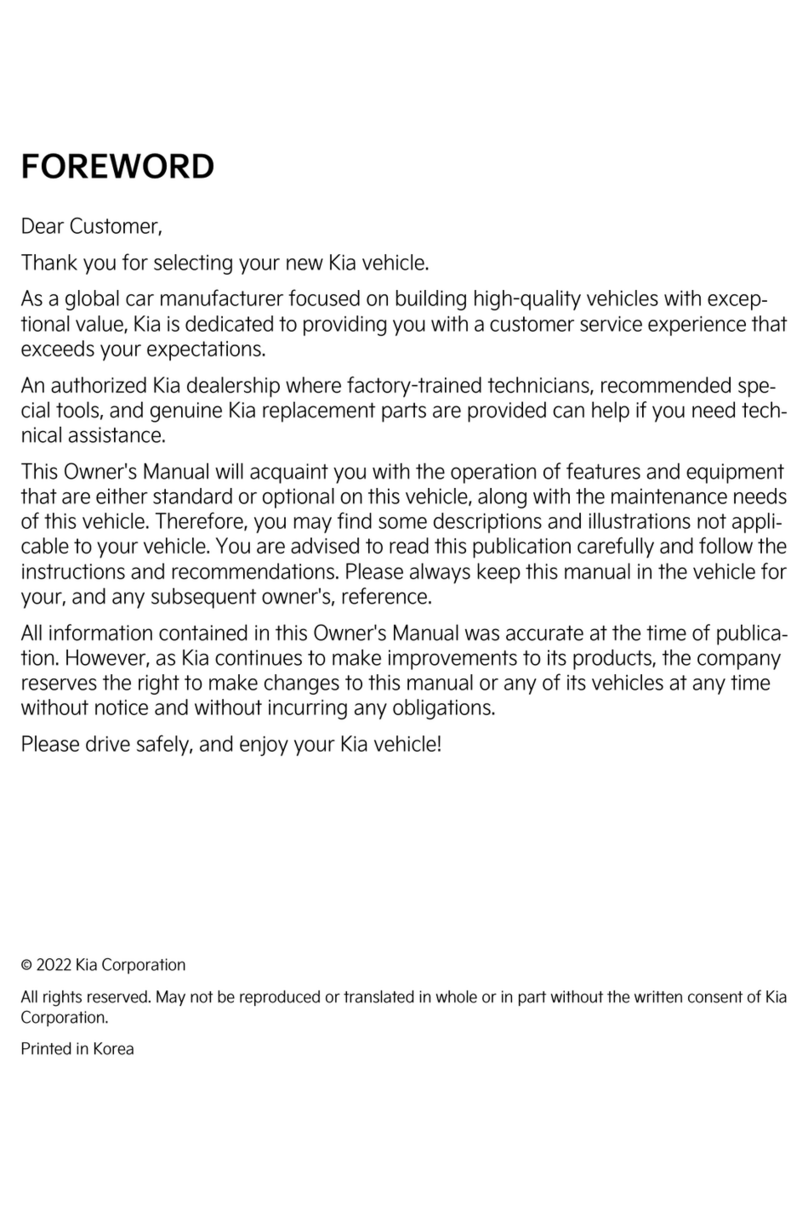Blind-Spot Collision-Avoidance Assist (BCA)*7
BCA is designed to help alert the driver before changing lanes. BCA uses a front-view camera
on the front windshield and rear-corner radar sensors in the rear bumper to help alert the driver
and temporarily apply braking in certain situations if it detects an approaching vehicle in the
driver’s blind spot area.
To turn BCA on, with your vehicle at a standstill, the gear shift in Park, and the Engine Start/
Stop button in the ON position, go to the User Settings by pressing the Mode button on the
steering wheel or the Vehicle Settings* on the infotainment system. Select Driver Assistance >
Blind-Spot Safety. Then select Active Assist, Warning Only or Off.
• Warning Only
—
The Warning Only setting will activate the 1st- and 2nd-stage alerts
‐ 1st-stage: When another vehicle is detected within the BCA system warning boundary A,
an AMBER indicator will illuminate on the outside rearview mirrors B.
‐ 2nd-stage: When the 1st-stage alert is on and the driver activates a turn signal, a flashing
AMBER indicator will illuminate on the outside rearview mirrors B and the system will
sound a warning.
• To set the initial warning activation time, go to the Vehicle Settings > Driver Assistance >
Warning Timing. Then select the Normal or the Late option.
• Active Assist
—
When Active Assist is selected in the Vehicle Settings, BCA may activate the
Electronic Stability Control (ESC) and temporarily apply braking power when an approaching
vehicle is detected within a certain distance next to or behind the vehicle.
A warning message may appear on the LCD Instrument Cluster.
Rear Occupant Alert (ROA) with Door Monitoring11
• ROA with Door Monitoring can help alert the driver if the system detects that a rear passenger may be left in the vehicle. The alert
will be a message on the Instrument Cluster stating to “Check rear seats” and a chime will sound.
• The factory default is set to OFF. To turn the system ON or OFF, go to User Settings in the Instrument Cluster or Vehicle Settings*
on the infotainment system, select Convenience, then Rear Occupant Alert, and check/uncheck the box.
Windshield Defogging
Windshield fogging is caused by moisture in the air condensing on the cold glass. The following
practices can help reduce windshield fogging:
• Keeping the inside of the glass as clean as possible.
• Utilizing the Defrost Mode A activates the A/C and opens Fresh Air Vent.
• Adjusting the Temperature Control B to the desired temperature.
Automatic Climate Control
Climate Control Auto Function:
1. Select AUTO for Full Automatic Operation. Or you can select one of three airflow settings. Press once for high, twice for
medium, or three times for low. The AUTO setting automatically controls the airflow modes, fan speeds, air intake, and A/C
according to the temperature setting selected.
2. Set desired temperature.
3. Press SYNC to synchronize driver and passenger temperatures.
$872
2))
6<1&
)5217 5($5
Defrost Outside/Defog Inside of Windshield:
1. Set fan speed to the highest position.
2. Set temperature to hot.
3. Press the defrost button.
Airflow Modes:
To select Airflow Modes, press the Mode selection buttons:
Face-Level Bi-Level Floor-Level Floor/Defrost-Level
Automatic Ventilation:
When the ignition is ON, or when the engine is running and the outside temperature is below 59°F, the automatic ventilation feature
will activate if the recirculated air intake position is selected for more than 5 minutes while the A/C is OFF and Floor mode is selected.
With these settings, that intake position will automatically switch to the outside (fresh) air intake position.
To cancel or reset the Automatic Ventilation:
When the air conditioning system is ON, select Face-Level mode by pressing and holding the intake control button for more than
3 seconds. When automatic ventilation is activated, the indicator light will blink 6 times. When automatic ventilation is canceled, the
indicator light blinks 3 times. To turn the system back ON again, press and hold the intake control button again until the indicator
light blinks 6 times.
$872
2))
)5217 5($5
A
B
2024 K5 GT with GT1 Package shown on cover. Images or graphics for illustration only. *If equipped. 1Driving while distracted can result in a loss of vehicle control that may lead to an accident,
severe personal injury, and death. The driver’s primary responsibility is in the safe and legal operation of a vehicle. Remain attentive to driving and be cautious when using steering wheel-
mounted controls while driving. Use of any handheld devices, other equipment, or vehicle systems that take the driver’s eyes, attention, and focus away from the safe operation of a vehicle
or which are not permissible by law should never be used during the operation of the vehicle. 2The Bluetooth® word mark and logos are registered trademarks owned by Bluetooth SIG, Inc.
and any use of such marks by Kia is under license. A Bluetooth® enabled cell phone is required to use Bluetooth® Wireless Technology. 3Apple® CarPlay,® iPhone,® and Siri® are registered
trademarks of Apple Inc., registered in the U.S. and other countries. CarPlay runs on your smartphone cellular data service. Normal data rates will apply. 4Android AutoTM vehicle user interface
is a product of Google and its terms and privacy statements apply. Requires the Android Auto app on Google PlayTM store and an Android compatible smartphone running Android 5.0
Lollipop or higher. Data plan rates apply. Android, Android Auto, and Google Play are trademarks of Google LLC or its affiliates. 5Purchase/lease of certain 2024 and newer Kia vehicles
with Kia Connect (formerly known as UVO link) includes a complimentary 1-year subscription to Kia Connect Ultimate, our most comprehensive Kia Connect package, starting from the
new vehicle retail sale/lease date as recorded by the dealer. After your complimentary 1-year Kia Connect Ultimate subscription expires, continued access to the full suite of Kia Connect
features available on your Kia will require a paid subscription at the then-current subscription rate or your use of certain Kia Connect features may immediately terminate. Use of Kia
Connect is subject to agreement to the Kia Connect Privacy Policy and Terms of Service. Complimentary Kia Connect subscriptions are transferable to subsequent owners during the
original Kia Connect service term. Only use Kia Connect when safe to do so. Kia Access App is available from the Apple® App Store® or Google Play.TM Kia America, Inc. reserves the right
to change or discontinue Kia Connect at any time without prior notification or incurring any future obligation. Message and data rates may apply. Cellular and GPS coverage is required
to use most features. Kia Connect features may vary by model, model year, and trim level. Features, specifications, and fees are subject to change. Kia Connect is currently unavailable
for Model Year 2022 and newer vehicles sold in Massachusetts; please see the Kia Owners Portal for updates on availability. For more on details and limitations, visit www.kia.com or your
authorized Kia dealer. Apple and App Store are registered trademarks of Apple Inc. Google and logos are trademarks of Google, LLC. 6Do not use remote climate control or remote start
if vehicle is in an enclosed area (e.g., closed garage) or a partially enclosed area without ventilation. Close all doors leading from adjacent living areas to the vehicle area before executing
a remote climate control or remote start command. 7Driver-assist technologies are not substitutes for safe driving, and may not detect all objects surrounding vehicle. Always drive safely
and use caution. 8Highway Driving Assist is not a substitute for safe driving, may not detect all objects surrounding the vehicle, and only functions on certain federal highways. Always
drive safely and use caution. 9Charging system only works with select devices. Refer to the vehicle’s Owner’s Manual for warnings and instructions. 10To avoid burn risk, use extreme
caution when operating seat warmers. Refer to Owner’s Manual for operating instructions and safety information. 11Rear Occupant Alert is not a substitute for one’s attention. Always
check the vehicle interior when exiting the vehicle. 122023 Kia EV6 GT-Line, 2024 K5 GT, 2023 Sportage Plug-in Hybrid X-Line, and 2023 Telluride SX X-Pro shown with optional features.
Not all optional features available on all trims. Some features may vary. Kia received the fewest reported problems among mass market brands in the J.D. Power 2021-2023 U.S. Vehicle
Dependability Study. 2023 Study based on 2020 models. See jdpower.com/awards for 2023 details.
©2023 Kia America, Inc., 111 Peters Canyon Road, Irvine, CA 92606
#1 for Long-Term Dependability
among Mass Market Brands for 3 Years in a Row (2021-2023)12
A
B