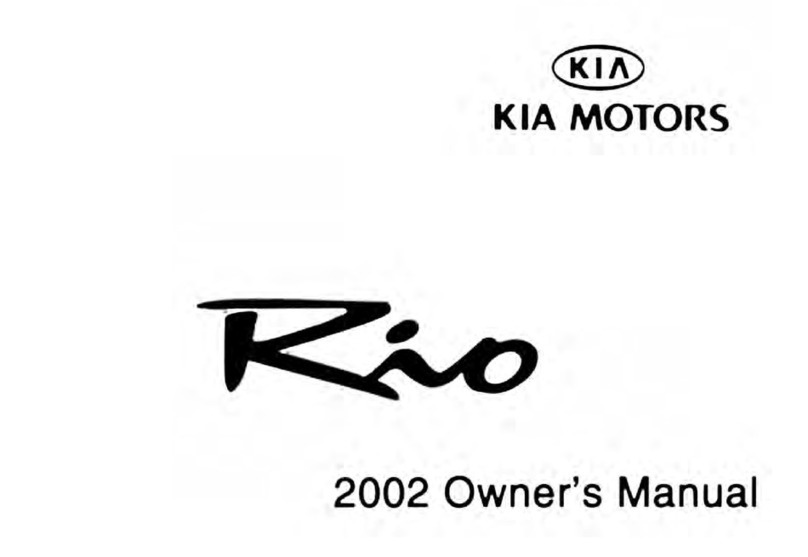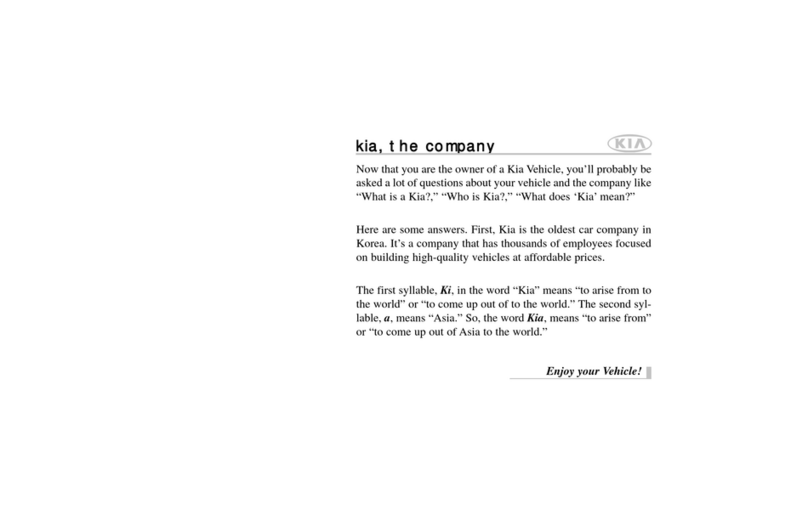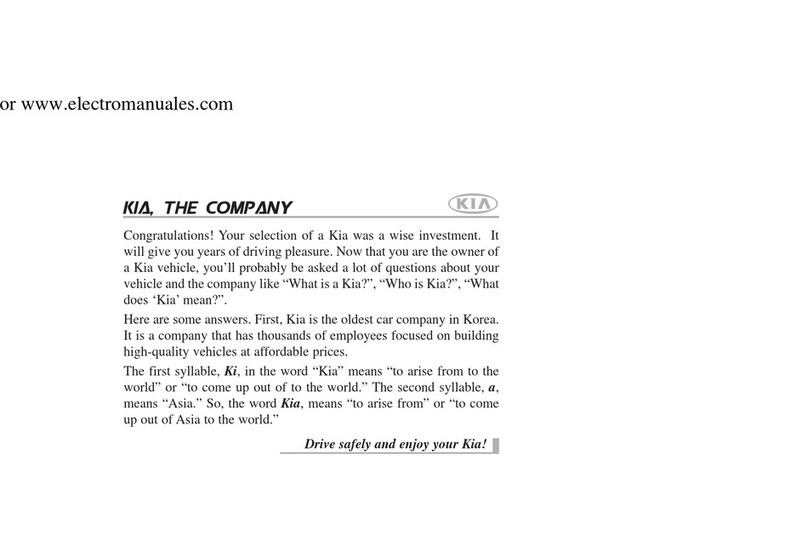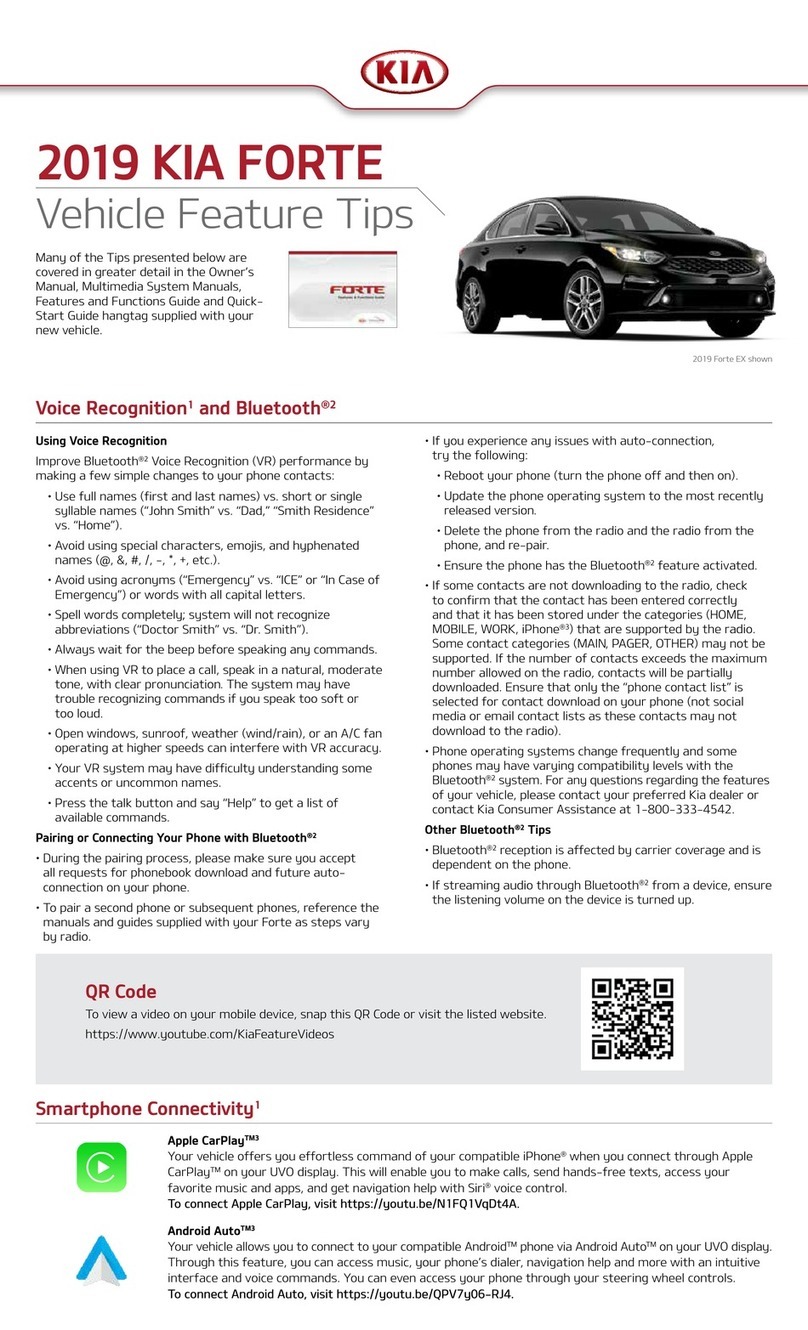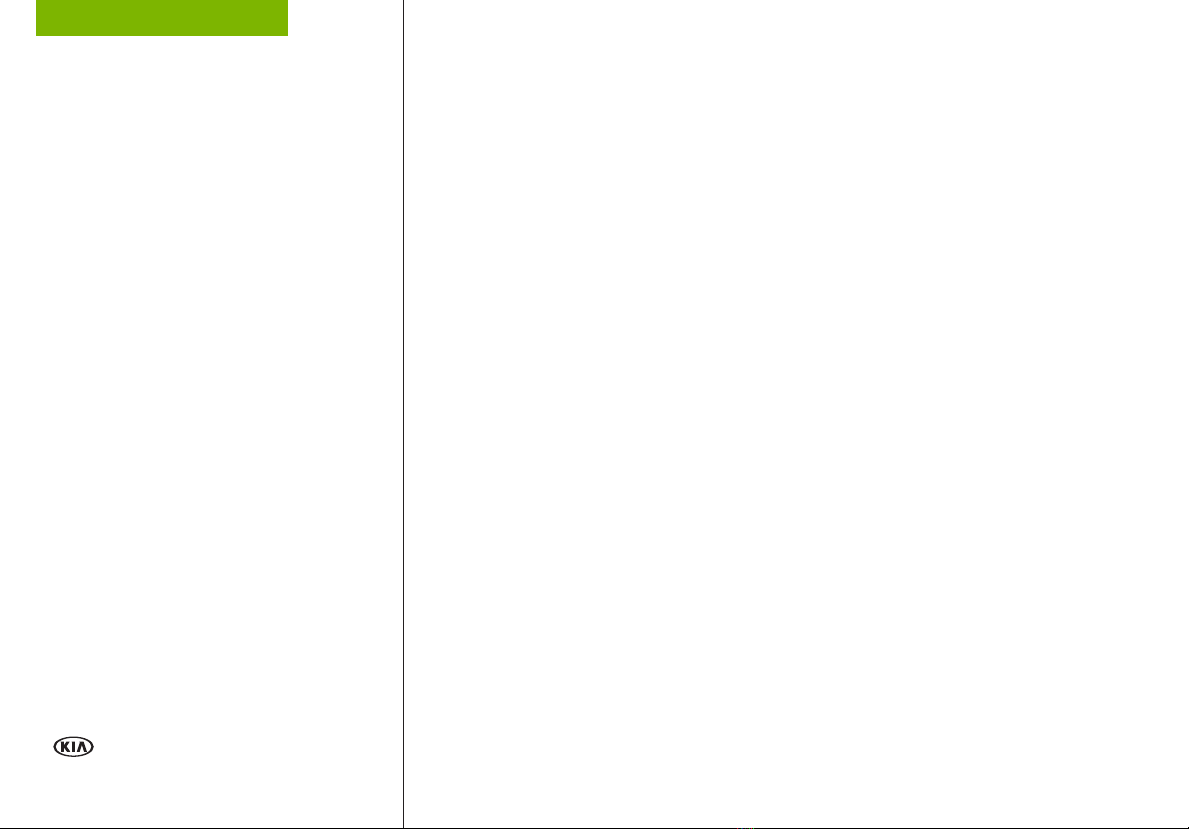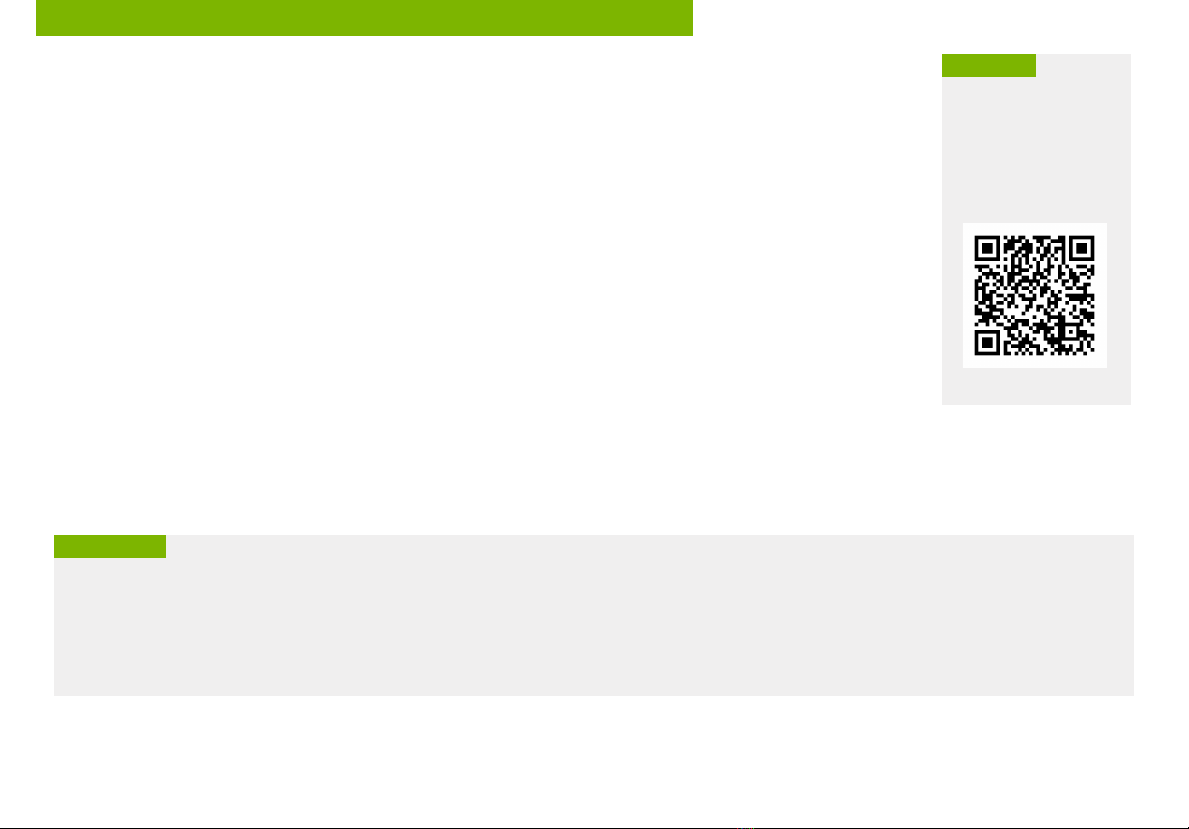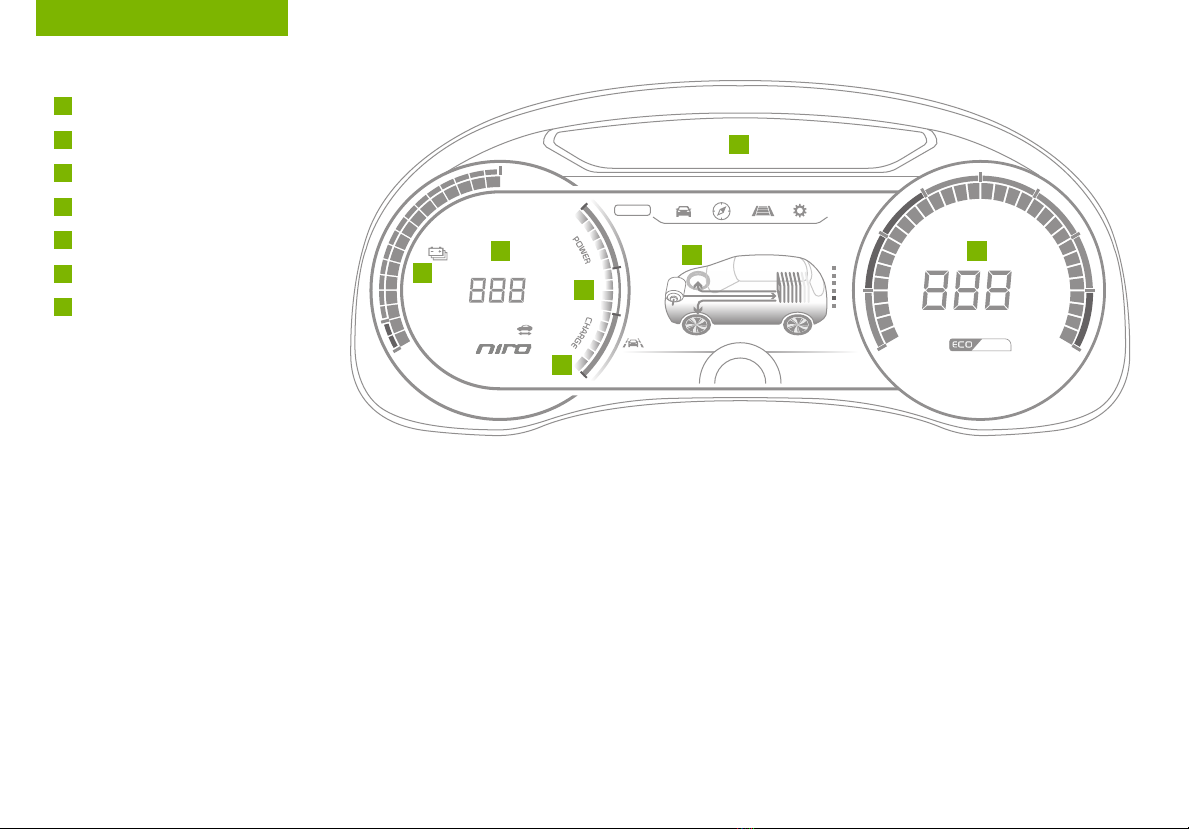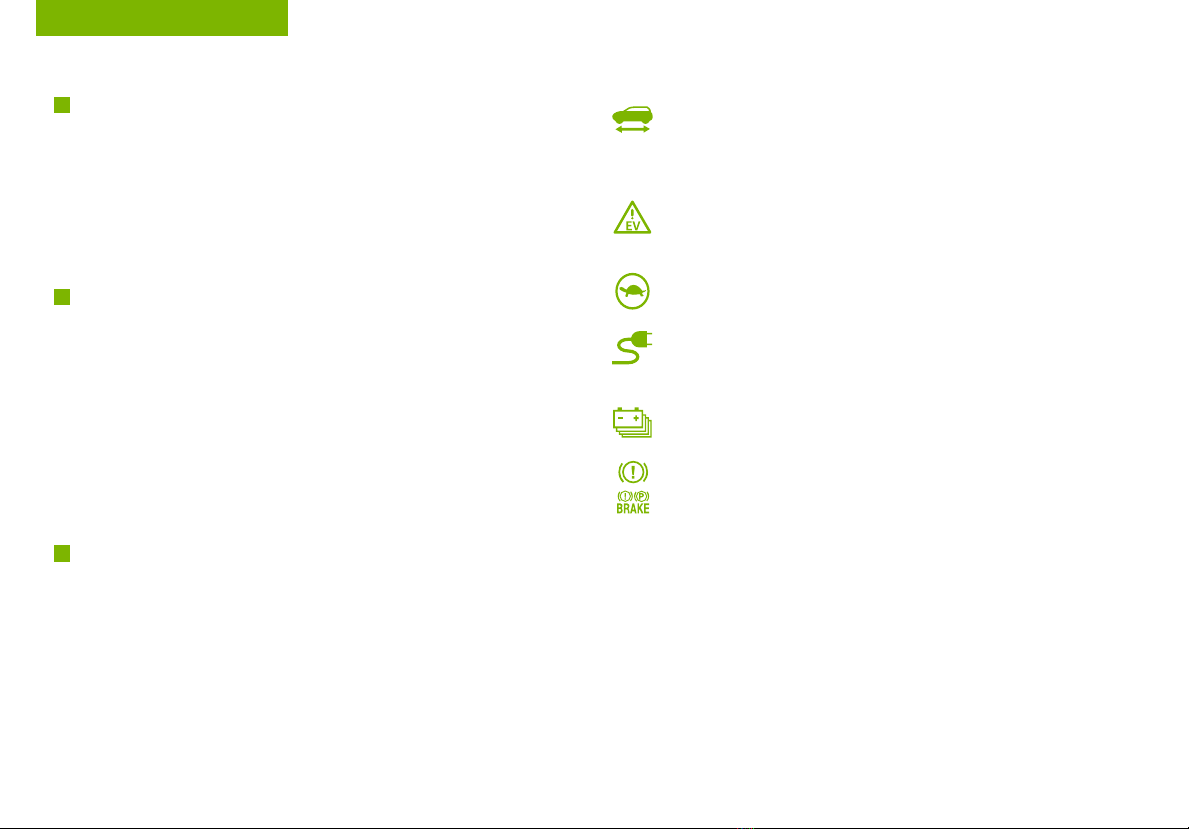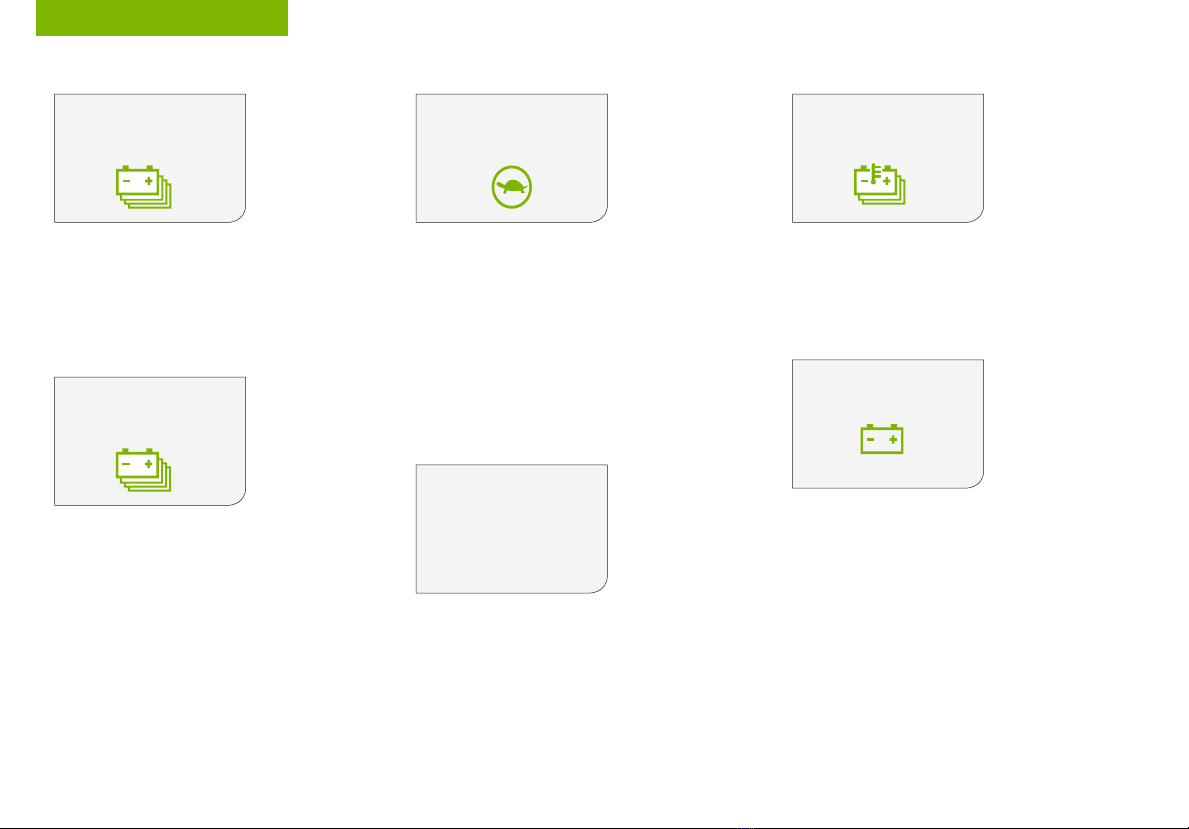VIDEOS & QR CODES . . . . . . . . . . . . . . . . .02
INSTRUMENT CLUSTER
Instrument Cluster Overview . . . . . . . . . . . . . . . 03
Indicators & Warning Lights . . . . . . . . . . . . . . . 04
Electric Vehicle (EV) Indicators . . . . . . . . . . . . . . 05
Energy Consumption . . . . . . . . . . . . . . . . . . . 06
Tire Pressure Monitoring System (TPMS) . . . . . . . . 06
LCD Instrument Cluster Modes . . . . . . . . . . . . . . 07
Trip Modes / Trip Computer. . . . . . . . . . . . . . . . 07
Charge Warning Messages on LCD Display. . . . . . . . 08
User Settings . . . . . . . . . . . . . . . . . . . . . . . 10
Service Interval Mode . . . . . . . . . . . . . . . . . . 10
ELECTRIC VEHICLE (EV) FEATURES
Drive Modes . . . . . . . . . . . . . . . . . . . . . . . 11
Regenerative Braking with Paddle Shifters. . . . . . . . 12
EV Mode - UVO link with Navigation . . . . . . . . . . . 13
Charging Your Electric Vehicle . . . . . . . . . . . . . . 15
Charging Connector Auto/Lock Mode . . . . . . . . . . 17
ScheduledCharging* . . . . . . . . . . . . . . . . . . . 17
DRIVER’S PANEL
Blind-Spot Collision Warning (BCW) w/ LCA* . . . . . . . 18
Rear Cross-Traffic Collision Warning (RCCW)* . . . . . . 18
Lane Keeping Assist (LKA)* . . . . . . . . . . . . . . . 19
Forward Collision-Avoidance Assist (FCA) /
Forward Collision Warning (FCW)* . . . . . . . . . . . 20
Instrument Cluster Control . . . . . . . . . . . . . . . . 21
Electronic Stability Control (ESC) . . . . . . . . . . . . . 21
Hill-Start Assist Control (HAC) . . . . . . . . . . . . . . 21
Reverse Parking Aid Function* . . . . . . . . . . . . . . 22
Power Button . . . . . . . . . . . . . . . . . . . . . . . 22
Power Windows, Window Lock & Central Door Lock . . . 23
Automatic Door Lock . . . . . . . . . . . . . . . . . . . 23
Power/Heated Outside Mirrors* . . . . . . . . . . . . . 23
Power Folding Outside Mirrors* . . . . . . . . . . . . . 23
STEERING WHEEL CONTROLS
Headlights & High Beams. . . . . . . . . . . . . . . . . 24
Turn Signals & Fog Lights* . . . . . . . . . . . . . . . . 24
Windshield/Rear Wipers & Washers . . . . . . . . . . . 25
Bluetooth®Wireless Technology . . . . . . . . . . . . . 26
Audio Controls . . . . . . . . . . . . . . . . . . . . . . 28
Standard Cruise Control . . . . . . . . . . . . . . . . . 28
Smart Cruise Control (SCC) with Stop & Go* . . . . . . . 29
Tilt/Telescoping Steering Wheel . . . . . . . . . . . . . 30
AUDIO SYSTEM
Android Auto™/ Apple CarPlay®Setup . . . . . . . . . . 31
UVO link* Activation . . . . . . . . . . . . . . . . . . . 32
UVO link* . . . . . . . . . . . . . . . . . . . . . . . . . 33
UVO link with Premium Navigation* . . . . . . . . . . . 34
CENTER PANEL
Digital Clock . . . . . . . . . . . . . . . . . . . . . . . 35
USB Chargers* . . . . . . . . . . . . . . . . . . . . . . 35
USB/iPod®Port & Power Outlets* . . . . . . . . . . . . 35
Wireless Smartphone Charging System* . . . . . . . . . 36
Automatic Climate Control . . . . . . . . . . . . . . . . 37
Rotary Dial Shifter Knob . . . . . . . . . . . . . . . . . 38
Heated Steering Wheel Button*. . . . . . . . . . . . . . 38
Electronic Parking Brake* . . . . . . . . . . . . . . . . 39
Seat Warmers / Ventilated Seats* . . . . . . . . . . . . 40
SEATING
Driver Position Memory System* . . . . . . . . . . . . . 40
Front Seat Headrest Adjustment . . . . . . . . . . . . . 40
Power Adjustable Driver’s Seat* . . . . . . . . . . . . . 41
6-Way Manual Adjustable Driver’s Seat* . . . . . . . . . 41
Folding Rear Seats . . . . . . . . . . . . . . . . . . . . 42
OTHER KEY FEATURES
Hood Release Lever and Latch . . . . . . . . . . . . . . 42
Sunvisor . . . . . . . . . . . . . . . . . . . . . . . . . 42
Smart Key* . . . . . . . . . . . . . . . . . . . . . . . . 43
Double-Turn Lock/Unlock All . . . . . . . . . . . . . . . 43
Map/Room Lamps . . . . . . . . . . . . . . . . . . . . 44
Sunroof Operation . . . . . . . . . . . . . . . . . . . . 44
Parking Distance Warning-Forward and Reverse* . . . . 45
Rear-Camera Display* . . . . . . . . . . . . . . . . . . 45
Driver Attention Warning (DAW)* . . . . . . . . . . . . . . 46
Liftgate Release Button. . . . . . . . . . . . . . . . . . 47
Child-Protector Rear Door Lock . . . . . . . . . . . . . 47
Tire Mobility Kit. . . . . . . . . . . . . . . . . . . . . . 47
SAFETY FEATURES
Occupant Detection System (ODS) /
Passenger Airbag Off Indicator . . . . . . . . . . . . . . 48
Seat Belts. . . . . . . . . . . . . . . . . . . . . . . . . 48
Seat Belt Retractor Locks . . . . . . . . . . . . . . . . 48
NORMAL MAINTENANCE SCHEDULE . .Back Cover
LEGAL DISCLAIMERS. . . . . . . . Inside Back Cover
ESSENTIAL FEATURES
*IF EQUIPPED
NIRO EV
FEATURES & FUNCTIONS GUIDE
Air Conditioning / Climate Control. . . . . . . . . . . . . . 37
Android Auto™/ Apple CarPlay®Setup . . . . . . . . . . . 31
Audio System – UVO link* Activation . . . . . . . . . . . .32
Audio System – UVO link*. . . . . . . . . . . . . . . . . . 33
Audio System – UVO link with Navigation* . . . . . . . . .34
Bluetooth®Wireless Technology . . . . . . . . . . . . . . 26
Charging Your Electric Vehicle . . . . . . . . . . . . . . . 15
Cruise Control. . . . . . . . . . . . . . . . . . . . . . . . 28
Digital Clock. . . . . . . . . . . . . . . . . . . . . . . . . 35
Electric Vehicle (EV) Indicators . . . . . . . . . . . . . . .05
EV Mode Displays . . . . . . . . . . . . . . . . . . . . . . 13
Energy Consumption . . . . . . . . . . . . . . . . . . . . 06
Passenger Airbag Off Indicator . . . . . . . . . . . . . . .48
Sport/ECO/ECO+ Driving Modes . . . . . . . . . . . . . .11
Tire Mobility Kit . . . . . . . . . . . . . . . . . . . . . . .47
Tire Pressure Monitoring System (TPMS) . . . . . . . . . . 06
USB/iPod®Port, Power Outlets & USB Charger . . . . . . . 35
Windshield Wipers & Washers . . . . . . . . . . . . . . . 25
Driving while distracted can result in a loss of vehicle control
that may lead to an accident, severe personal injury and
death. The driver’s primary responsibility is in the safe and
legal operation of a vehicle, and use of any handheld devices,
other equipment or vehicle systems which take the driver’s
eyes, attention and focus away from the safe operation of a
vehicle or that are not permissible by law should never be
used during operation of the vehicle.