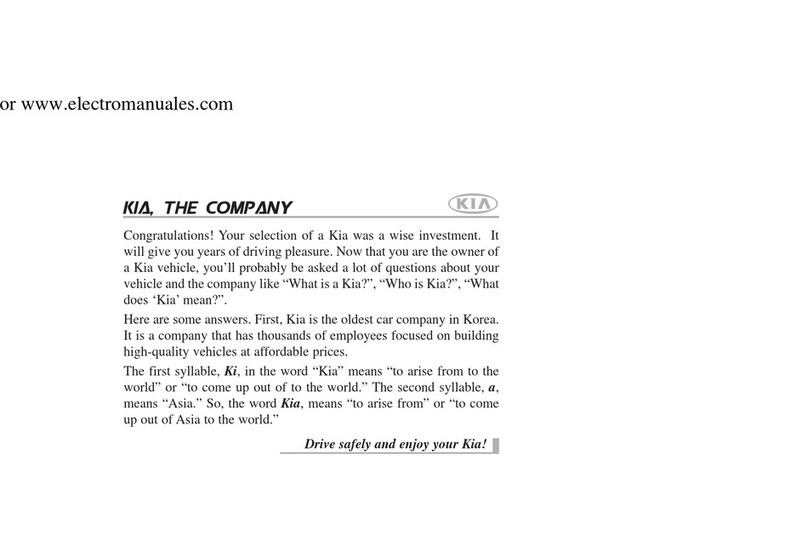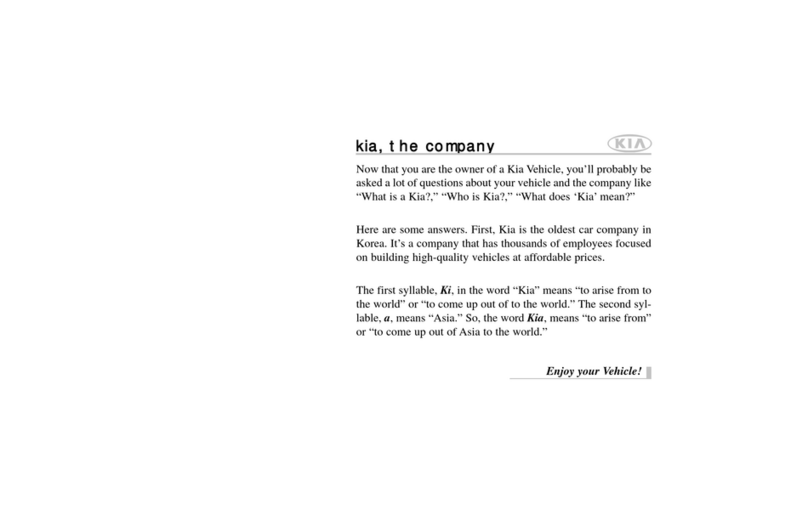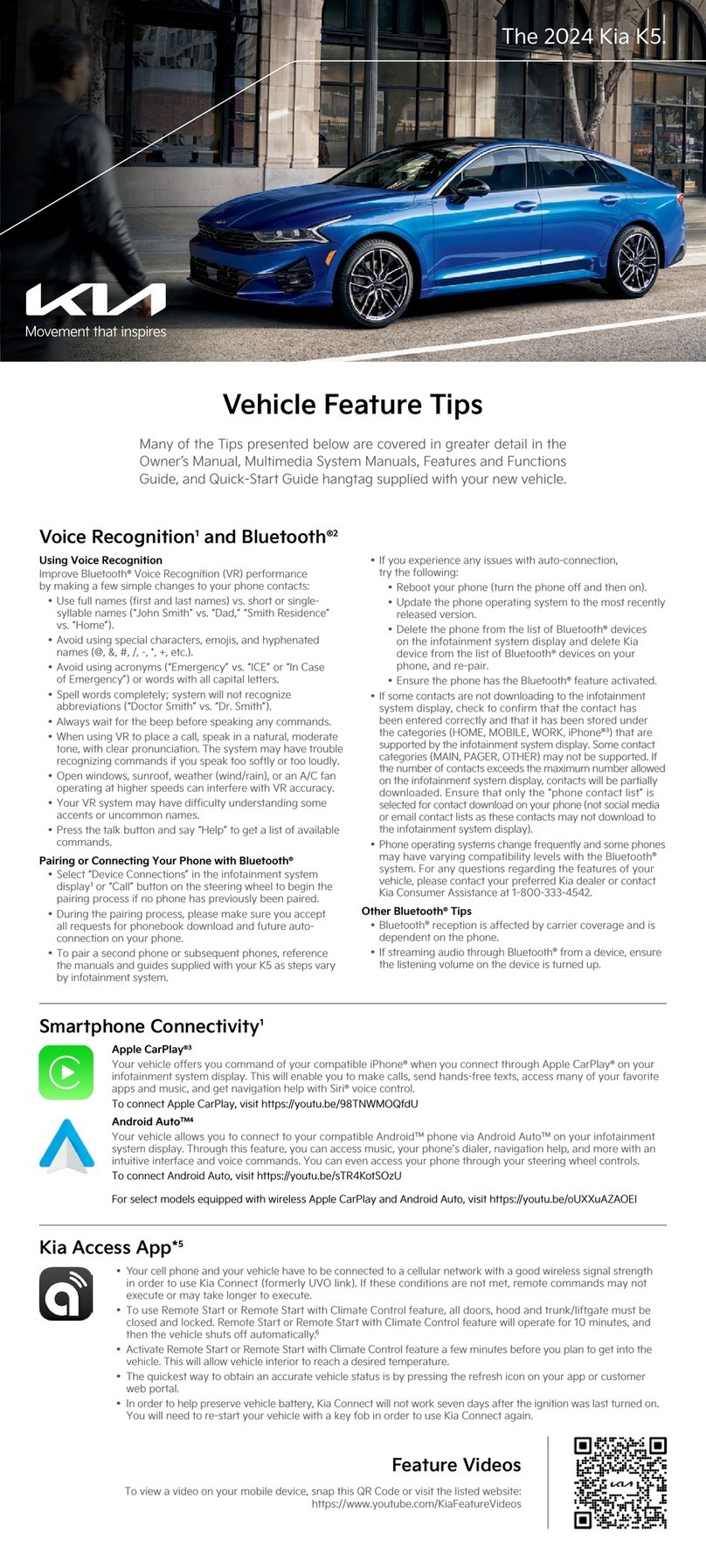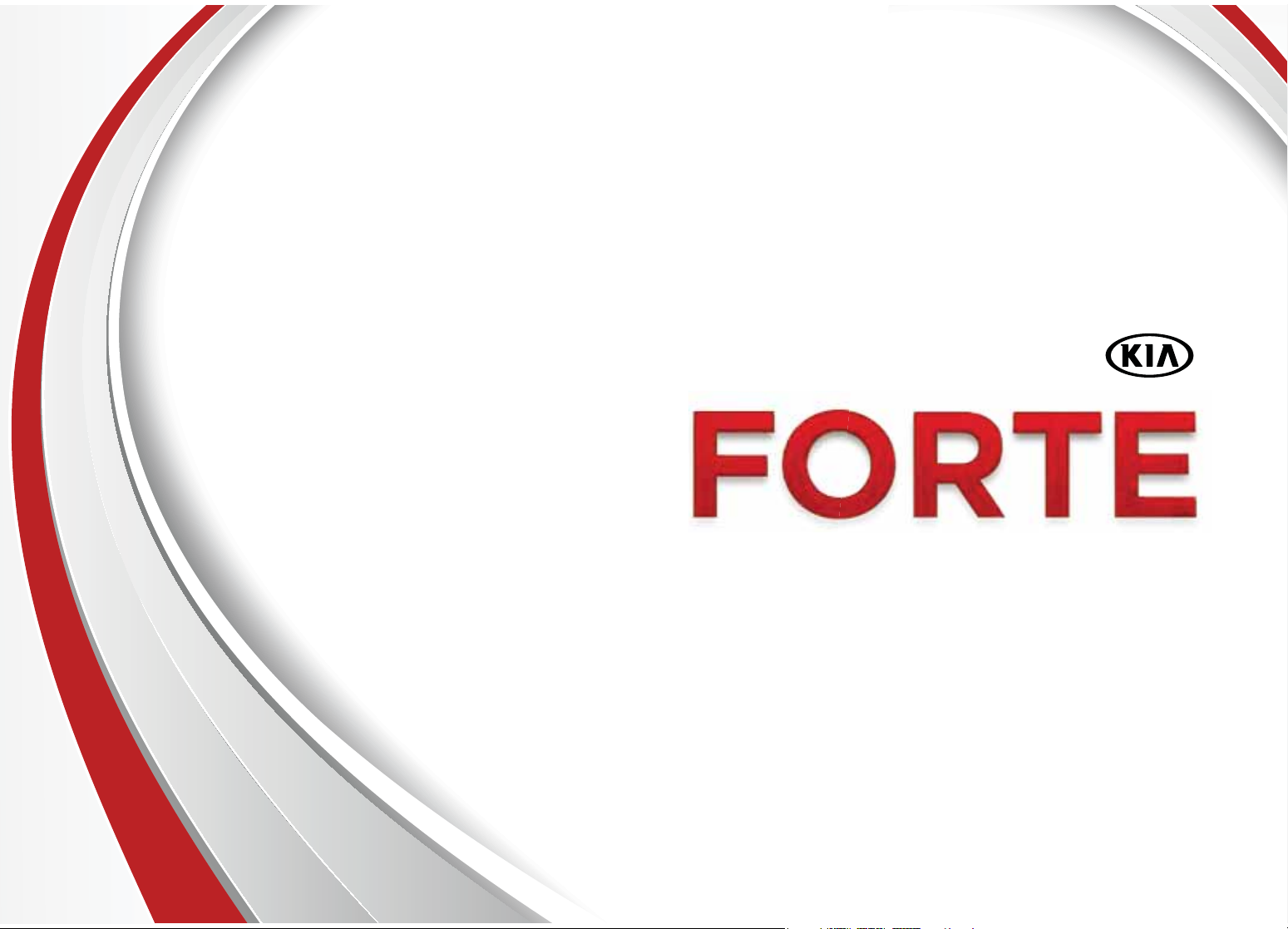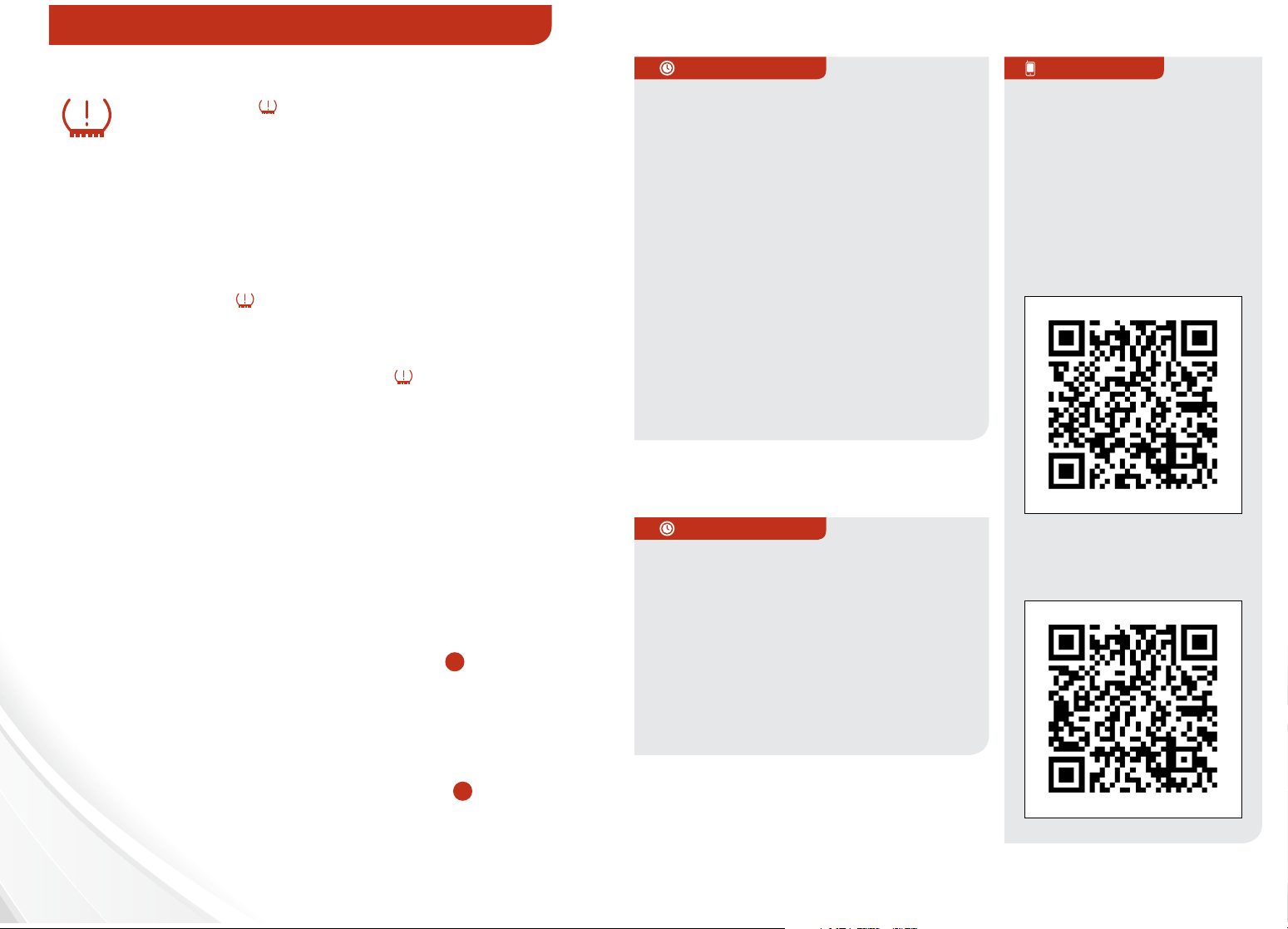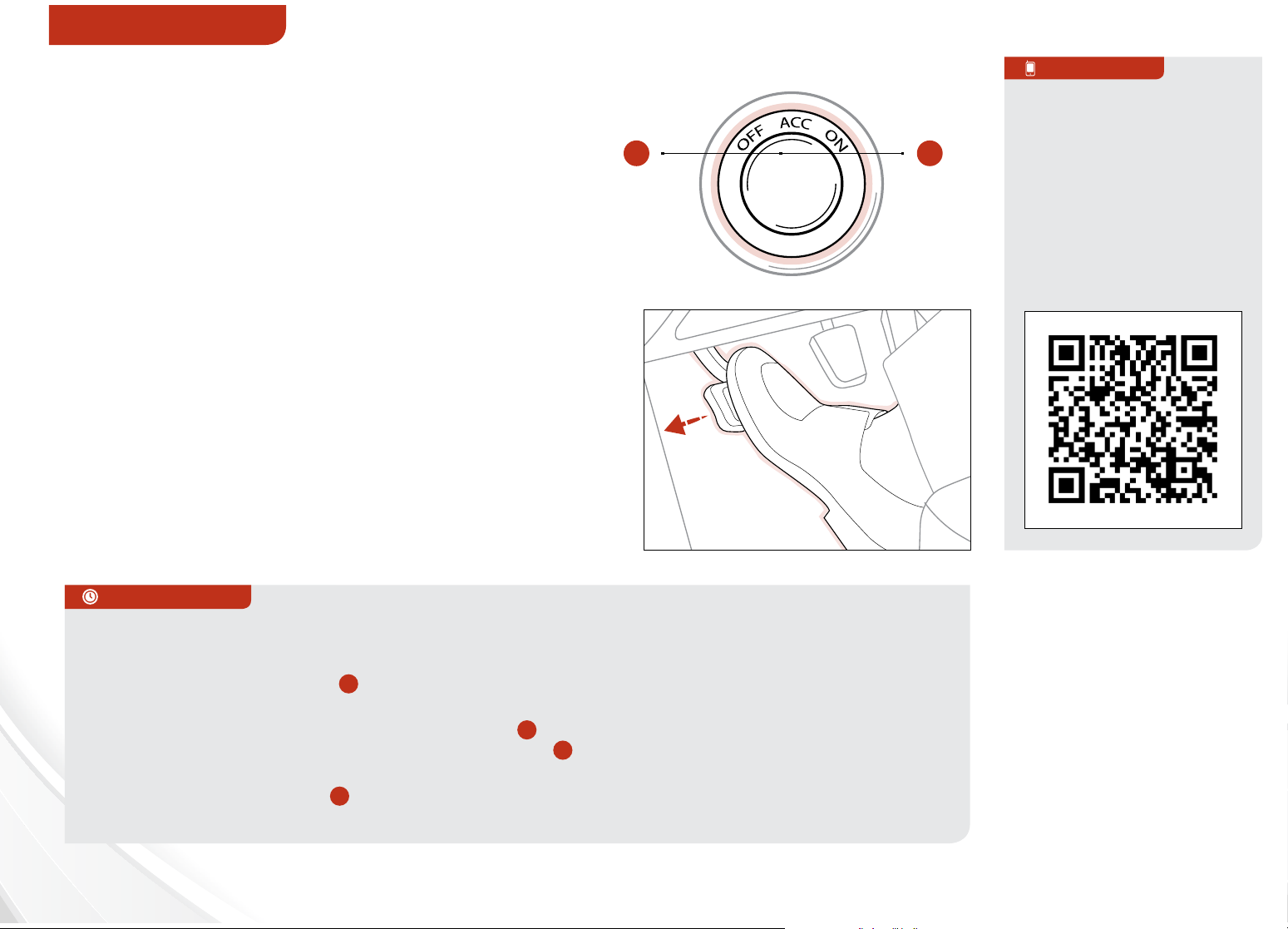VIDEOS & QR CODES . . . . . . . . . . . . . 02
INSTRUMENT CLUSTER
Instrument Cluster Overview . . . . . . . . . . 03
Indicators&WarningLights . . . . . . . . . . . 04
Trip Computer / Tripmeter* . . . . . . . . . . . 05
Fuel Efficiency . . . . . . . . . . . . . . . . . . . 05
Tire Pressure Monitoring System (TPMS) . . . 06
DRIVER’S PANEL
ActiveECOSystem* . . . . . . . . . . . . . . . . 06
Electronic Stability Control (ESC) . . . . . . . . 07
InstrumentPanelDimmer* . . . . . . . . . . . . 07
Heated Steering Wheel* . . . . . . . . . . . . . . 07
Hill-start Assist Control . . . . . . . . . . . . . . 07
Hood Release Lever and Latch . . . . . . . . . 07
EngineStart/StopButton* . . . . . . . . . . . . 08
Power Windows, Window Lock
& Central Door Lock*. . . . . . . . . . . . . . . . 09
Electric/Folding Mirrors* . . . . . . . . . . . . . 09
Power/HeatedOutsideMirrors* . . . . . . . . . 09
Automatic Door Lock/Unlock* . . . . . . . . . . 09
STEERING WHEEL CONTROLS
Headlights&HighBeams. . . . . . . . . . . . . 10
TurnSignals&FogLights* . . . . . . . . . . . . 10
WindshieldWipers&Washers. . . . . . . . . . 10
LCD Display Control & Modes* . . . . . . . . . . 10
Tilt/TelescopicSteeringWheel*. . . . . . . . . 11
FlexSteer™ Steering Wheel Mode*. . . . . . . . 11
Bluetooth®Wireless Technology* . . . . . . . 12
AudioControls*. . . . . . . . . . . . . . . . . . . 14
Cruise Control* . . . . . . . . . . . . . . . . . . . 14
AUDIO SYSTEM
Standard Audio System Overview/Operation* 15
UVO System* . . . . . . . . . . . . . . . . . . . . 17
Navigation System*. . . . . . . . . . . . . . . . . 18
CENTER PANEL
Digital Clock* . . . . . . . . . . . . . . . . . . . . 19
Aux/USB/iPod®Port & Power Outlets*. . . . . 19
Automatic Climate Control*. . . . . . . . . . . . 20
Manual Climate Control*. . . . . . . . . . . . . . 21
Automatic Gear Shift / Sportmatic®Shifting* . 22
ManualGearShift* . . . . . . . . . . . . . . . . . 23
SEATING
DriverPositionMemorySystem* . . . . . . . . 24
Seat Warmers/Ventilated Seats* . . . . . . . . 24
6-Way Manual Adjustable Driver’s Seat* . . . . 25
Front Seat Headrest Adjustment . . . . . . . . 25
Power Adjustable Driver’s Seat* . . . . . . . . . 25
FoldingRearSeat* . . . . . . . . . . . . . . . . . 26
OTHER KEY FEATURES
Sunroof Operation*. . . . . . . . . . . . . . . . . 28
Map/Room/Dome Lamps* . . . . . . . . . . . . 28
Remote Keyless Entry*. . . . . . . . . . . . . . . 29
Double-TurnLock/UnlockAll. . . . . . . . . . 29
Smart Key* . . . . . . . . . . . . . . . . . . . . . . 29
HomeLink®/ Auto-Dimming Rearview Mirror* 30
Sunvisor . . . . . . . . . . . . . . . . . . . . . . . 31
TrunkReleaseButton*. . . . . . . . . . . . . . . 31
Rear-CameraDisplay*. . . . . . . . . . . . . . . 31
Fuel Cap / Malfunction Indicator
(CheckEngineLight)* . . . . . . . . . . . . . . . 31
SAFETY FEATURES
Seatbelts. . . . . . . . . . . . . . . . . . . . . . . 32
SeatbeltsRetractorInertiaLocks . . . . . . . . 32
Occupant Detection System (ODS) /
PASSENGER AIR BAG OFF Indicator. . . . . . 32
ChildSafetyLocks . . . . . . . . . . . . . . . . . 32
LEGAL DISCLAIMERS (See Back Inside Cover Page)
MAINTENANCE (See Back Cover)
ESSENTIAL FEATURES
FORTE FEATURES & FUNCTIONS GUIDE
ActiveECOSystem*. . . . . . . . . . . . . 06
Air Conditioning / Climate Control . . . . 20
Audio System — Standard . . . . . . . . . 15
Audio System — Navigation System* . . . 18
Audio System — UVO System* . . . . . . . 17
Aux/USB/iPod®Port & Power Outlets* . 19
Bluetooth®Wireless Technology* . . . . . 12
Cruise Control* . . . . . . . . . . . . . . . . 14
Digital Clock*. . . . . . . . . . . . . . . . . 19
FoldingRearSeats* . . . . . . . . . . . . . 26
FuelEfficiency . . . . . . . . . . . . . . . . 05
Manual Gear Shift* . . . . . . . . . . . . . . 23
PASSENGER AIR BAG OFF Indicator . . . 32
Rear-Camera Display* . . . . . . . . . . . . 31
Smart Key* . . . . . . . . . . . . . . . . . . 29
Tire Pressure Monitoring System (TPMS). 06
WindshieldWipers&Washers. . . . . . . 10
*IF EQUIPPED
Driving while drowsy or distracted is dangerous
and should be avoided. Drivers should remain
attentive to driving and exercise caution when
using vehicle systems while driving.