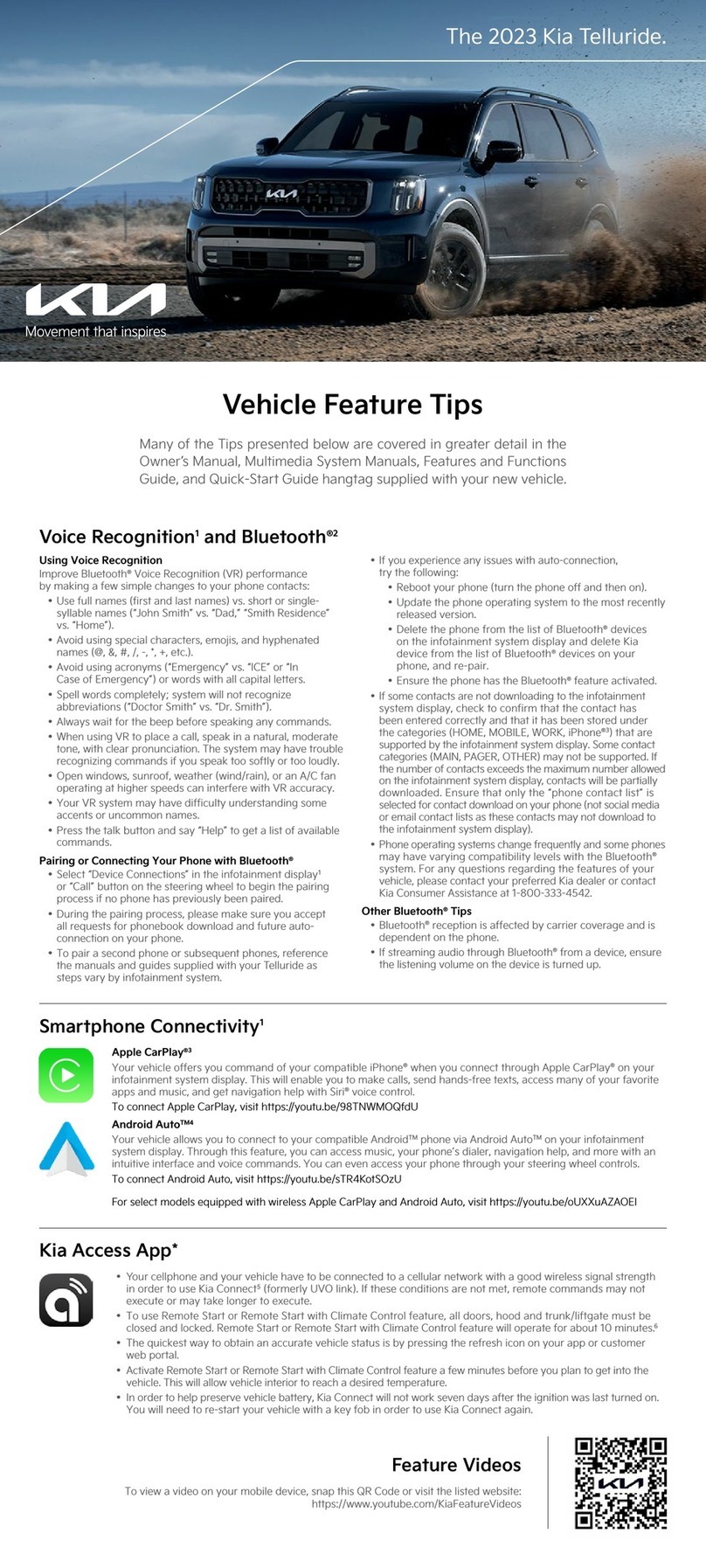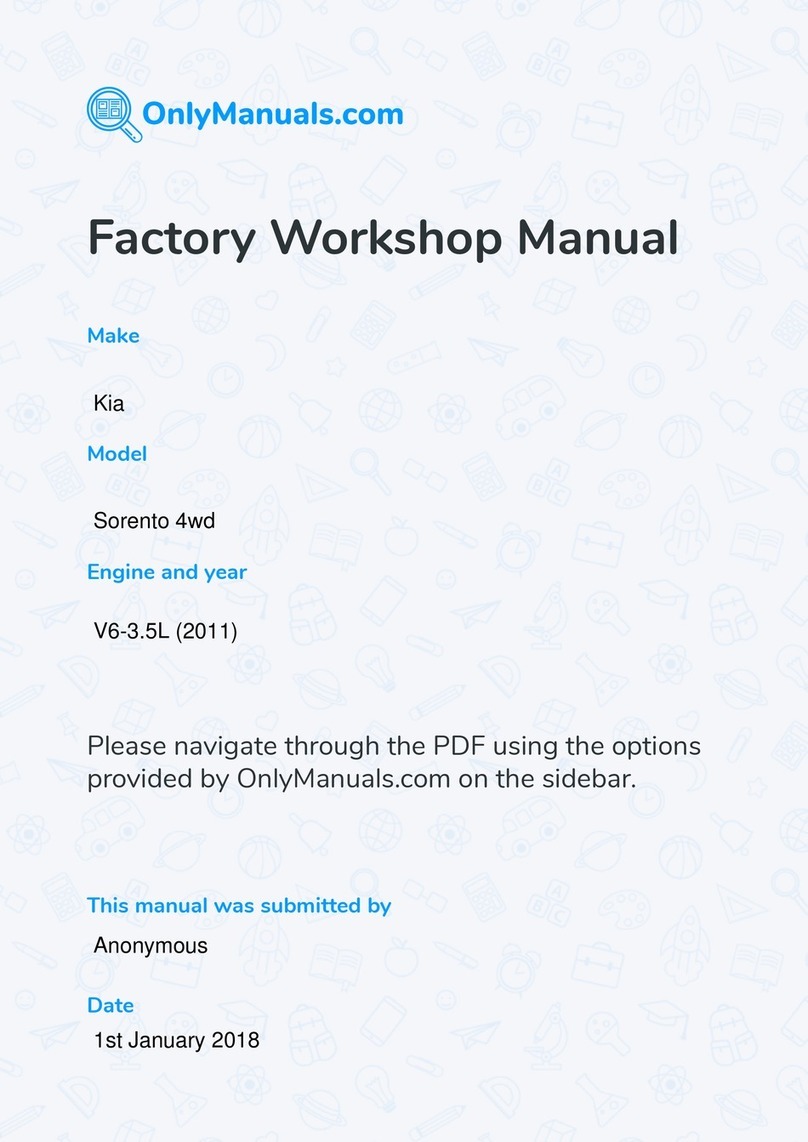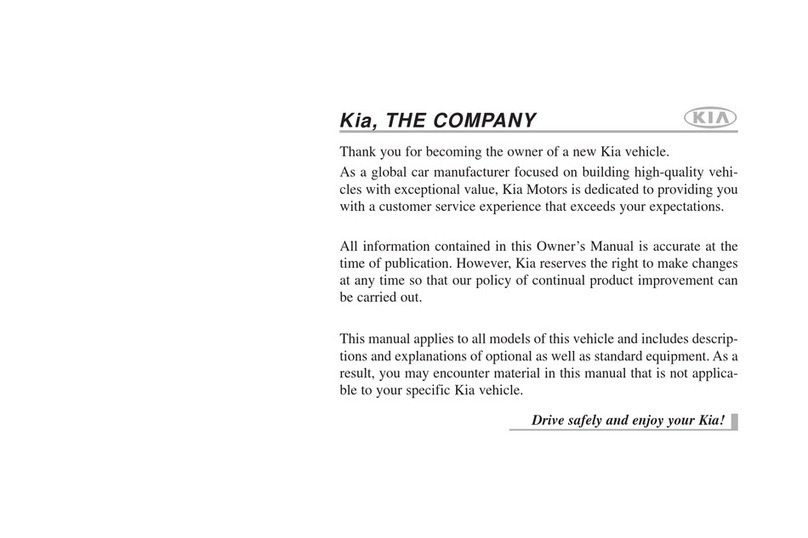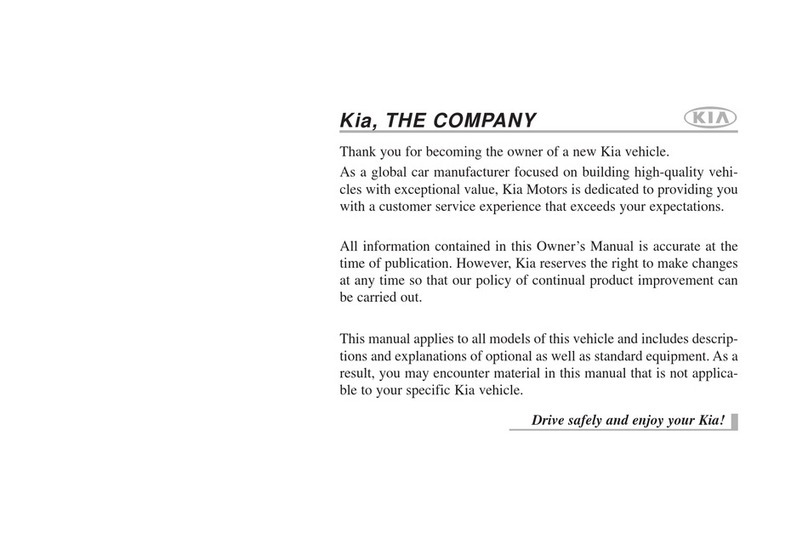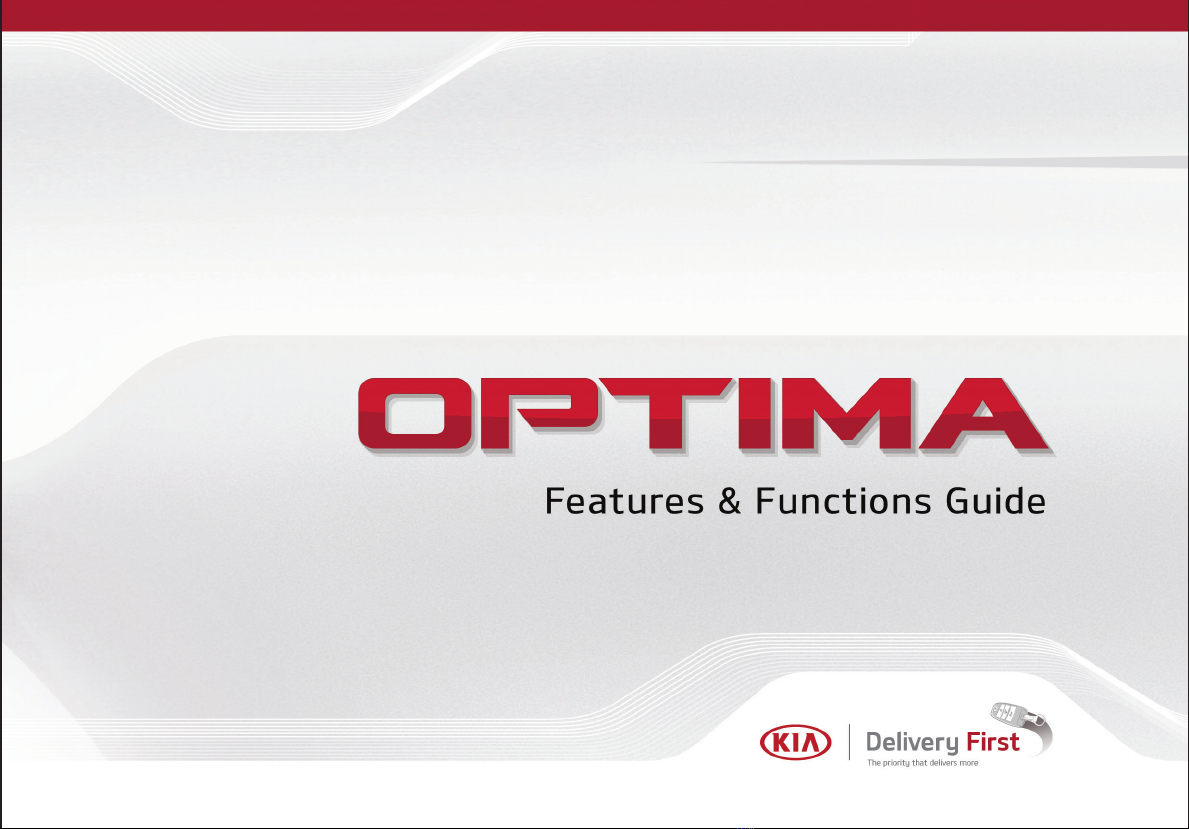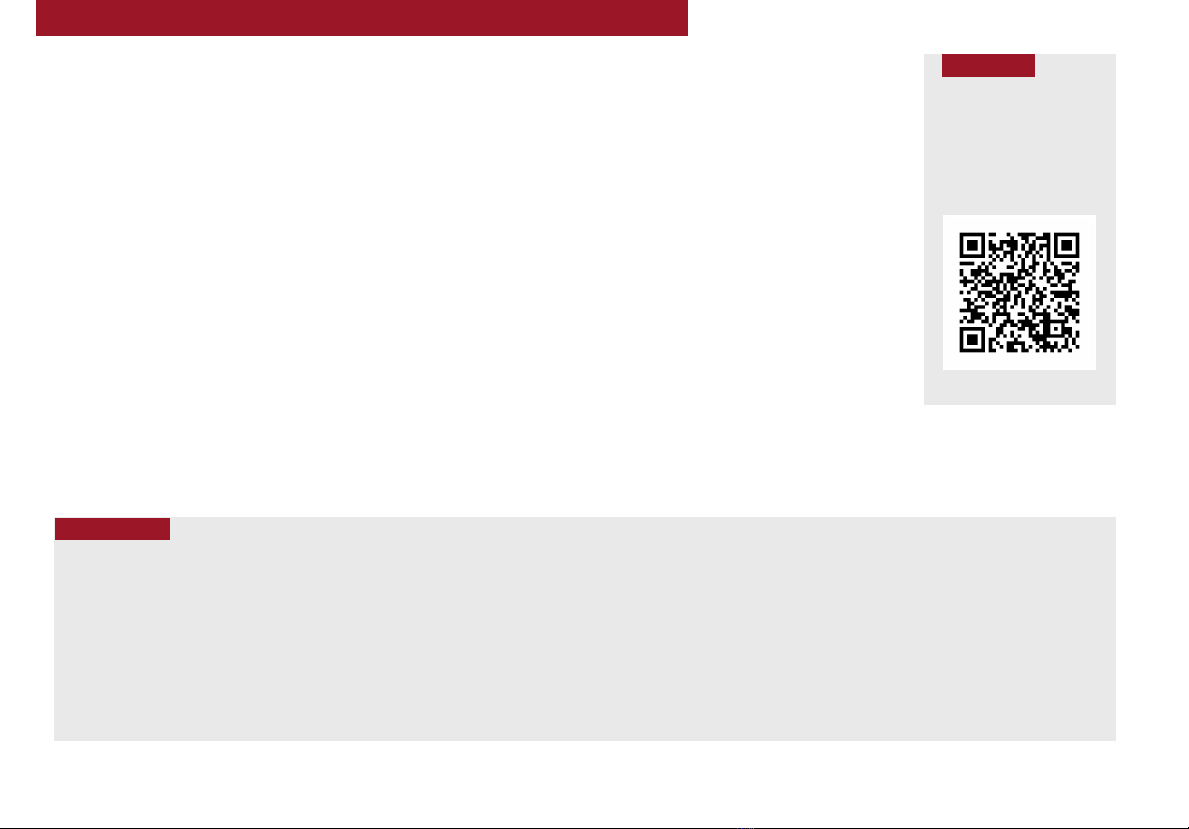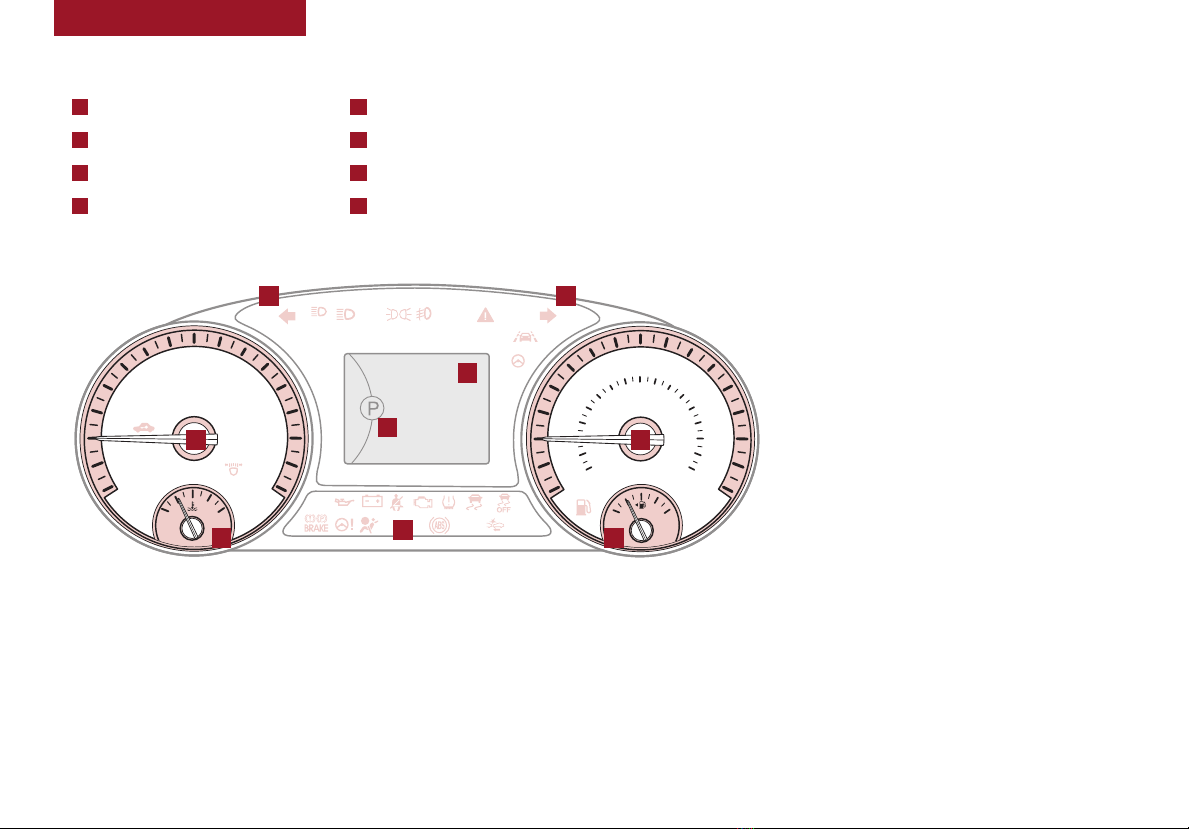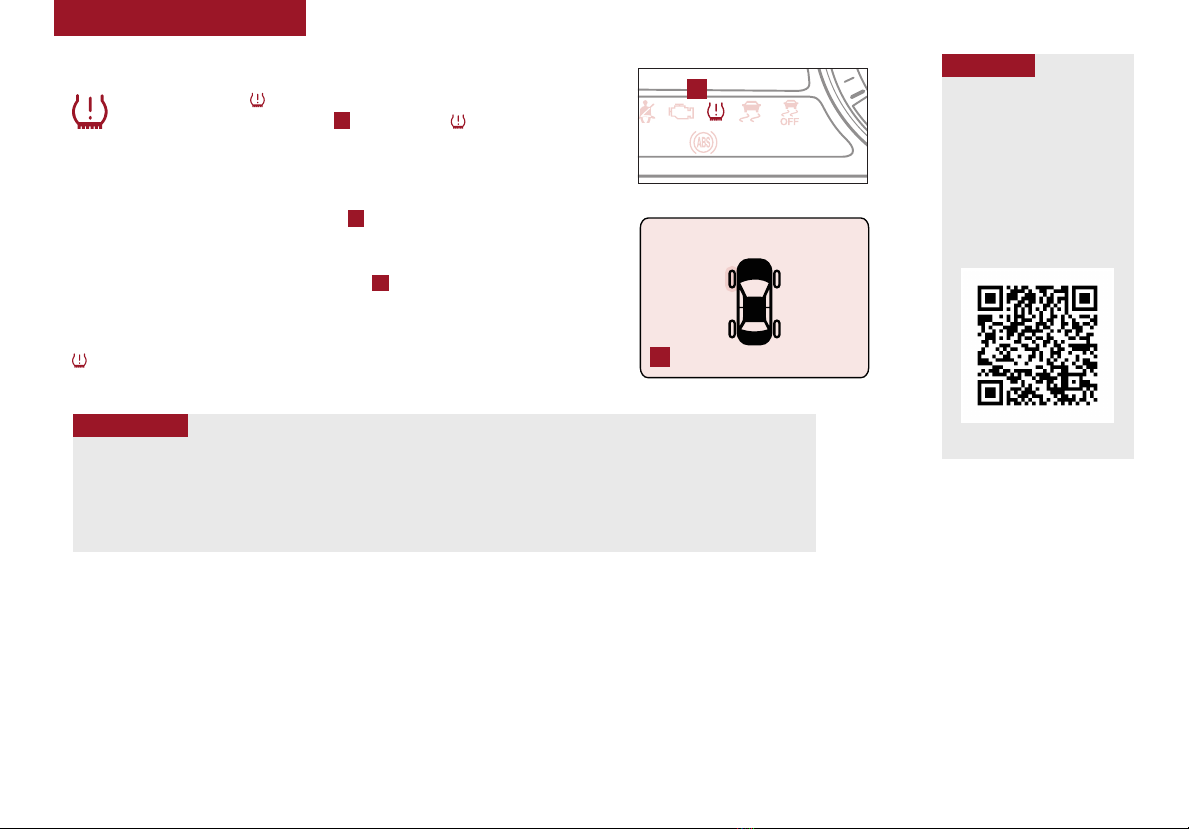ESSENTIAL FEATURES
OPTIMA FEATURES & FUNCTIONS GUIDE
Air Conditioning / Climate Control . . . . . . . . . . . .28
Android Auto™/ Apple CarPlay®Setup . . . . . . . . . . 22
Audio System – Standard Audio System* . . . . . . . . .23
Audio System – UVO link* . . . . . . . . . . . . . . . . . 24
Audio System – UVO link with Navigation* . . . . . . . . . 25
Audio System – UVO link Activation* . . . . . . . . . . . 22
Aux/USB/iPod®* Port* & Power Outlets . . . . . . . . . 27
Bluetooth®Wireless Technology . . . . . . . . . . . . .18
Cruise Control . . . . . . . . . . . . . . . . . . . . . . 21
Digital Clock . . . . . . . . . . . . . . . . . . . . . . . 27
ECO Mode (Active ECO)* . . . . . . . . . . . . . . . . .09
Passenger Airbag Off Indicator. . . . . . . . . . . . . . 42
Service Interval Mode . . . . . . . . . . . . . . . . . . 08
Smart Cruise Control (SCC) with Stop & Go* . . . . . . . 20
Smart Key* . . . . . . . . . . . . . . . . . . . . . . . . 35
Tire Mobility Kit* . . . . . . . . . . . . . . . . . . . . .41
Tire Pressure Monitoring System (TPMS) . . . . . . . . 05
Trip Modes / Trip Computer . . . . . . . . . . . . . . . 06
User Settings . . . . . . . . . . . . . . . . . . . . . . . 08
Windshield Wipers & Washers . . . . . . . . . . . . . .17
Driving while distracted can result in a loss of vehicle control
that may lead to an accident, severe personal injury and death.
The driver’s primary responsibility is in the safe and legal
operation of a vehicle, and use of any handheld devices, other
equipment or vehicle systems which take the driver’s eyes,
attention and focus away from the safe operation of a vehicle
or that are not permissible by law should never be used during
operation of the vehicle.
VIDEOS & QR CODES . . . . . . . . . . . . . . . . . . 02
INSTRUMENT CLUSTER
Instrument Cluster Overview . . . . . . . . . . . . . . . . 03
Indicators & Warning Lights . . . . . . . . . . . . . . . . 04
Tire Pressure Monitoring System (TPMS) . . . . . . . . . 05
LCD Instrument Cluster Modes . . . . . . . . . . . . . . . 06
Trip Modes / Trip Computer. . . . . . . . . . . . . . . . . 06
Instant Fuel Consumption Mode*. . . . . . . . . . . . . . 07
Fuel Economy. . . . . . . . . . . . . . . . . . . . . . . . 07
User Settings . . . . . . . . . . . . . . . . . . . . . . . . 08
Service Interval Mode . . . . . . . . . . . . . . . . . . . 08
Drive Mode Integrated Control System* . . . . . . . . . . 09
ECO Mode (Active ECO)* . . . . . . . . . . . . . . . . . . 09
DRIVER’S PANEL
Blind-Spot Collision Warning (BCW) w/ RCCW* . . . . . . 10
Instrument Cluster Control* . . . . . . . . . . . . . . . . 11
Electronic Stability Control (ESC) . . . . . . . . . . . . . . 11
Hill-Start Assist Control (HAC) . . . . . . . . . . . . . . . 11
Lane Keeping Assist (LKA)* . . . . . . . . . . . . . . . . 12
Forward Collision-Avoidance Assist (FCA) /
Forward Collision Warning (FCW) . . . . . . . . . . . . 13
Engine Start/Stop Button* . . . . . . . . . . . . . . . . . 14
Power Windows, Window Lock & Central Door Lock* . . . 15
Automatic Door Lock/Unlock . . . . . . . . . . . . . . . . 15
Power/Heated Outside Mirrors . . . . . . . . . . . . . . . 15
Power Folding Outside Mirrors* . . . . . . . . . . . . . . 15
STEERING WHEEL CONTROLS
Turn Signals & Fog Lights* . . . . . . . . . . . . . . . . . 16
Headlights & High Beams. . . . . . . . . . . . . . . . . . 16
Windshield Wipers & Washers . . . . . . . . . . . . . . . 17
Heated Steering Wheel Button*. . . . . . . . . . . . . . . 17
Tilt/Telescoping Steering Wheel . . . . . . . . . . . . . . 17
Bluetooth®Wireless Technology . . . . . . . . . . . . . . 18
Smart Cruise Control (SCC) with Stop & Go . . . . . . . . 20
Audio Controls . . . . . . . . . . . . . . . . . . . . . . . 21
Cruise Control . . . . . . . . . . . . . . . . . . . . . . . 21
AUDIO SYSTEMS
Android Auto™/ Apple CarPlay®Setup . . . . . . . . . . . 22
UVO link Activation* . . . . . . . . . . . . . . . . . . . . 22
Standard Audio System* . . . . . . . . . . . . . . . . . . 23
UVO link* . . . . . . . . . . . . . . . . . . . . . . . . . . 24
UVO link with Navigation* . . . . . . . . . . . . . . . . . 25
LEGAL DISCLAIMERS . . . . . . . . . . Inside Back Cover
CENTER PANEL
Surround View Monitoring (SVM) System* . . . . . . . . . 26
Digital Clock . . . . . . . . . . . . . . . . . . . . . . . . 27
Aux/USB/iPod®Port & Power Outlets . . . . . . . . . . . 27
USB Charger*. . . . . . . . . . . . . . . . . . . . . . . . 27
Wireless Smartphone Charging System* . . . . . . . . . . 27
Automatic Climate Control* . . . . . . . . . . . . . . . . 28
Manual Climate Control* . . . . . . . . . . . . . . . . . . 29
Electric Parking Brake (EPB)* . . . . . . . . . . . . . . . 30
Auto Hold* . . . . . . . . . . . . . . . . . . . . . . . . . 30
Automatic Gear Shift with Sportmatic®Shifting . . . . . . 31
Paddle Shifters* . . . . . . . . . . . . . . . . . . . . . . 31
Dual Clutch Transmission* . . . . . . . . . . . . . . . . . 32
Seat Warmers / Ventilated Seats* . . . . . . . . . . . . . 32
SEATING
Front Seat Headrest Adjustment . . . . . . . . . . . . . . 33
Driver Position Memory System* . . . . . . . . . . . . . . 33
Power Adjustable Driver’s Seat* . . . . . . . . . . . . . . 33
6-Way Manual Adjustable Driver’s Seat* . . . . . . . . . . 34
OTHER KEY FEATURES
Smart Key* . . . . . . . . . . . . . . . . . . . . . . . . . 35
Remote Keyless Entry (Folding Key)* . . . . . . . . . . . . 36
Double-Turn Lock/Unlock All . . . . . . . . . . . . . . . . 36
Fuel Cap / Malfunction Indicator (Check Engine Light) . . . 36
Sunvisor . . . . . . . . . . . . . . . . . . . . . . . . . . 36
Driver Attention Warning (DAW)* . . . . . . . . . . . . . . 37
Map/Room Lamps . . . . . . . . . . . . . . . . . . . . . 38
Panoramic Sunroof with Power Sunshade . . . . . . . . . 38
Fuel Filler Lid and Trunk Release . . . . . . . . . . . . . . 39
Trunk Release Button (Exterior) . . . . . . . . . . . . . . 39
Smart Power Trunk* . . . . . . . . . . . . . . . . . . . . 39
Hood Release Lever and Latch . . . . . . . . . . . . . . . 40
Child-Protector Rear Door Locks . . . . . . . . . . . . . . 40
Parking Distance Warning-Reverse* . . . . . . . . . . . . 40
Rear-Camera Display* . . . . . . . . . . . . . . . . . . . 41
Tire Mobility Kit. . . . . . . . . . . . . . . . . . . . . . . 41
SAFETY FEATURES
Occupant Detection System (ODS) /
Passenger Airbag Off Indicator . . . . . . . . . . . . . . . 42
Seat Belts. . . . . . . . . . . . . . . . . . . . . . . . . . 42
Seat Belt Retractor Locks . . . . . . . . . . . . . . . . . 42
TURBO MAINTENANCE CHART . . . . . . . . . . . . 44
NON-TURBO MAINTENANCE CHART . . Back Cover
*IF EQUIPPED