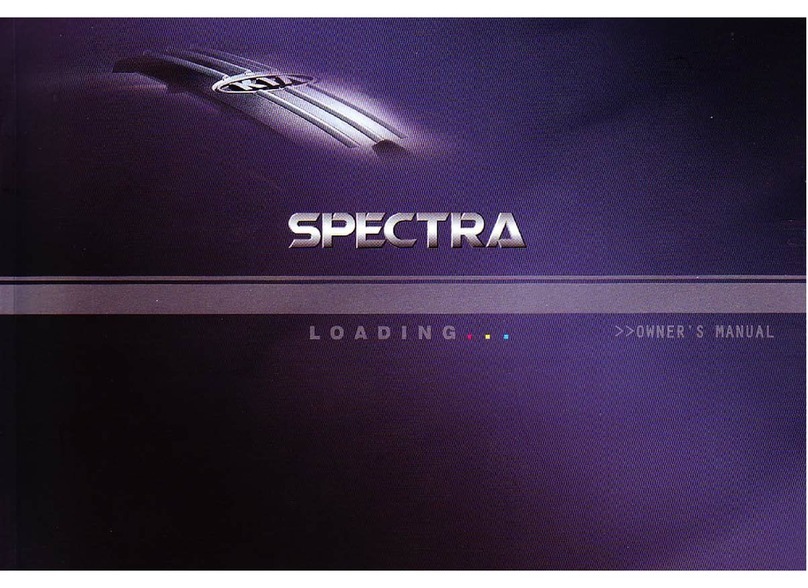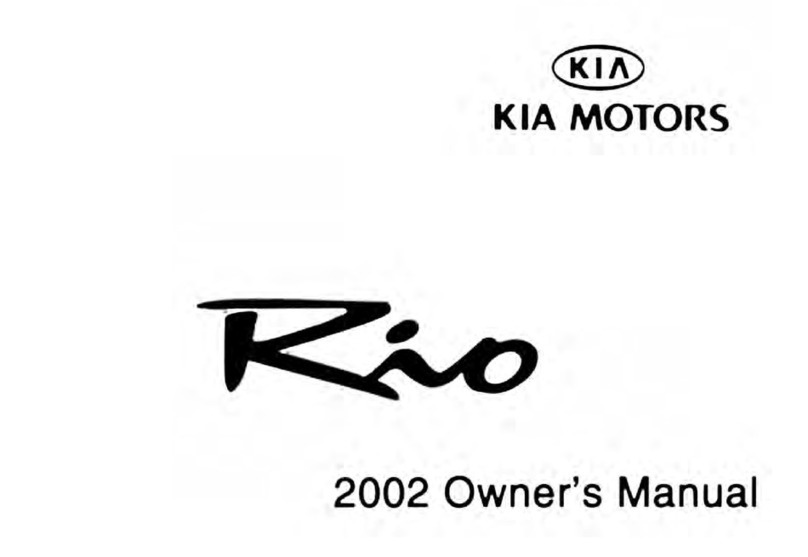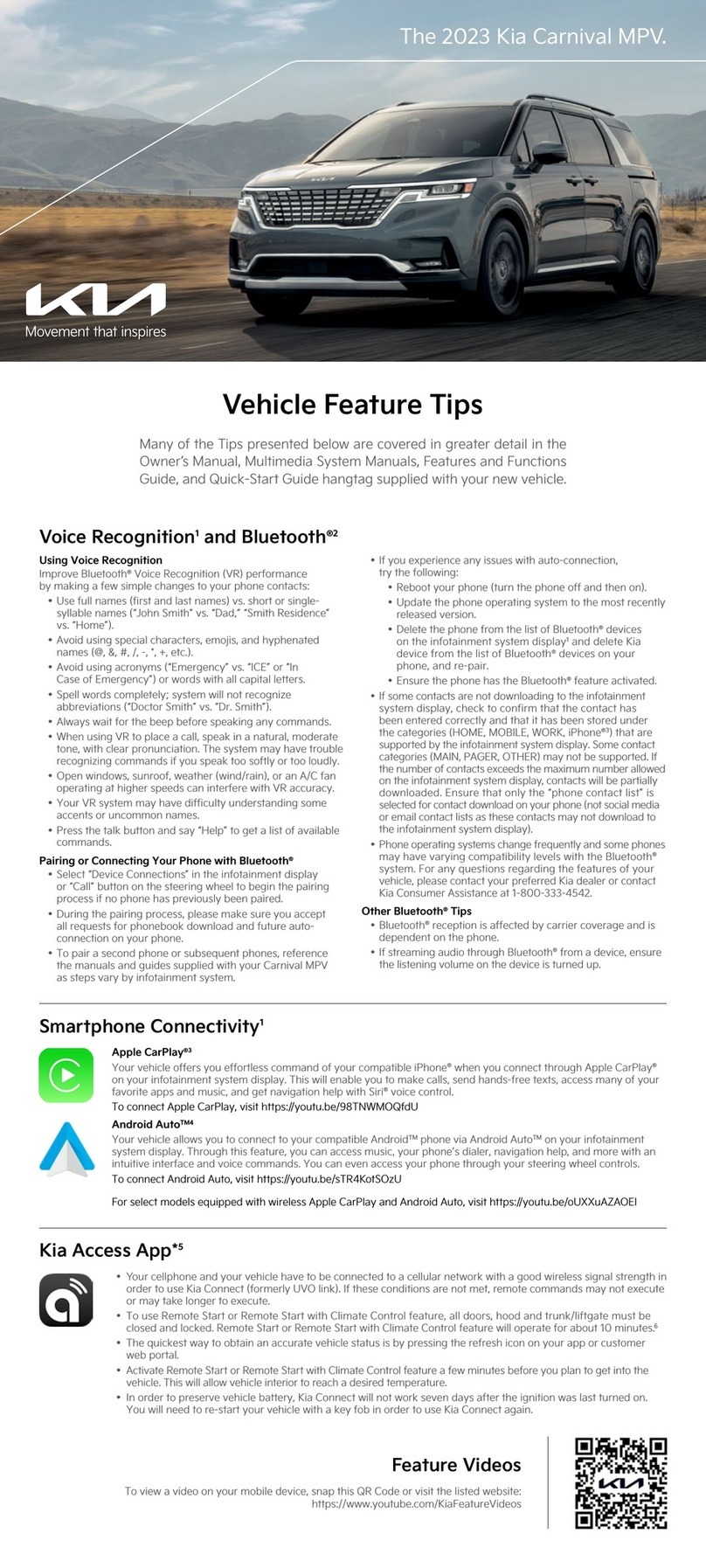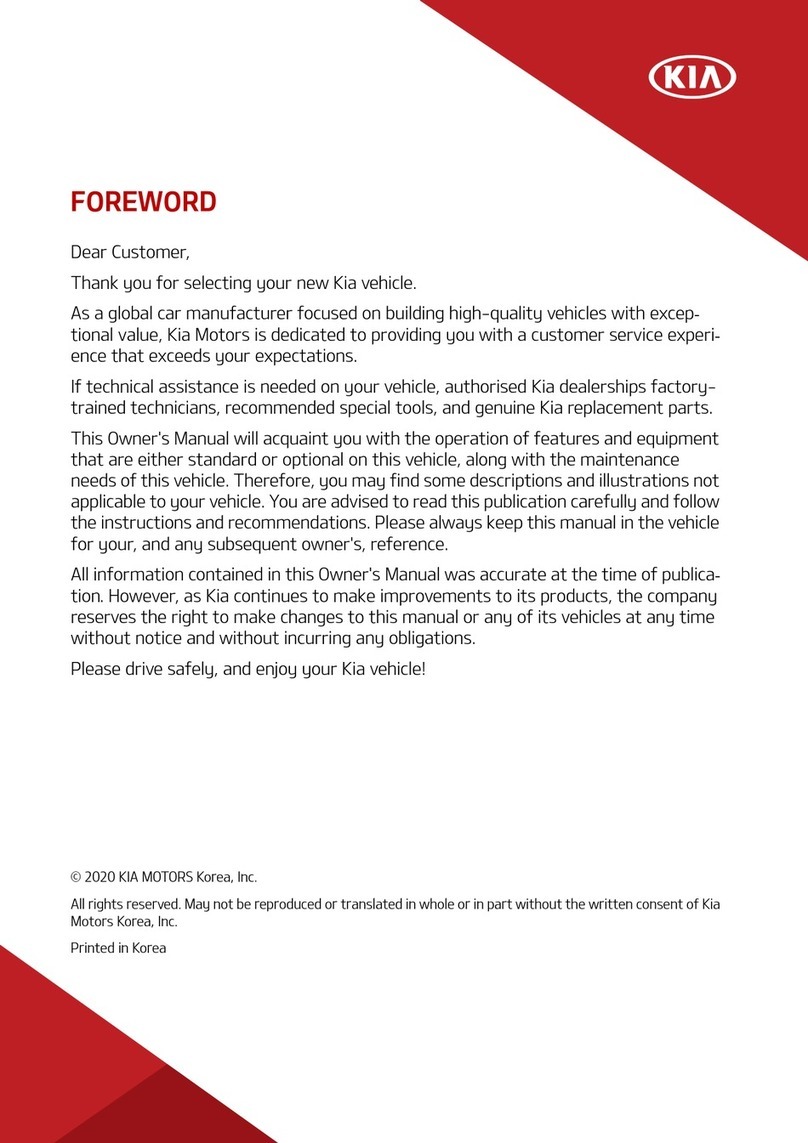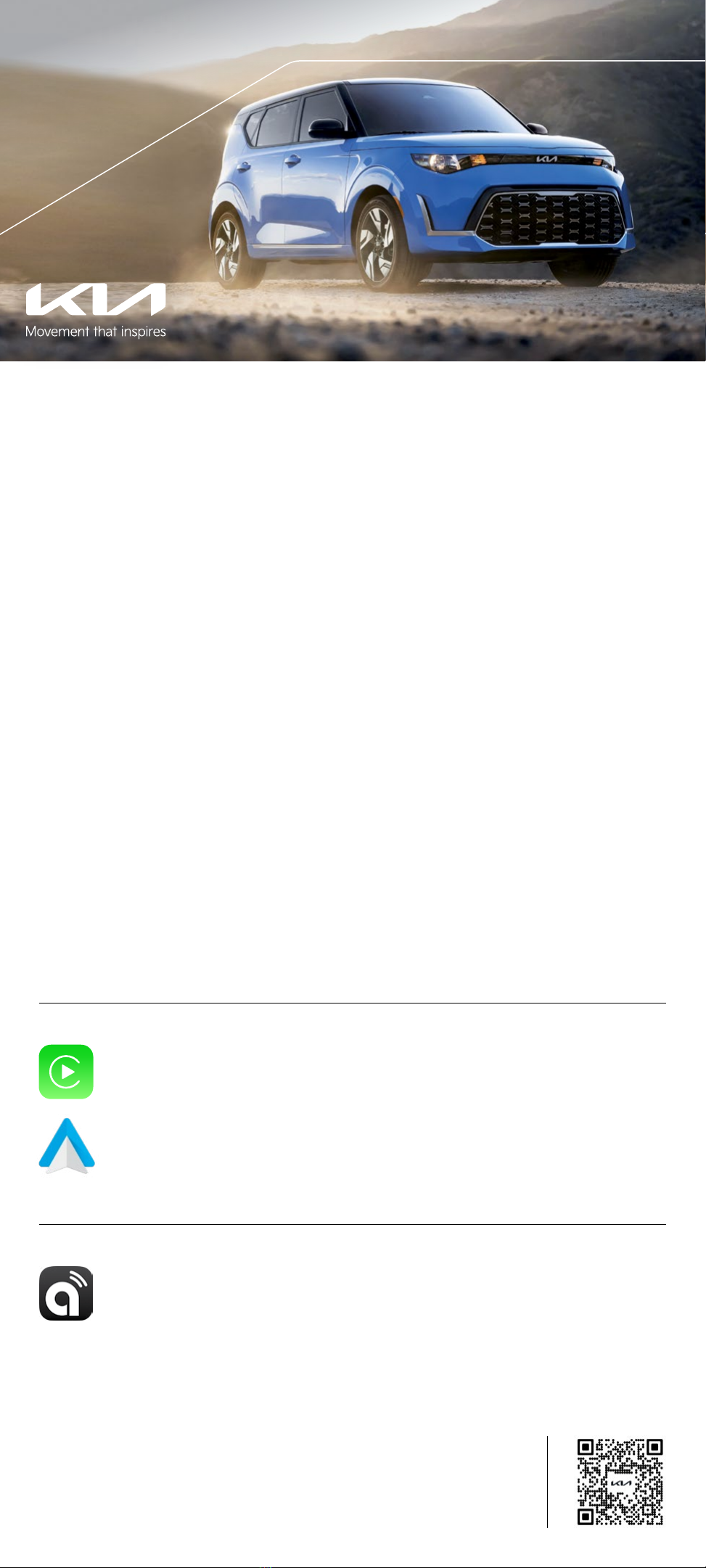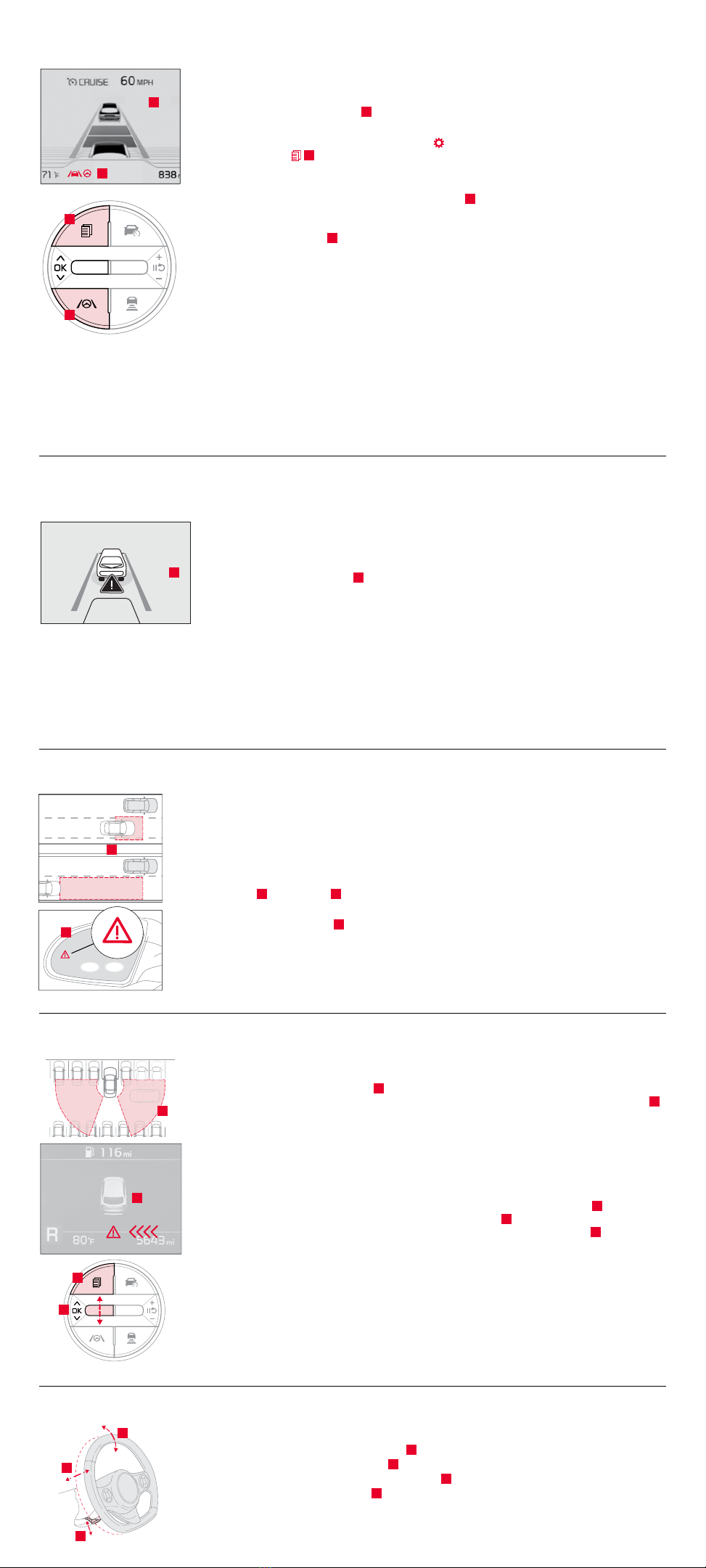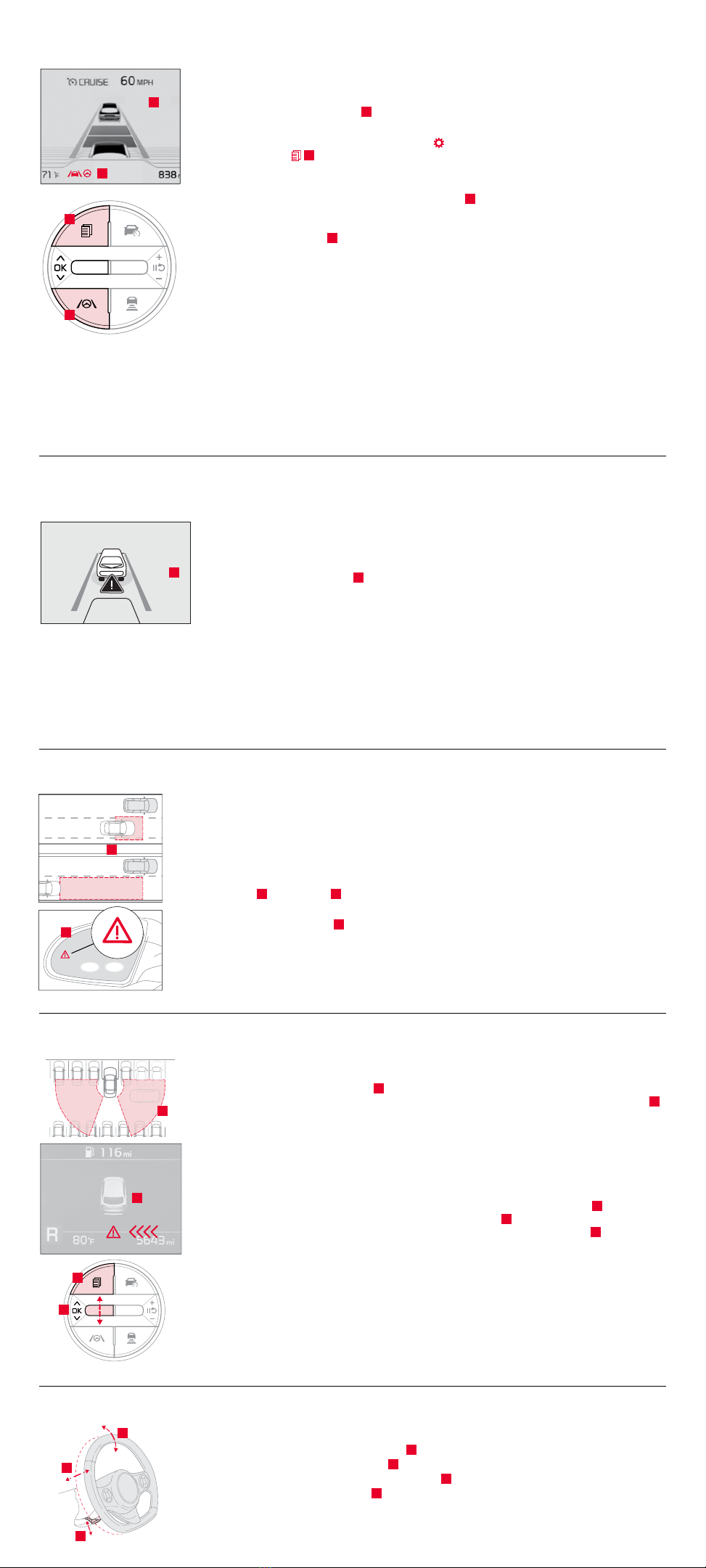
Lane Keeping Assist (LKA)7 and Lane Following Assist (LFA)7
LKA is designed to detect lane markings (or road edges) and can, in certain circumstances, warn
the driver if the vehicle leaves the lane without using the turn signal and can assist with steering
to prevent the vehicle departing from its travel lane. LFA is designed to help ensure that the
vehicle stays centered in its lane A by monitoring the detected lane markings ahead and vehicles
on the road, and may provide steering inputs.
To enable LKA and/or LFA: Go to User Settings in the Instrument Cluster, OR press and hold
the Mode button
B on the right side of the steering wheel, OR press the SETUP key/button
on the infotainment system. Select the VEHICLE button to enter the Vehicle Settings > Driver
Assistance > Lane Safety.
Once enabled, press and hold the Lane Safety Button C to turn LKA on or off. When ON, the
Lane Safety icon on the Instrument Cluster will illuminate WHITE while the system does not
detect the lane markers. When the system detects the lane markers and can assist the steering,
the icon will turn GREEN D.
To set/adjust Volume and Priority: Go to Vehicle Settings* in the infotainment system or User
Settings in the Instrument Cluster display and in Driver Assistance, press Warning Methods and
adjust the Warning Volume.
LFA Hands-off Warning: If the driver removes their hands from the steering wheel for several
seconds, a warning message will appear on the Instrument Cluster, and an audible warning will
sound. If the driver’s hands are not replaced on the steering wheel, LFA will cancel.
LKA will operate only when these conditions are met:
• The vehicle speed exceeds approximately 40 mph.
• LKA recognizes the lane the vehicle is traveling in.
• The vehicle is between the lane markers.
LFA will operate only when these conditions are met:
• LFA recognizes both sides of the lane markers the vehicle is traveling in.
• The vehicle is traveling slower than 110 mph.
Forward Collision-Avoidance Assist-Pedestrian (FCA-Ped)*7 /
Forward Collision Warning (FCW)*7
FCA-Ped is designed to help alert the driver and, under certain conditions, apply emergency
braking, when rapidly approaching a detected vehicle that is slowing down, braking, or stopped,
or if it detects a pedestrian in front of the vehicle. Initially, FCA-Ped provides FCW when it detects
a potential collision with a vehicle or a pedestrian in front, emitting an audible warning and visual
alert on the Instrument Cluster A. Adjust the alert settings (Active Assist, Warning Only, Off) in the
User Settings. To turn FCA-Ped/FCW off, go to User Settings again and turn off.
If the system detects that the collision risk has increased, FCA-Ped may automatically apply the
brakes to reduce your speed, potentially helping to minimize the effects of a possible collision.
FCA-Ped can be turned ON in the User Settings menu on the Instrument Cluster display.
The FCA-Ped/FCW will become active when the:
• Engine Start/Stop button is ON.
• Vehicle is traveling more than 5 mph.
• Electronic Stability Control (ESC) is ON.
Warning: FCA-Ped and FCW are supplemental systems. Never intentionally attempt to activate
or test the operation of the systems. Do not solely rely on the systems and always drive safely.
Blind-Spot Collision-Avoidance Assist (BCA)*7
BCA uses rear-corner radar sensors in the rear bumper to monitor and warn the driver in certain
situations if it detects an approaching vehicle in the driver’s blind spot area and before changing
lanes. Initially, BCA provides Blind-Spot Collision Warning (BCW) when it detects a potential collision
with a vehicle, emitting an audible warning and visual alert on the outside rearview mirrors. If the
system detects that the collision risk has increased, BCA automatically applies the opposite-side
front brake to try and mitigate a potential collision.
Vehicle detection warning: When another vehicle is detected within the BCW warning
boundary A, an indicator B will illuminate on the outside rearview mirrors.
Collision warning: When the Vehicle detection warning is ON and the driver activates a turn
signal, a flashing indicator B will illuminate on the outside rearview mirrors and the system will
sound a warning.
Collision-Avoidance Assist: When the Vehicle detection warning is ON and the Collision warning
has already occurred, and the system detects that the risk of a collision has increased, braking
is applied to the opposite-side front wheel and a visual warning occurs.
Rear Cross-Trafc Collision Avoidance Assist (RCCA)*7
RCCA is designed to warn the driver and, under certain conditions, may activate the Electronic
Stability Control (ESC) and temporarily apply braking if it detects cross traffic approaching the
vehicle, when vehicle is in Reverse A. RCCA will sound a warning, the warning indicators on the
outside rearview mirrors will illuminate, and a message will appear on the Instrument Cluster B.
If RCCA detects that the collision risk has increased, the system may temporarily apply braking
power to reduce your speed, potentially helping to minimize the effects of a possible collision.
RCCA is designed to operate under the following conditions:
• When the gear shift is in Reverse.
• When your vehicle is moving slower than 6 mph.
RCCA User Settings:
To enable in User Settings* in the Instrument Cluster: Press the Mode button C on the
steering wheel to toggle to User Settings. Press the OK button D up/down to toggle to Driver
Assistance > Parking Safety > Rear Cross-Traffic Safety, and press the OK button D.
To enable in Vehicle Settings* in the infotainment system: Press the SETUP key. Press
VEHICLE to enter Vehicle Settings.* Select Driver Assistance > Parking Safety > Rear
Cross-Traffic Safety.
Tilt / Telescoping Steering Wheel8
To adjust the steering wheel:
• Push down on the Lock-Release Lever A.
• Adjust the steering wheel distance B.
• Adjust the steering wheel to the desired angle C.
• Pull up the Lock-Release Lever A to lock the steering wheel in place.
It may be helpful to pull/push the bottom of the steering wheel toward/away from you to adjust
desired distance prior to adjusting the angle.
Collision Warning
A
B
C
A
D
B
C
A
B
(Buttons located on right side of steering wheel)
A
B
C
D
A