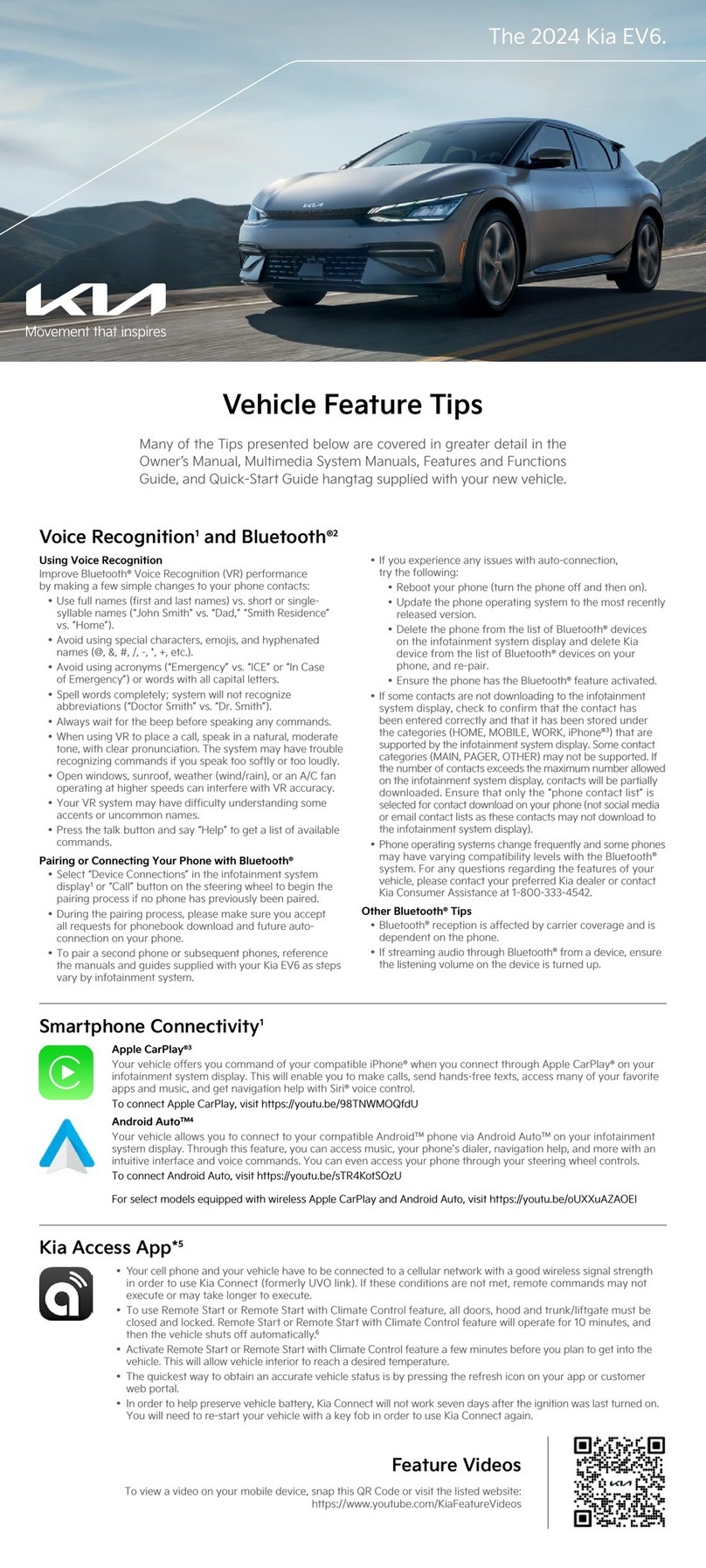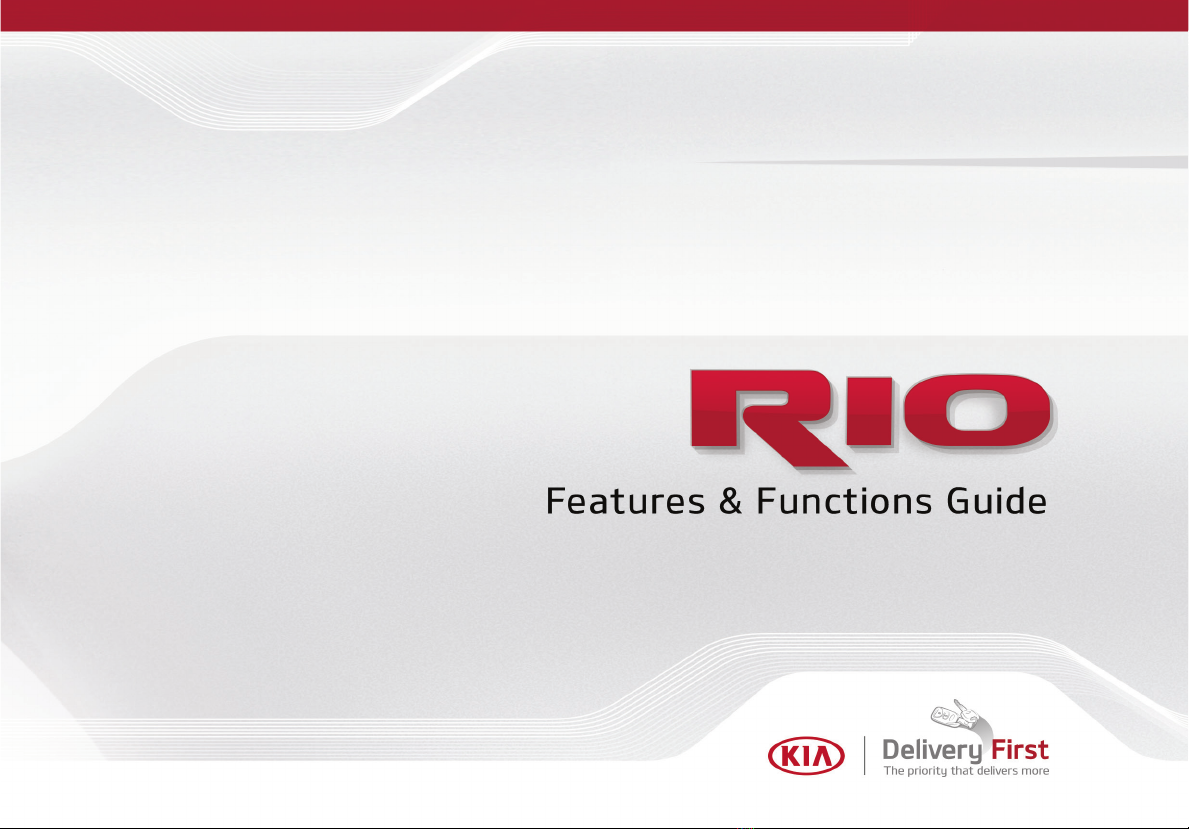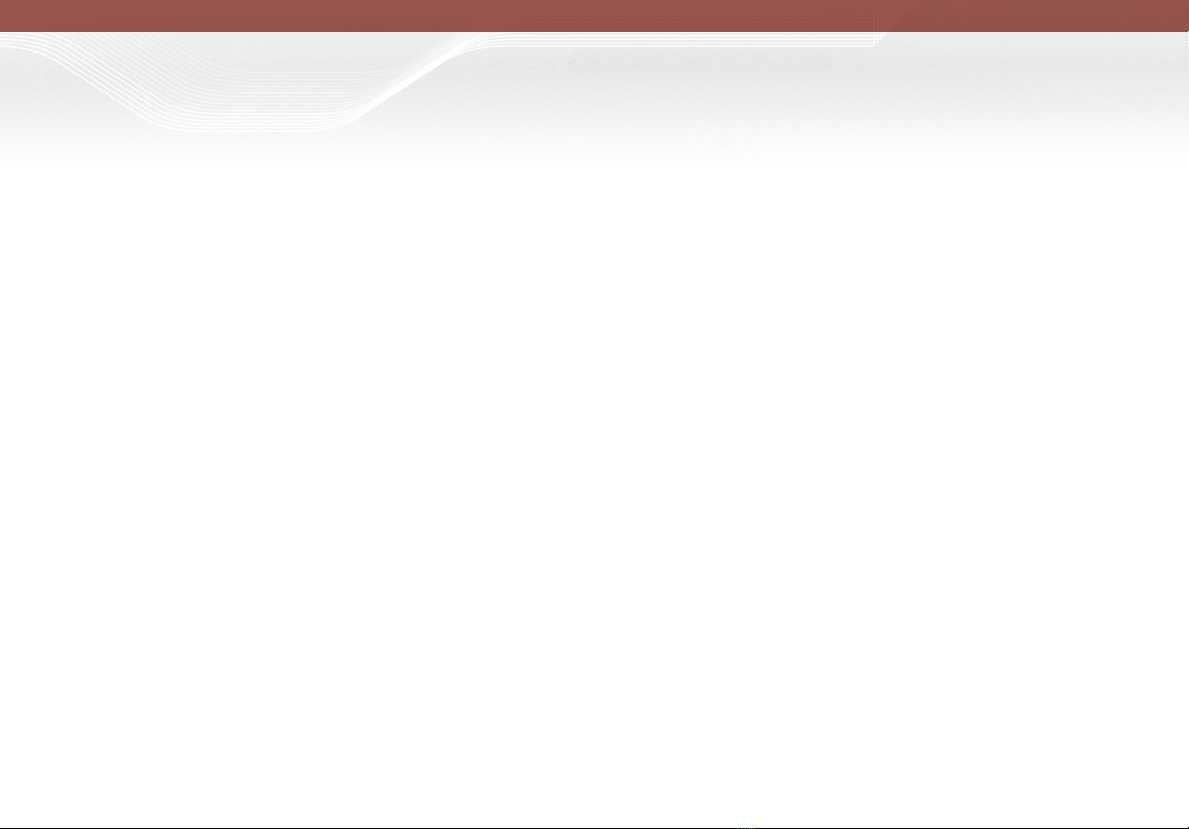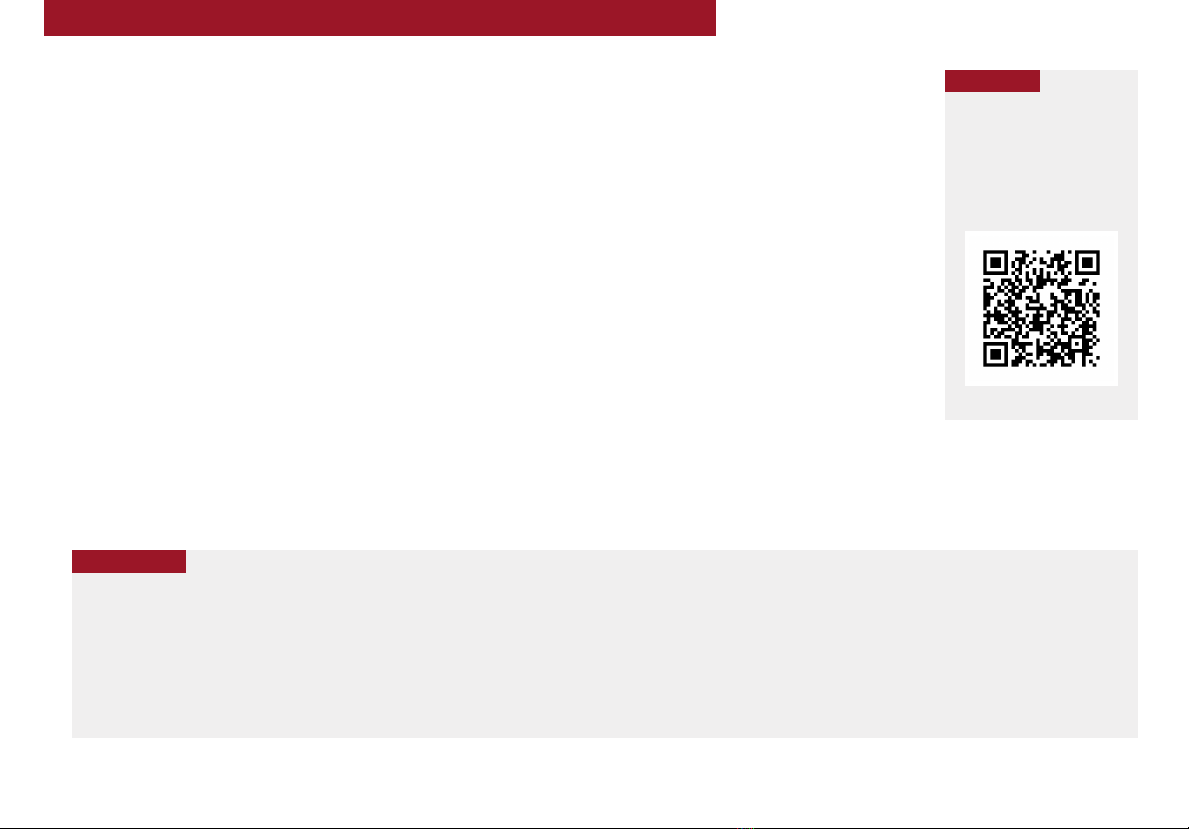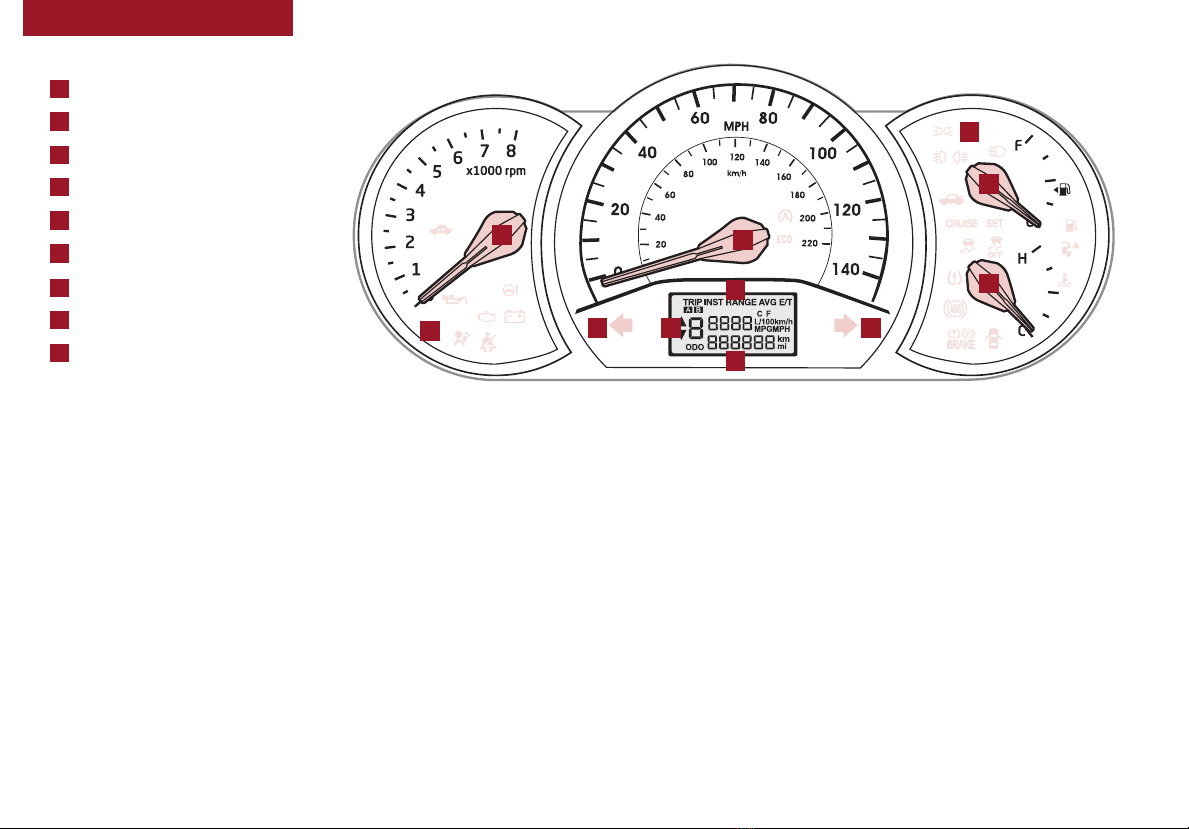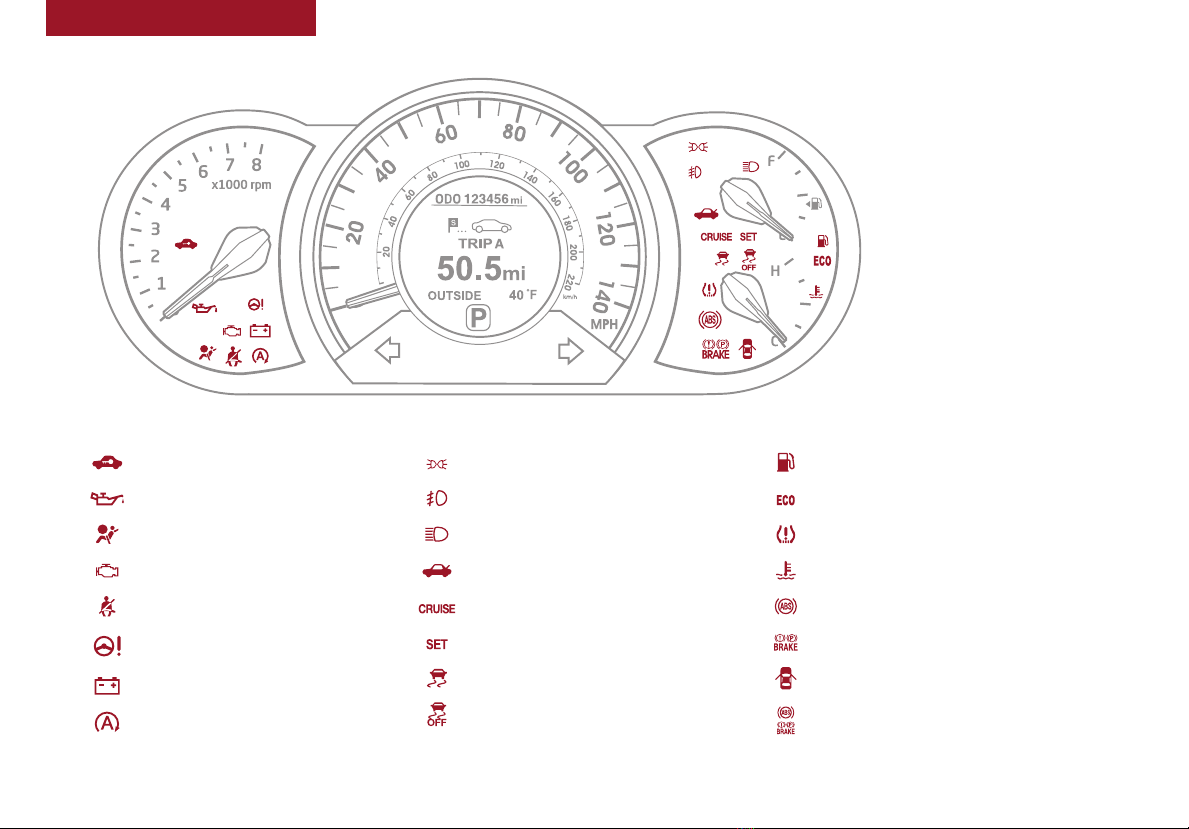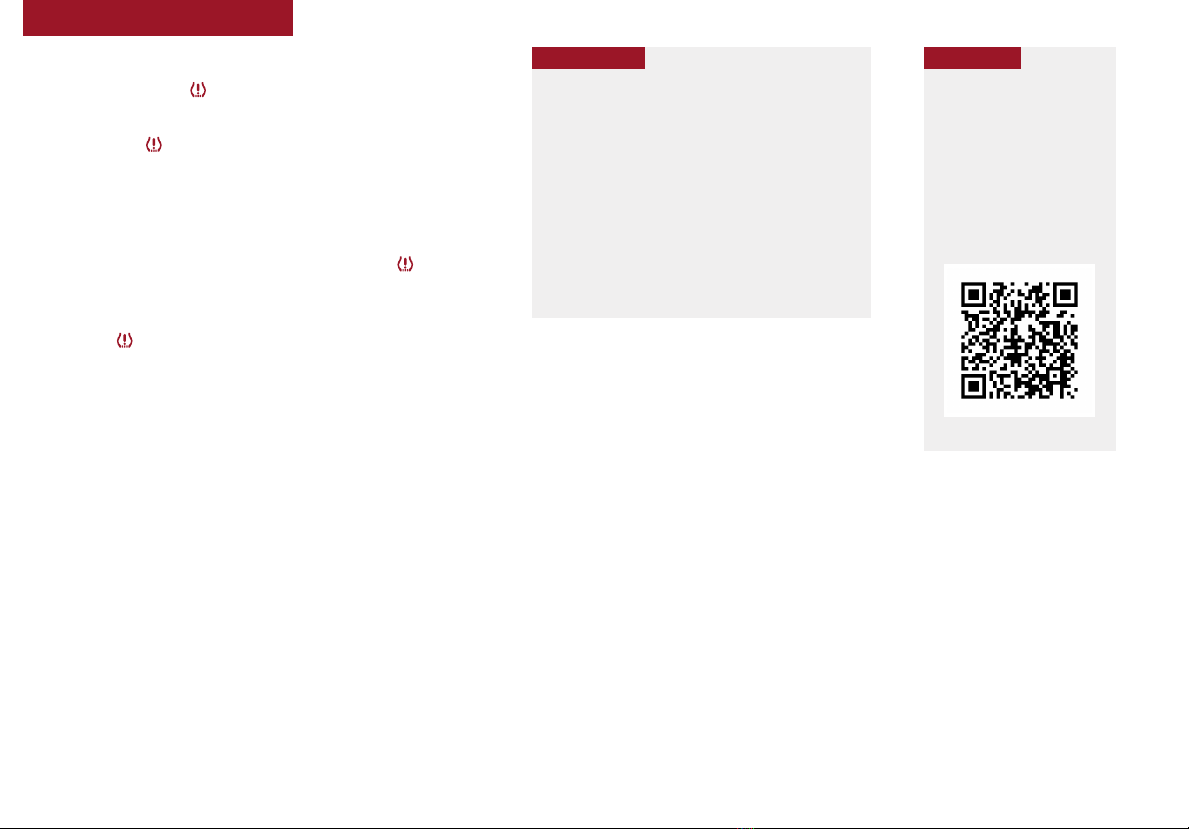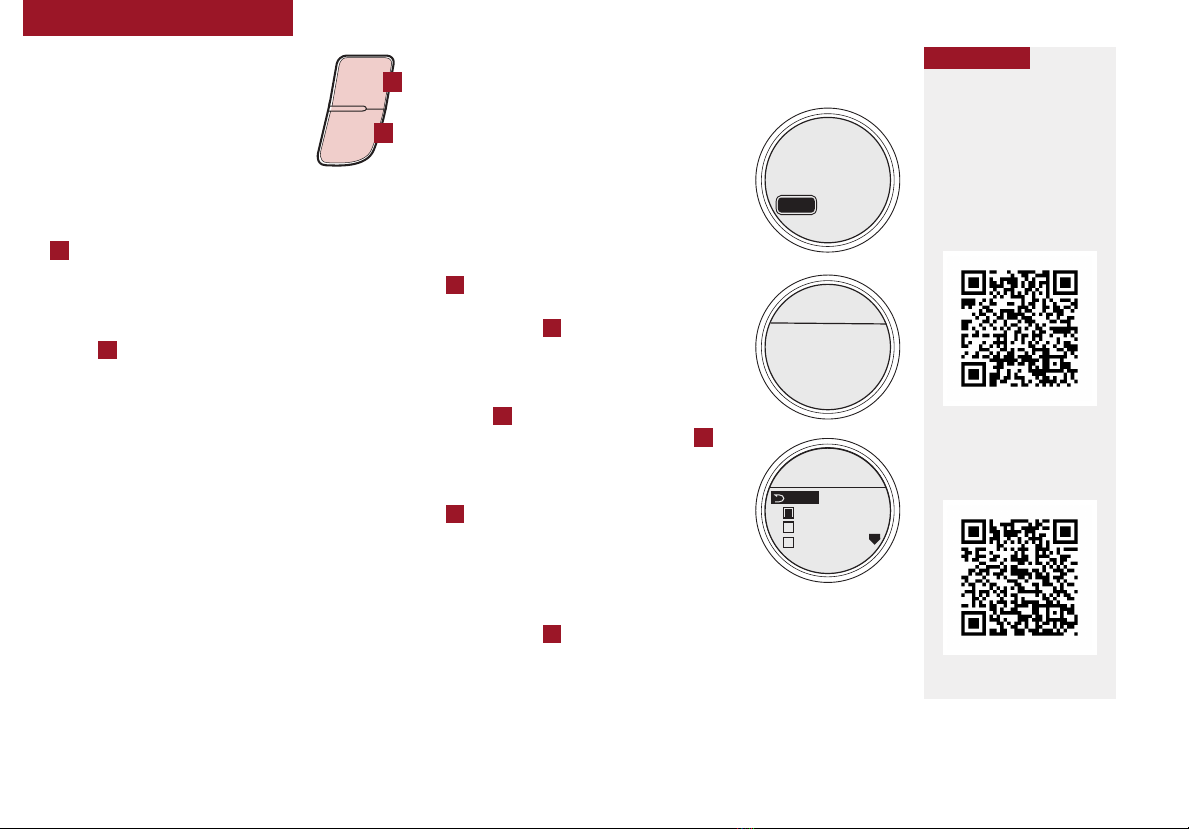Air Conditioning / Climate Control .................. 23
Active ECO System* ............................ 08
Audio System - Standard Audio System (Type A)*...... 19
Audio System - Standard Audio System (Type B)* ...... 20
Audio System - UVO eServices System* ............. 21
Audio System - UVO eServices with Navigation* ....... 22
Aux/USB/iPod®Port & Power Outlets*............... 23
Bluetooth®Wireless Technology*................... 16
Cruise Control*. . . . . . . . . . . . . . . . . . . . . . . . . . . . . . . . . 18
Digital Clock................................... 23
Folding Rear Seatback........................... 28
Idle, Stop and Go (ISG) System*.................... 09
Manual Gear Shift*. . . . . . . . . . . . . . . . . . . . . . . . . . . . . . 26
Passenger Airbag Off Indicator .................... 35
Smart Key*.................................... 29
Tire Mobility Kit ................................ 35
Tire Pressure Monitoring System (TPMS) ............ 05
Windshield/Rear Wipers & Washers* ................ 14
VIDEOS & QR CODES .......................02
INSTRUMENT CLUSTER
Instrument Cluster Overview .......................03
Indicators & Warning Lights ........................04
Tire Pressure Monitoring System (TPMS) ..............05
Trip Computer / Tripmeter ..........................06
Instant Fuel Consumption Mode .....................06
Fuel Economy ...................................06
User Settings* ..................................07
Service Mode (Maintenance)* ......................07
Active ECO System* ..............................08
DRIVER’S PANEL
Idle, Stop and Go (ISG) System* . ....................09
Instrument Panel Dimmer . . . . . . . . . . . . . . . . . . . . . . . . . . 10
Electronic Stability Control (ESC) ....................10
Hill-Start Assist Control (HAC). . . . . . . . . . . . . . . . . . . . . . . 10
Power Windows, Window Lock
& Central Door Lock*. . . . . . . . . . . . . . . . . . . . . . . . . . . . . . 11
Power/Heated Outside Mirrors*......................11
Power Folding Outside Mirrors* .....................11
Engine Start/Stop Button*..........................12
STEERING WHEEL CONTROLS
Headlights & High Beams ..........................13
Turn Signals & Fog Lights* .........................13
Windshield Wipers & Washers.......................14
Rear Wiper & Washer*.............................14
Tilt/Telescoping Steering Wheel* ....................15
Bluetooth®Wireless Technology* ....................16
Audio Controls...................................18
Cruise Control* ..................................18
AUDIO SYSTEMS
Standard Audio System (Type A)* ....................19
Standard Audio System (Type B)* ....................20
UVO eServices System* ...........................21
UVO eServices with Navigation* .....................22
CENTER PANEL
Digital Clock ....................................23
Aux/USB/iPod®Port & Power Outlets .................23
Manual Climate Control............................24
Automatic Gear Shift / Sportmatic®Shifting* ...........25
Manual Gear Shift* ...............................26
SEATING
Seat Warmers* ..................................27
6-Way Adjustable Driver’s Seat......................27
Front Seat Headrest Adjustment .....................27
Folding Rear Seatback ............................28
OTHER KEY FEATURES
Smart Key* .....................................29
Remote Keyless Entry (Folding Key)* .................30
Double-Turn Lock/Unlock All* .......................30
Fuel Cap / Malfunction Indicator .....................30
Hood Release Lever and Latch ......................31
Fuel Door Release Lever ...........................31
Trunk Release Lever ..............................31
Sunvisor .......................................31
Map/Room Lamps* ...............................32
Sunroof Operation* ...............................33
Rear-Camera Display*.............................34
Child Safety Locks. . . . . . . . . . . . . . . . . . . . . . . . . . . . . . . . 35
Tire Mobility Kit ..................................35
SAFETY FEATURES
Occupant Detection System (ODS)/
Passenger Airbag Off Indicator ......................36
Seat Belts ......................................36
Seat Belt Retractor Locks ..........................36
NORMAL MAINTENANCE SCHEDULE .....37
LEGAL DISCLAIMERS (See Back Inside Cover Page)
Driving while distracted can result in a loss of vehicle control that
may lead to an accident, severe personal injury and death. The
driver’s primary responsibility is in the safe and legal operation
of a vehicle, and use of any handheld devices, other equipment or
vehicle systems which take the driver’s eyes, attention and focus
away from the safe operation of a vehicle or that are not permissible
by law should never be used during operation of the vehicle.
RIO FEATURES & FUNCTIONS GUIDE *IF EQUIPPED
ESSENTIAL FEATURES