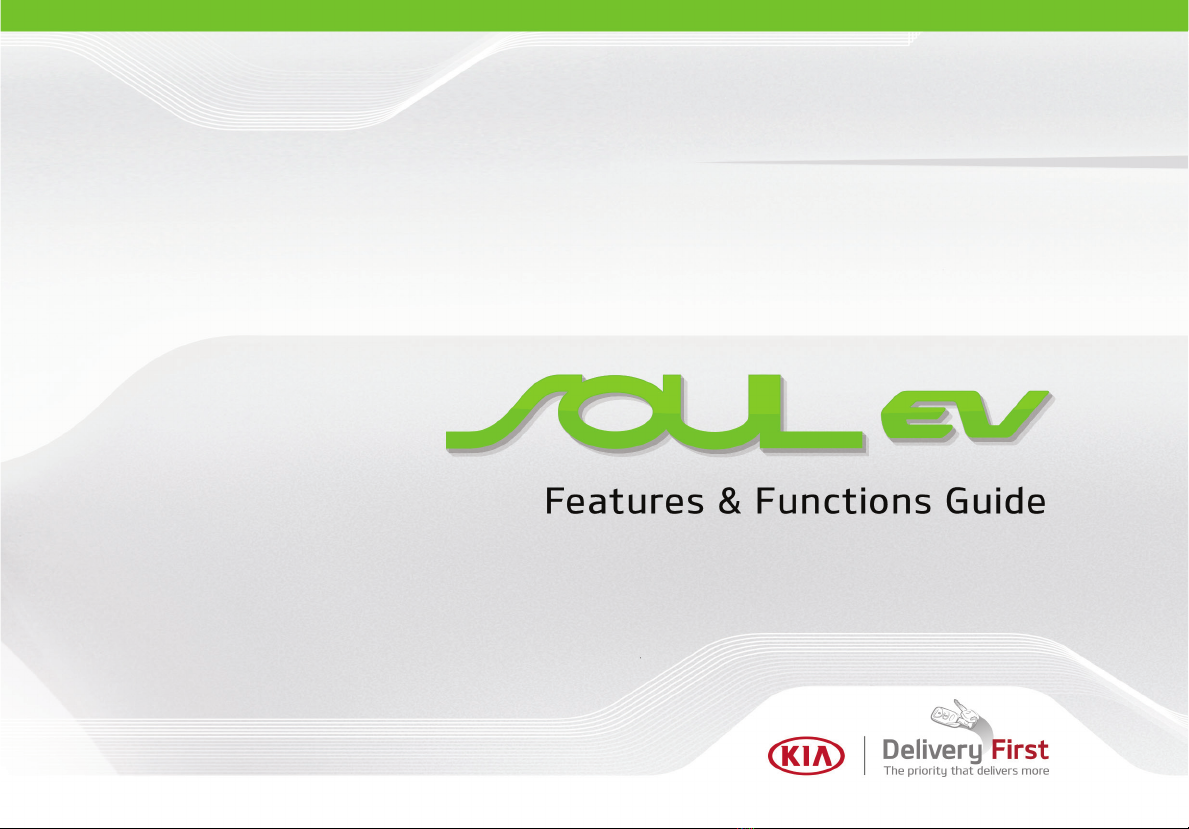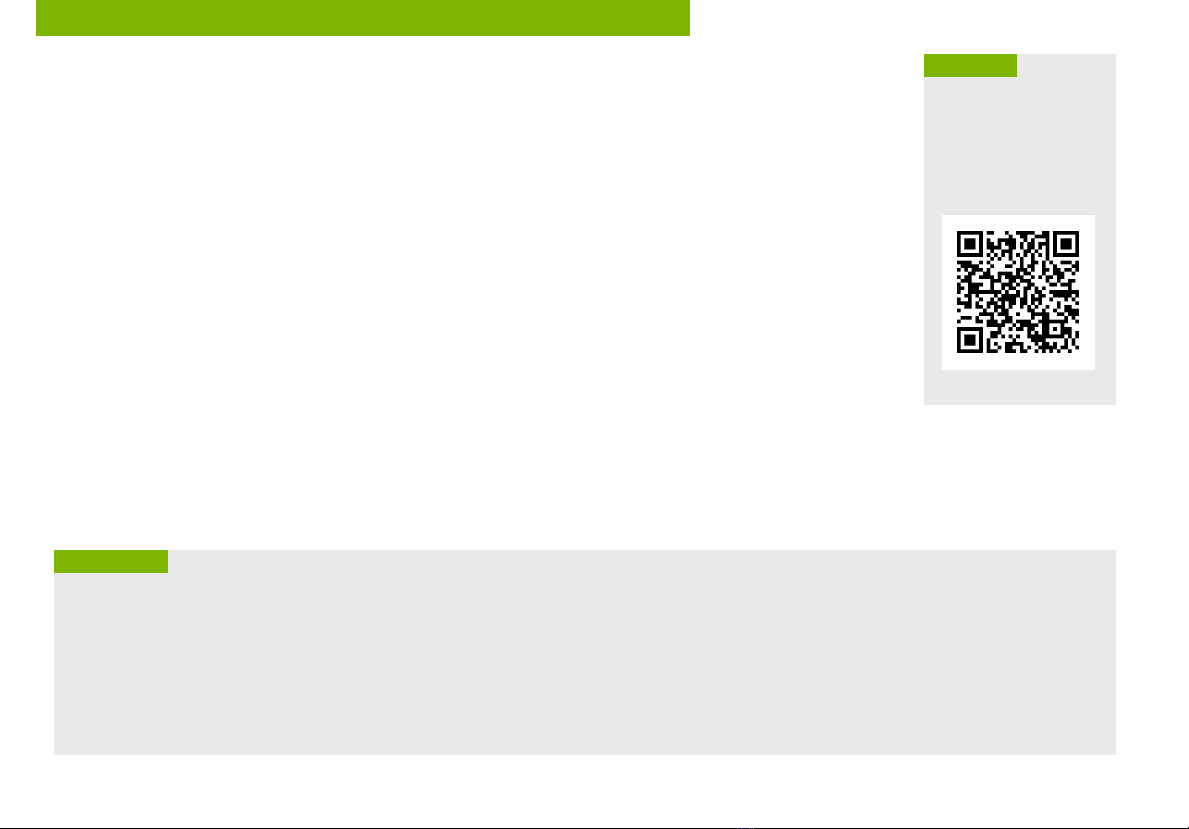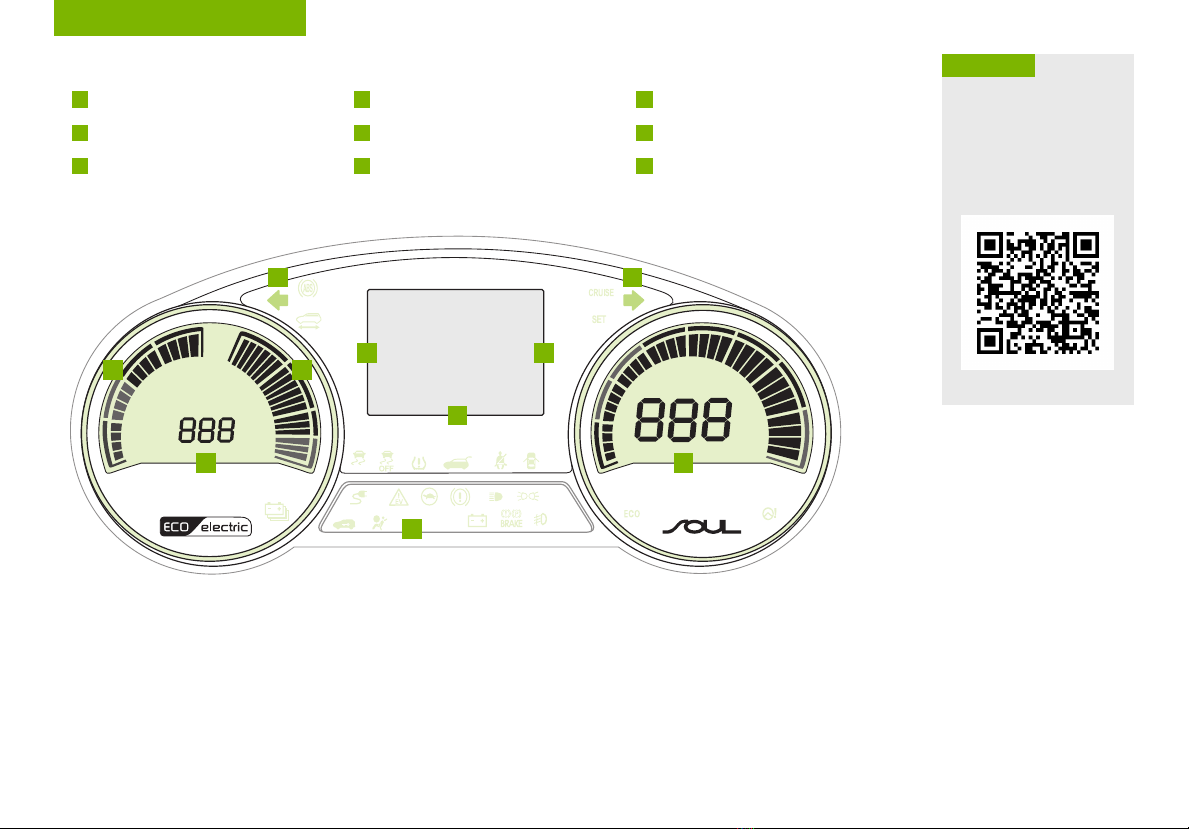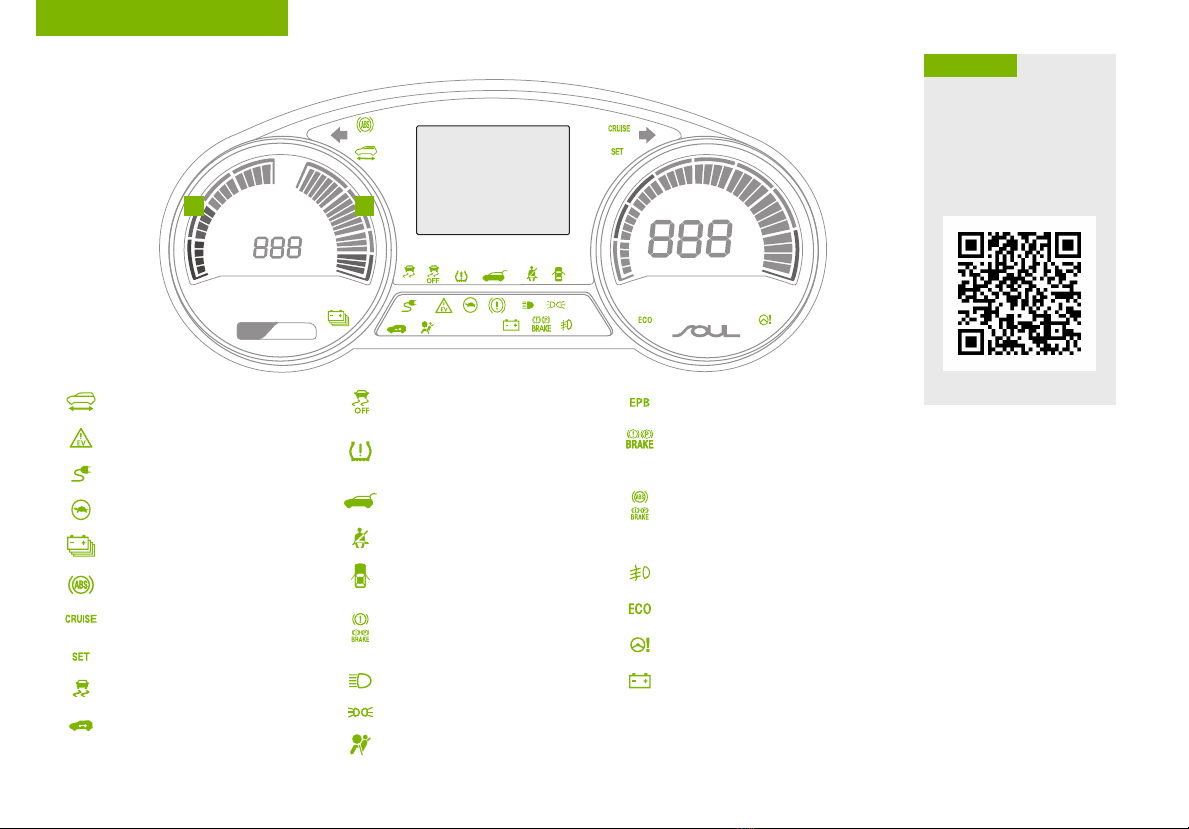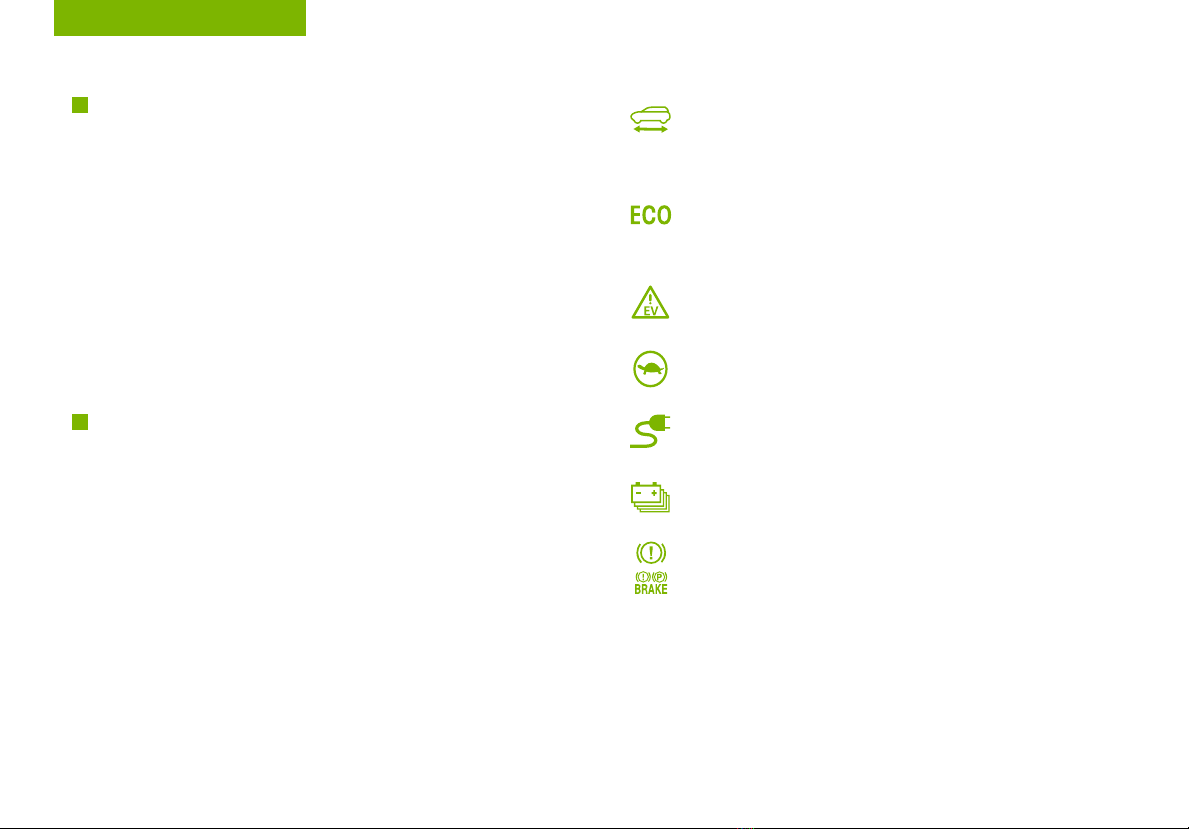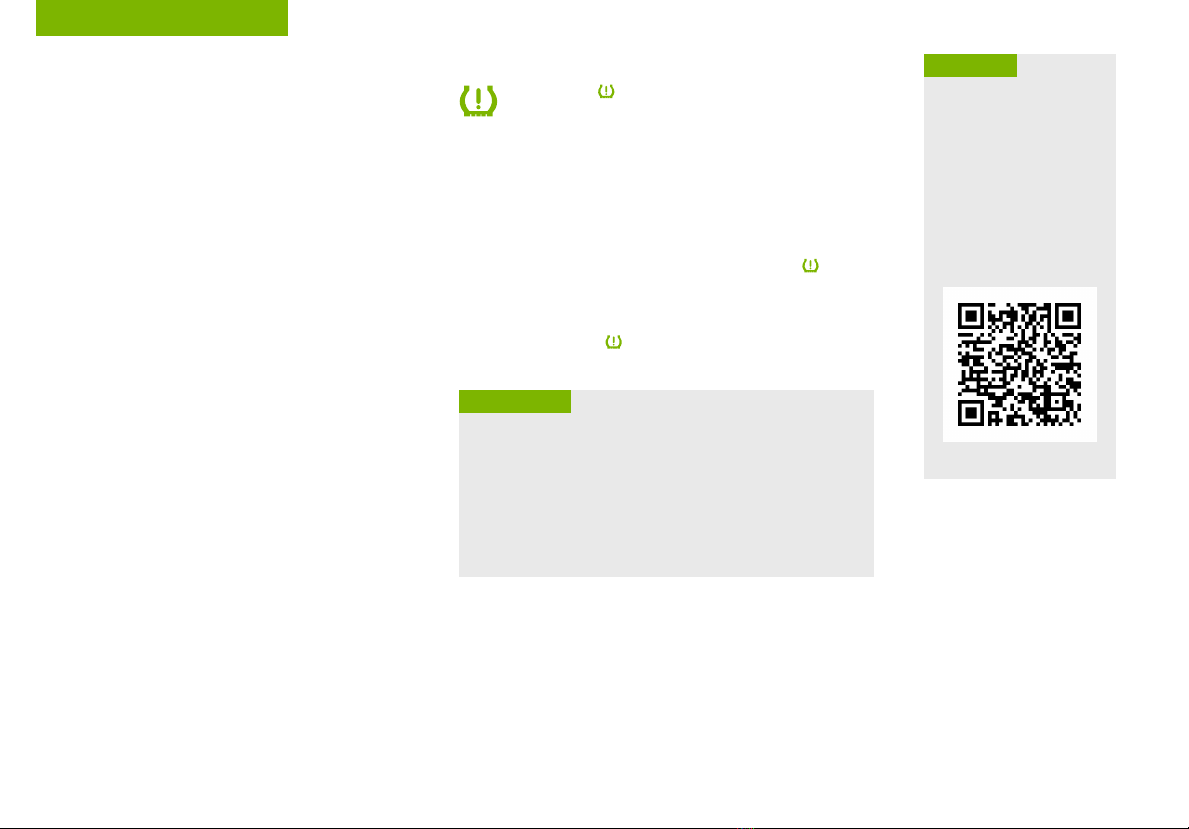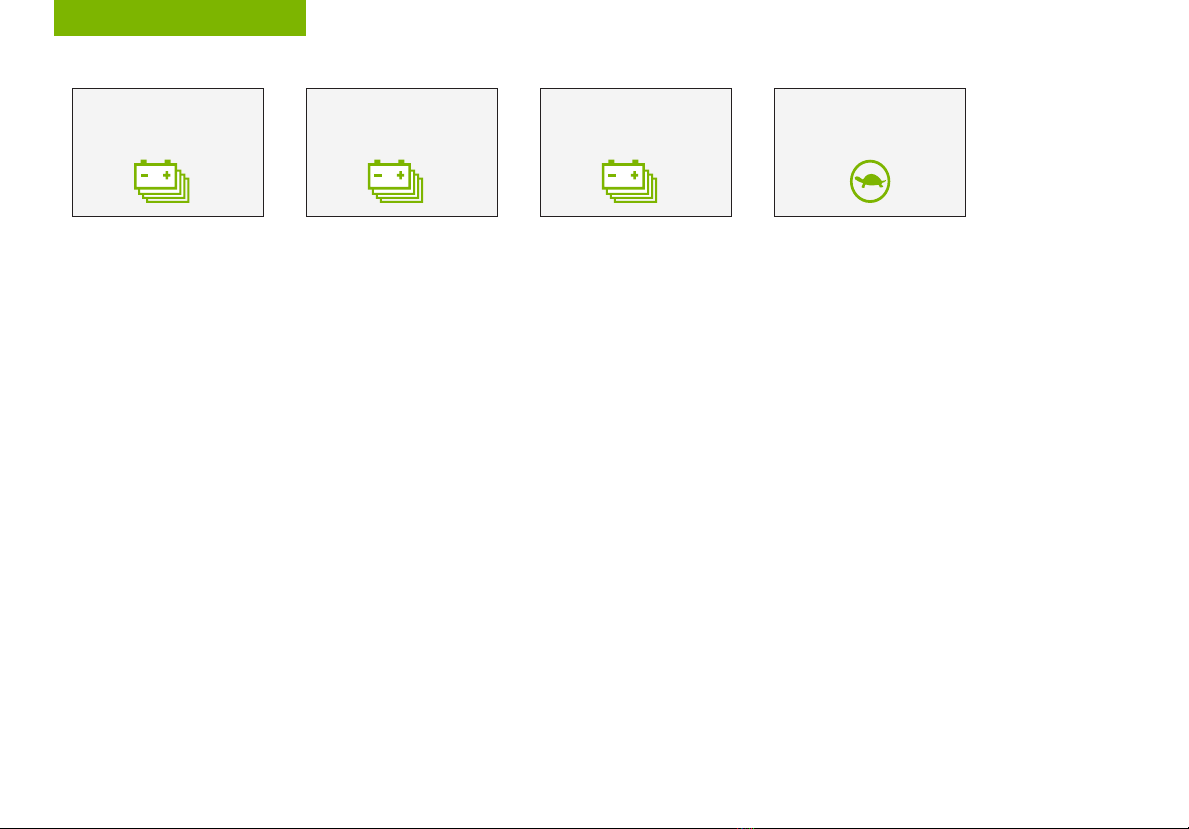ESSENTIAL FEATURES
SOUL EV FEATURES & FUNCTIONS GUIDE
Air Conditioning / Climate Control . . . . . . . . . . . . 29
Audio Systems - Android Auto™/ Apple CarPlay®Setup . 27
Audio Systems - UVO eco Activation . . . . . . . . . . . 27
Audio Systems - UVO eco with Navigation . . . . . . . . 28
Aux/USB/iPod®Port & Power Outlets . . . . . . . . . . . 30
Bluetooth®Wireless Technology . . . . . . . . . . . . . 24
Charging your Electric Vehicle. . . . . . . . . . . . . . . 12
Cruise Control. . . . . . . . . . . . . . . . . . . . . . . 23
Digital Clock. . . . . . . . . . . . . . . . . . . . . . . . 30
Active ECO System . . . . . . . . . . . . . . . . . . . . 11
Folding Rear Seatback . . . . . . . . . . . . . . . . . . 36
Passenger Airbag Off Indicator . . . . . . . . . . . . . . 43
Tire Mobility Kit . . . . . . . . . . . . . . . . . . . . . . 41
Tire Pressure Monitoring System (TPMS) . . . . . . . . . 06
Windshield/Rear Wipers & Washers. . . . . . . . . . . . 21
Driving while distracted can result in a loss of vehicle control
that may lead to an accident, severe personal injury and death.
The driver’s primary responsibility is in the safe and legal
operation of a vehicle, and use of any handheld devices, other
equipment or vehicle systems which take the driver’s eyes,
attention and focus away from the safe operation of a vehicle
or that are not permissible by law should never be used during
operation of the vehicle.
VIDEOS & QR CODES . . . . . . . . . . . . . . 02
INSTRUMENT CLUSTER
Instrument Cluster Overview . . . . . . . . . . . . . . 03
Indicators & Warning Lights . . . . . . . . . . . . . . 04
Electric Vehicle (EV) Indicators . . . . . . . . . . . . . 05
Energy Consumption . . . . . . . . . . . . . . . . . . 06
Tire Pressure Monitoring System (TPMS) . . . . . . . 06
Charge Warning Messages on LCD Display . . . . . . . . 07
LCD Instrument Cluster Modes. . . . . . . . . . . . . 09
Trip Computer / Tripmeter . . . . . . . . . . . . . . . 09
User Settings Mode . . . . . . . . . . . . . . . . . . 10
Service Interval Mode . . . . . . . . . . . . . . . . . 10
ELECTRIC VEHICLE (EV) FEATURES
Active ECO System . . . . . . . . . . . . . . . . . . . 11
Charging Your Electric Vehicle . . . . . . . . . . . . . 12
EV Information Modes - Instrument Cluster . . . . . . 15
EV Mode* - UVO eco with Navigation* . . . . . . . . . 16
DRIVER’S PANEL
Instrument Cluster Control . . . . . . . . . . . . . . . 18
Electronic Stability Control (ESC). . . . . . . . . . . . 18
Heated Steering Wheel Button . . . . . . . . . . . . . 18
Hill-Start Assist Control (HAC) . . . . . . . . . . . . . 18
Power Windows, Window Lock & Central Door Lock . . 19
Automatic Door Lock/Unlock . . . . . . . . . . . . . . 19
Heated Outside Mirrors* . . . . . . . . . . . . . . . . 19
Power Folding Outside Mirrors* . . . . . . . . . . . . 19
STEERING WHEEL CONTROLS
Tilt/Telescoping Steering Wheel . . . . . . . . . . . . 20
Headlights & High Beams . . . . . . . . . . . . . . . 20
Turn Signals & Fog Lights* . . . . . . . . . . . . . . . 20
Windshield Wipers & Washers . . . . . . . . . . . . . 21
Rear Wiper & Washer. . . . . . . . . . . . . . . . . . 21
FlexSteer™Steering Wheel Mode . . . . . . . . . . . 22
Audio Controls . . . . . . . . . . . . . . . . . . . . . 23
Cruise Control . . . . . . . . . . . . . . . . . . . . . 23
Bluetooth®Wireless Technology . . . . . . . . . . . . 24
AUDIO SYSTEMS
Android Auto™/ Apple CarPlay®Setup . . . . . . . . . 27
UVO evo Activation . . . . . . . . . . . . . . . . . . . 27
UVO eco with Navigation* . . . . . . . . . . . . . . . 28
CENTER PANEL
Automatic Climate Control . . . . . . . . . . . . . . . 29
Driver Only Ventilation . . . . . . . . . . . . . . . . . 30
Reserved Climate Control* . . . . . . . . . . . . . . . 30
Digital Clock . . . . . . . . . . . . . . . . . . . . . . 30
Aux/USB/iPod®Port & Power Outlets . . . . . . . . . 30
Power Button . . . . . . . . . . . . . . . . . . . . . 31
Electronic Parking Brake (EPB). . . . . . . . . . . . . 32
Automatic Gear Shift with Regenerative Brake Mode . 33
Seat Warmers / Ventilated Seats* . . . . . . . . . . . 34
SEATING
6-Way Adjustable Driver’s Seat . . . . . . . . . . . . 35
Front Seat Headrest Adjustment . . . . . . . . . . . . 35
Folding Rear Seatback . . . . . . . . . . . . . . . . . 36
OTHER KEY FEATURES
Smart Key . . . . . . . . . . . . . . . . . . . . . . . 37
Double-Turn Lock/Unlock All . . . . . . . . . . . . . . 37
Panoramic Sunroof Operation* . . . . . . . . . . . . . 38
Map/Room Lamps . . . . . . . . . . . . . . . . . . . 39
Sunvisor . . . . . . . . . . . . . . . . . . . . . . . . 39
Pedestrian Warning System . . . . . . . . . . . . . . 39
Rear-Camera Display. . . . . . . . . . . . . . . . . . 40
Parking Distance Warning-Forward* and Reverse . . . 40
Hood Release Lever and Latch . . . . . . . . . . . . . 41
Tire Mobility Kit. . . . . . . . . . . . . . . . . . . . . 41
High-Voltage Areas . . . . . . . . . . . . . . . . . . . 42
Air Inlet . . . . . . . . . . . . . . . . . . . . . . . . . 42
Tailgate Release Button . . . . . . . . . . . . . . . . 42
Child-Protector Rear Door Locks . . . . . . . . . . . . 42
SAFETY FEATURES
Seat Belts . . . . . . . . . . . . . . . . . . . . . . . 43
Seat Belt Retractor Locks . . . . . . . . . . . . . . . 43
Occupant Detection System (ODS) /
Passenger Airbag Off Indicator. . . . . . . . . . . . . 43
LEGAL DISCLAIMERS. . . . . . . . . Inside Back Cover
NORMAL MAINTENANCE SCHEDULE Back Page
*IF EQUIPPED