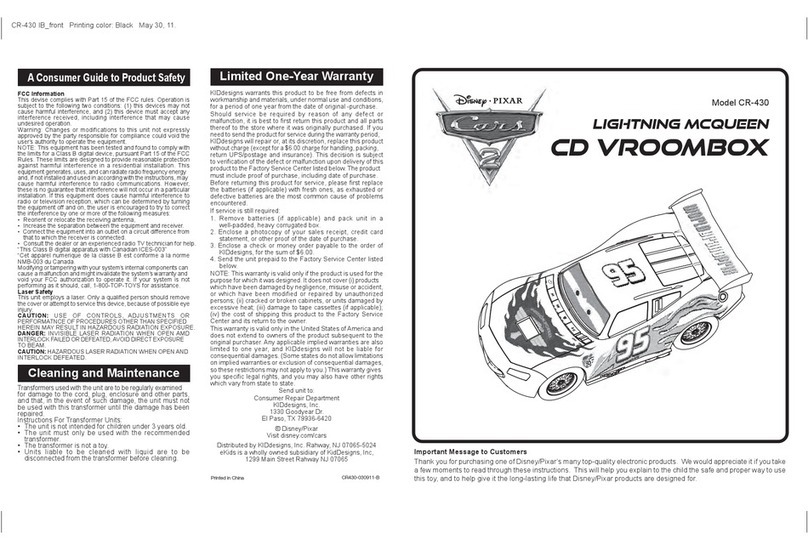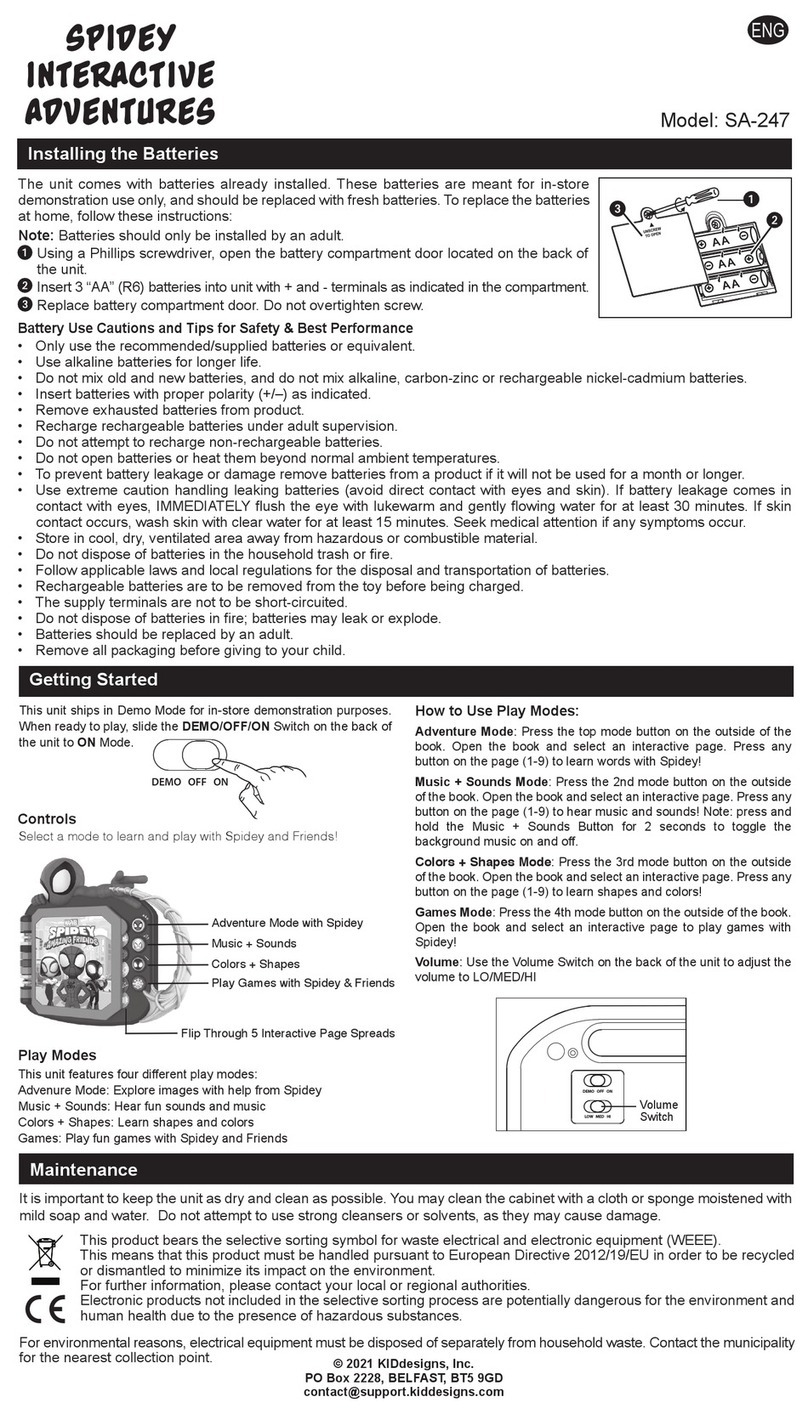The Stylus comes with 1 AAA battery already installed.
Remove the pull tab to enable the battery.
When a low battery notice appears on the app screen, it’s time
to replace the battery.
Note: Battery should always be installed by an adult.
A. Use a small Phillips screwdriver to open the battery
compartment door located on the back of the unit.
B. Insert one AAA(LR03) battery and align the battery’s + and
- terminals with the + and - indicators in the battery
compartment.
C. Replace the compartment door and tighten the screw with a
Phillips screwdriver. Do not over-tighten the screw.
For the Best Possible Performance
• Only use the recommended/supplied battery or equivalent.
• Use alkaline battery for longer life.
• Insert battery with proper polarity (+/–) as indicated.
• Remove exhausted battery from product.
• Recharge rechargeable battery under adult supervision.
• Do not attempt to recharge non-rechargeable battery.
•
Do not open battery or heat them beyond normal ambient temperatures.
• To prevent battery leakage or damage remove battery from a product
if it will not be used for a month or longer.
• Use extreme caution handling leaking battery (avoid direct contact with
eyes and skin). If battery leakage comes in contact with eyes,
IMMEDIATELY flush the eye with lukewarm and gently flowing water
for at least 30 minutes. If skin contact occurs, wash skin with clear water
for at least 15 minutes. Seek medical attention if any symptoms occur.
• Store in cool, dry, ventilated area away from hazardous or combustible
material.
• Do not dispose of battery in the household trash or fire.
• Follow applicable laws and local regulations for the disposal and
transportation of battery.
To enable the battery, remove the battery
pull tab from the back of the Stylus and
discard. Keep pull tab away from small
children.
Press the POWER BUTTON on the front
of the Stylus to turn it on. A red or blue
light will appear to show the Stylus is on
and to indicate the channel:
Channel 1 = Blue
Channel 2 = Red
See “Using Two Styli" to change channels.
The magic of Barbie is at your
fingertips when you launch the Barbie
Fashion App!
The app features drawing tools, patterns, stickers, and a
variety of animated effects to design custom-made fashions!
You can even add your own pictures and audio recordings!
Using the Stylus
Shaking the Stylus will
control different functions
in the app. See the app
for more details.
Register Your New Smart Stylus Online
Visit ekids.com/register to get started!
Make the most of your new Smart Stylus when you register online. Receive the latest product updates,
access customer support, and explore our line of kid-friendly electronics featuring the popular characters you
know and love.
Redeem Your App
Changing the Battery
Press the Power Button once
to turn Stylus ON. Press and
hold for 2 seconds to turn OFF.
2
BatteryWhat’s In The Box
Now Start Your Masterpiece!
Launch the App, Time to draw!
Using Two Styli
Note: Stylus must be in close proximity
to your iPad to work properly.
Packed with a ton of interactive tools, your little artists will enjoy
hours of fun learning to design clothing and accessories with
the Barbie Fashion App!
1. On your iOS device, visit the App Store (iTunes or iOS).
2. Search for the Barbie Fashion App.
3. Download the app onto your iOS device.
4. After launching the app, please ‘allow’ microphone access
when prompted.
5. Once the app is installed and launched, turn on the stylus
to automatically unlock all content.
REMOVE
PULL TAB
BEFORE
USE
UNSCREW
TO OPEN
RESET
WARNING:
DO NOT DISPOSE OF
BATTERY IN
HOUSEHOLD TRASH.
CONSULT LOCAL
REGULATIONS FOR
PROPER BATTERY
DISPOSAL.
Reset Button
Battery Compartment
Screw
Battery Compartment
Pull Tab
Start Guide
Stylus
HDA-14BE IB_Back
1
UNSCREW
TO OPEN
RESET
C
A
+
B
Battery Installation
NOTE: Information below is only needed for users with 2 styli in one room.
If you are using two styli in one room (with 2 iPads), you will need to assign
each stylus a different channel both with the stylus and the app. Make sure
channel is set correctly and matches channel in the app.
IN THE APP:
Navigate to the App’s Settings, then select Channel 1 or Channel 2.
ON THE STYLUS:
To switch between channels, press the RESET button located on the back of the
device while the stylus is ON. Channel 1 is Blue, Channel 2 is Red. Make sure
channel on stylus matches channel in the app.
Stylus Tip
Power
Button
1
Power/
Channel
Indicator
Light