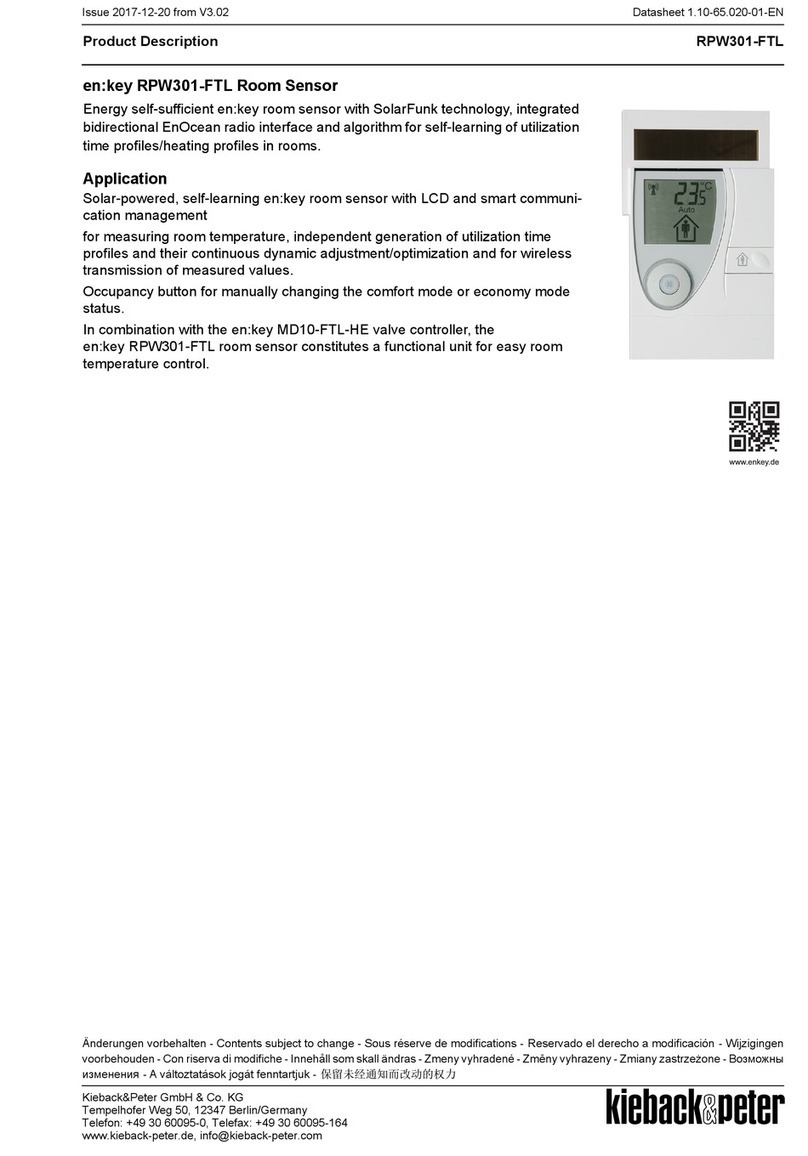3/44 |en:key
Important Information
Symbols, signal words ........................................................................ 4
Basic safety instructions ..................................................................... 5
Proper use .........................................................................................6
Wireless radio systems and health ......................................................6
Data protection ..................................................................................6
Device Overview
Valve controller ..................................................................................7
Room sensor ...................................................................................... 8
Commissioning
Testing the installation location ......................................................... 12
Registering the valve controller ......................................................... 14
Mounting the room sensor ................................................................ 16
Mounting the valve controller ............................................................ 18
Operation
Setting the comfort temperature ........................................................ 21
Changing to comfort mode/economy mode ........................................ 22
Start/change/end vacation mode ....................................................... 24
Changing the time and date .............................................................. 25
Toggling the display .......................................................................... 27
Restoring the defaults ...................................................................... 28
Switching off the room sensor, valve controller .................................. 30
Activating the service level ............................................................... 31
Messages
System status .................................................................................. 36
Malfunctions .................................................................................... 37
Other
Care, disposal, service ..................................................................... 38
Technical data .................................................................................. 39