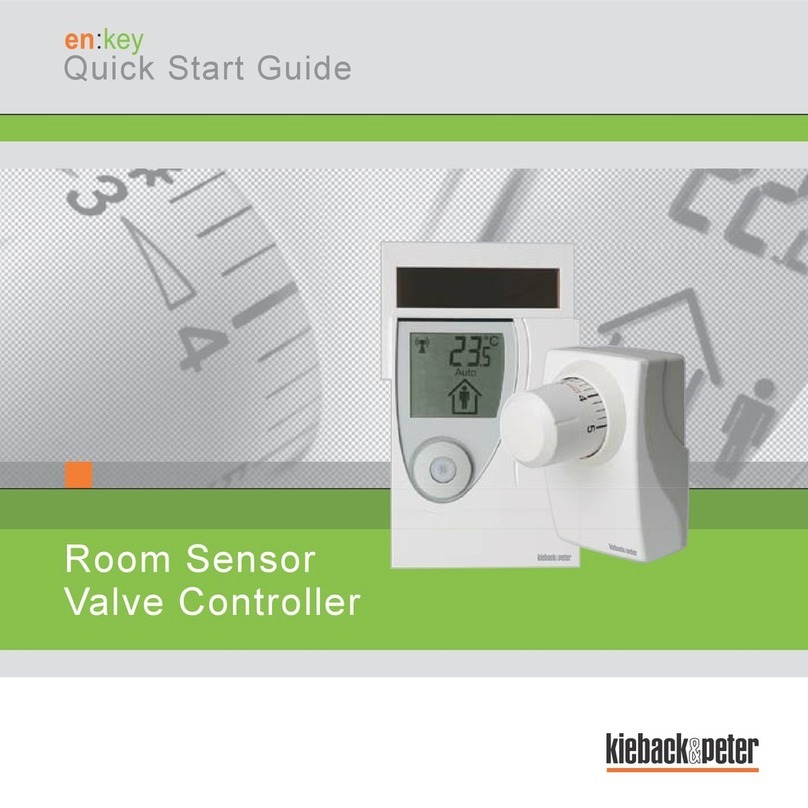APage 2 / 28
Product DescriptionRPW301-FTL
Datasheet 1.10-65.020-01-EN Issue 2017-12-20 from V3.02
Content Page
Important Information on Product Safety ....................................................................................................... 3
Item..................................................................................................................................................................... 5
Technical Data .................................................................................................................................................. 5
Dimensions ....................................................................................................................................................... 6
Radio Interface.................................................................................................................................................. 6
Installation ......................................................................................................................................................... 7
General installation instructions ........................................................................................................................ 7
Controls and Functional Components............................................................................................................ 9
Indicators on the display................................................................................................................................ 10
Commissioning ............................................................................................................................................... 11
Switching the device on/off ............................................................................................................................. 11
“Test installation location” function.................................................................................................................. 12
Teaching in the MD10-FTL-HE radio partner on the RPW301-FTL................................................................ 13
Mounting .......................................................................................................................................................... 14
Removal ........................................................................................................................................................... 16
Operating Level ............................................................................................................................................... 16
Manually switching between comfort and economy mode.............................................................................. 16
Automatically switching between comfort and economy mode.......................................................................17
Restore default settings and switch off room sensor ...................................................................................... 17
Menu level........................................................................................................................................................ 18
Config menu.................................................................................................................................................... 18
Setting vacation mode..................................................................................................................................... 18
Setting the time and date ................................................................................................................................ 19
Setting the 12/24 hour display......................................................................................................................... 20
Switching the temperature scale °C/°F ........................................................................................................... 20
Setting initial display........................................................................................................................................ 21
Info menu ........................................................................................................................................................ 22
Service level .................................................................................................................................................... 23
Status messages............................................................................................................................................. 25
Malfunction messages.................................................................................................................................... 27