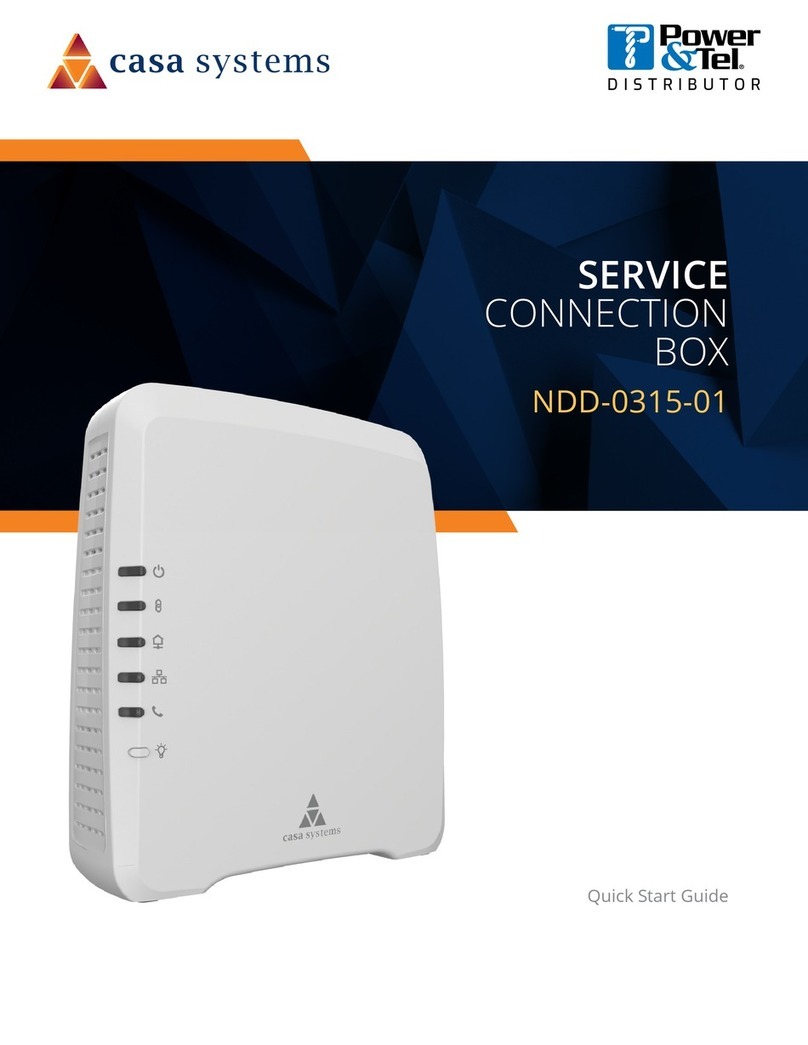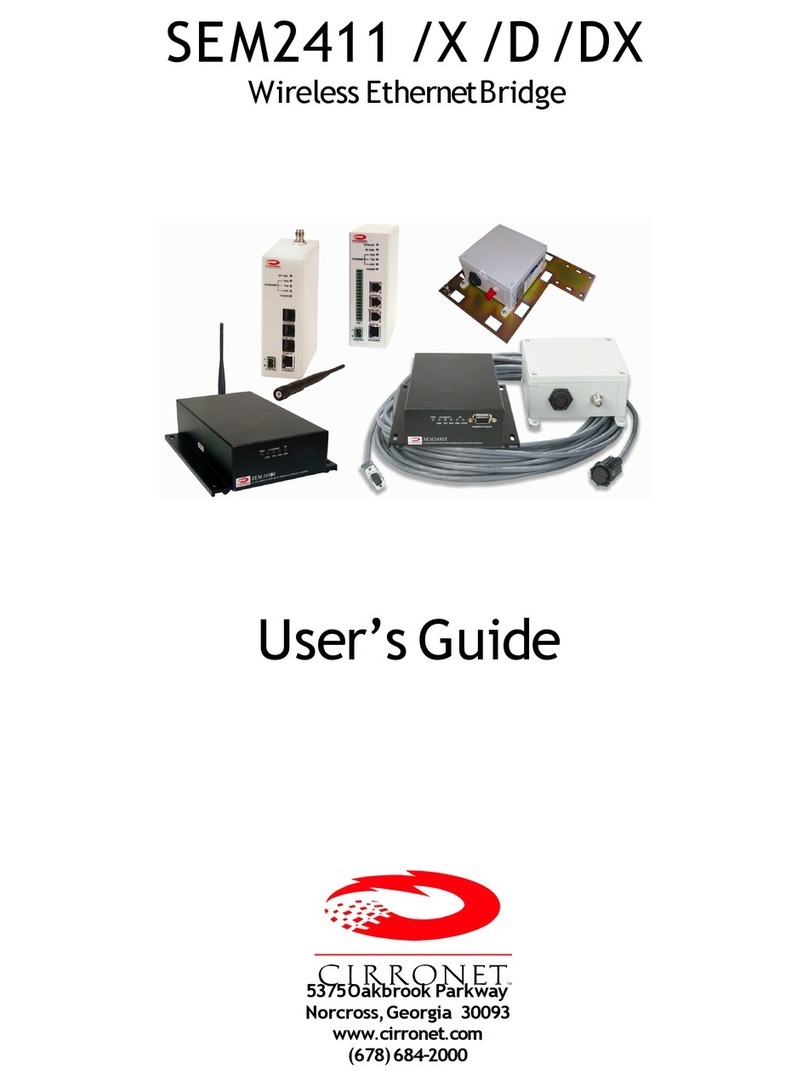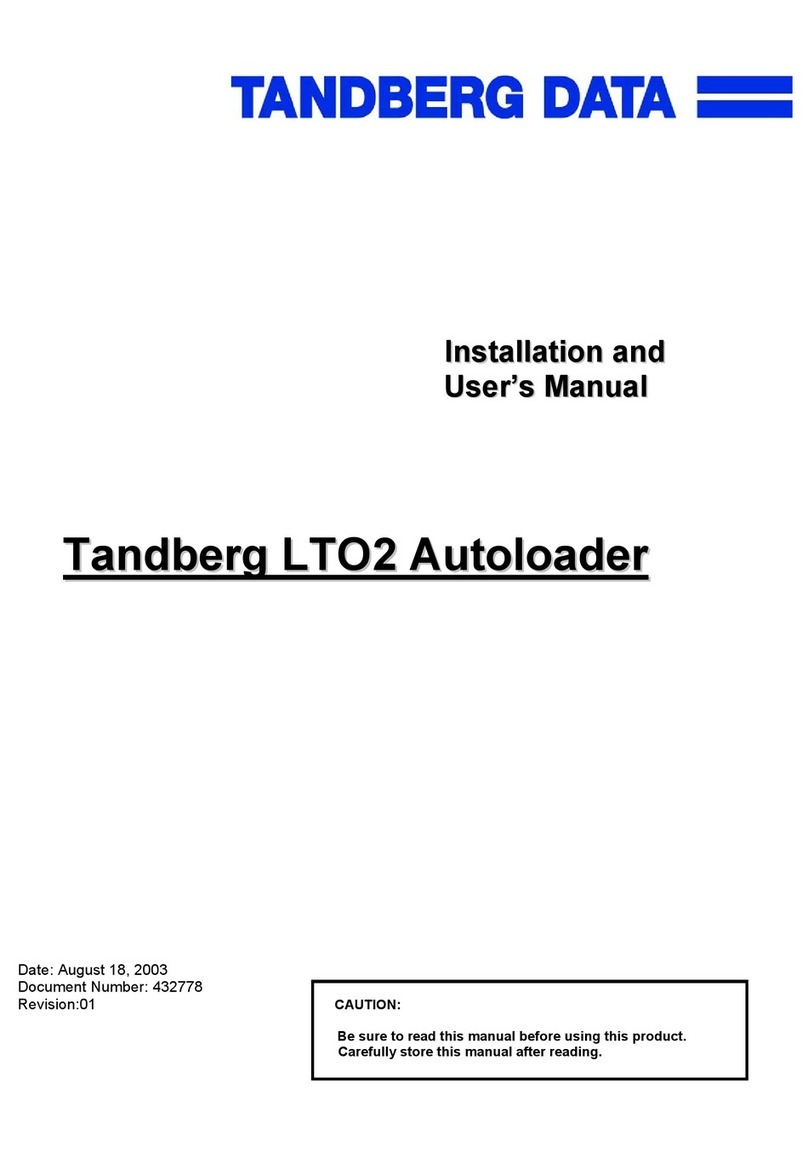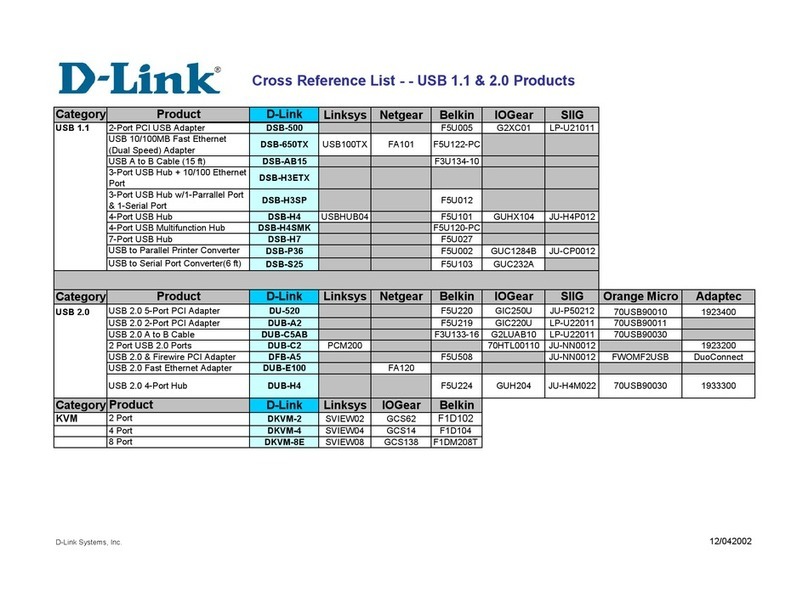Northern NVR4POE User manual


NVR4POE / NVR8POE Quick Operation Guide
1
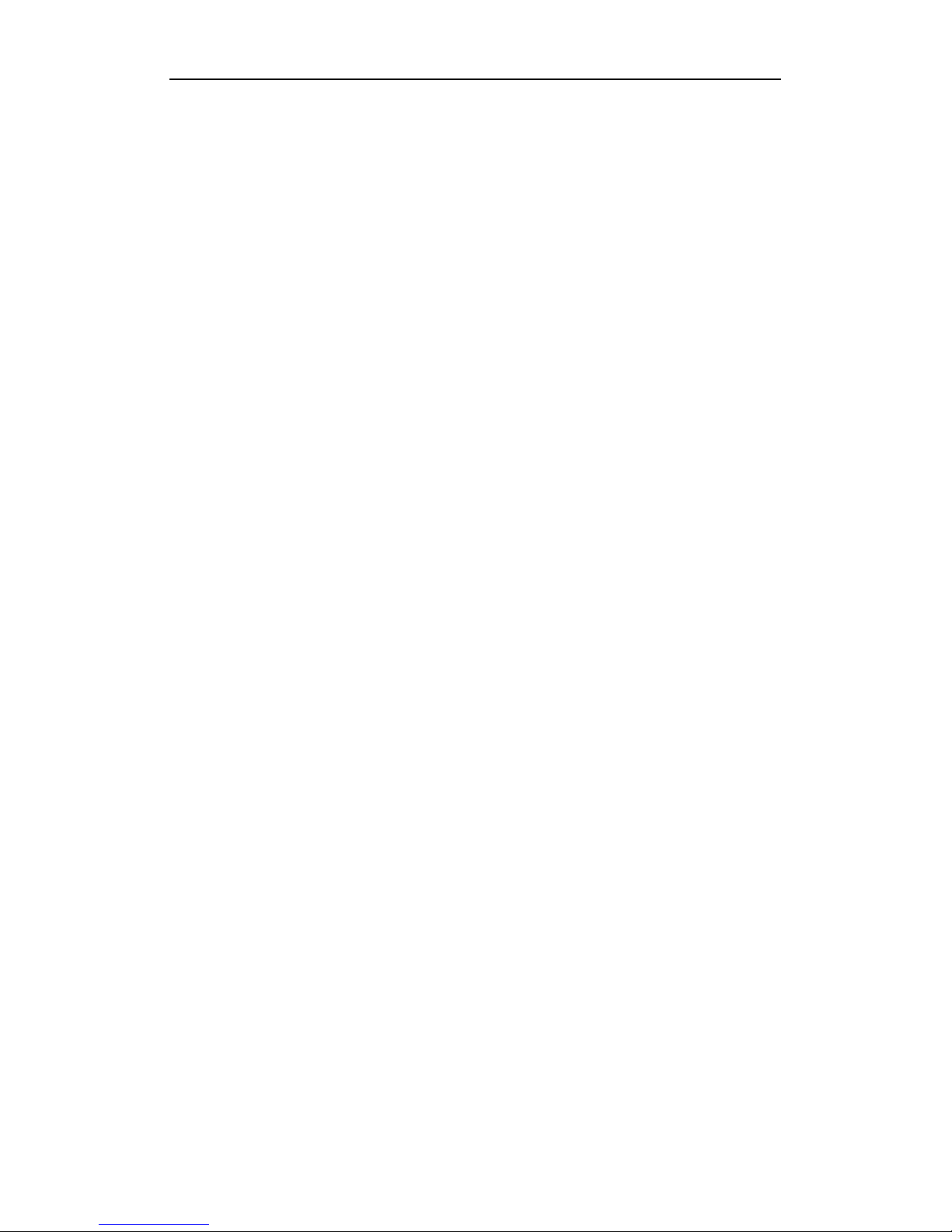
NVR4POE / NVR8POE Quick Operation Guide
2
TABLE OF CONTENTS
NVR Pre-Installation ....................................................................................................................................... 4
NVR Installation .............................................................................................................................................. 4
Front Panel ....................................................................................................................................................... 4
NVR4POE / NVR8POE Series .......................................................................................................... 4
Rear Panel ........................................................................................................................................................ 5
NVR4POE / NVR8POE ..................................................................................................................... 5
Peripheral Connections ................................................................................................................................... 5
Wirin of Alarm Output ............................................................................................................................. 5
Usin of Alarm Connectors ........................................................................................................................ 6
Specifications .................................................................................................................................................... 7
Specifications of NVR4POE and NVR8POE ......................................................................................... 7
DD Storage Calculation Chart ..................................................................................................................... 8
Setting up Admin Password ............................................................................................................................ 9
Login and Logout ............................................................................................................................................. 9
Accessing by Web Browser ............................................................................................................................ 10
Lo in In ................................................................................................................................................ 10
Live View ................................................................................................................................................. 12
Recordin ................................................................................................................................................. 13
Playback ................................................................................................................................................... 14
Lo ……………………………………………………………………………………………………….15
Confi uration ........................................................................................................................................... 16
Menu Operation ............................................................................................................................................. 18
Menu Structure ......................................................................................................................................... 18
Startup and Shutdown .............................................................................................................................. 18
Live View ................................................................................................................................................. 19
Addin IP Cameras .................................................................................................................................. 19
Recordin ................................................................................................................................................. 21
Instant Recordin ............................................................................................................................. 21
All-day Recordin ............................................................................................................................ 22
Playback ................................................................................................................................................... 22
Backup ..................................................................................................................................................... 23

NVR4POE / NVR8POE Quick Operation Guide
3
Regulatory information
FCC information
FCC compliance:
This equipment has been tested and found to comply with the limits for a di ital device, pursuant
to part 15 of the FCC Rules. These limits are desi ned to provide reasonable protection a ainst harmful
interference when the equipment is operated in a commercial environment. This equipment enerates, uses, and
can radiate radio frequency ener y and, if not installed and used in accordance with the instruction manual, may
cause harmful interference to radio communications. Operation of this equipment in a residential area is likely to
cause harmful interference in which case the user will be required to correct the interference at his own expense.
FCC conditions
This device complies with part 15 of the FCC Rules. Operation is subject to the followin two conditions:
1. This device may not cause harmful interference.
2. This device must accept any interference received, includin interference that may cause undesired operation.
EU Conformity Statement
This product and - if applicable - the supplied accessories too are marked with "CE" and comply therefore with the
applicable harmonized European standards listed under the Low Volta e Directive 2006/95/EC, the EMC
Directive 2004/108/EC, the RoHS Directive 2011/65/EU.
2012/19/EU (WEEE directive): Products marked with this symbol cannot be disposed of as unsorted municipal
waste in the European Union. For proper recyclin , return this product to your local supplier upon the purchase of
equivalent new equipment, or dispose of it at desi nated collection points. For more information see:
www.recyclethis.info.
2006/66/EC (battery directive): This product contains a battery that cannot be disposed of as unsorted municipal
waste in the European Union. See the product documentation for specific battery information. The battery is
marked with this symbol, which may include letterin to indicate cadmium (Cd), lead (Pb), or mercury (H ). For
proper recyclin , return the battery to your supplier or to a desi nated collection point. For more information see:
www.recyclethis.info.
Trademarks and Registered Trademarks
•
Windows and Windows mark are trademarks or re istered trademarks of Microsoft Corporation in the United
States and/or other countries.
•
HDMI, HDMI mark and Hi h-Definition Multimedia Interface are trademarks or re istered trademarks of
HDMI Licensin LLC.
•
The products contained in this manual are authorized by HDMI Licensin LLC with the use ri ht of the HDMI
technolo y.

NVR4POE / NVR8POE Quick Operation Guide
4
•
VGA is the trademark of IBM.
•
UPnPTM is a certification mark of the UPnPTM Implementers Corporation.
•
Other names of companies and product contained in this manual may be trademarks or re istered trademarks
of their respective owners.
NVR Pre-Installation
The NVR is hi hly advanced surveillance equipment that should be installed with care. Please take into
consideration the followin precautionary steps before installation of the NVR.
1. Keep all liquids away from the NVR.
2. Install the NVR in a well-ventilated and dust-free area.
3. Ensure environmental conditions meet factory specifications.
4. Install a manufacturer recommended HDD.
NVR Installation
Durin the installation of the NVR:
1. Use brackets for rack mountin (NVR8POE Only).
2. Ensure there is ample room for audio and video cables.
3. When routin cables, ensure that the bend radius of the cables are no less than five times than its diameter.
4. Connect both the alarm and RS-485 cable.
5. Allow at least 2cm (≈0.75-inch) of space between racks mounted devices.
6. Ensure the NVR is rounded.
7. Environmental temperature should be within the ran e of -10
ºC ~ 55
ºC, 14ºF ~ 131ºF.
8. Environmental humidity should be within the ran e of 10% ~ 90%.
Front Panel
NVR4POE / NVR8POE Series
No. Name Description
1 Status
Indicator
Power Power indicator turns reen when system is runnin .
Status Status indicator blinks red when data is bein read from or written
to HDD.
Tx/Rx Tx/Rx indictor blinks yellow when network connection is
functionin properly.
2 USB Interface
Universal Serial Bus (USB) ports for additional devices such as
USB mouse and USB Hard Disk Drive (HDD).

NVR4POE / NVR8POE Quick Operation Guide
5
Rear Panel
NVR4POE / NVR8POE
NVR4POE
NVR8POE
No. Item Description
1 Power Supply 48V DC power supply for NVR4POE and AC 100~240V for
NVR8POE.
2 Audio In RCA connector for audio input.
3 DMI Interface HDMI video output connector.
4 LAN Network Interface 1 10 /100 /1000 Mbps self-adaptive Ethernet interface
5 Audio Out RCA connector for audio output.
6 VGA Interface DB9 connector for VGA output. Display local video output and menu.
7 USB Interface Universal Serial Bus (USB) ports for additional devices such as USB
mouse and USB Hard Disk Drive (HDD).
8 Ground Ground (needs to be connected when NVR starts up).
9 Power Switch Switch for turnin on/off the device.
10 Network Interfaces with
PoE function Network interfaces for the cameras and to provide power over Ethernet.
Peripheral Connections
Wiring of Alarm Output
To connect to an alarm output (AC or DC load), use the followin dia ram:
DC Load Connection Diagram AC Load Connection Diagram

NVR4POE / NVR8POE Quick Operation Guide
6
For DC load, the jumpers can be used within the limit of 12V/1A safely.
To connect an AC load, jumpers should be left open (you must remove the jumper on the motherboard in the
NVR). Use an external relay for safety (as shown in the fi ure above).
There are 4 jumpers (JP1, JP2, JP3, and JP4) on the motherboard, each correspondin with one alarm output. By
default, jumpers are connected. To connect an AC load, jumpers should be removed.
Example:
If you connect an AC load to the alarm output 3 of the NVR, then you must remove the JP 3.
Using of Alarm Connectors
To connect alarm devices to the NVR:
1. Disconnect pluggable block from the ALARM IN /ALARM OUT terminal block.
2. Unfasten stop screws from the pluggable block, insert si nal cables into slots and fasten stop screws. Ensure
si nal cables are in ti ht.
3. Connect pluggable block back into terminal block.

NVR4POE / NVR8POE Quick Operation Guide
7
Specifications
Specifications of NVR4POE and NVR8POE
Model NVR4POE NVR8POE
Video/Audio
input
IP video input 4-ch 8-ch
Two-way audio
input 1-ch, RCA (2.0 Vp-p, 1kΩ)
Network
Incoming bandwidth 40Mbps 80Mbps
Outgoing bandwidth 80Mbps
Remote connection 32 128
Video/Audio
output
Recording resolution 6MP/5MP/3MP/1080P/UXGA/720P/VGA/4CIF/DCIF/2CIF/CIF/QCIF
Frame rate
Main stream: 50 fps (P) / 60 fps (N)
Sub-stream: 50 fps (P) / 60 fps (N)
DMI/VGA output
1-ch, resolution:
1920 × 1080P /60Hz, 1600 × 1200 /60Hz, 1280 × 1024 /60Hz, 1280 × 720 /60Hz,
1024 × 768 /60Hz
Audio output 1-ch, RCA (Linear, 1kΩ)
Decoding
Live view / Playback
resolution 6MP/5MP/3MP/1080P/UXGA/720P/VGA/4CIF/DCIF/2CIF/CIF/QCIF
Capability 4-ch@1080P 8-ch@720P, 6-ch@1080P
ard disk
SATA 1 SATA interface for 1 HDD 2 SATA interfaces for 2 HDDs
Capacity Up to 4TB for each disk
External
interface
Network interface 1 RJ-45 10 /100 /1000 Mbps self-adaptive Ethernet interface
USB interface 1 × USB 2.0 and 1 × USB 3.0
Alarm in/out
(Optional) 4 / 1
PoE
Interface 4 independent 100 Mbps PoE network
interfaces
8 independent 100 Mbps PoE network
interfaces
Max. Power 50W 120W
Supported standard AF and AT
Others
Power supply 48V DC 220V AC
Consumption
(without hard disk
and PoE)
≤ 10W
Working
temperature -10 ºC ~ +55 ºC (+14 ºF~ + 131 ºF)
Working humidity 10 % ~ 90 %
Chassis 1U chassis 19-inch rack-mounted 1U chassis
Dimensions
(W × D × )
315 × 230 × 45mm
(12.4"×9.1"×1.8")
445 × 290 × 45mm (17.5" × 11.4" ×
1.8")
Weight
(without hard disk) ≤ 1 k (2.2 lb)

NVR4POE / NVR8POE Quick Operation Guide
8
DD Storage Calculation Chart
The followin chart shows an estimation of stora e space used based on recordin at one channel for an hour at a
fixed bit rate.
Bit Rate Storage Used
96K 42M
128K 56M
160K 70M
192K 84M
224K 98M
256K 112M
320K 140M
384K 168M
448K 196M
512K 225M
640K 281M
768K 337M
896K 393M
1024K 450M
1280K 562M
1536K 675M
1792K 787M
2048K 900M
4096K 1.8G
8192K 3.6G
16384K 7.2G
Please note that supplied values for stora e space used is just for reference. The stora e values in the chart
are estimated by formulas and may have some deviation from actual value.

NVR4POE / NVR8POE Quick Operation Guide
9
Setting up Admin Password
Purpose:
For first-time access, you will need to activate the device by settin an admin password. No operation is allowed
before this activation process. You can also activate the device via Web Browser, SADP or Client Software.
Steps:
1. Input the same password in the text field of Create New Password and Confirm New Password.
STRONG PASSWORD RECOMMENDED– We highly recommend you create a strong password of
your own choosing (using a minimum of 8 characters, including upper case letters, lower case letters,
numbers, and special characters) in order to increase the security of your product. And we recommend
you reset your password regularly, especially in the high security system, resetting the password
monthly or weekly can better protect your product.
2. Click OK to save the password and activate the device.
For uninterrupted access to the NVR itt is very important you remember the password created durin this
activation process. For security purposes, in the event of a for otten password, you will be required to email
technical support with specific NVR information. It may take up to one business day hours to receive the
Login and Logout
Purpose:
You must lo into the device before operatin the menu and other functions.
Steps:
1. Select the User Name in the dropdown list.
2. Input Password.
3. Click OK to lo in.

NVR4POE / NVR8POE Quick Operation Guide
10
The device will be locked for 60 seconds if the admin user performs 7 failed password attempts (5 attempts for the
uest/operator).
User Logout
Purpose:
After lo in out, the monitor returns to live view mode for any menu operations, you will need to enter user name
and password to lo in a ain.
Steps:
1. Enter the Shutdown menu.
Menu > Shutdown
2. Click Logout.
Accessing by Web Browser
You shall acknowled e that the use of the product with Internet access mi ht be under network security risks. For
avoidance of any network attacks and information leaka e, please stren then your own protection by creatin a
“stron ” level password.
Logging In
You can et access to the device via a web browser. You may use one of the followin listed web browsers:
Internet Explorer 6.0, Internet Explorer 7.0, Internet Explorer 8.0, Internet Explorer 9.0, Internet Explorer 10.0,
Internet Explorer 11.0, Apple Safari, Mozilla Firefox, and Goo le Chrome. The supported resolutions include
1024*768 and above.

NVR4POE / NVR8POE Quick Operation Guide
11
Steps:
1. Open web browser, input the IP address of the device and then press Enter.
2. Lo in to the device.
If the device has not been activated, you need to activate the device first before lo in.
1) Set the password for the admin user account
2) Click OK to lo in to the device.
STRONG PASSWORD RECOMMENDED– We highly recommend you create a strong
password of your own choosing (using a minimum of 8 characters, including upper case
letters, lower case letters, numbers, and special characters) in order to increase the security of
your product. And we recommend you reset your password regularly, especially in the high
security system, resetting the password monthly or weekly can better protect your product.
If the device is already activated, enter the user name and password in the lo in interface, and
click the Login button.
3. Install the plu -in before viewin the live video and mana in the camera. Please follow the installation
prompts to install the plu -in. You may have to close the web browser to finish the installation of the
plug-in.
The unit is set to DHCP by default and will pull a DHCP address when connected to your network. This
address can found by enterin the NVR Menu > Confi uration > Network > General Tab. If the unit does not
pull a DHCP address, the default IP address is 192.0.0.64.
The default user name is admin, and password is 12345.
You may use one of the followin listed web browsers: Internet Explorer 6.0, Internet Explorer 7.0, Internet

NVR4POE / NVR8POE Quick Operation Guide
12
Explorer 8.0, Internet Explorer 9.0, Internet Explorer 10.0, Internet Explorer 11.0, Apple Safari, Mozilla
Firefox, and Goo le Chrome.
The supported resolutions include 1024*768 and above.
When you lo in for the first time, the system will remind you to install the Plu -in control. After the installation,
you can confi ure and mana e the device remotely.
Live View
The live view interface appears by default when you lo in the device.
The live view interface may differ accordin to different models.
Interface Introduction
No. Name Description
1 Channel List
Displays the list of channels and the playin and recordin status of each
channel.
The stream type can be switched by clickin the icon before the channel name:
stands for main stream and for sub-stream.
2 Live View Window Displays the ima e of channel, and multi-window division is supported.
3 Play Control Bar Play control operations are supported.
4 PTZ Control
Pan, tilt, zoom operations are supported, as well as preset editin and
callin .
PTZ function can only be realized if the connected camera supports PTZ control.
5 Video Parameters
Confi uration Bri htness, contrast, saturation and hue of the ima e can be edited.
Start Live View
Steps:
1. In the live view window, select a playin window by clickin the mouse.
2. Double click a camera from the device list to start the live view.

NVR4POE / NVR8POE Quick Operation Guide
13
3. You can click the
button on the toolbar to start the live view of all cameras on the device list.
Refer to the followin table for the description of buttons on the live view window:
Icon Description Icon Description
Select the window-division mode
/ Open/Close audio
/ Start/Stop all live view / Start/Stop two-way Audio
Capture pictures in the live view
mode Adjust volume
/ Start/Stop all recordin / Enable/Disable di ital zoom
/ Previous/Next pa e Full screen
Recording
Before you start
Make sure the device is connected with HDD or network disk, and the HDD or network disk has been initialized
for the first time to use.
Two recordin types can be confi ured: Manual and Scheduled. The followin section introduces the
confi uration of scheduled recordin .
Steps:
1. Click Remote Configuration> Camera Settings> Record Schedule to enter Record Schedule settin s
interface.
2. Select the camera to confi ure the record schedule.
3. Check the checkbox of Enable Schedule to enable recordin schedule.
4. Choose the day in a week to confi ure scheduled recordin .
5. Click Edit to edit record schedule.

NVR4POE / NVR8POE Quick Operation Guide
14
1) Confi ure All Day or Customize Record:
If you want to confi ure the all-day recordin , please check the All Day checkbox.
If you want to record in different time sections, check the Customize checkbox. Set the Start
Time and End Time.
Up to 8 se ments can be confi ured and each se ment cannot be overlapped.
2) Select a Record Type. The record type can be Continuous, Motion, Alarm, Motion & Alarm, Motion |
Alarm and VCA.
3) Check the checkbox of Select All and click Copy to copy settin s of this day to the whole week. You
can also check any of the checkboxes before the date and click Copy.
4) Click OK to save the settin s and exit the Edit Schedule interface.
6. Click Advanced to confi ure advanced record parameters.
7. Click Save to activate the above settin s.
Playback
Interface Introduction
No. Name Description
1 Channel List Displays the list of channels and the playin status of each channel.

NVR4POE / NVR8POE Quick Operation Guide
15
2 Playback Window Displays the ima e of channel.
3 Play Control Bar Play control operations are supported.
4 Time Line Displays the time bar and the records marked with different colors.
5 Playback Status Displays the playback status, includin channel number and playback speed.
6 Calendar You can select the date to play.
Start Playback
Steps:
1. Click Playback on the menu bar to enter playback interface.
2. Click the camera from the device list for playback.
3. Select the date from the calendar and click Search.
4. Click the Play button to play the video file searched on the current date.
5. Use the buttons on the toolbar to operate in playback mode.
Button Description Button Description
/ Play/Pause
Stop
Slow down
Speed up
Play by sin le frame
Capture
Stop all playback
Download
/ Video clip / Open/Close audio
Full screen
Reverse playback
6. You can dra the pro ress bar with the mouse to locate the exact playback point. You can also input the time
in the textbox and click button to locate the playback point.
The color of the video on the pro ress bar stands for the different video types.
Log
You can view and export the lo files at any time, includin operation, alarm, exception and information of device.
Before you start:
The Lo function can be realized only when the device has a Hard Drive installed.
Steps:
1. Click Log on the menu bar to enter the Lo interface.

NVR4POE / NVR8POE Quick Operation Guide
16
2. Set the lo search conditions to refine your search, includin the Major Type, Minor Type, Start Time and
End Time.
3. Click the Search button to start searchin lo files.
4. The matched lo files will be displayed on the list.
Up to 2000 lo files can be found each time, and 100 lo files can be displayed on each pa e.
You can click the button to save the searched lo files to local directory.
Configuration
The confi uration tab is used to access many of the same features available when workin directly from the NVR
as well as some features which are only available throu h the Web Browser. This section focuses on those features
that can only be accessible throu h the Web Browser.
Local Configuration (PC/Browser settin s)
Protocol – Choose between TCP and UDP (TCP is recommended).
Stream Type – Select between Main Stream or Sub Stream for remote viewin .
Image Size – Select to display cameras in 4:3 or 16:9 aspect ratios.
Record File Size – Select either 512M or 1G record file sizes.
Live View Performance – Choose either Shortest Delay, Real Time, Balanced or Fluency for viewin
quality settin s.
Auto Start Live View – Check this box if you want your live view cameras to populate in the live view
window automatically. If left unchecked cameras will have to be added manually to the live view window.
Rules – Enable or Disable Rules (this section requires rules be set up on individual cameras first – for settin
up rules please refer to the Northern IP camera Manual).
The followin section is for settin up the file paths where you would like Record Files, Snapshots in

NVR4POE / NVR8POE Quick Operation Guide
17
Live/Playback, Clips and Downloaded files to record to. Each option provides a browse button which can be
clicked on to select a file path directory.
Save Record Files to:
Save Snapshots in Live View to:
Save Snapshots in Playback to:
Save Clips to:
Save Downloaded Files to:
IP Camera Management
The IP Camera Mana ement option allows you to lo into those cameras connected directly to the POE ports
on the back of the NVR. This can be used to access advanced camera features not accessible throu h the
NVR. In order to access cameras you must first check the virtual host box under Network Settin s.
(Remote Confi uration → Network → Advanced)
Once this box is checked you can enter the Camera Mana ement section as shown below.
(Remote Confi uration → Camera Mana ement → IP Camera)

NVR4POE / NVR8POE Quick Operation Guide
18
To lo directly into a camera click on the cameras IP address under the Connect tab. You will then be
prompted to enter the cameras username and password. Once you have entered the camera lo in information
you will enter the cameras set up software and have access to advanced camera features.
For all settin s not covered in this section please refere to the users manual for detailed
information.
Menu Operation
Menu Structure
The menu structure of DS-8600NI-E8 and DS-7700NI-E4 series NVR.
The menu structure may vary accordin to different models.
Startup and Shutdown
Proper startup and shutdown procedures are crucial to expandin the life of the NVR.
To start your NVR:
Steps:
1. Check the power supply is plu ed into an electrical outlet with correct volta e. It is HIGHLY recommended
that an Uninterruptible Power Supply (UPS) be used in conjunction with the device.
2. After connectin the power supply (NVR4POE) or power cord (NVR8POE) to the NVR, flip the power
switch to the “ON” position represented by a (•) on the NVR4POE and a () on the NVR8POE
3. The Power LED should turn reen and the unit will be in to start. After the device startin up, the wizard
will uide you throu h the initial settin s, includin modifyin password, date and time settin s, network
settin s, HDD initializin , and recordin . It is HIGHLY recommended to chan e default passwords.

NVR4POE / NVR8POE Quick Operation Guide
19
To shut down the NVR:
Steps:
1. Enter the Shutdown menu.
Menu > Shutdown
2. Select the Shutdown button.
3. Click the Yes button.
4. Turn off the power switch on the rear panel when the attention pops up.
5. When the unit is powered down both the Power and Tx/Rx li hts on front panel will be solid reen.
Live View
Some icons are provided on screen in Live View mode to indicate different camera status. These icons include:
Live View Icons
In the live view mode, there are icons at the upper-ri ht corner of the screen for each channel, showin the status
of the record and alarm in the channel, so that you can find problems as soon as possible.
Alarm (video loss, tamperin , motion detection or sensor alarm)
Record (manual record, continuous record, motion detection or alarm tri ered record)
Alarm & Record
Event/Exception (event and exception information, appears at the lower-left corner of the screen.)
Adding IP Cameras
You should add and confi ure the online IP cameras to enable the live view and recordin function.
PnP PoE camera models IP3B, IP3T, IP3W, IP3VFB, IP3VFD will automatically display when connected
to the PoE ports on the back of the NVR. The followin information is for addin cameras on the network, not
connected directly to the NVR.
Steps:
Other manuals for NVR4POE
1
This manual suits for next models
1
Table of contents
Popular Network Hardware manuals by other brands

LevelOne
LevelOne NVR-0104 user manual
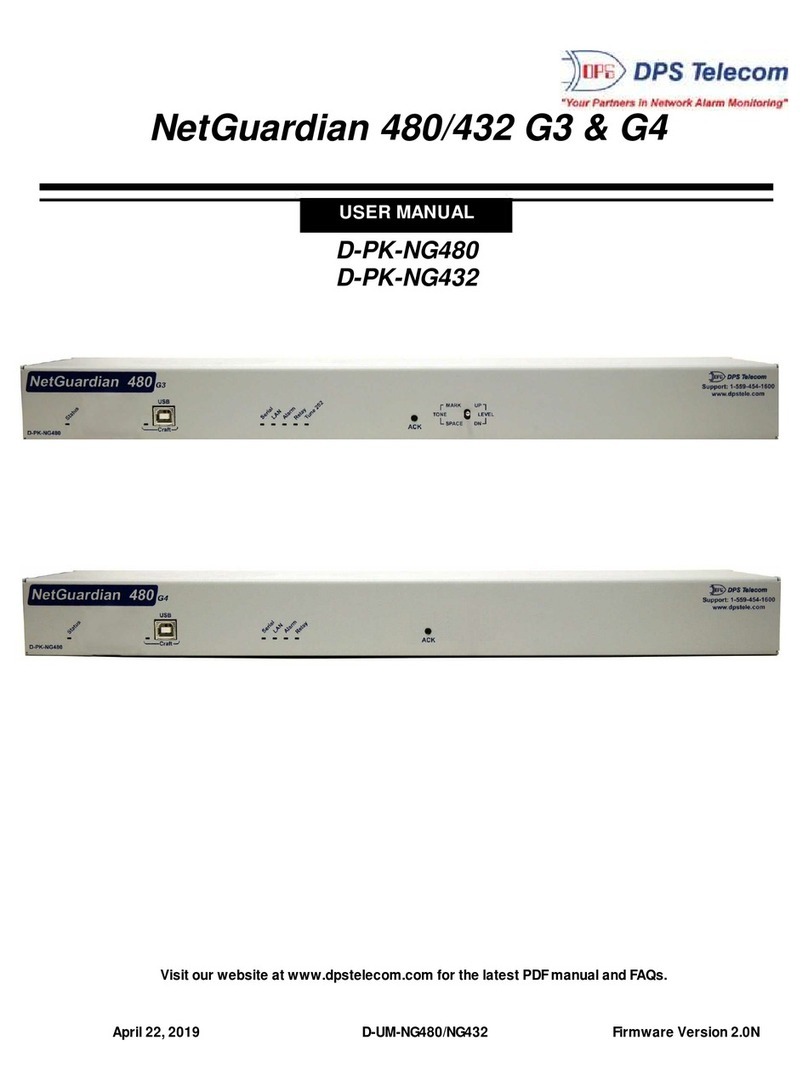
DPS Telecom
DPS Telecom NetGuardian 480 G3 user manual

Dell EMC
Dell EMC NX440 Setting Up Your System

ADTRAN
ADTRAN Dial Backup Interface Module 1204006L2 quick start guide
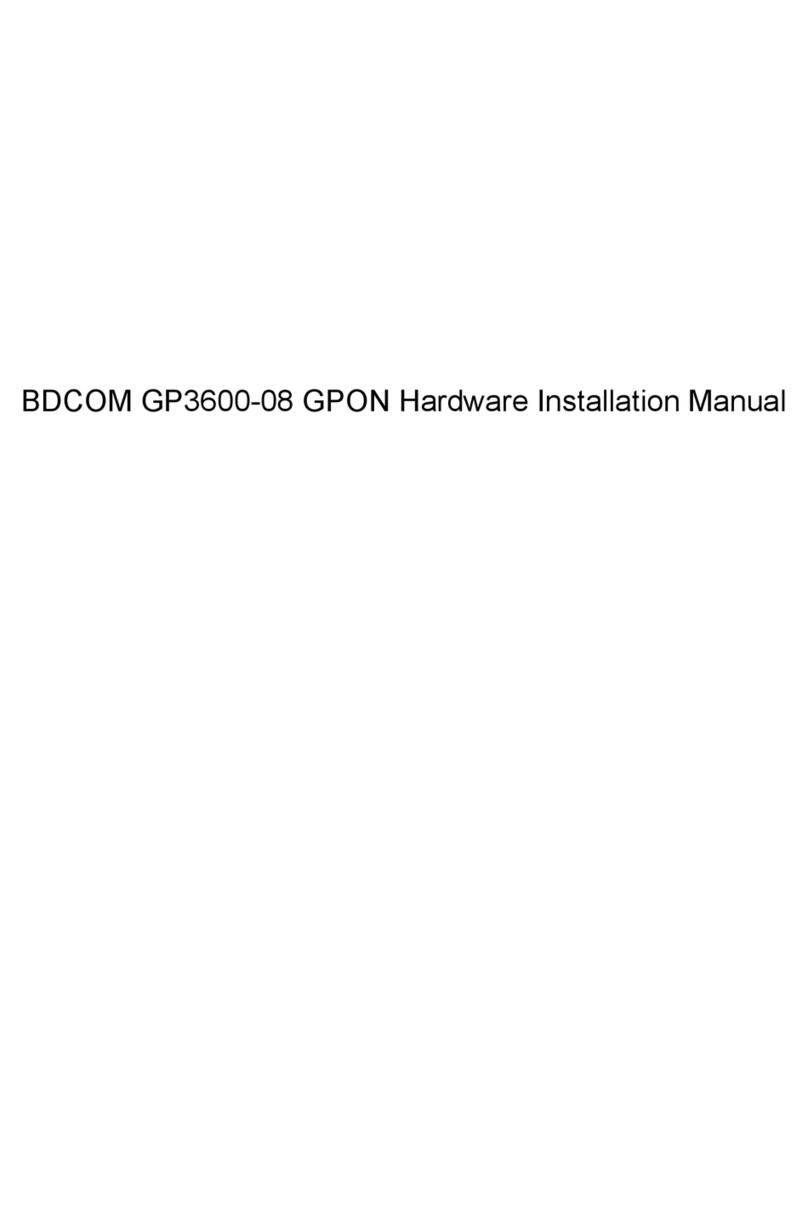
Bdcom
Bdcom GP3600-08 GPON installation manual

Synology
Synology RackStation RS2416+ Quick installation guide
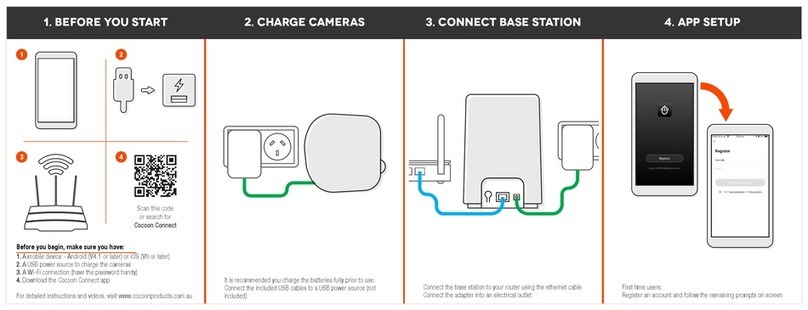
Cocoon
Cocoon HE190087 instruction manual
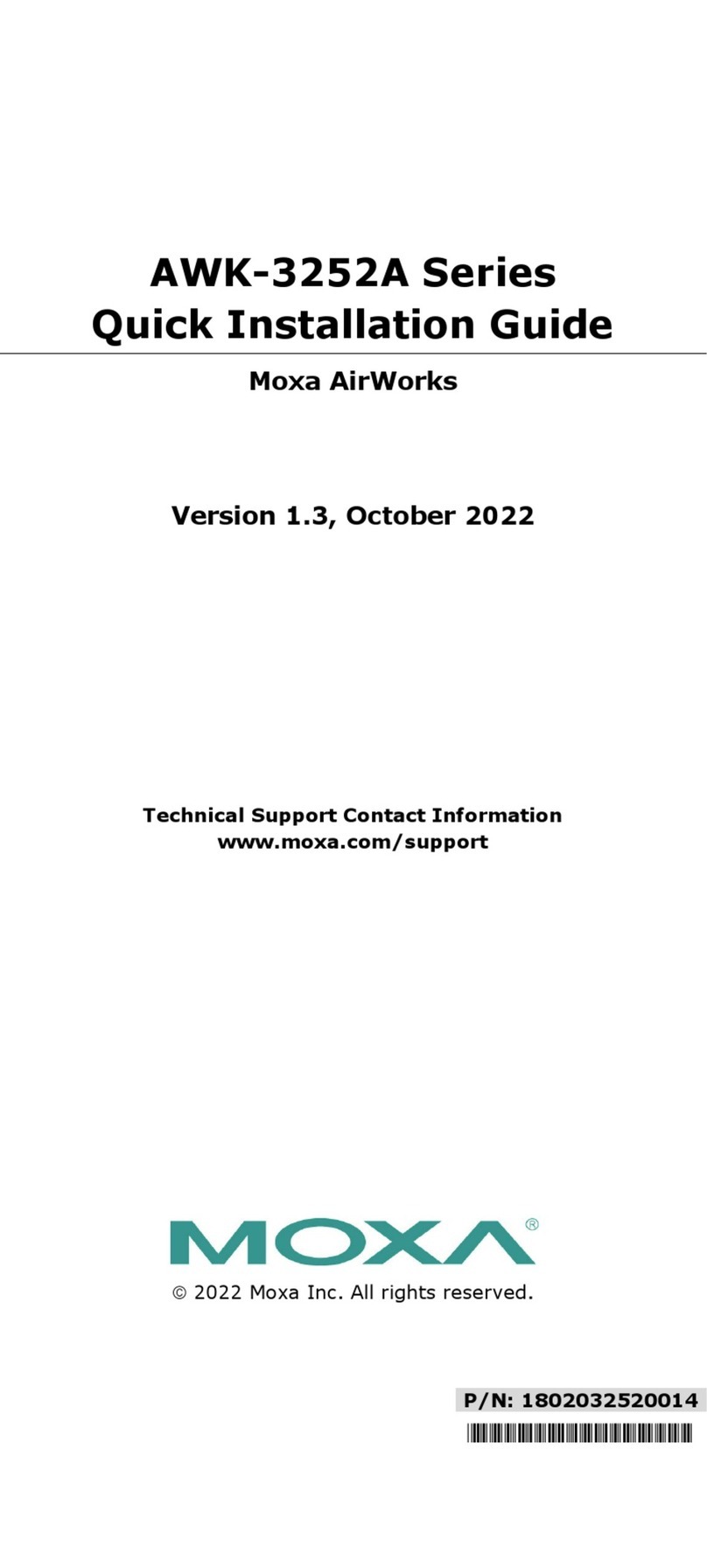
Moxa Technologies
Moxa Technologies AWK-3252A Series Quick installation guide

Enttec
Enttec Storm 8 Quick start manual

Ubiquiti
Ubiquiti mPort-S mPort Serial quick start guide
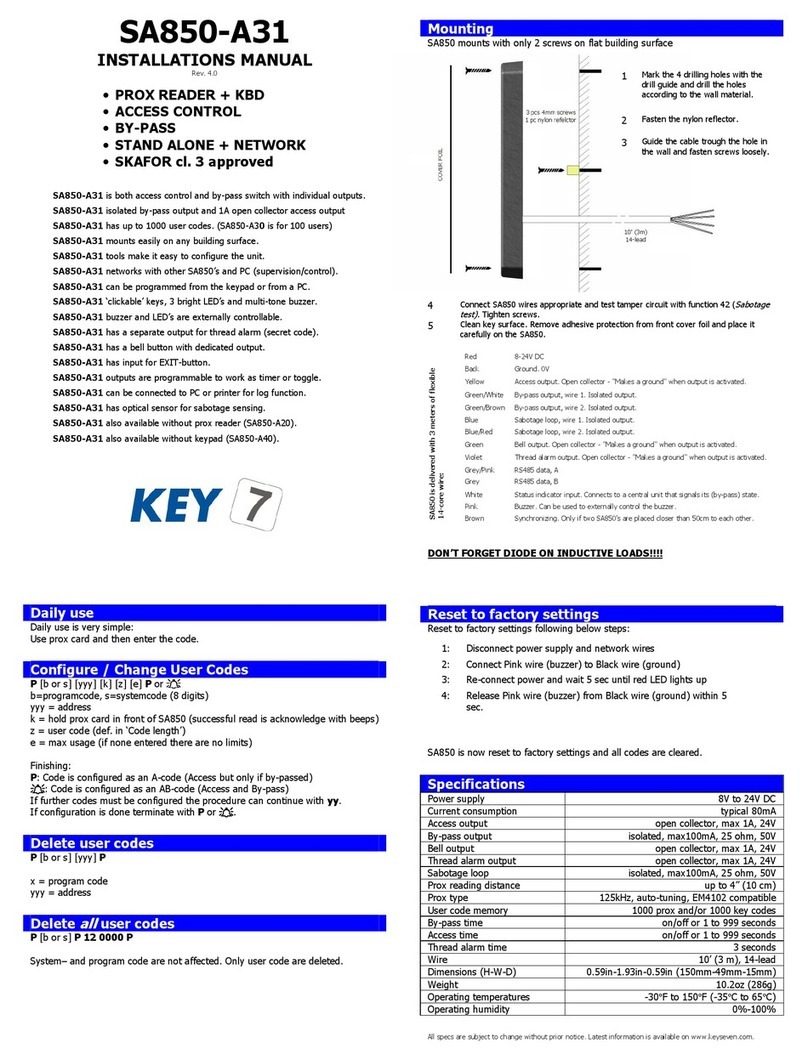
Key 7
Key 7 SA850-A31 installation manual

AMX
AMX Dual Choke Module RDA-CKM Installation sheet