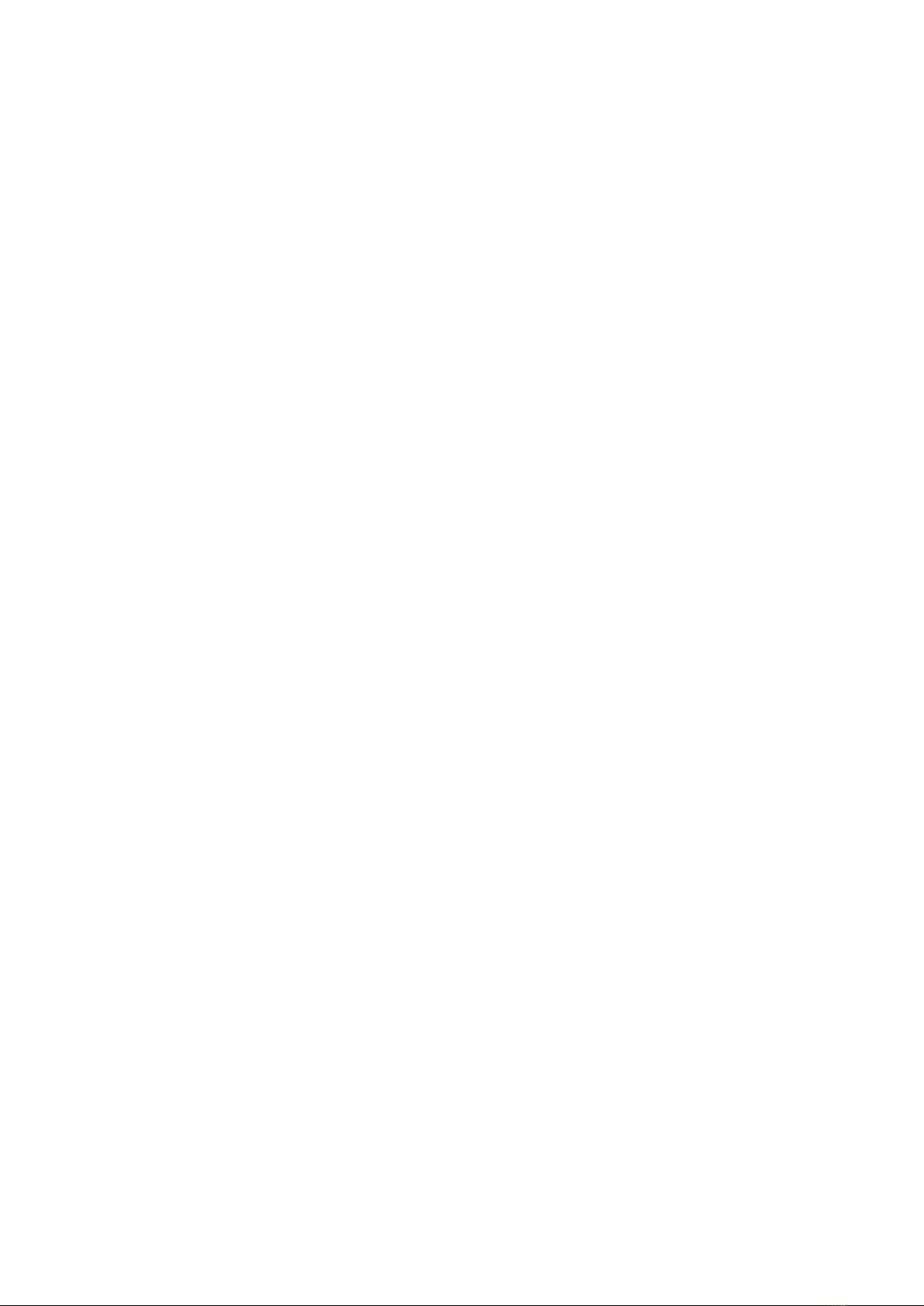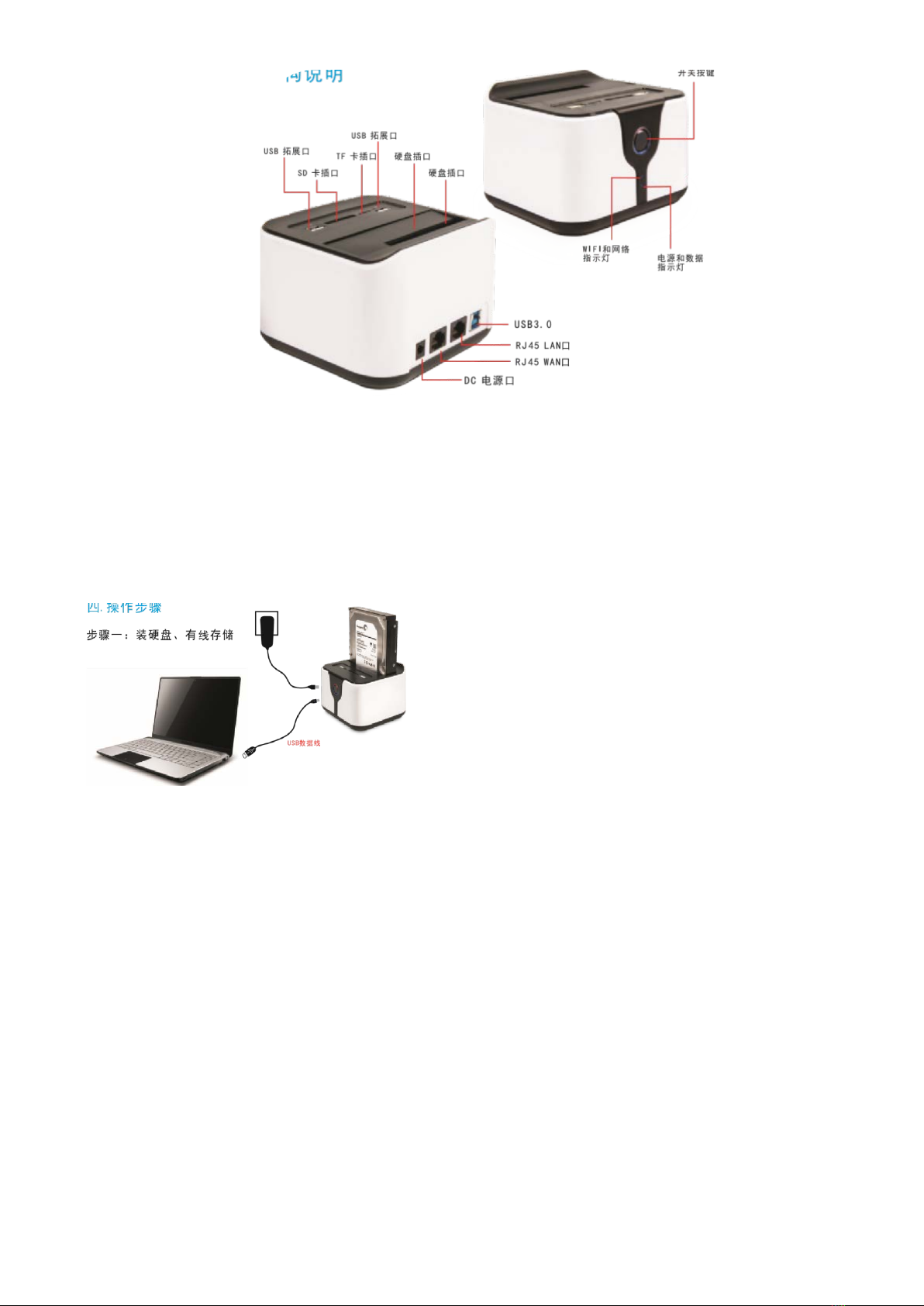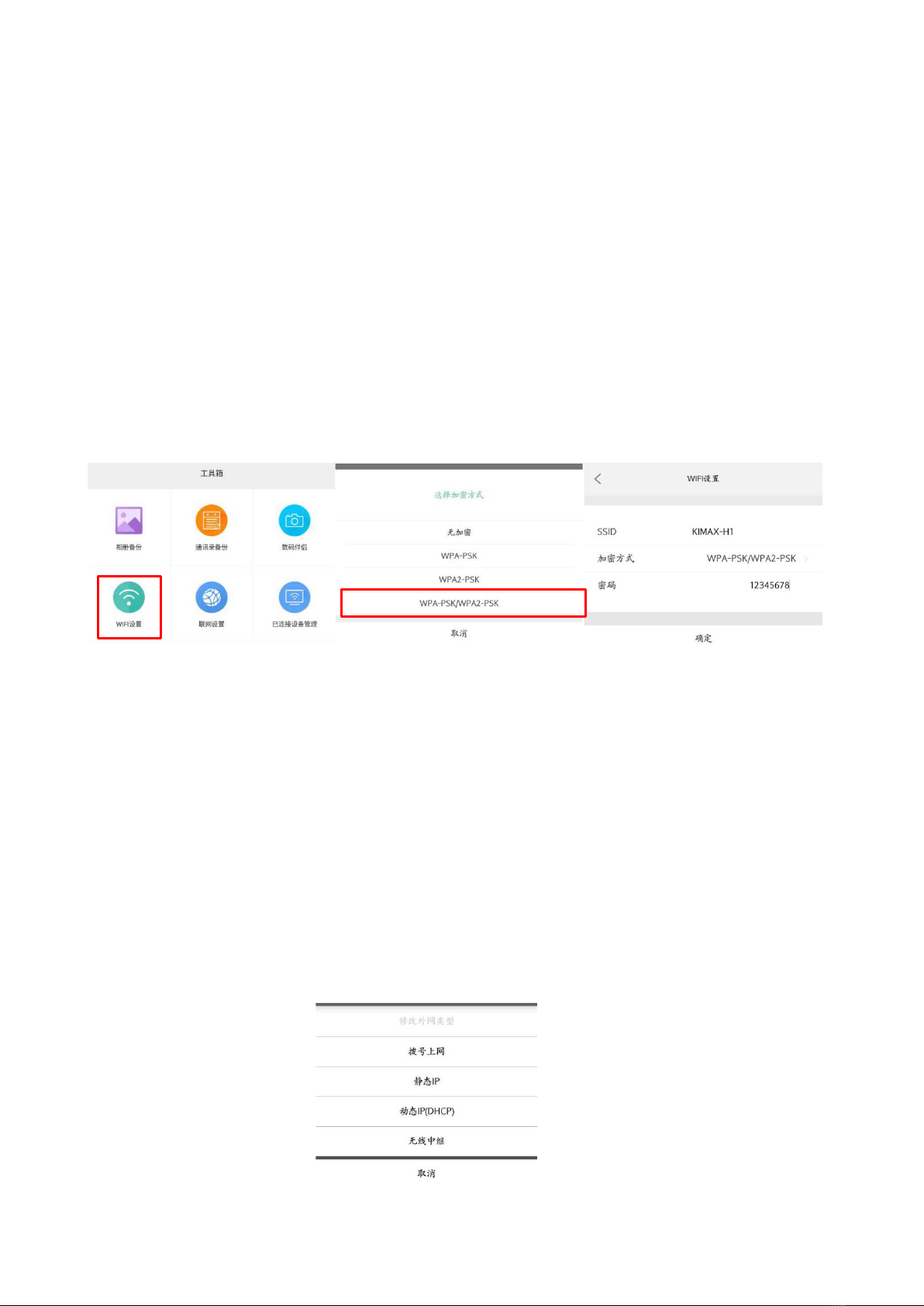4. For computer or mobile phone to open a browser, enter 192.168.169.1 enter, enter the password kimax login in
the interface. (Specific steps can be read in this manual "Router Function Setting Description"
Step Three: Wireless storage and management
MobileAPP Instruction Manual
1. Download method
Download APP
In order to prevent users from being affected by the complicated application module when
using, we designed the function of the LAN and remote operation were applied to two pieces of
software, KI DISK and KI Cloud,to make the functions more simplified; The operation is simple,
saves tedious operation, easy to understand. The installation package is only 3.97MB and the memory
footprint is smaller.
KI DISK is anAPPdeveloped for KI intelligent routing based on KI intelligent routing. It handles
LAN management and shares files by connecting WIFI signals sent by KI intelligent routing.At
the same time, it is set up by parameters to bring more convenient use experience for customers.
KI Cloud is an APP that operates a remote operation for KI smart routing. By registering a login
account, you can bind the account to your KI device, and you can view and manage the disk files
Make sure your computer / phone / tablet has
connected to the WIFI of the box.
Computer version: Open "My Computer"
and enter \\ 192.168.169.1 into the address bar
to manage the files in the storage disk.
Username: admin Password: AAAAA