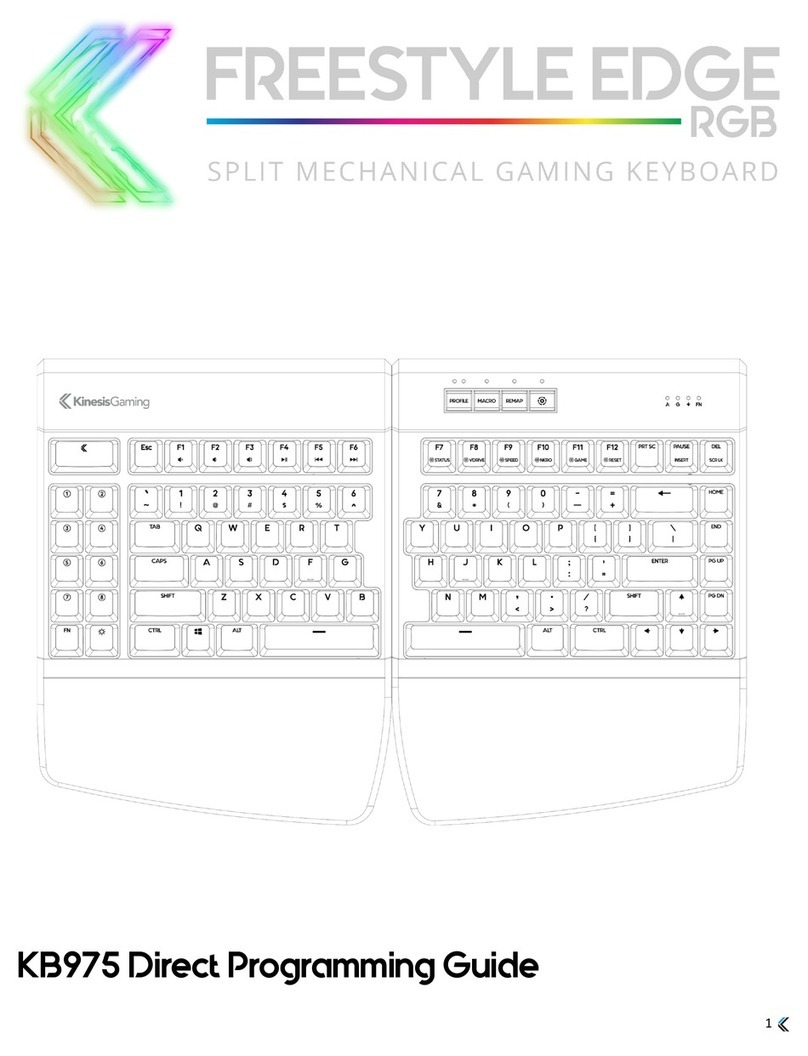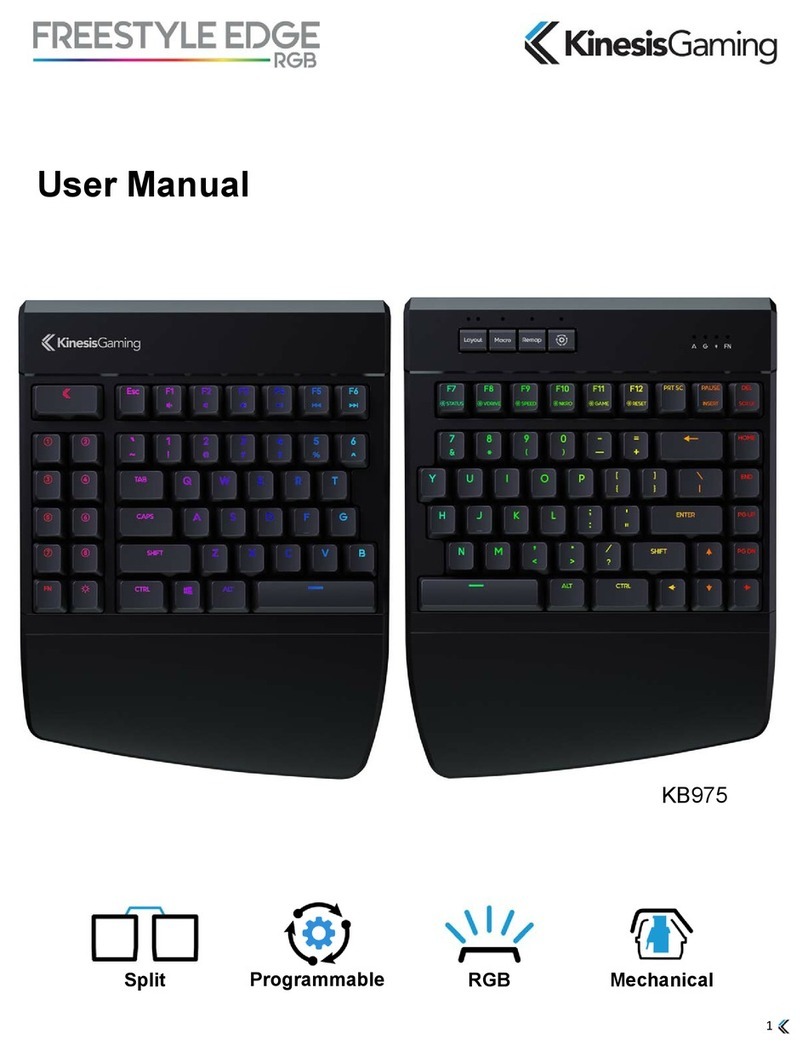4
3.0 Before you Begin
3.1 Power Users ONLY
Direct editing requires learning to read and write a custom syntax. The insertion of incorrect characters into
any of the configuration files can have unintended consequences and could cause temporary problems with
even basic keyboard operation. Read the Quick Start Guide and User Manual first and proceed with caution.
3.2 Always Eject the v-Drive before disconnecting the v-Drive
After editing any .txt files on the v-Drive, it is necessary to first save and close the files, and then use the
appropriate eject protocol for your operating system before disconnecting the v-Drive with the onboard
shortcut. The eject protocol ensures that your PC is not actively reading/writing to the v-Drive and will prevent
the type of data corruption that can occur when any “conventional” flash drive is disconnected unexpectedly.
Windows Eject: Save and close any .txt files you have been editing. From File Explorer, navigate back to the
top level of “TKO” removable drive and right click the drive name and then select Eject. Once you receive the
“Safe to Eject” notification, use the onboard shortcut to disconnect the v-Drive. Note: Failure to eject can
result in a minor drive error that Windows will ask you to repair.
Mac Eject: Save and close any .txt files you have been editing. From Finder, click the “Eject” but next to the
“TKO” drive. Once the drive first disappears from Finder, use the onboard shortcut to disconnect the v-Drive.
Note: Despite ejecting the drive, most Mac’s will repopulate the drive in Finder after a few moments and still
display a notification that the drive was not ejected properly once you use. You can safely ignore this warning.
3.3 Non-US Users
Your computer must be configured for the English (US) keyboard layout. Other language drivers use different
codes/positions for certain keys which are critical for programming characters such as [], {} and >.
3.4 Simple Text Files ONLY
Do not save configuration files in the Rich Text Format (.rft) as any special characters will lead to errors.
4.0 Direct Programming Layouts
The TKO features 9 configurable Profiles, each with its own corresponding “layout” (1-9). Each of the nine
layouts are saved as separate .txt files in the “layouts” subfolder on the v-Drive. Only custom remaps and
macros are saved to the file, so if no changes have been made to a layout, the file will be empty by design.
Users can either write code from scratch or edit keyboard-generated or App-generated code using the syntax
rules described below. Deleting a layout file will permanently delete its stored remaps & macros, but the
keyboard will automatically regenerate a blank layout file (i.e., a default layout) the next time it is replugged.
4.1 File Naming Convention
Only the nine numbered layouts can be loaded to the TKO using the onboard Profile shortcut (SmartSet +
Right Shift + 1-9). Additional “backup” layouts can be saved as .txt files with descriptive names, but they
cannot be loaded to the keyboard without renaming them first.
4.2 Syntax Overview– Position & Action Tokens
Remaps and macros are encoded in a layout file using a basic programming syntax:
• 62 of the 63 keys have been assigned a unique “Position” token used to identify that key for programming
in each layer, the Top Layer and the embedded Fn Layer. Note: The SmartSet Key is dedicated to
programming and cannot be re-assigned or moved in either layer.
• Each keyboard & mouse action supported by the TKO has been assigned a unique “Action” token
corresponding to a standard USB “scan code”.