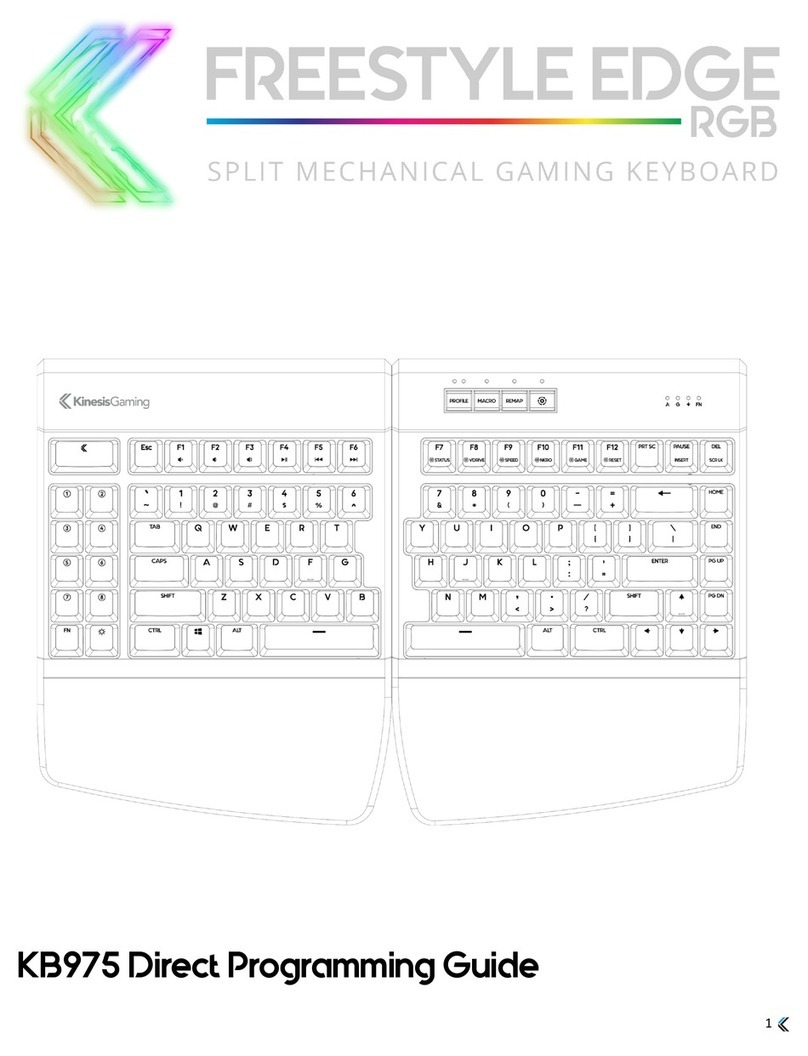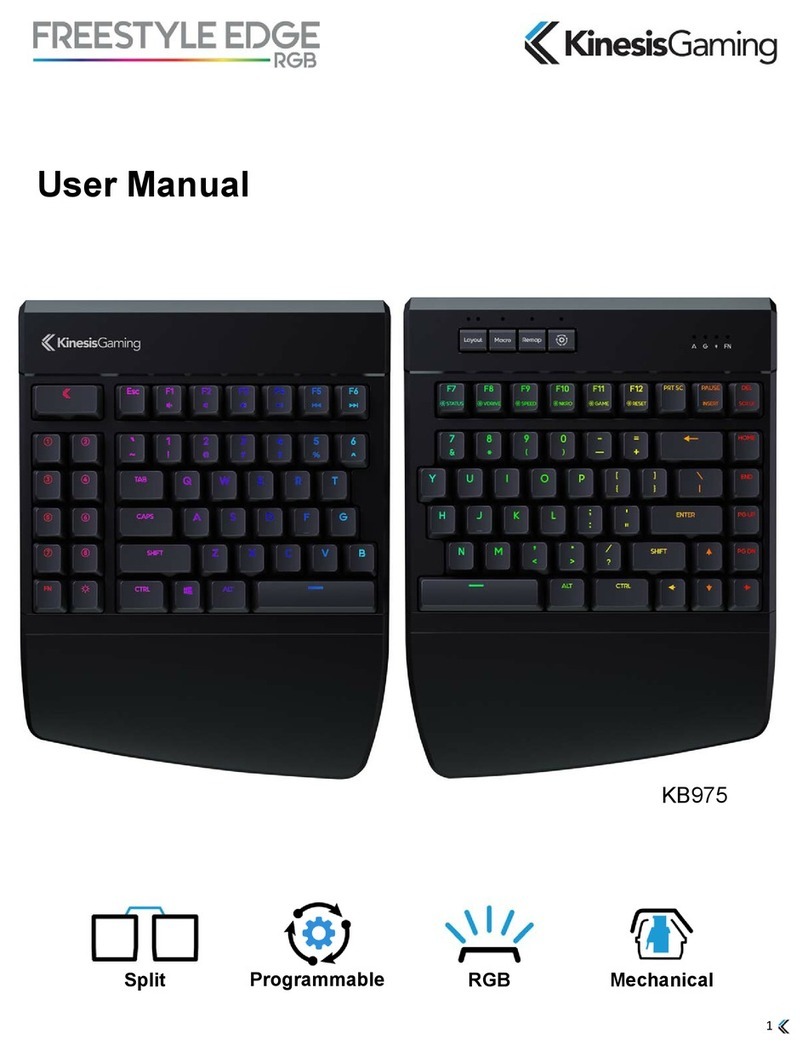Choose Your Conguration
There is no wrong way to set up the Edge. Experiment with dierent congurations
to nd what works best for you. Try moving the right module out of the way for one-
handed game-play, or separating the modules to shoulder-width for a neutral typing
posture. Or attach the Lift Kit (sold separately) for maximum comfort. If you need
extra separation, remove the cover on the back of the left module and extend the
cable up to 20”.
Note: Rotate the left module to remove any kinks in the link cable
.
For more information, visit: gaming.kinesis-ergo.com/ergonomics
Choose Your Lighting Prole
The Edge features 9 fully customizable Lighting Proles which can be conveniently
loaded with a simple Onboard Shortcut. Choose from our 9 pre-congured eects or
download the SmartSet App and create your own custom Lighting Proles to match
your setup or create a signature look, and then share them with your friends.
Prole 1 Prole 2 Prole 3 Prole 4 Prole 5 Prole 6 Prole 7 Prole 8 Prole 9
RGB Wave
(Right)
RGB Wave
(Down)
RGB
Spectrum
Reactive
(Green)
Individual Monochrome
(Blue)
Monochrome
(Red)
Monochrome
(Green)
Breathe
(White)
Onboard Programming
Use the Onboard Shortcuts to customize the 9 Layouts (Remaps & Macros), congure
Global Keyboard Settings, load one of the 9 Lighting Proles, and much more.
Package Contents
• Freestyle Edge Split Mechanical Keyboard (Model KB975)
• Detachable Palm Supports
• Quick Start Guide
System Requirements
• Keyboard: PC with full-size USB port and Windows® 7, 8 & 10, MacOS®, Linux®,
or Chrome OS® (No special drivers or software)
• SmartSet App (Optional): Windows® 7, 8 & 10, Internet Connection, and 25MB of
disk space (
Note: The SmartSet App is required to customize Lighting Proles
)
Features
Cherry MX Mechanical Switches 9 Customizable Lighting Proles 1ms Response Time
16.8M Color RGB Backlighting 9 Customizable Dual-Layer Layouts Available NKRO & Game Mode
10 Lighting Eects 9 Programmable Game Keys Multimedia Keys
Getting Started
Plug the Edge in to any full-size USB port on your computer. The Edge is 100% plug-
and-play with all major operating systems and does not require the installation of
any software or special drivers for basic keyboard use or Onboard Shortcuts.
Overview
The Freestyle Edge is a powerful programmable keyboard. The Edge can be
programmed using a variety of convenient Onboard Shortcuts, or by downloading
and running the SmartSet App for Windows. Please read this Quick Start Guide
before attempting to congure the keyboard and refer to the full User Manual for
detailed explanations and discussions of advanced features.
Additional Information
For the User Manual, FAQs, Troubleshooting, Firmware Updates, Warranty info, etc,
and to submit a trouble ticket, visit: gaming.kinesis-ergo.com/fs-edge-rgb-support/.
Onboard Shortcuts (See User Manual for additional shortcuts)
Function Shortcut Notes
Program Lock/Unlock Use the Program Lock command to disable all other Onboard
Shortcuts to prevent accidental reprogramming.
Load Lighting Prole (1 thru 9) Enter LED Mode (LEDs ash), then type “1-9” to select the corre-
sponding Lighting Prole or type “0” to disable backlighting, or “P”
for Pitch Black mode. Tap SmartSet to exit.
Remap Key Action Enter Remap Mode, select the “Source” key action (LED rapid),
then select the physical “Destination” key (LED slow).
Record Macro On-The-Fly Enter Macro Record Mode, select the “trigger” key or key
combination (LED rapid), then type your macro content (LED
slow) to record. Tap Macro again to exit.
Load Layout (1 thru 9) Tap the Layout key to cycle between the thre primary layouts
(1-3). Hold the SmartSet Key and tap “1-9” to jump directly to any
of the nine layouts.
Run Status Report Use the Status Report to “print-to-screen” a report of the Edge’s
current settings.
Important Note: Make sure to open a text edit-
ing window before running a Status Report.
Open/Close v-Drive Open the “v-Drive” to create communications link between the
Edge’s ash memory and the SmartSet App.
Note: Keep v-Drive
closed when not using App (Media/Mouse actions disable).
Set Global Macro Playback Speed Enter Macro Speed Mode (LEDs ash), then type “1-9” to select a
global macro playback speed, or type “0” to temporarily disable
macro playback.
Enable/Disable NKRO Mode N-Key Rollover allows the Edge to register all simulatenous key
presses. “NKRO” mode is deactivated when the Edge is unplugged
or if v-Drive is opened.
Enable/Disable Game Mode Game Mode disables the Windows key so you don’t accidentally
exit your game.
Note: The Game Mode LED indicator (“G”) will
illuminate.
Soft Reset Soft Resest permanently erases all custom remaps and macros in
both layers of the active Layout.
Hard Reset Perform a Hard Reset while plugging the Edge into your computer
to erase remaps and macros in all 9 layouts and restore the
default keyboard settings and lighting.
Refresh Settings Use the Refresh shortcut to implement all changes to Layouts,
Lighting, and Settings saved with SmartSet App to preview chang-
es without closing v-Drive.
3 42
One-Handed Full-Split Rotated