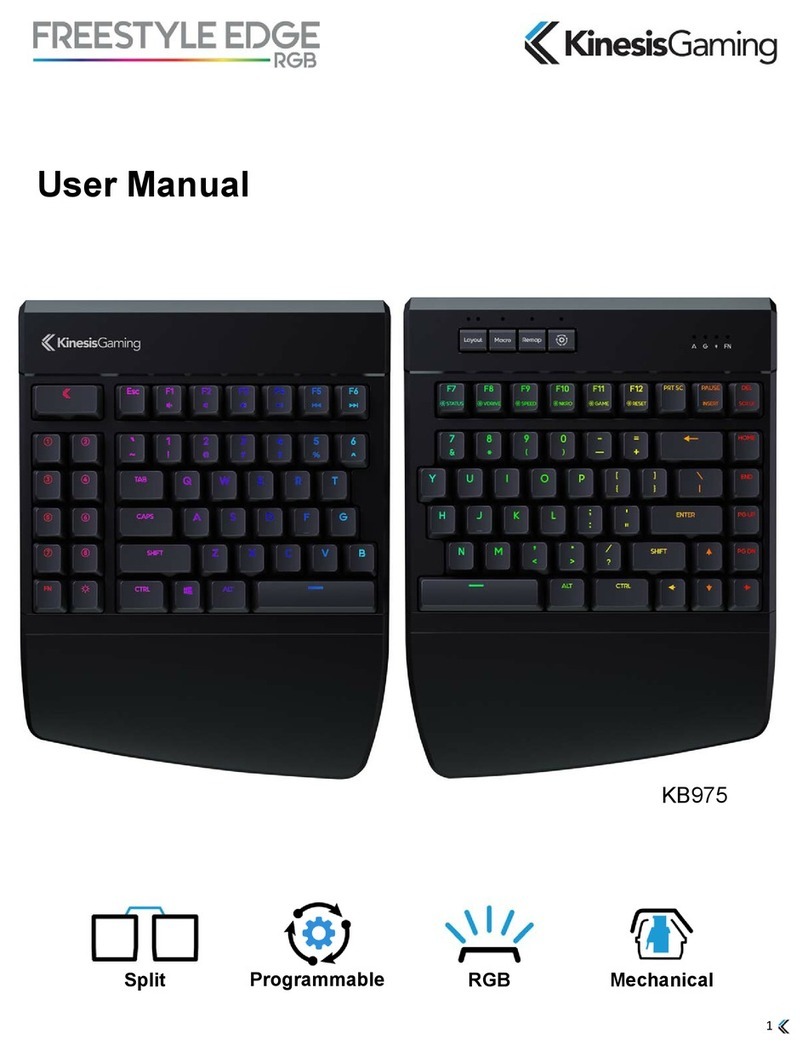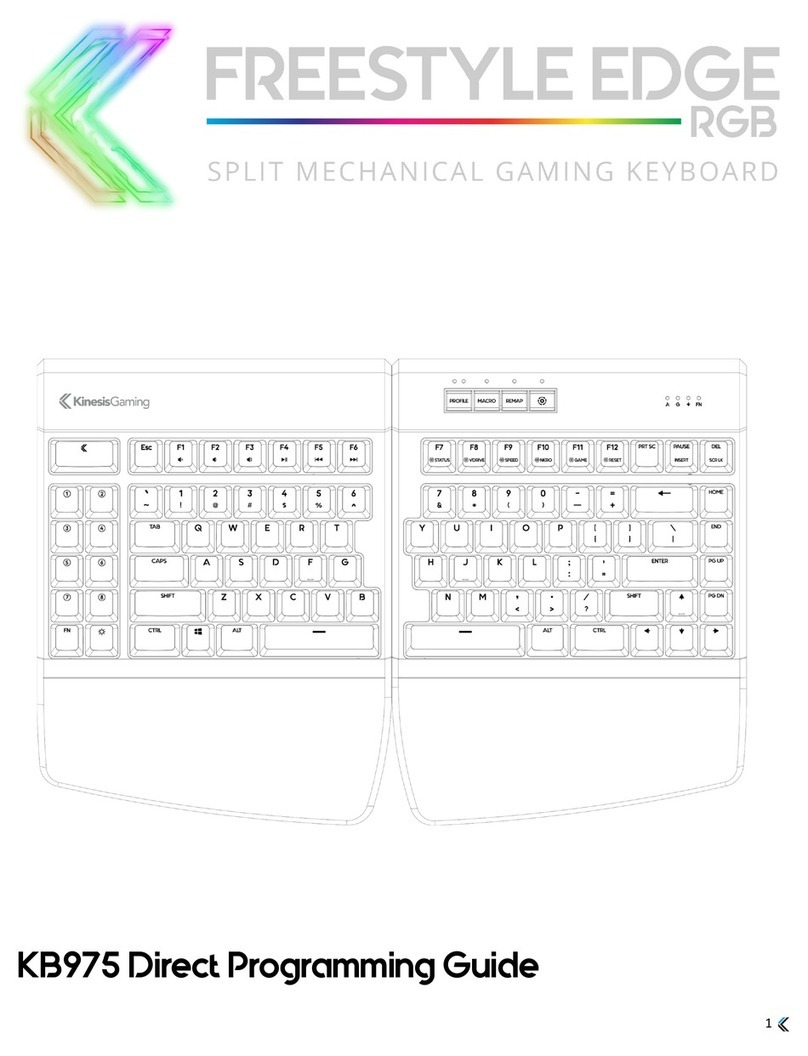Getting Started
Plug the Freestyle Edge into a full-size USB port on your computer. The Edge is 100%
plug-and-play with all major operating systems and does not require the installation of any
software or special drivers. The SmartSet Programming Engine gives you three different
ways to customize keyboard settings and layouts: Onboard Programming (pg. 3), the
SmartSet App (pg. 4), and for power users, Direct Programming (see User Manual).
Features
• Premium Cherry®mechanical switches
• Blue LED backlighting with 12 modes
• 9 dual-layer, fully-programmable layouts
• 4MB of onboard memory (v-DriveTM)
• Game Bank with 8 programmable keys
• Heavy-duty braided cables
• NKRO Mode & Game Mode
• Multimedia actions (Fn layer)
• 1ms response time
• 100% anti-ghosting
Package Contents
• Freestyle Edge mechanical keyboard & detachable palm supports
• SmartSet Programming App for Windows (pre-installed on the v-Drive)
Onboard Programming
To activate an onboard programming shortcut, hold the
SmartSet Key in the Programming Cluster and then
tap one or more secondary keys as shown below. LEDs
will ash to indicate successful programming. To exit any
programming mode, simply tap the SmartSet key again.
Additional shortcuts are described in the User Manual.
Choose Your Conguration
The adjustable linking cable gives you unparalleled freedom to customize the Edge to suit
your style of play. For increased separation up to 20”, remove the cover on the back of
the left module and extend the cable. Be sure to rotate the keyboard to remove any kinks.
There is no wrong way to set up the Edge, just choose a conguration that works for you.
System Requirements
• Windows® 7-10, Mac OS®v10.6+, Chrome OS®, or Linux® & a full-size USB port
Warranty & Support
• 2 year limited warranty from Kinesis Gaming
• Visit www.KinesisGaming.com/Support for Troubleshooting Tips, FAQs, Downloads,
Videos, Warranty, Returns, and the full User Manual
• To speak with a technical support representative please call (425) 402-8100 during
Programming Cluster
Function Onboard Shortcut Notes
Backlighting
On / Off
Toggles the blue LED backlighting between Off and
the Custom setting. Default Custom = Brightness 5.
Adjust Custom
Backlighting
Enter Backlight Mode (LEDs ash), then select the
Custom mode: “1-9” for brightness, “0” for Off, “P” for
Pitch Black, or “B” for Breathe. Tap SmartSet to exit.
Remap
Key Action
Enter Remap Mode, rst select the “Source”
key action (LED rapid), then select the physical
“Destination” key (LED slow).
Record Macro
On-The-Fly
Enter Macro Record Mode, rst select the “trigger”
key or key combination (LED rapid), then type your
macro content (LED slow). Tap Macro again to exit.
Switch Layouts Tap the Layout key to cycle between the 3 primary
layouts. Hold the SmartSet Key and tap “1-9” to jump
directly to any a layout.
Run a
Status Report
Use the Status Report to quickly print-to-screen a list
of the keyboard’s current settings. Important Note:
Make sure to have a text editing program open rst.
Open/Close
the v-Drive
Open and close the v-Drive to access the SmartSet
App or to perform Direct Programming by editing the
layout and conguration .txt les.
Adjust Global
Macro Speed
Enter Macro Speed Mode (LEDs ash), then select
a Global playback speed from “1-9”, or select “0” to
temporarily disable macro playback.
Enable/Disable
NKRO Mode
NKRO Mode enables the Edge to register every
simulatenous keypress. NKRO remains active until
Edge is unplugged or the v-Drive is opened.
Enable/Disable
Game Mode
Temporarily disables all Windows key commands
so you don’t accidentally exit your game. The Game
Mode LED indicator (“G”) will illuminate.
Perform a
Soft Reset
Permanently erases all custom remaps and macros
in both layers of the active layout.
Perform a
Hard Reset
Use this shortcut while plugging the Edge into your
computer to reset all 9 layouts and restore the
default keyboard settings.
Refresh
Settings
Implements any changes made to layouts and
settings after using the SmartSet App or Direct
Programming.
+1-9
+1-9
23
ONE-HANDED ROTATEDADJUSTABLE SPLIT
20”