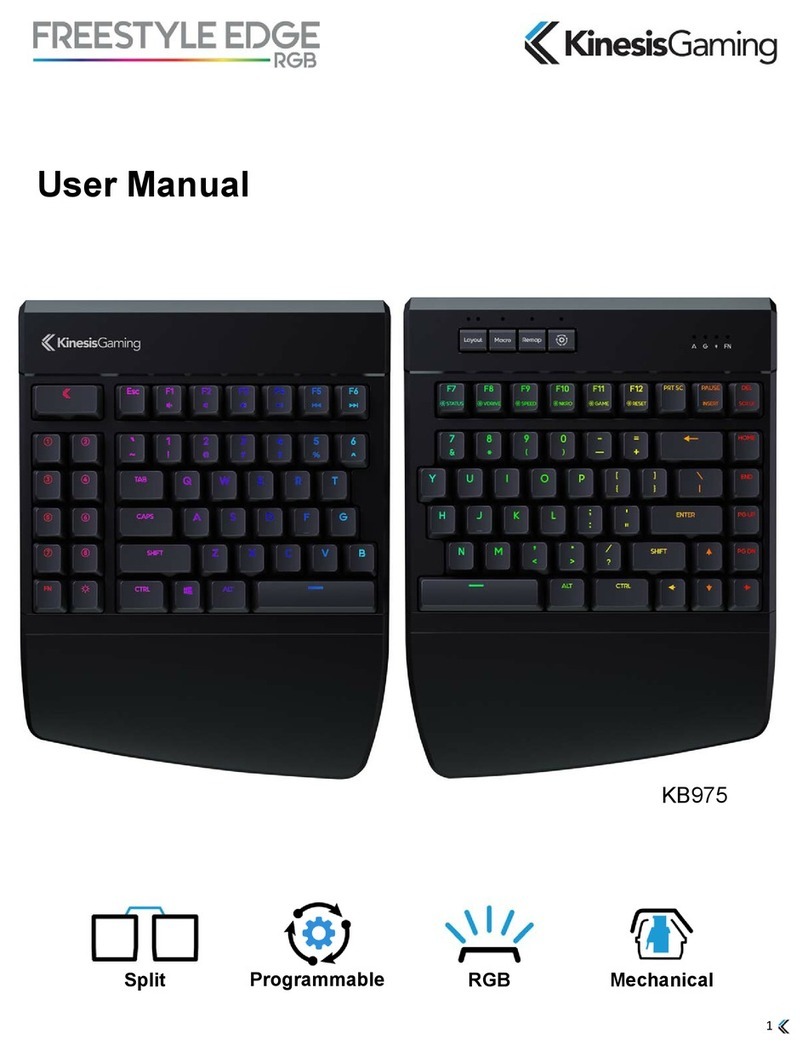4
4.0 Direct Programming Layouts
The Edge features 9 configurable Profiles, each with its own corresponding
“layout” (1-9). The nine default layouts are saved as separate .txt files in the
“layouts” subfolder on the v-Drive. Only custom remaps and macros are saved
to the file, so if no changes have been made to a layout, the file will be empty.
Users can either write code from scratch or edit keyboard-generated code
using the syntax rules described below. Deleting a layout file will permanently
delete its stored remaps & macros, but the keyboard will automatically
regenerate a blank layout file.
4.1 File Naming Convention
Only the nine numbered layouts can be loaded to the Freestyle Edge RGB.
Additional “backup” layouts can be saved as .txt files with descriptive names,
but they cannot be loaded to the keyboard without renaming them first.
4.2 Syntax Overview– Position & Action Tokens
Remaps and macros are encoded in a layout file using a basic programming syntax. Each of the 95 full-size
keys on the keyboard has been assigned a unique “Position” token used to identify that key for programming.
Each keyboard & mouse action supported by the Edge has been assigned a unique “Action” token
corresponding to a standard USB “scan code”.
To successfully re-program a key, each line of code must include a position token and one or more action
tokens. The “>“ symbol is used to separate position tokens from actions tokens, and individual tokens are
surrounded by brackets. Examples:
• Remaps are encoded with Square Brackets: [position]>[action]
• Macros are encoded with Curly Brackets: {trigger key position}{modifier co-trigger}>{action1}{action2}...
4.3 Layout Programming Tips
• If the keyboard cannot understand the desired remap, then the default action will remain in effect.
• Do not mix and match square and curly brackets in a single line of code
• Separate each line of code with Enter/Return
• The order in which the lines of code appears in the .txt file does not generally matter, except in the event
of conflicting commands, in which case the command closest to the bottom of the file will be implemented.
• Tokens are not case-sensitive. Capitalizing a token will not produce the “shifted” action (See Section 6.5).
• A line of code can be temporarily disabled by placing an asterisk (*) at the beginning of the line.
4.4 Position Tokens
Generally speaking, position tokens are defined by the basic QWERTY Windows action for the key in the
default layout. In some cases tokens have been modified for clarity and/or ease of programming. Each
physical key has two tokens, one for the top layer action and one for virtual embedded layer action. To
designate a key position in the Fn layer, you simply encode the prefix “fn“ (with a space) before the basic, top-
layer token, and outside of the brackets.
• Example: The embedded Hotkey 1 position is: fn [hk1]>...
However, for the eight keys which have a unique embedded key action in the default layout, there is a unique
Fn layer token which corresponds to the embedded layer action for that key position.