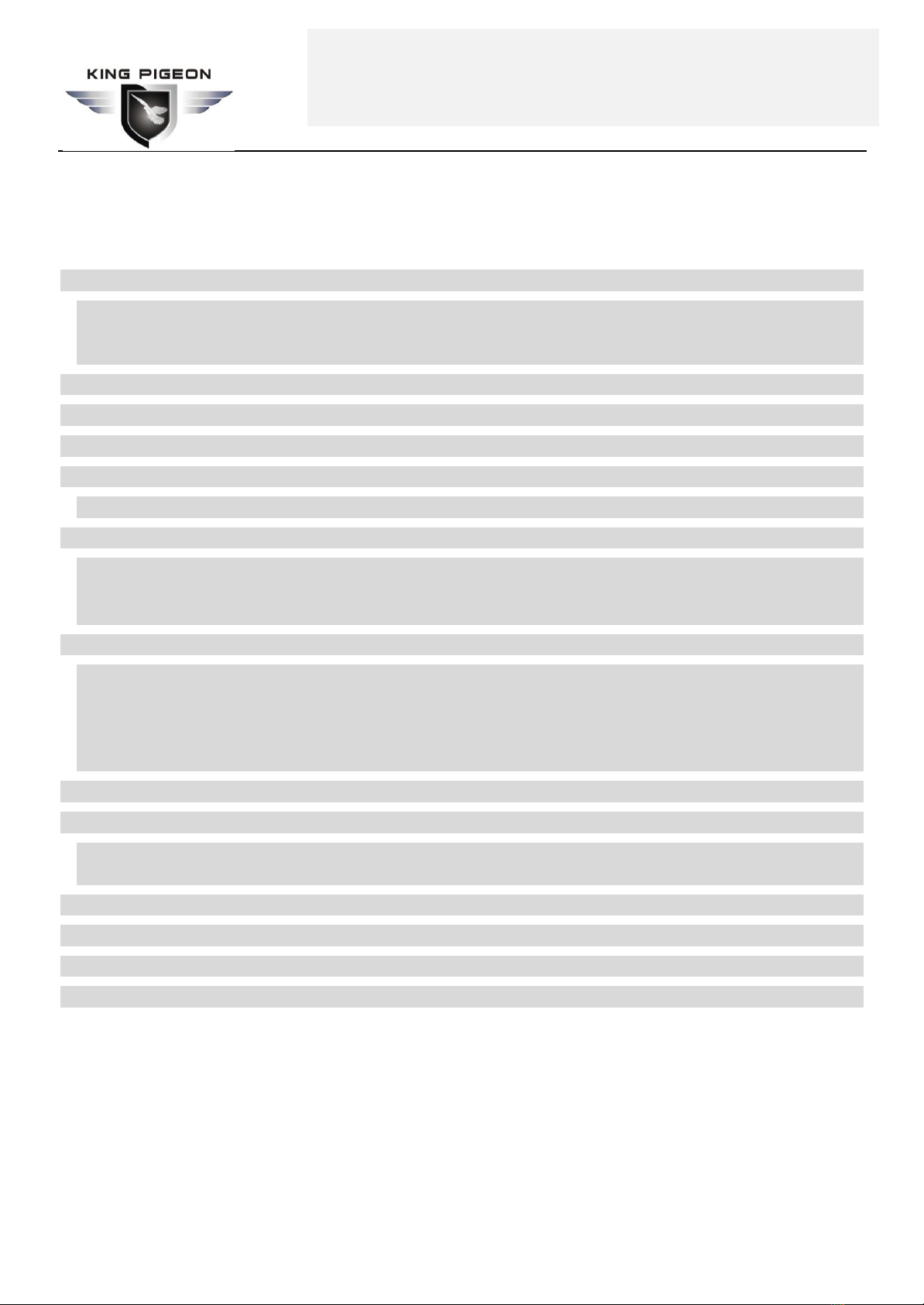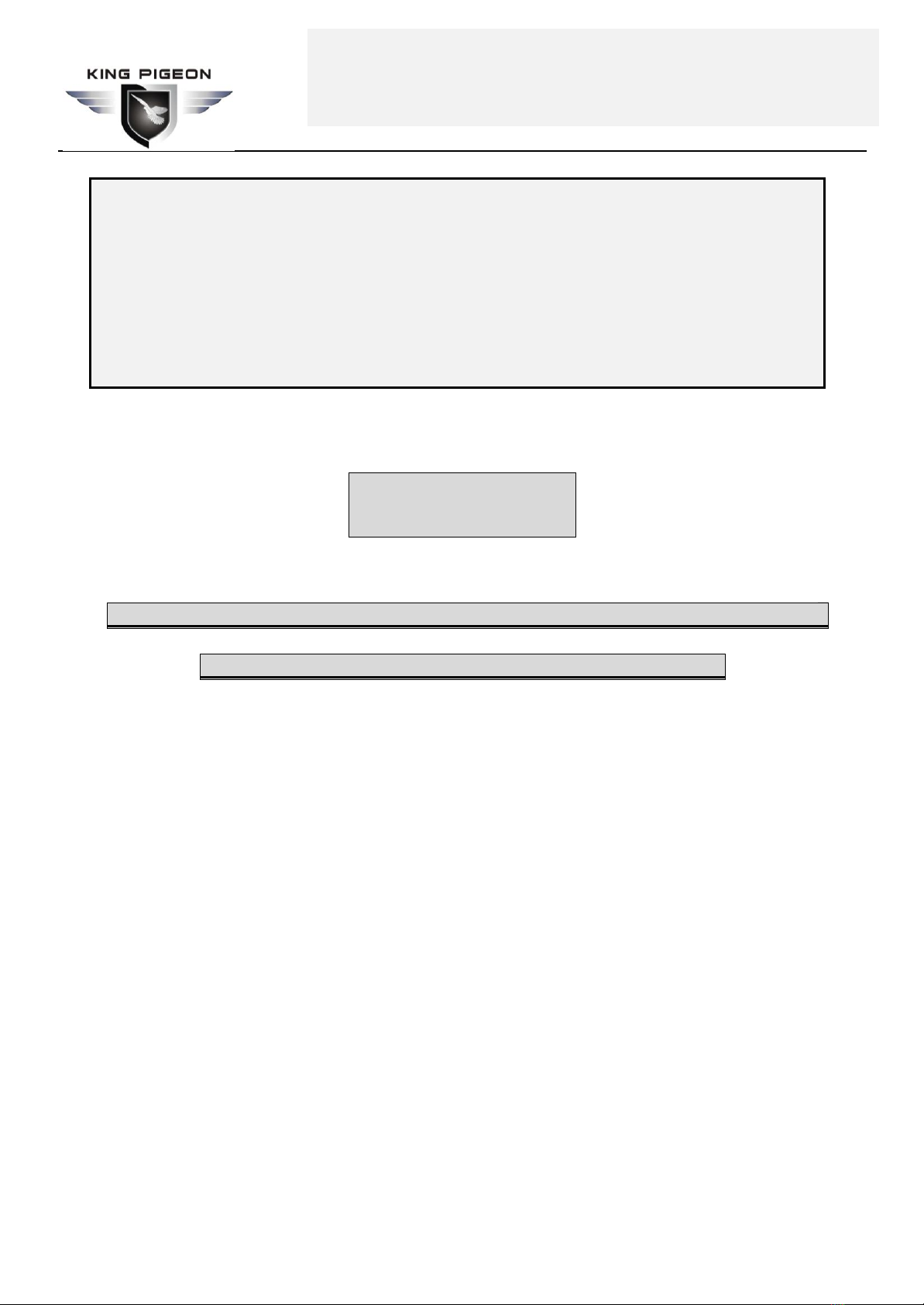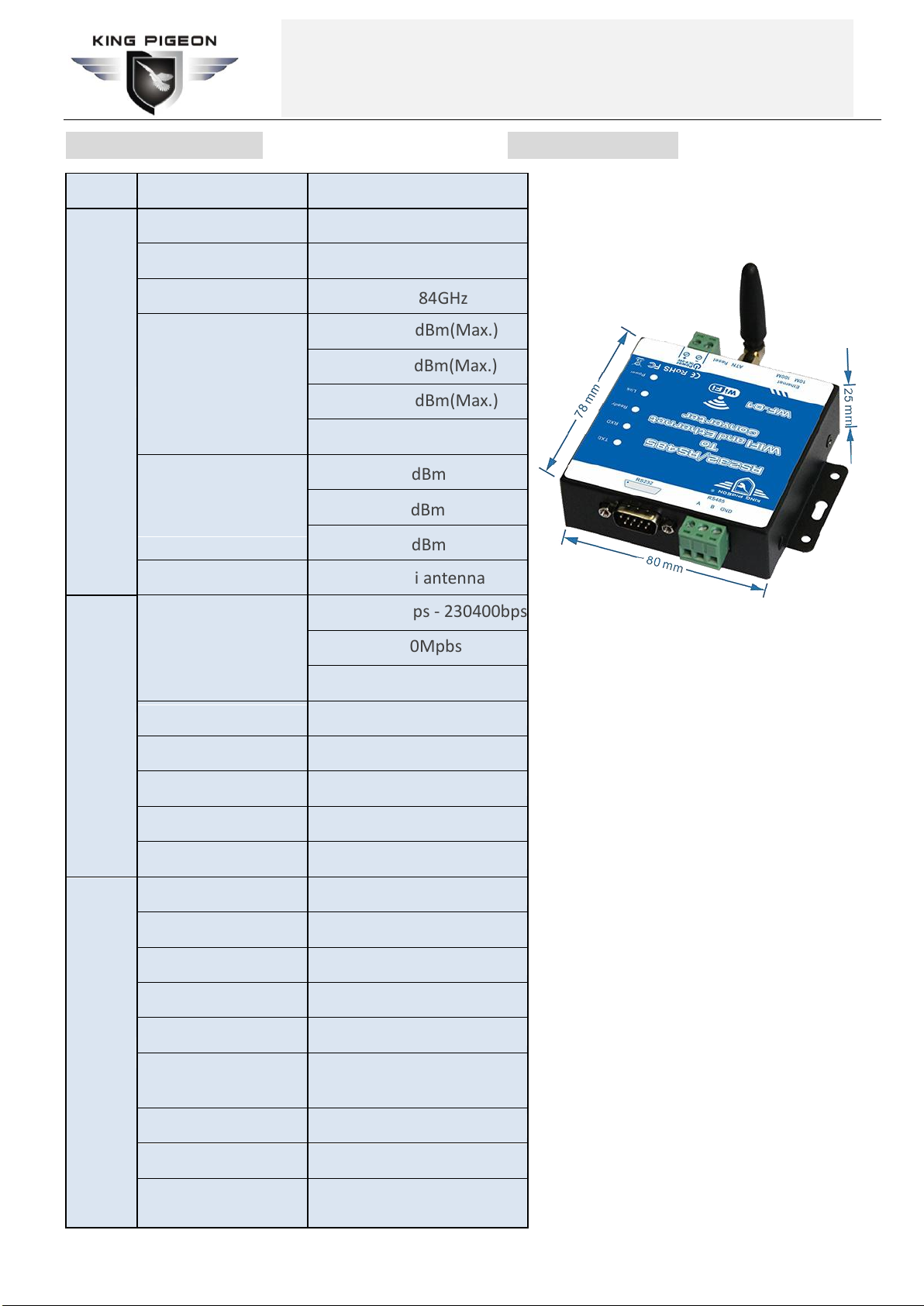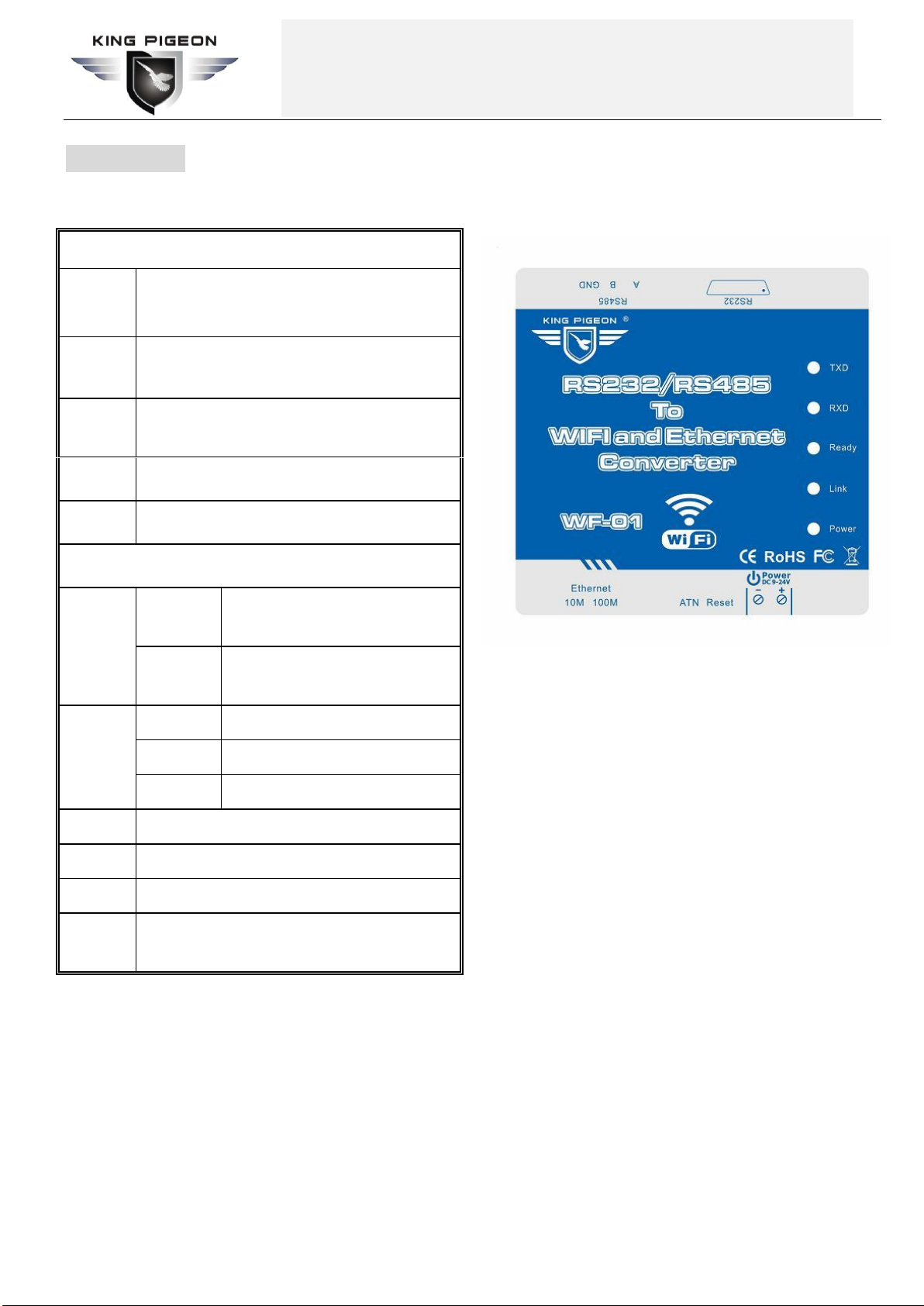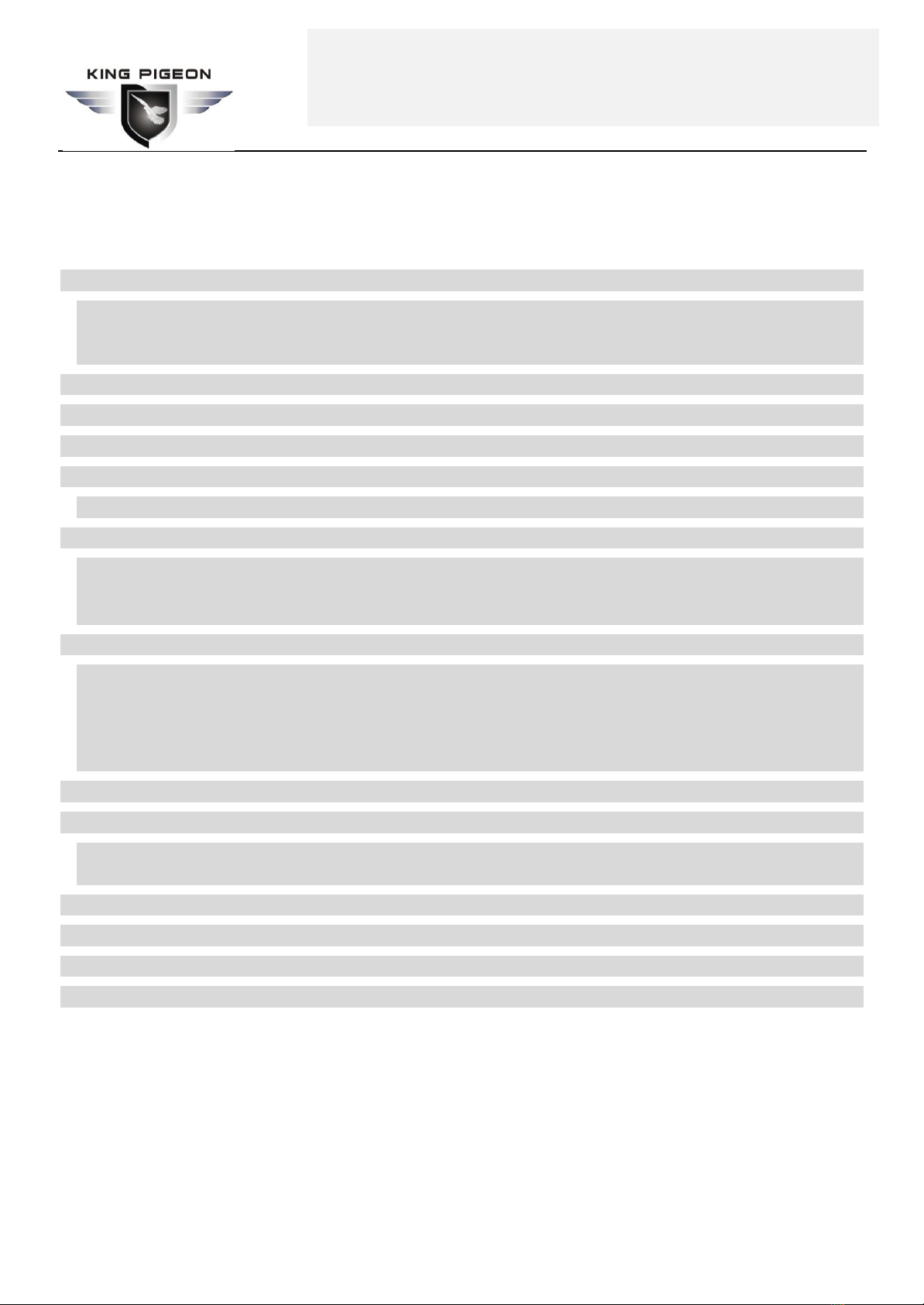
www.gprs-m2m.com WF-01 User’s manual Ver. 1.0 King Pigeon Communication Co.,Ltd
A Professional GSM 3G M2M products manufacturer
and automation solution provider, since 2005.
www.GPRS-M2M.com Tel:0086-755-29063895 ext.803
Content
1. Product details ........................................................................................................................... 4
1.1 Features:............................................................................................................................... 4
1.4. Standard Packing List.......................................................................................................... 6
1.5 Applications:.......................................................................................................................... 6
3. Diagram ..................................................................................................................................... 7
4. Typical wiring connection: .......................................................................................................... 8
5. Communication Testing:............................................................................................................. 9
5.1 . Configuration for use the WF-01 as AP:................................................................................. 9
5.2 . Configuration for use the WF-01 as STA:...........................................................................11
6. Application Mode Explanation.................................................................................................. 15
6.1 APApplication: (Wireless remote controller application)................................................... 15
6.2 STAApplication: (Remote connection application)........................................................... 15
6.3 AP+STAApplication: (Wireless DAQ application).................................错误!未定义书签。
8.Working Mode:.......................................................................................................................... 15
8.1 Data Transmission Modes................................................................................................... 15
8.2 Transparent transmission mode.......................................................................................... 16
8.3 Serial instruction mode ....................................................................................................... 16
8.4 HTTPD Client mode............................................................................................................ 16
8.5 GPIO mode......................................................................................................................... 16
10. Function Expansion................................................................................................................ 16
10.1 Keep Alive Function ............................................................................................................. 16
10.2 Web Socket Function........................................................................................................ 17
10.3 Hardware Upgrading......................................................................................................... 17
11. FrequentlyAsked Questions................................................................................................... 17
12. Important information............................................................................................................. 18
13. Maintenance........................................................................................................................... 18
14. Warranty................................................................................................................................. 18