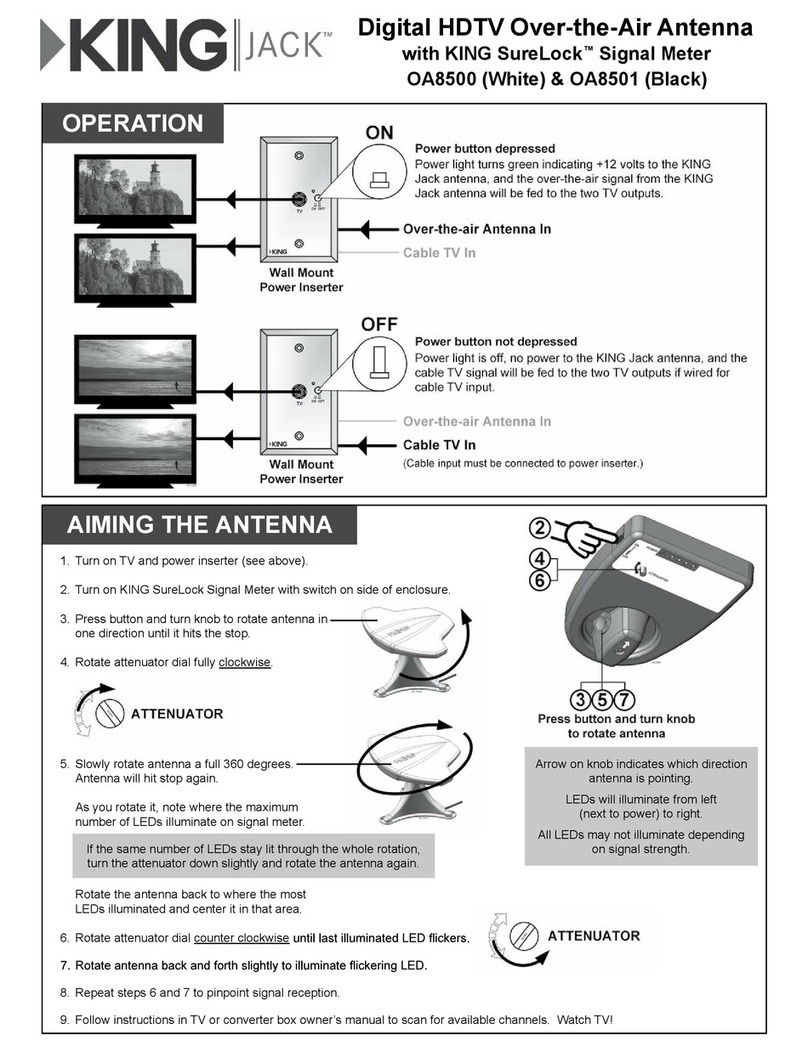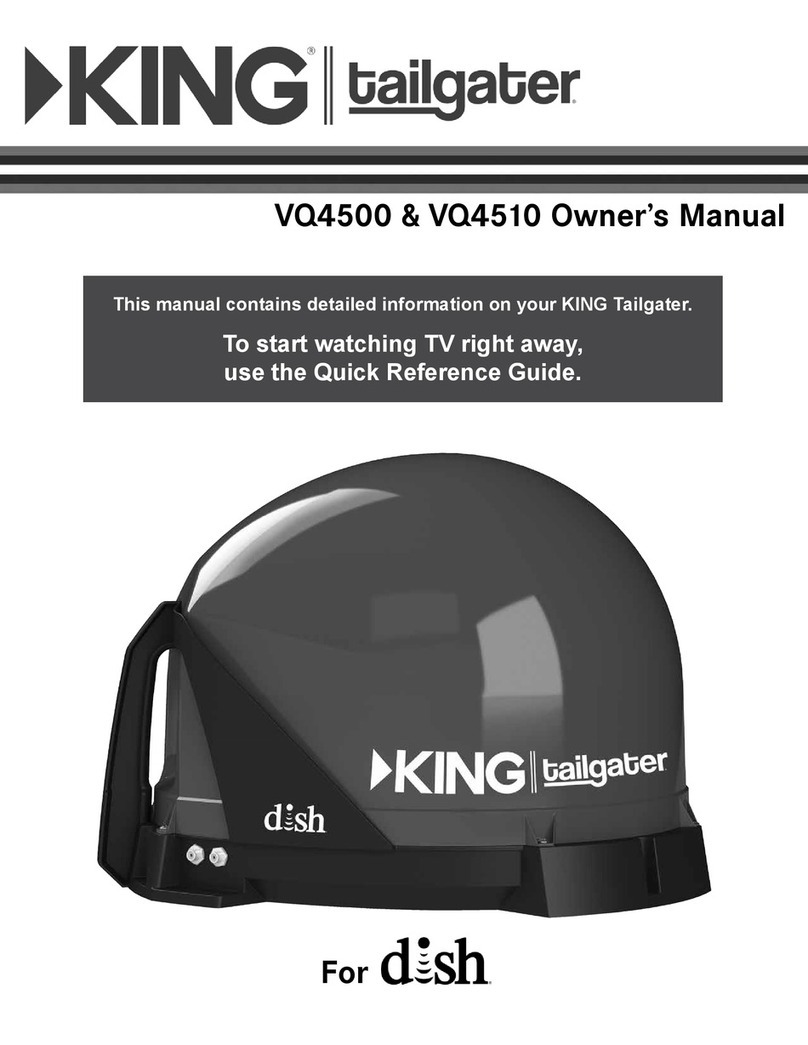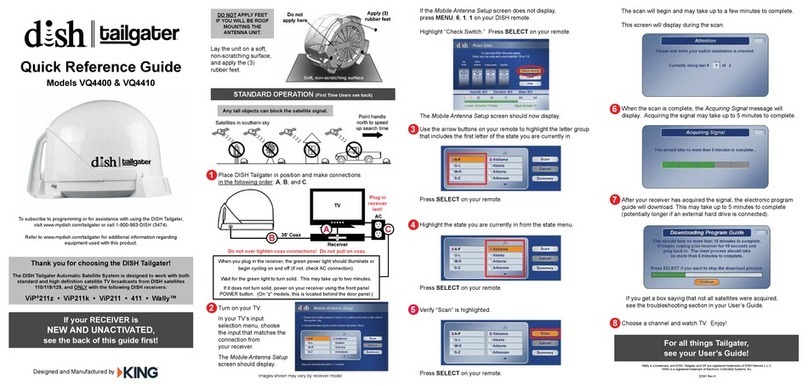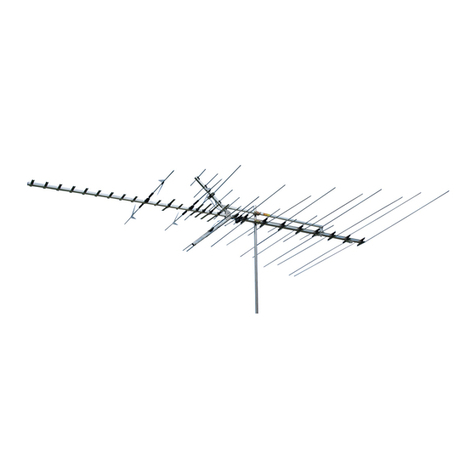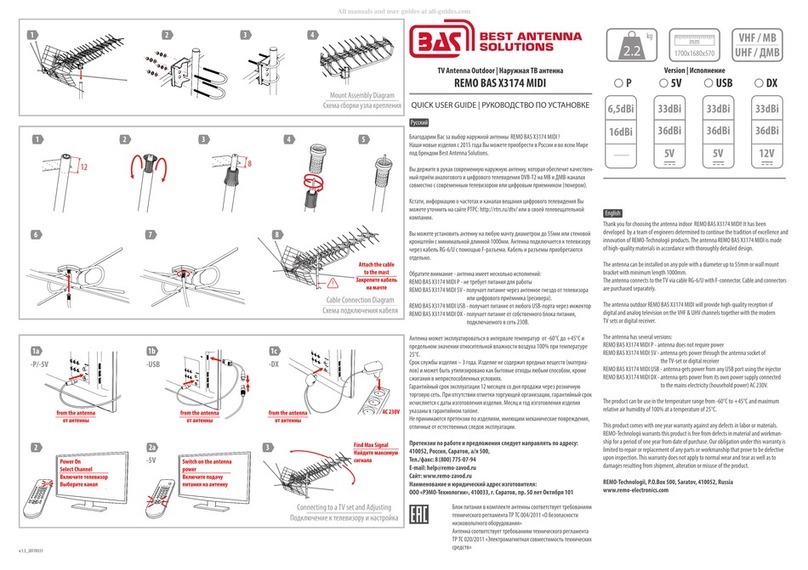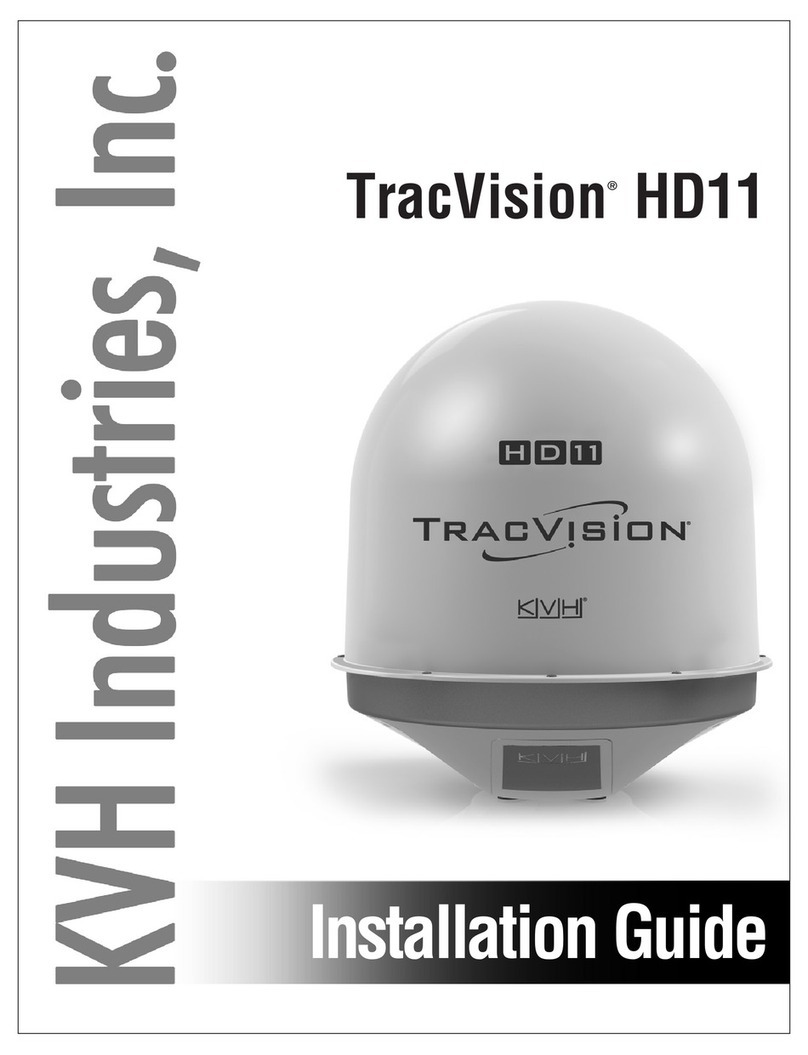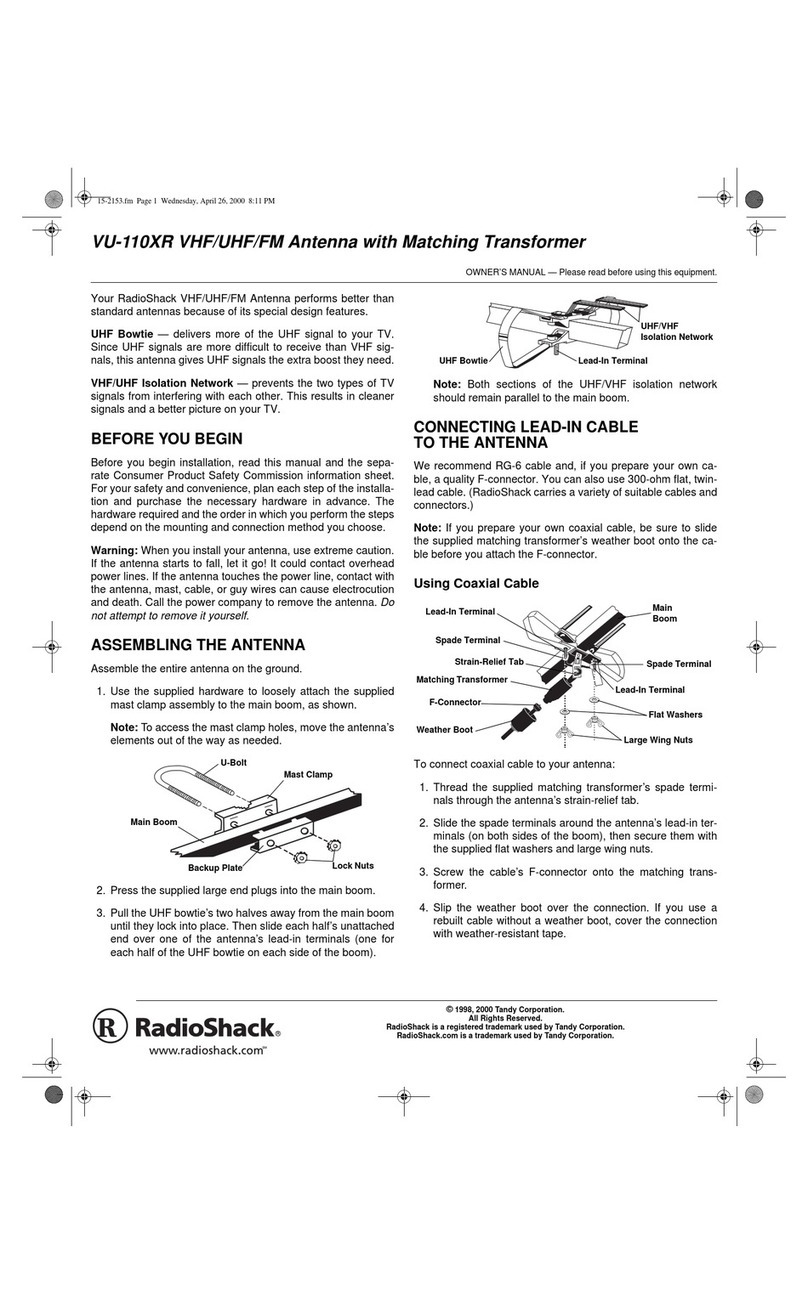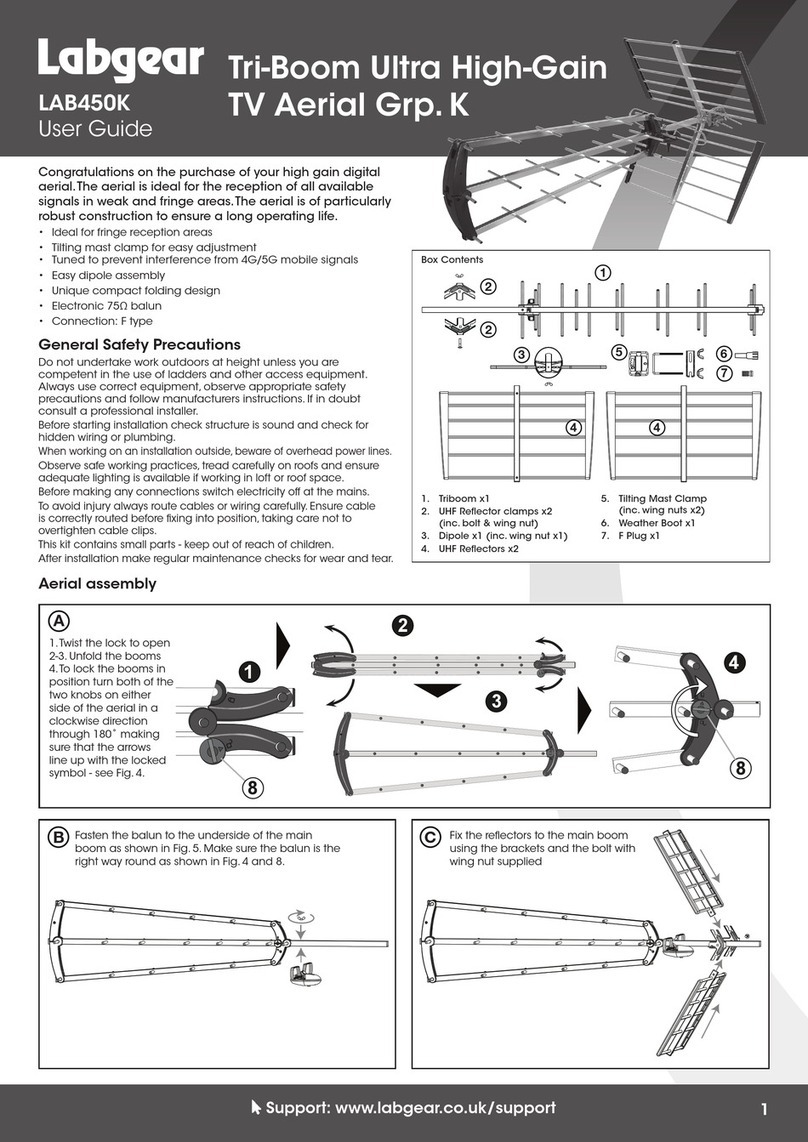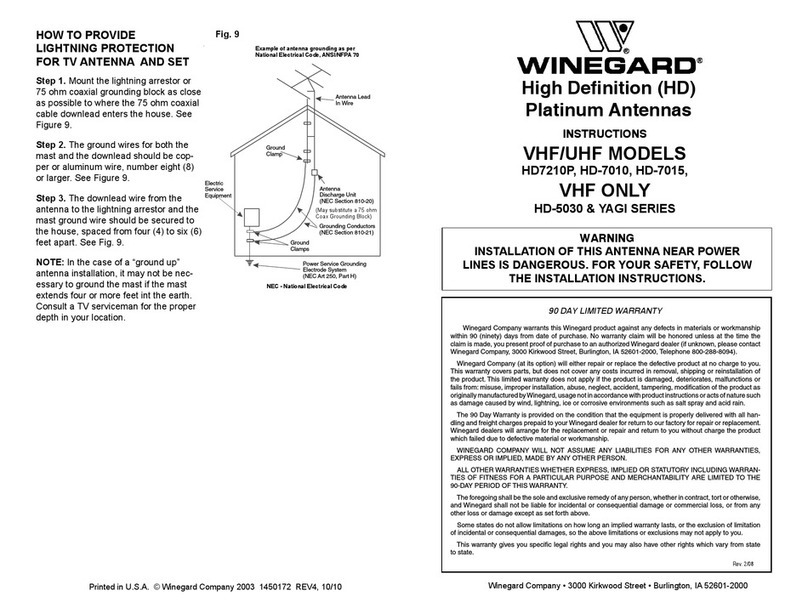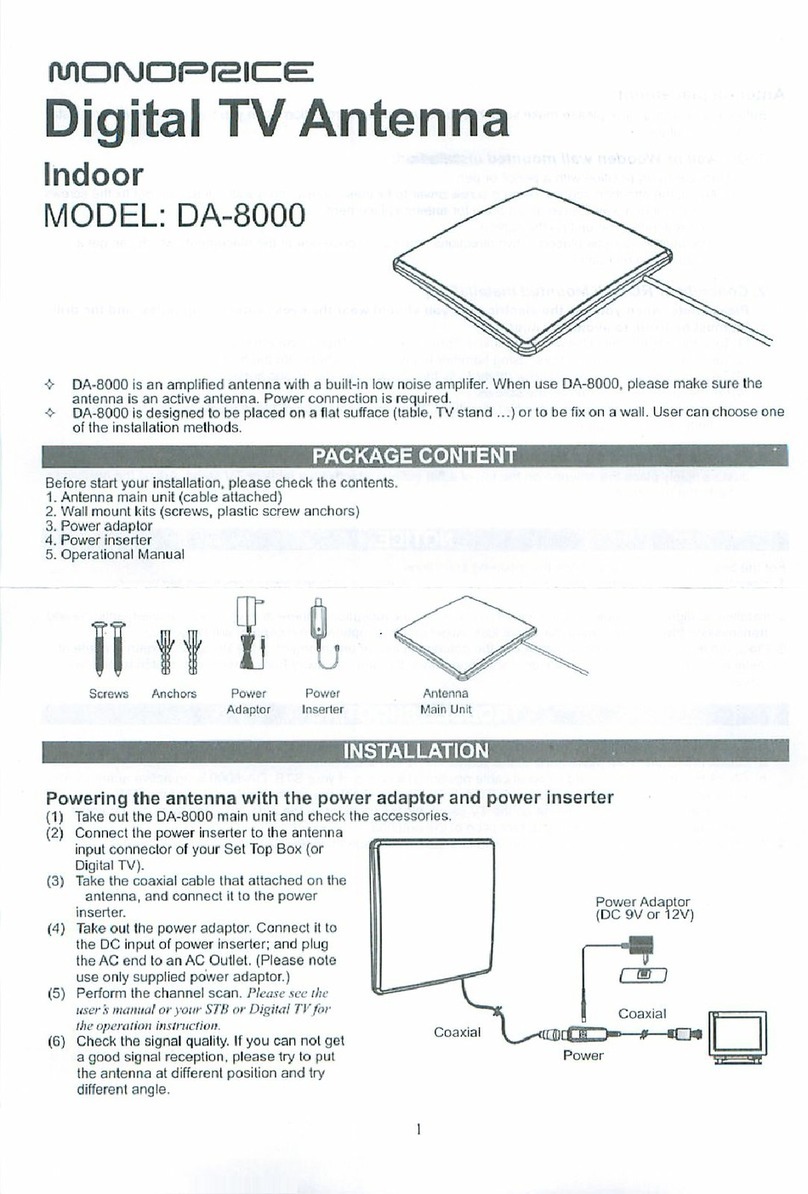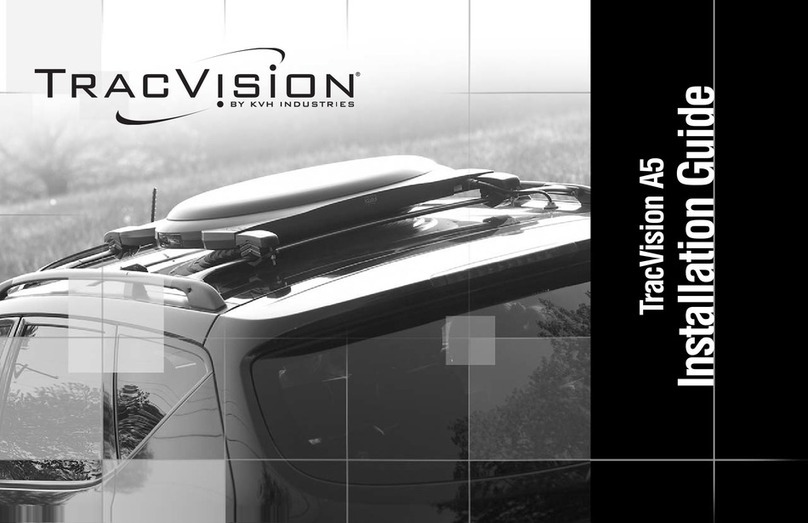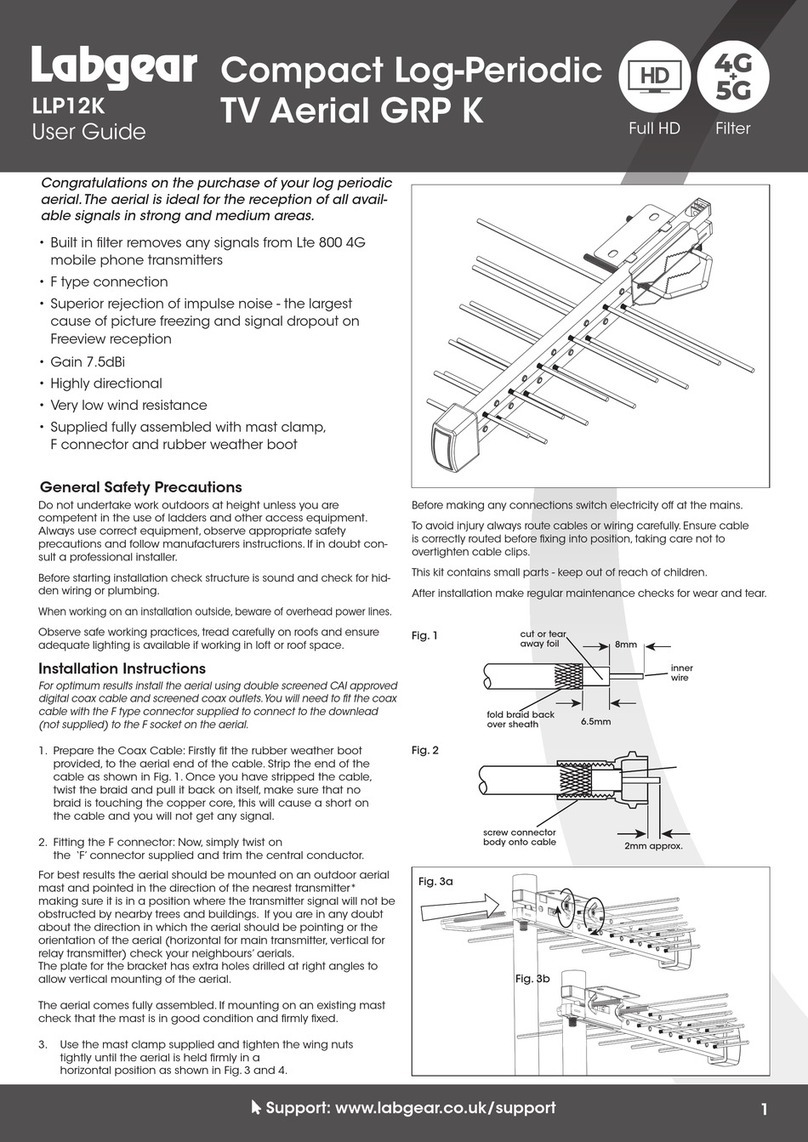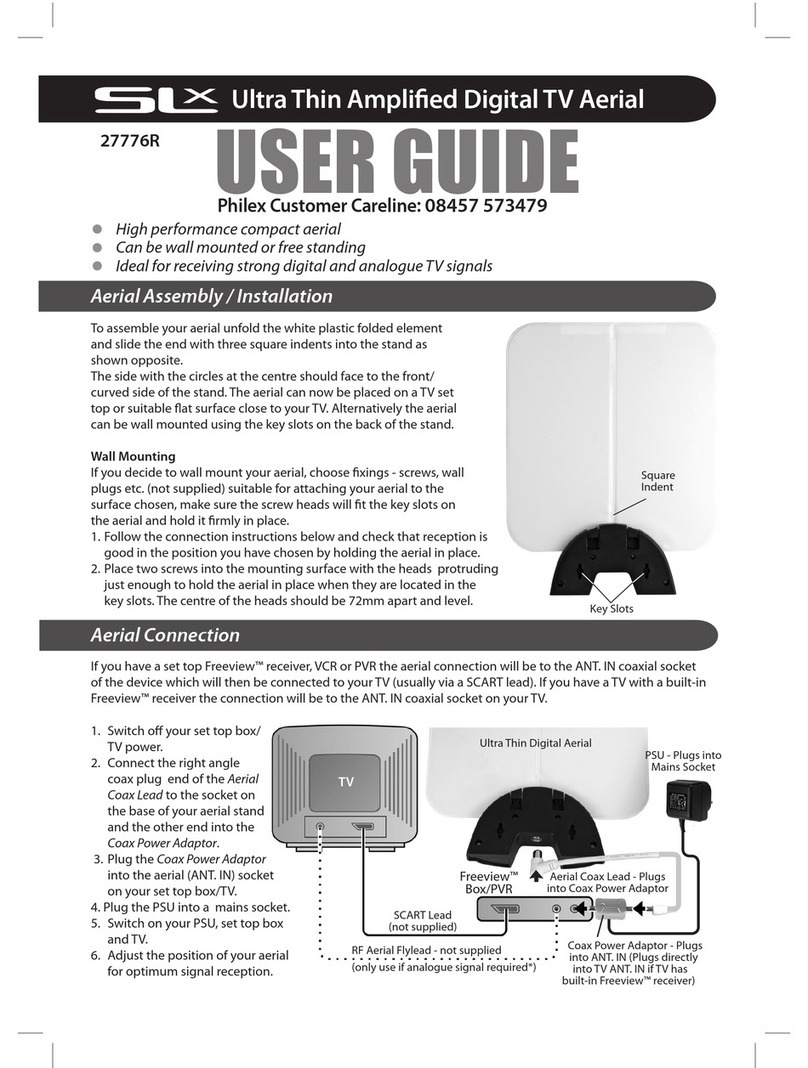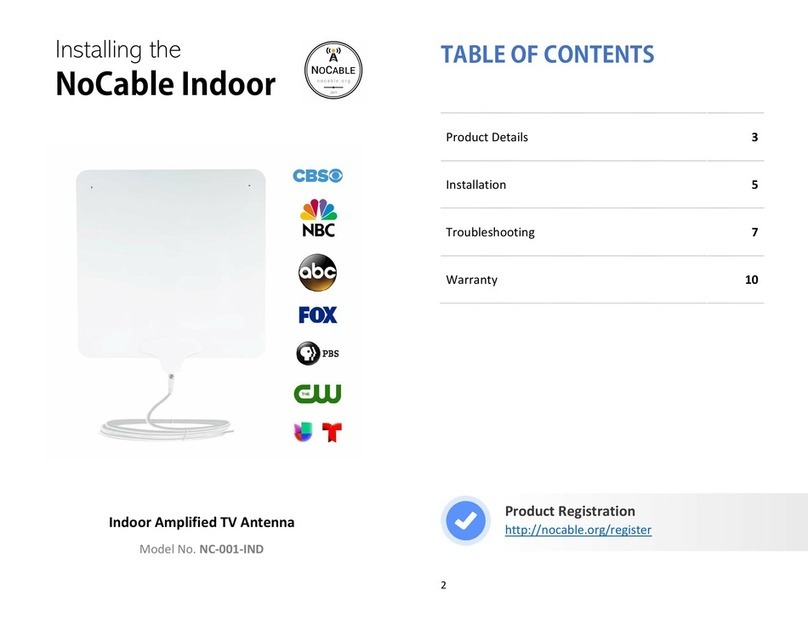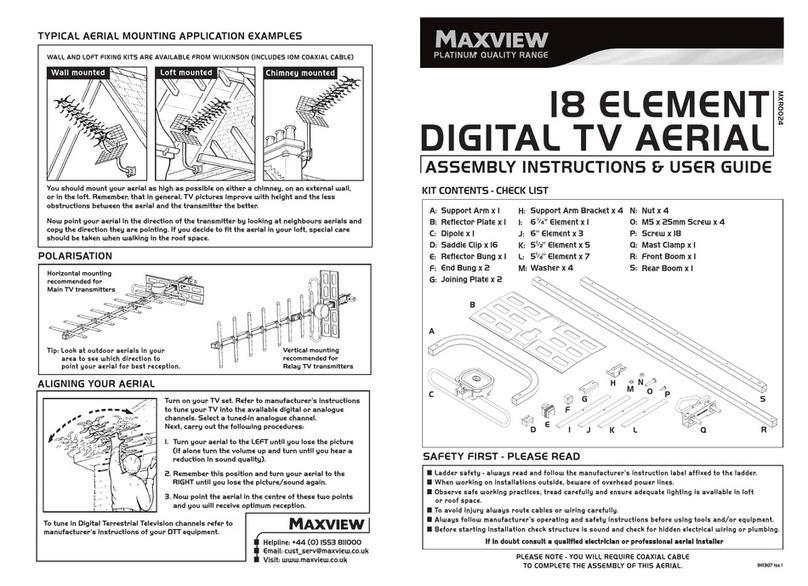6. Verify “Scan” is highlighted.
Press SELECT on your remote.
5. Highlight the state you are currently in from the state menu.
Press SELECT on your remote.
VQ4500 & VQ4510
Quick Reference Guide
11200 Hampshire Avenue South, Bloomington, MN 55438
PH 952.922.6889 || FAX 952.922.8424 || kingconnect.com
Automatic Satellite TV Antenna
Thank you for choosing a KING Antenna!
The KING Tailgater Automatic Satellite System is designed to work with both
standard and high denition satellite TV broadcasts from DISH satellites
110/119/129, and ONLY with the following DISH receivers:
ViP®211z • ViP211k • ViP211 • 411
For second receiver use, see your Owner’s Manual.
If your RECEIVER is
NEW AND UNACTIVATED,
see the back of this guide rst!
For all things Tailgater,
see your Owner’s Manual!
If the Mobile Antenna Setup screen does not display,
press MENU, 6, 1, 1on your DISH remote.
Highlight “Check Switch.” Press SELECT on your remote.
The Mobile Antenna Setup screen should now display.
Lay the unit on a soft,
non-scratching surface,
and apply the (3)
rubber feet.
4. Use the arrow buttons on your remote to highlight the letter group
that includes the rst letter of the state you are currently in.
Press SELECT on your remote.
The scan will begin and may take up to a few minutes to complete.
This screen will display during the scan.
for DISH®
DISH and Tailgater are registered trademarks of DISH Network L.L.C.
KING is a registered trademark of Electronic Controlled Systems, Inc.
21956 Rev A
2. Place KING Tailgater in position and make connections
in the following order: A, B, and C.
3
4
5
7. When the scan is complete, the Acquiring Signal message will
display. Acquiring the signal may take up to 5 minutes to complete.
6
8. After your receiver has acquired the signal, the electronic program
guide will download. This may take up to 5 minutes to complete
(potentially longer if an external hard drive is connected).
7
9. Choose a channel and watch TV. Enjoy!
8
Any tall objects can block the satellite signal.
DO NOT APPLY FEET
IF YOU WILL BE ROOF
MOUNTING THE
ANTENNA UNIT.
STANDARD OPERATION (First Time Users see back)
1
BA C
When you plug in the receiver, the green power light should illuminate or
begin cycling on and off (if not, check AC connection).
Wait for the green light to turn solid. This may take up to two minutes.
If it does not turn solid, power on your receiver using the front panel
POWER button. (On “z” models, this is located behind the door panel.)
4. Turn on your TV.
In your TV’s input
selection menu, choose
the input that matches the
connection from
your receiver.
The Mobile Antenna Setup
screen should display.
Plug in
receiver
last!
Do not over tighten coax connections! Do not pull on coax.
2
If you get a box saying that not all satellites were acquired,
see the troubleshooting section in your Owner’s Manual.