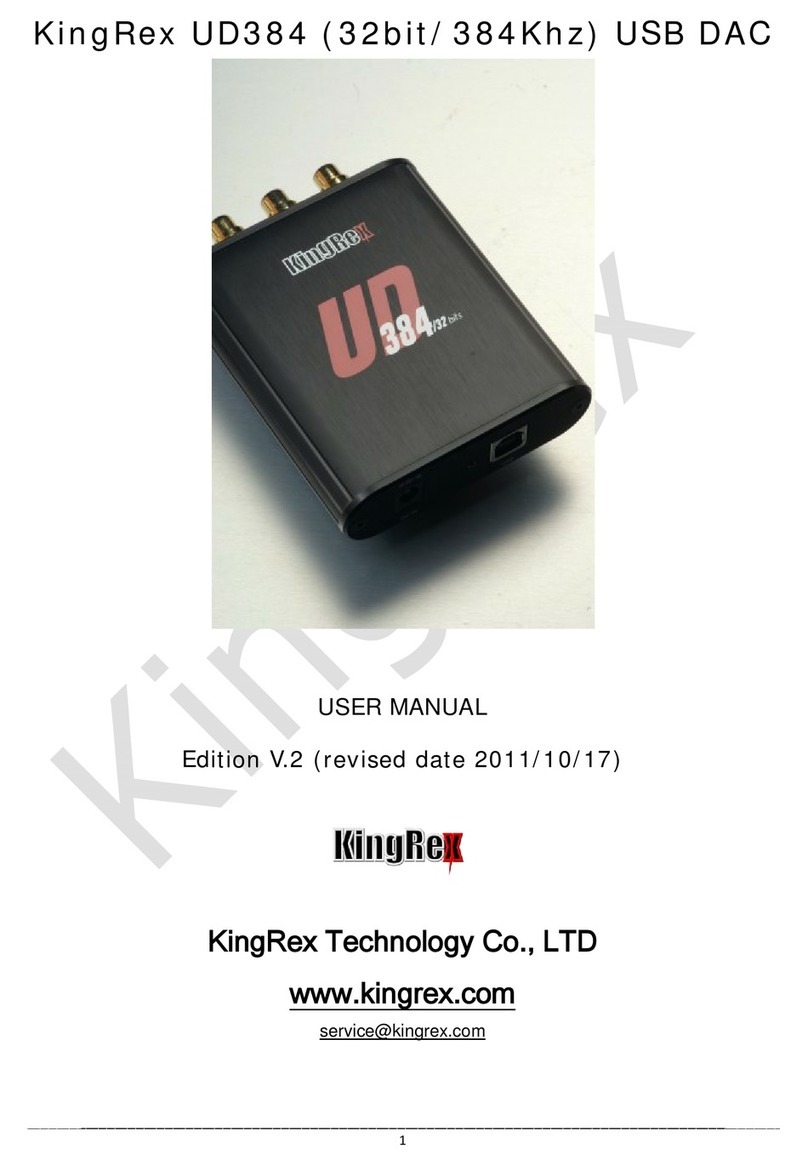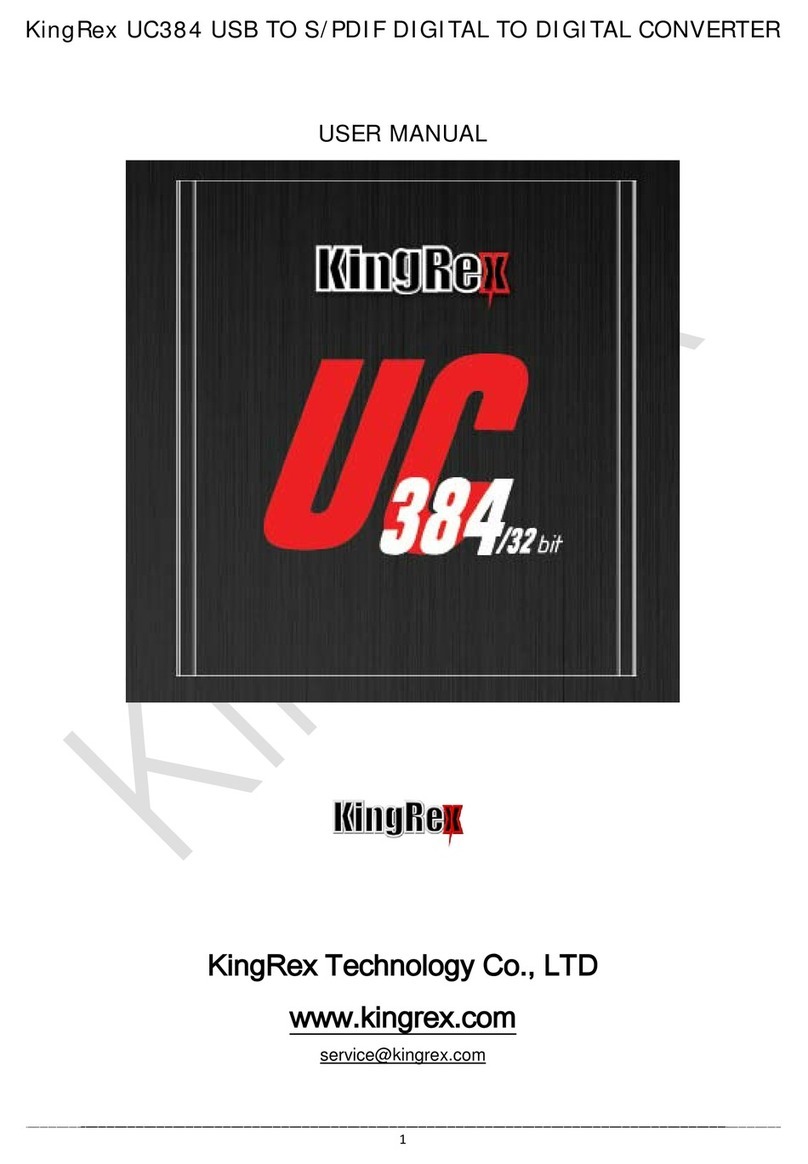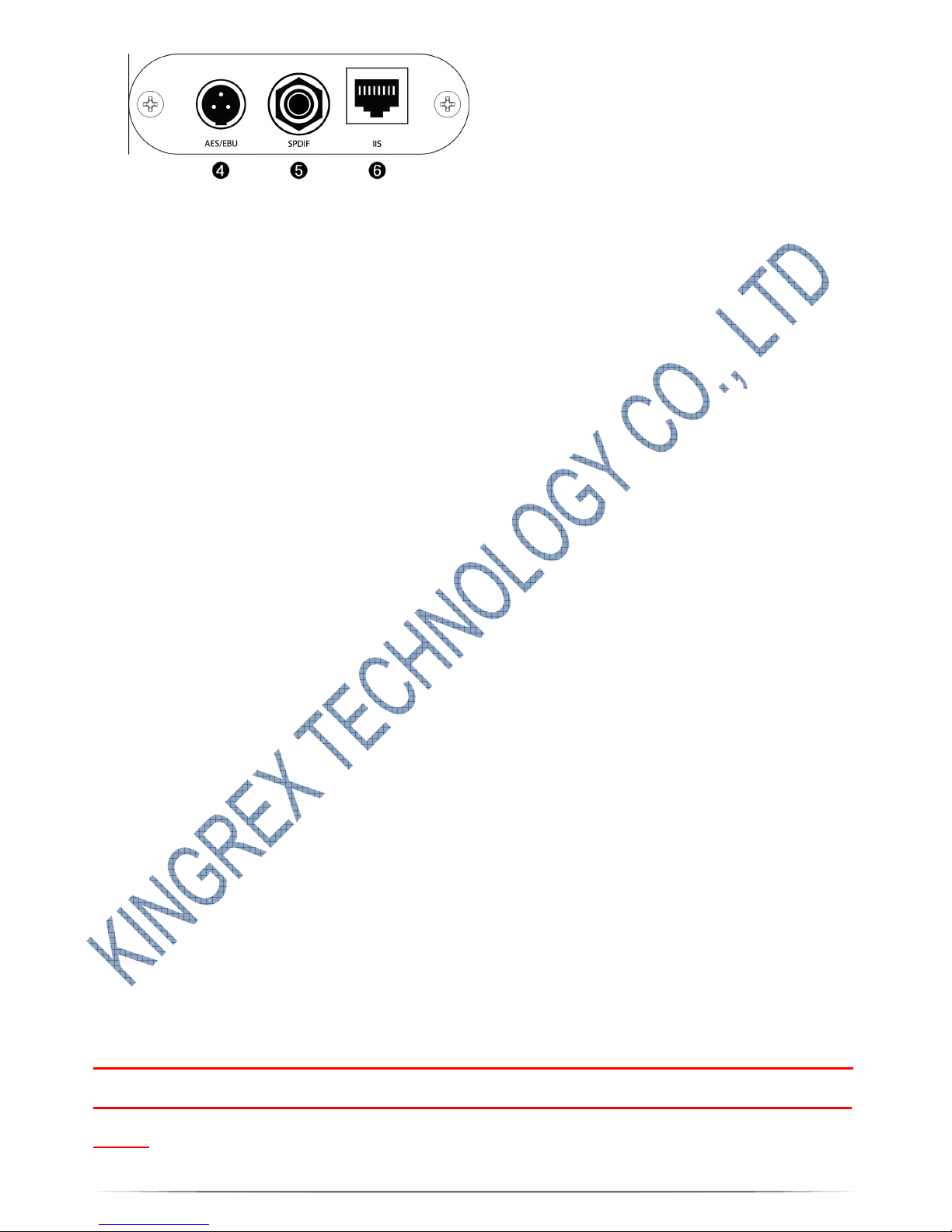5
!!! Warning: To reduce the risk of fire or e ectric shock, insta in temperature and
humidity contro ed indoor area of conductive contaminants.
-Read the user manua and fami iarize yourse f with the functions before you
attempt to use this equipment.
-To prevent fire or shock hazard, do not expose this app iance to rain or moisture.
-Do not dispose of in fire to prevent injury or burns. A so do not p ace the units near
the heat sources such as radiator, heat registers, stoves, or other devices (inc uding
amp ifiers) that produce heat.
-Do not disassemb e the machine with power on. If you do, you may receive an
e ectric shock.
-Do not set these units near the water near fo owing area: bathtub, washbow ,
kitchen sink, aundry tub, wet basement, or swimming poo .
-Do not p ace heavy objects on the power cord. If the cord is damaged, fire, or
e ectrica shock may resu t. In particu ar, it is possib e that one might accidenta y
p ace a heavy object on a carpet that covers the cord; definite y avoid these
situations!
-Do not insta the UC192 D2D converter in a p ace where it might be exposed to oi ,
smoke or steam (for examp e, near a cooking tab e or humidifier). Otherwise, fire or
e ectrica shock may resu t.
-Do not p ace the power cord near a heating device. Otherwise, the cord sheath may
me t, resu ting in fire or e ectrica shock.
-Obstruct the necessary a - around venti ation: especia y DO NOT p ace the set
c ose to curtains or on soft furnishing such as carpets. Overheating can cause
unnecessary damage and shorten the ifespan of the equipment.
-No user serviceab e parts inside. Refer servicing to qua ified technician. Never
remove the cover un ess qua ified to do so. This unit contains dangerous vo tage.
-When you remove the power p ug, be sure to ho d the p ug. Never pu on the cord.
Otherwise, the power cord may become damaged, resu ting in fire or e ectrica
shock.
-Do not attempt to modify this equipment. Otherwise, fire or e ectrica shock may