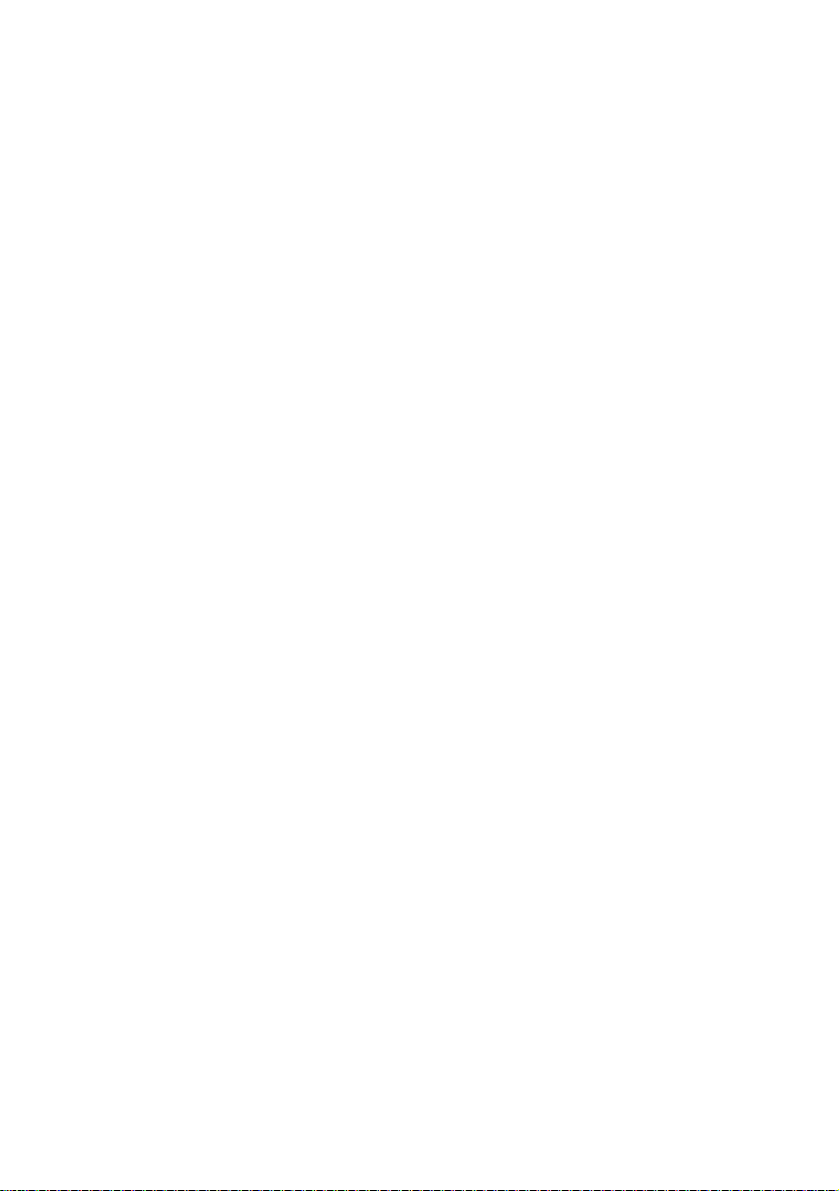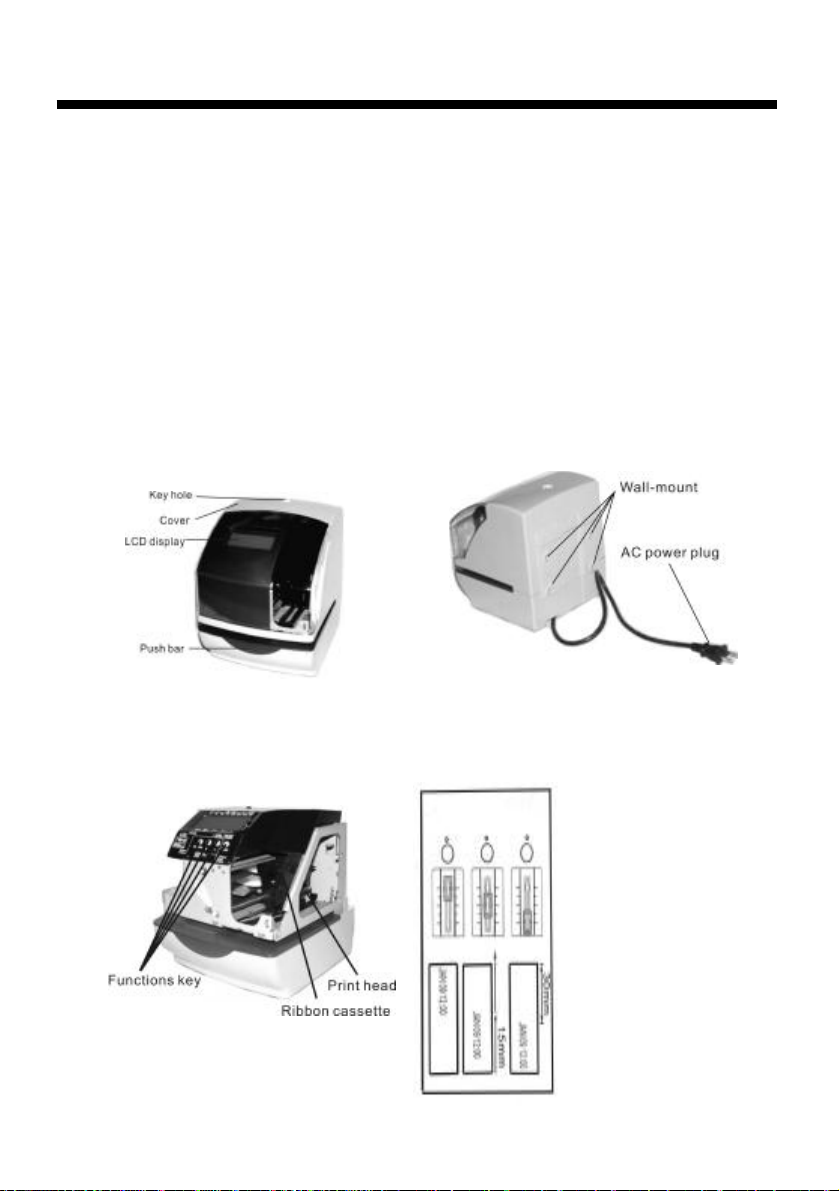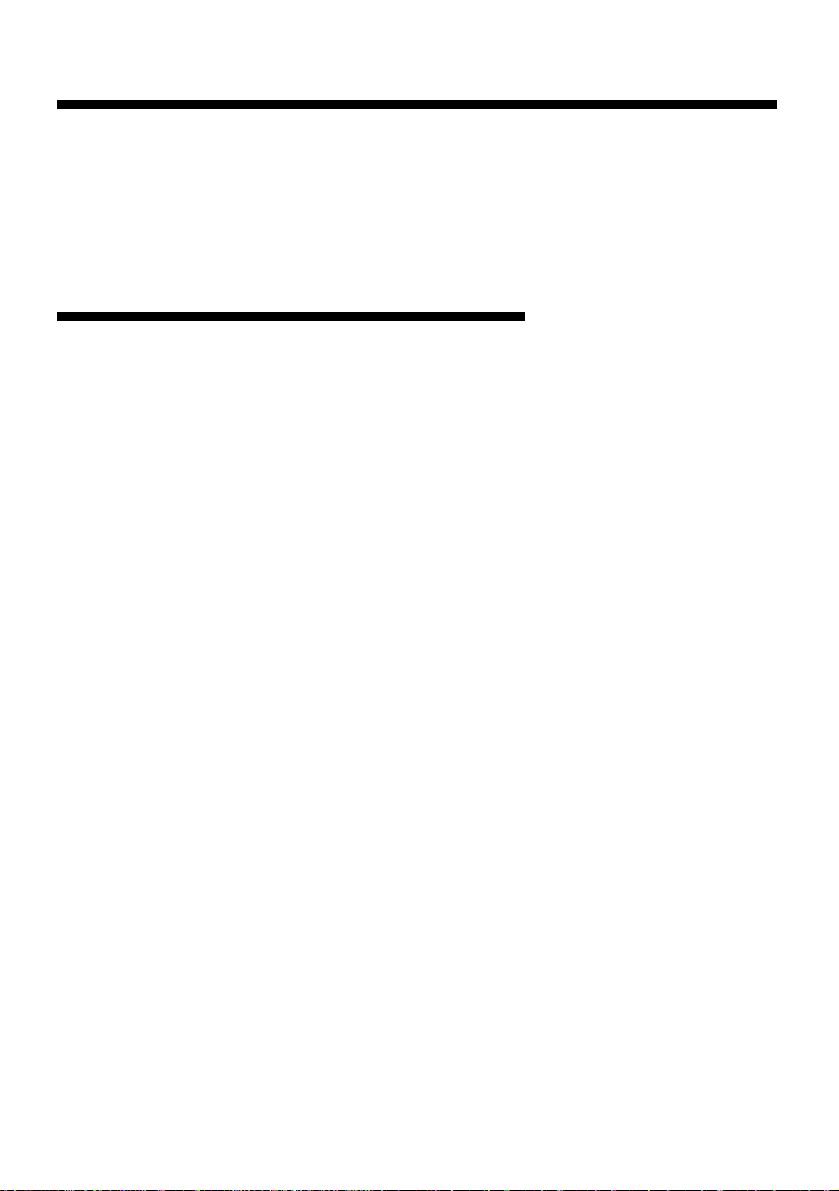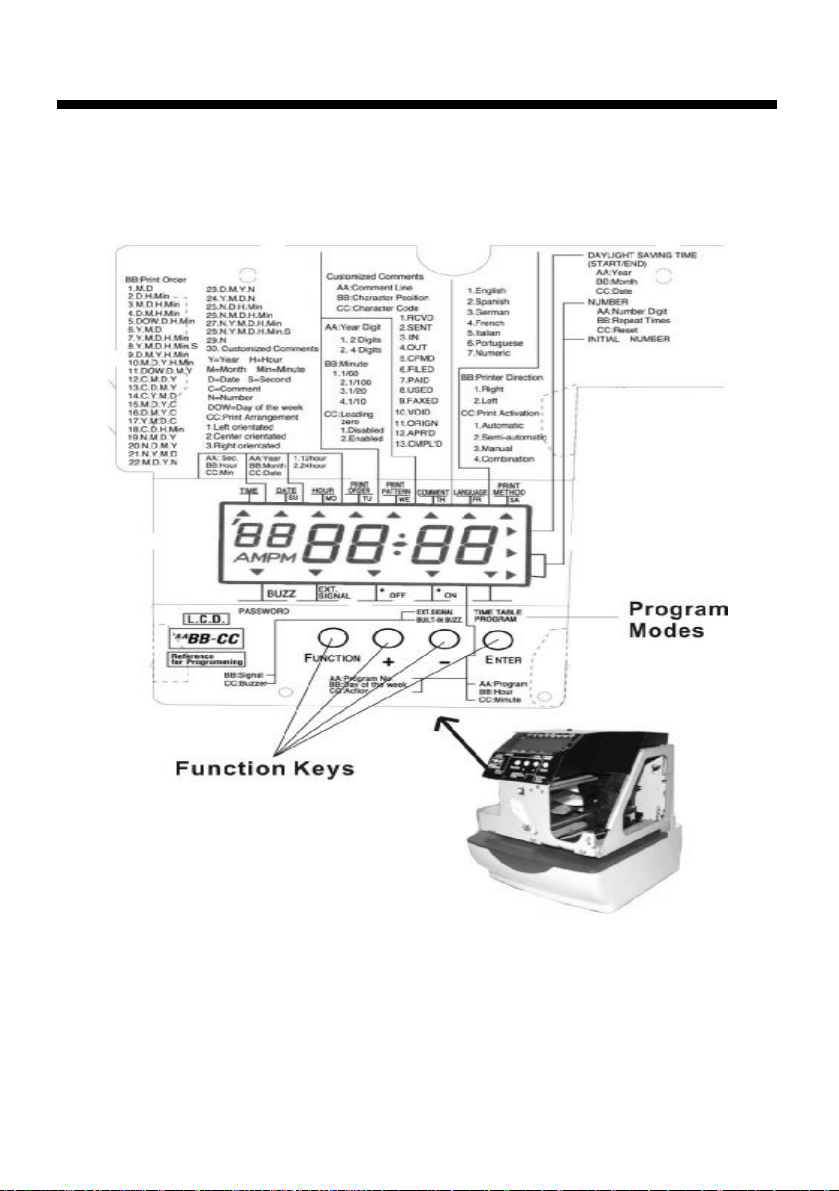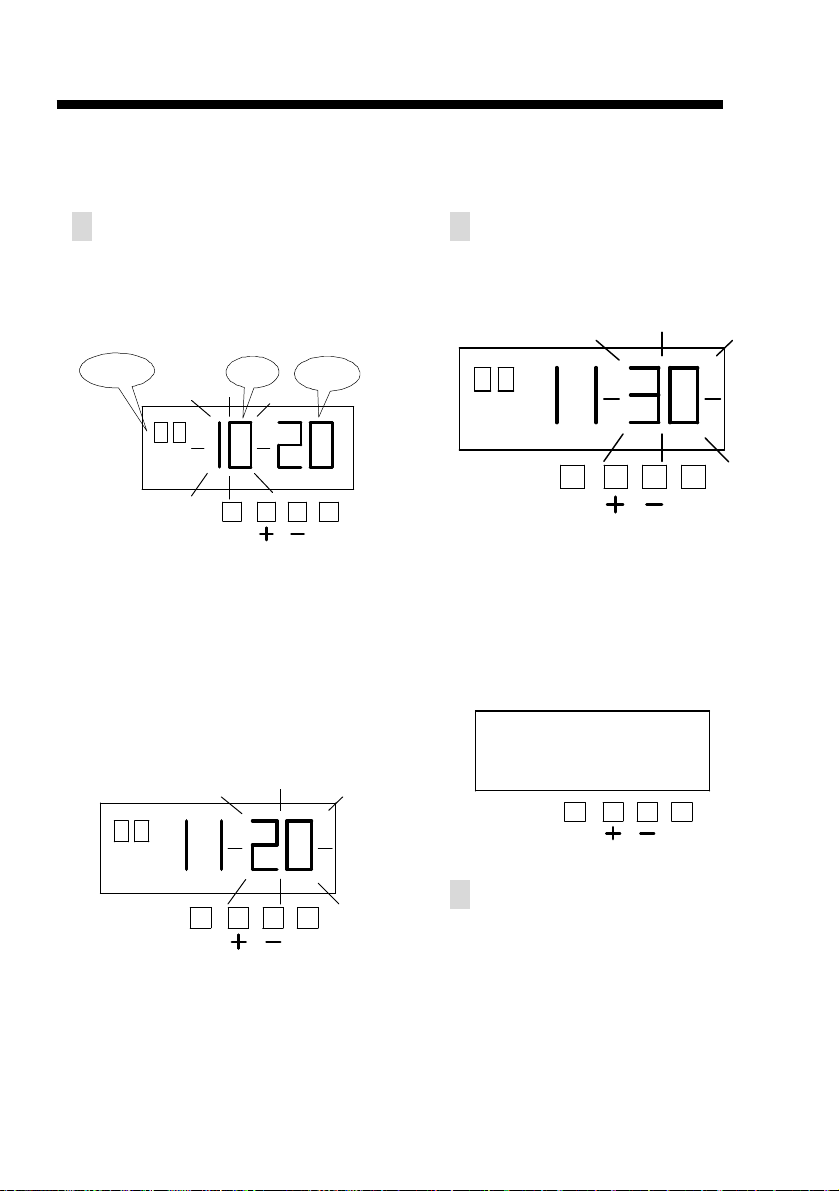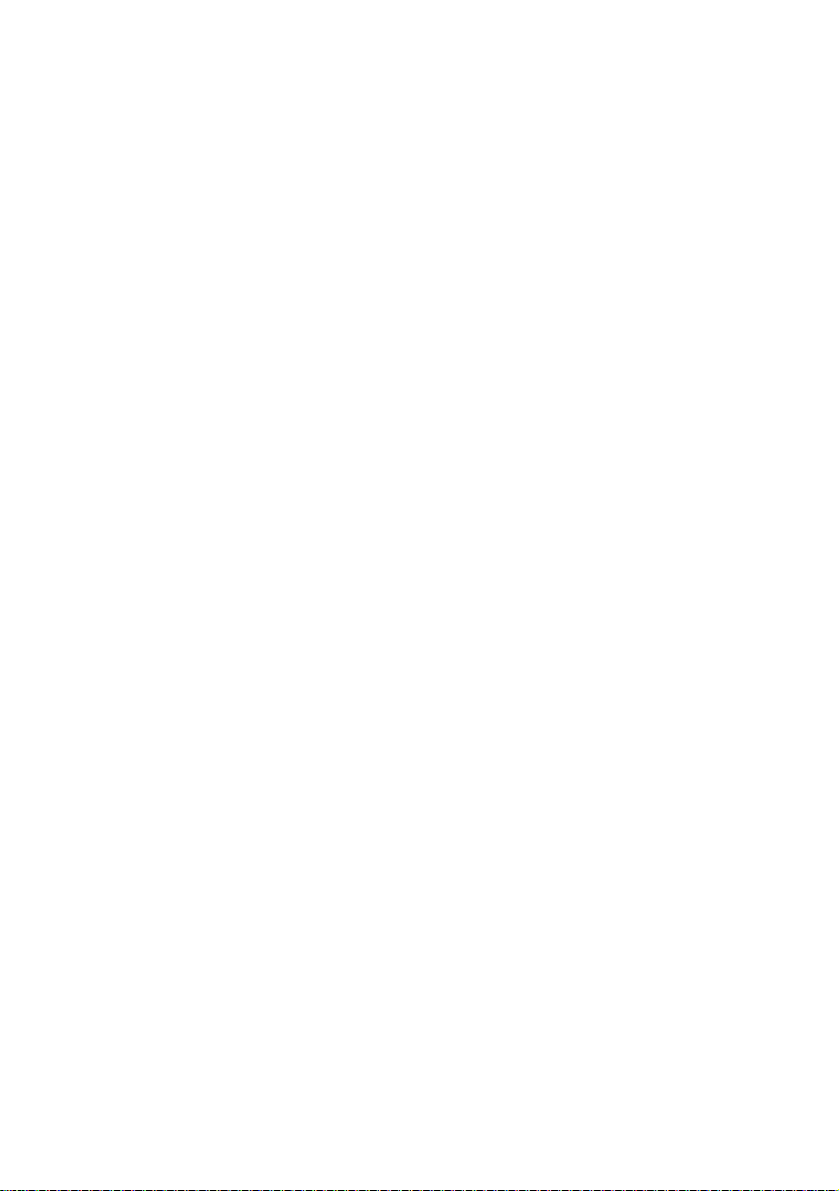
1.Thedetailsof thisUser sManualaresubjecttochangewithout prior notification.
2.ThisUser sManualhasbeenpreparedwiththeutmostcaretocoverallaspectsofthe
timestampsuse.
If youfeel, However,thatsomeexplanationsareinadequate, unclear, ordifficult to
understand,pleasedo nothesitatetocontactthedealerortheshop fromwhich you
havepurchasedyourTimeStamp.
3. Besuretouseyour TimeStampafteryouhavefullyunderstoodthehardwareand
softwarespecificationsandlimits.
SPECIFICTIONS
●Clockaccuracy: Monthlyaccuracy ±15sec.(at ordinarytemperatures)
●Calendar:Year upto2099,Automaticallyadjustedtoleap years,31-daymonthsand
monthswiththirtyorfewerdays,andthedayofweek.
●Printingsystem: Dotmatrix.
●Powerfailurecompensation:Three years ofcumulativepowerfailurehoursafterthedate
ofshipment.
●Printat powerfailure: OptionalNi-Cdbattery,200-timeprinting or24hours.
●Timeprogram:Externaltimesignal
Built-inbuzzer
Printing aspecial mark(*)
●Connection ofexternal timesignal:Novoltagesignal output.
●Operating environment:Temperature: -5 to45 ,23℉to113℉.
Humidity: 20% to80%, nocondensation.
Theunitoperatesnormallyattemperaturesof5 orbelow,but
theprintdensity,reaction oftheLCD display,and thenumberof
printsatpowerfailureareinferiortothoseatnormal temperature
operation.
●Dimensions: 6.14”(W)X7.36”(H)X6.85 (D)
156mm (W)X187mm(H) X174mm (D)
●Weight: Approx, 4.6lbs.(2.1Kg)
●Rating:AC115VAC50/60Hz0.51A
AC230VAC50/60Hz0.26A