Kingston Technology MobileLite Wireless User manual
Other Kingston Technology Card Reader manuals
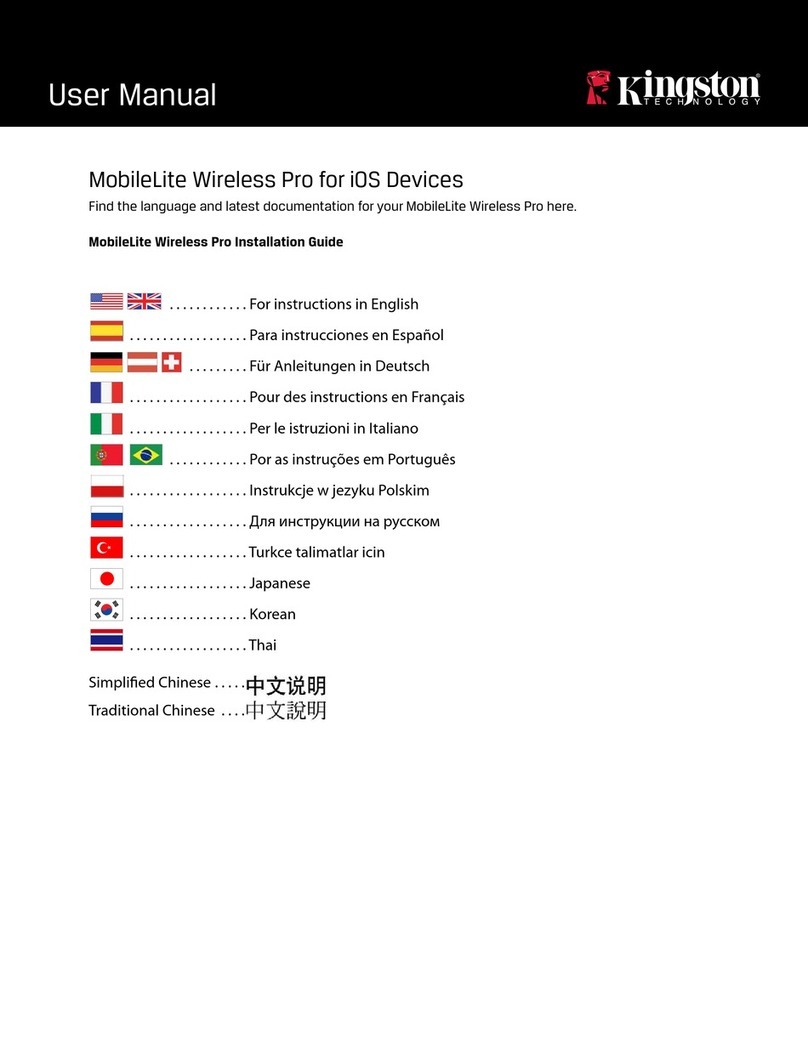
Kingston Technology
Kingston Technology MLWG3/64ER User manual
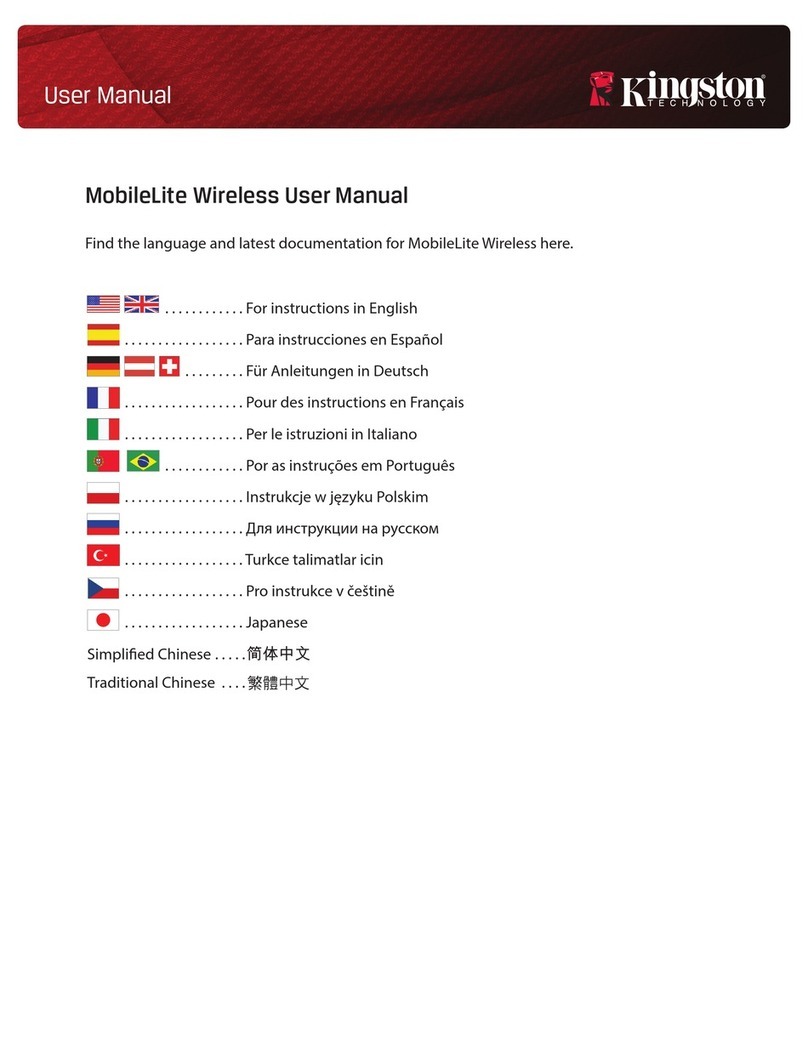
Kingston Technology
Kingston Technology MobileLite Wireless User manual

Kingston Technology
Kingston Technology MLWG3 User manual

Kingston Technology
Kingston Technology MobileLite Wireless G3 User manual
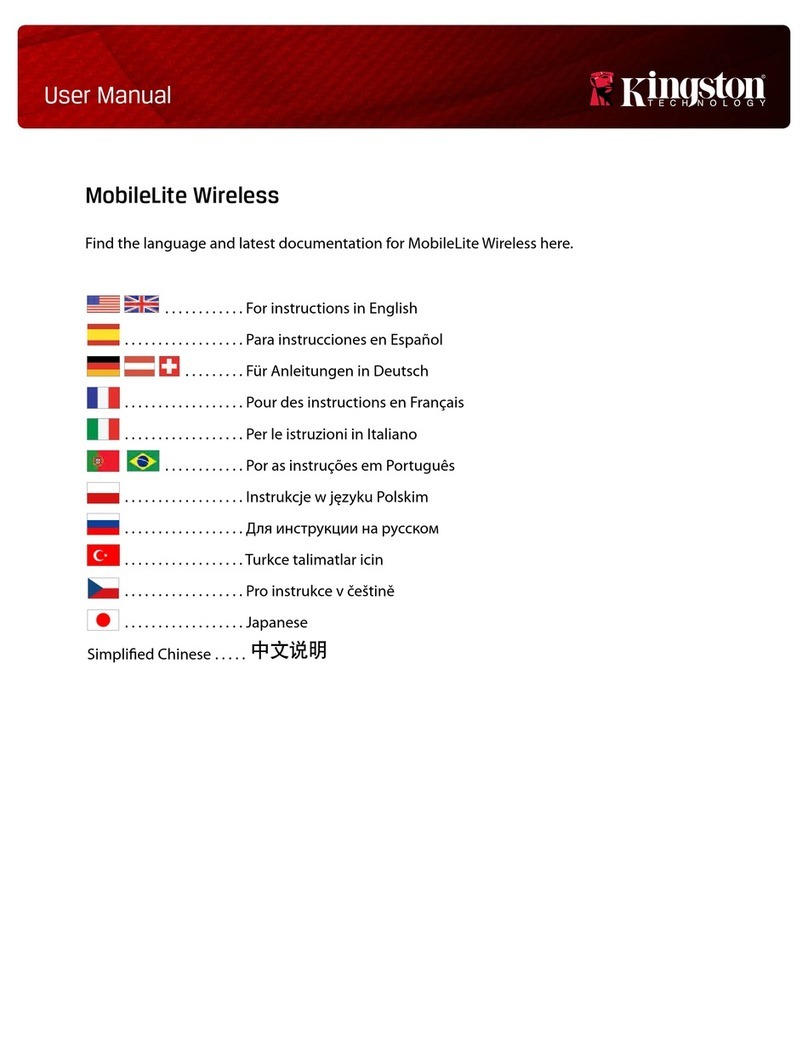
Kingston Technology
Kingston Technology MobileLite Wireless User manual
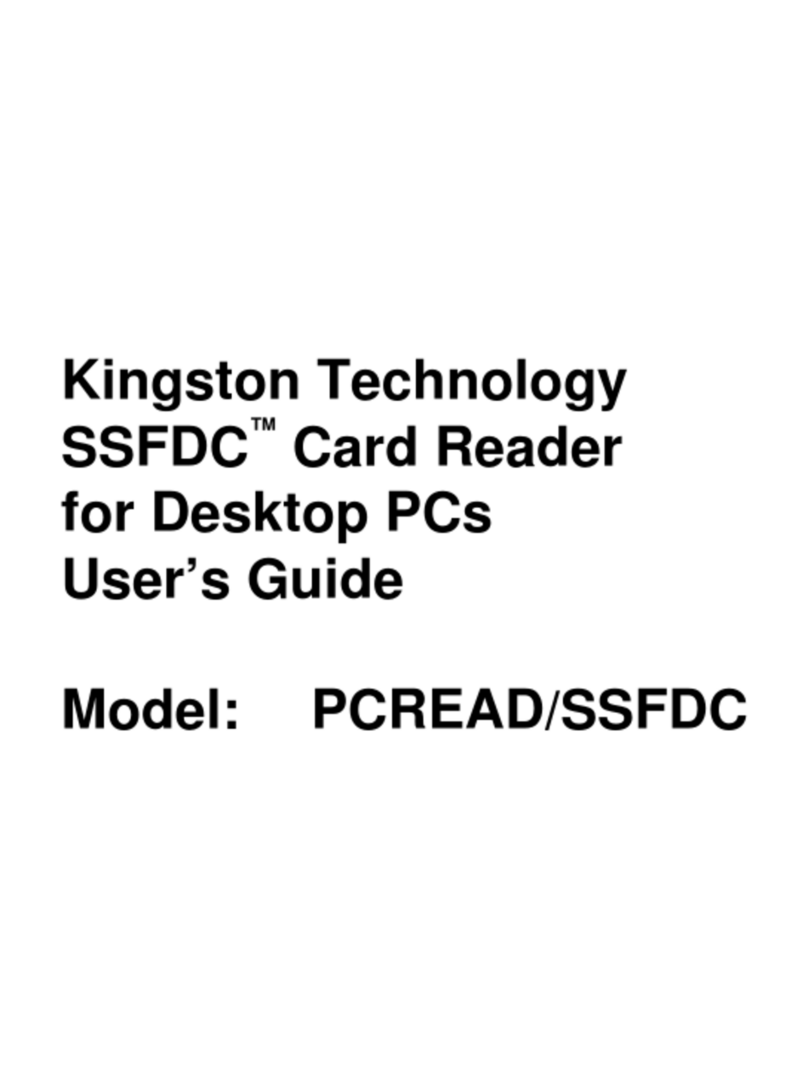
Kingston Technology
Kingston Technology PCREAD/SSFDC User manual
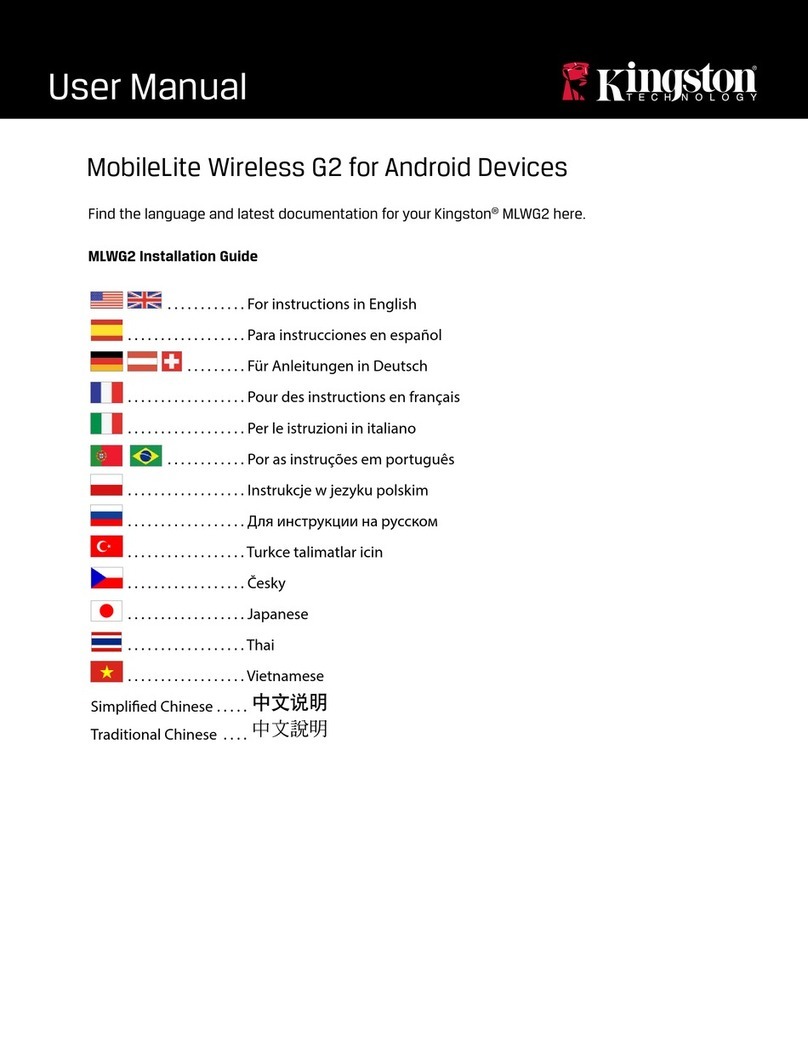
Kingston Technology
Kingston Technology MLWG2 User manual
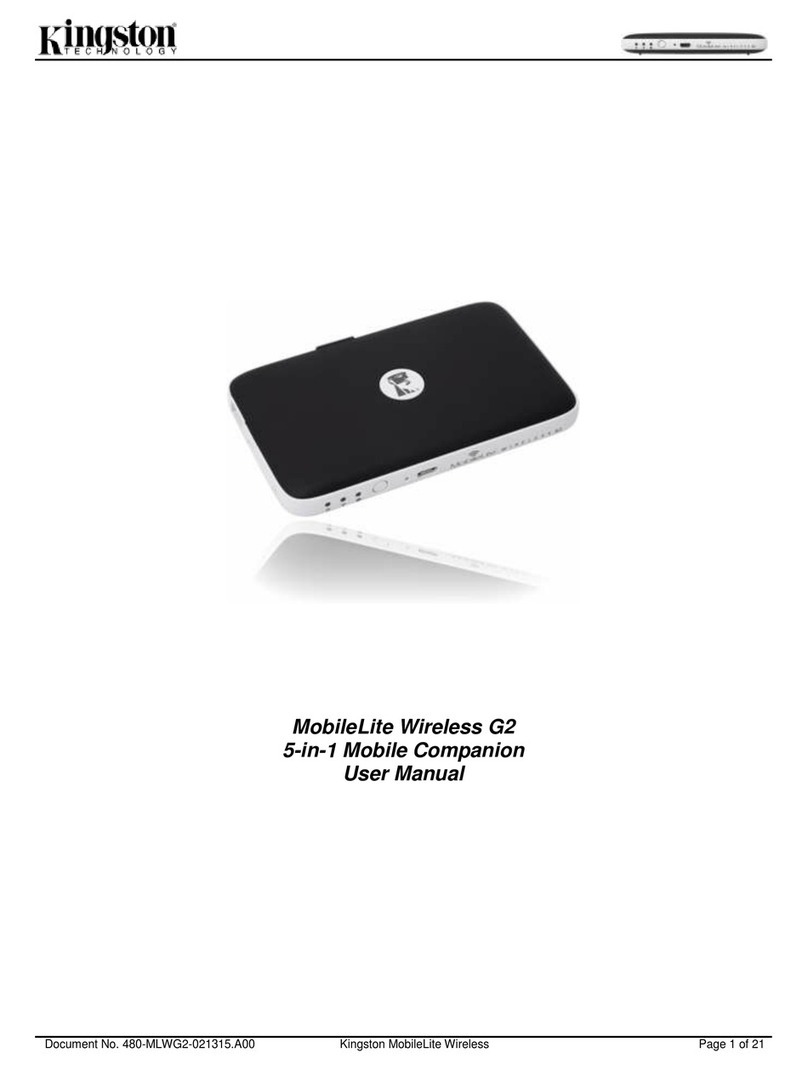
Kingston Technology
Kingston Technology MobileLite Wireless User manual

Kingston Technology
Kingston Technology MobileLite Wireless G2 User manual
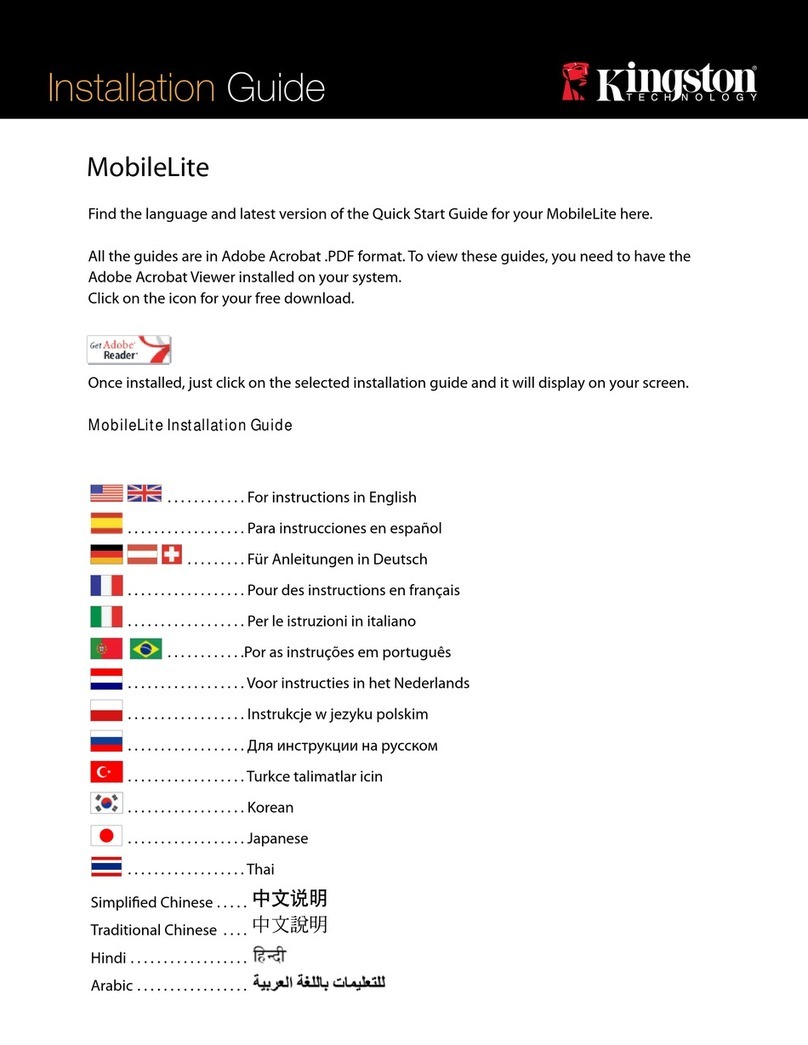
Kingston Technology
Kingston Technology MobileLite Wireless User manual

Kingston Technology
Kingston Technology MobileLite Wireless G2 MLWG2 User manual

Kingston Technology
Kingston Technology MLWG2 User manual
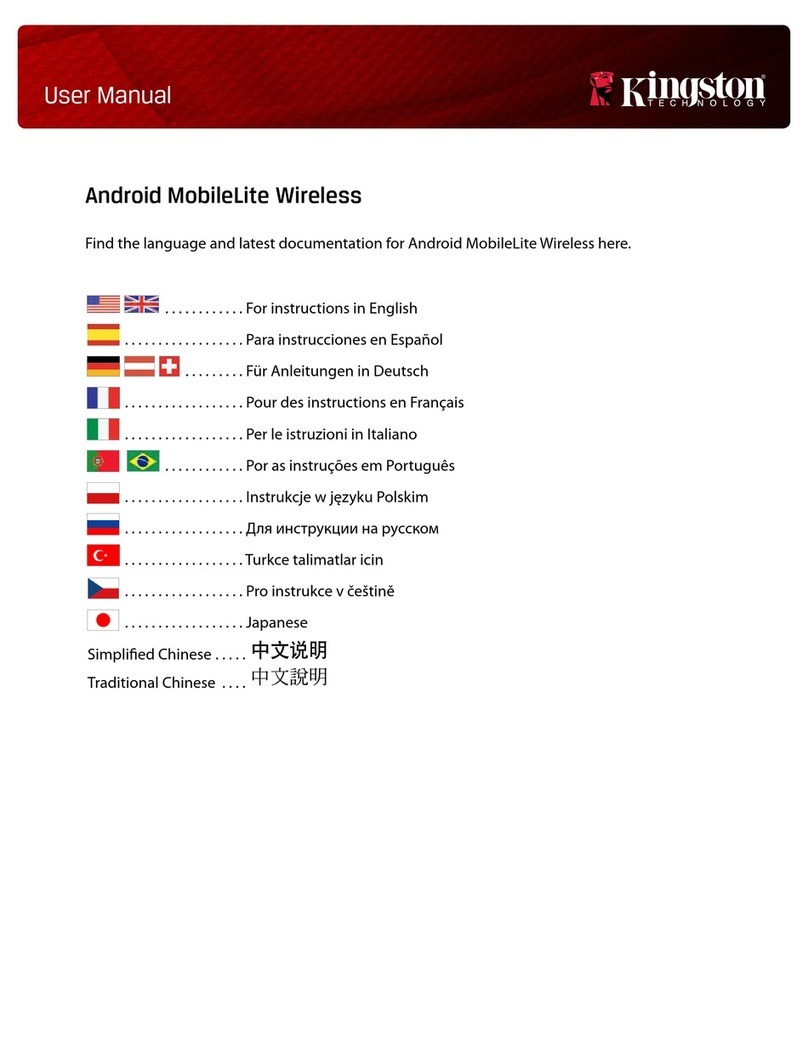
Kingston Technology
Kingston Technology MobileLite Wireless User manual
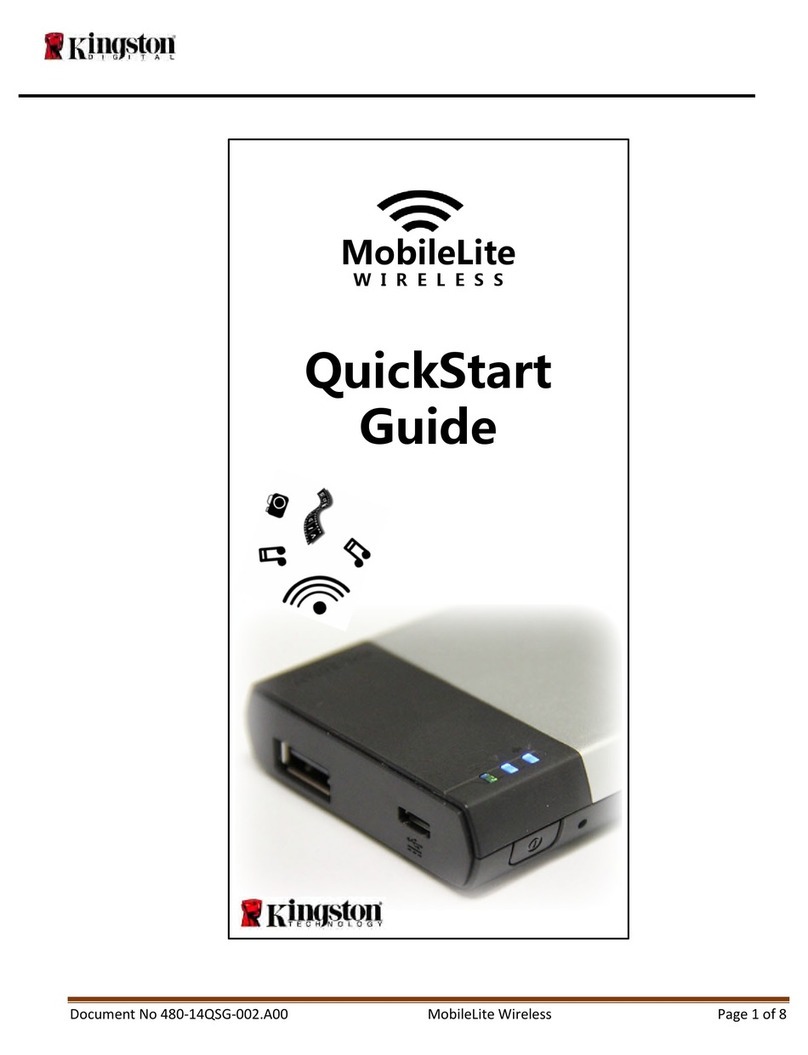
Kingston Technology
Kingston Technology MobileLite Wireless User manual
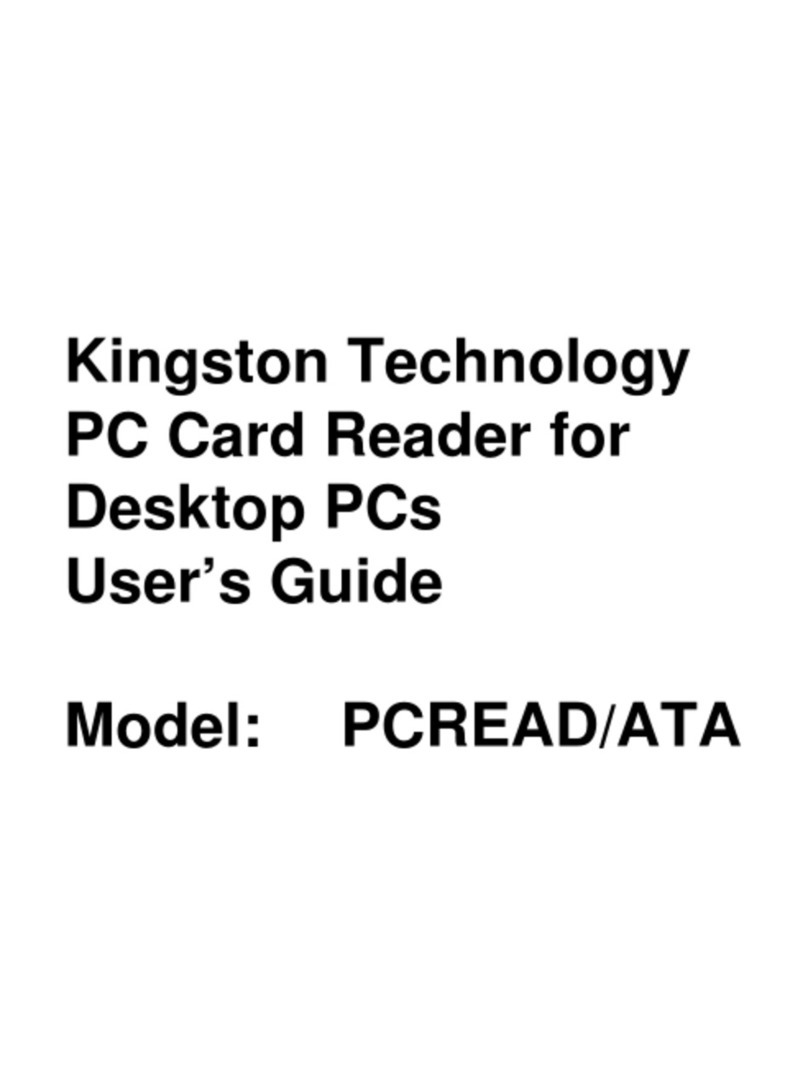
Kingston Technology
Kingston Technology PCREAD/ATA User manual
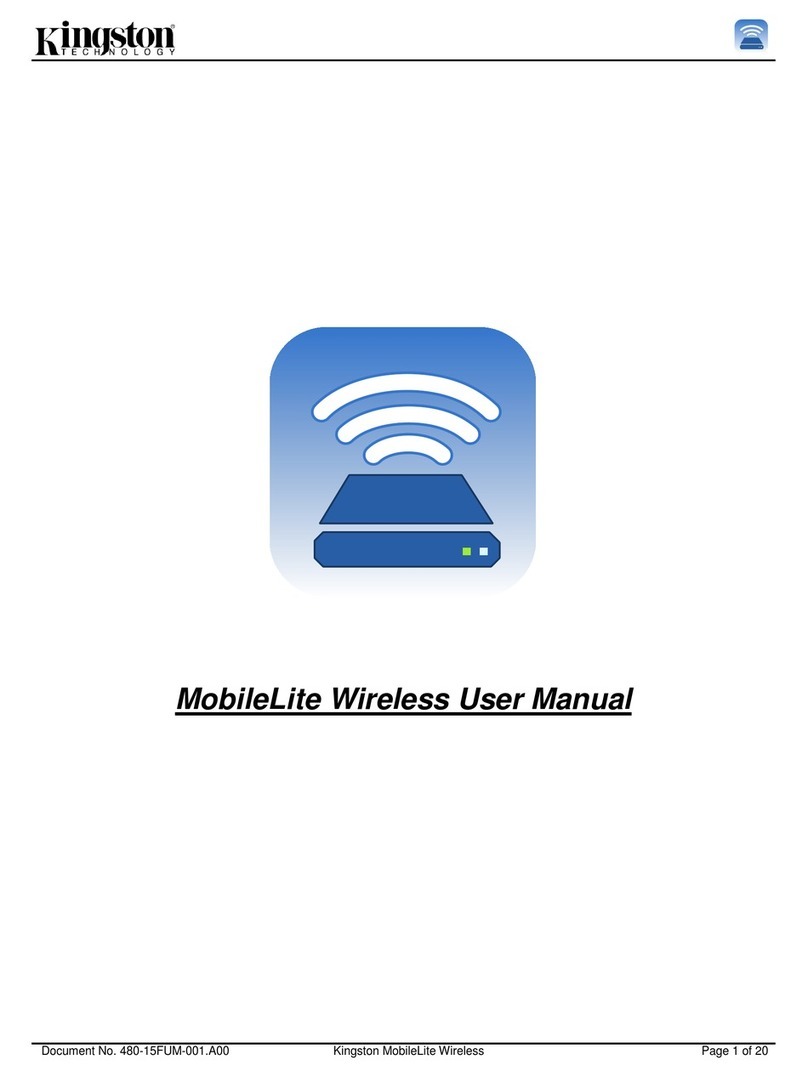
Kingston Technology
Kingston Technology MobileLite Wireless User manual
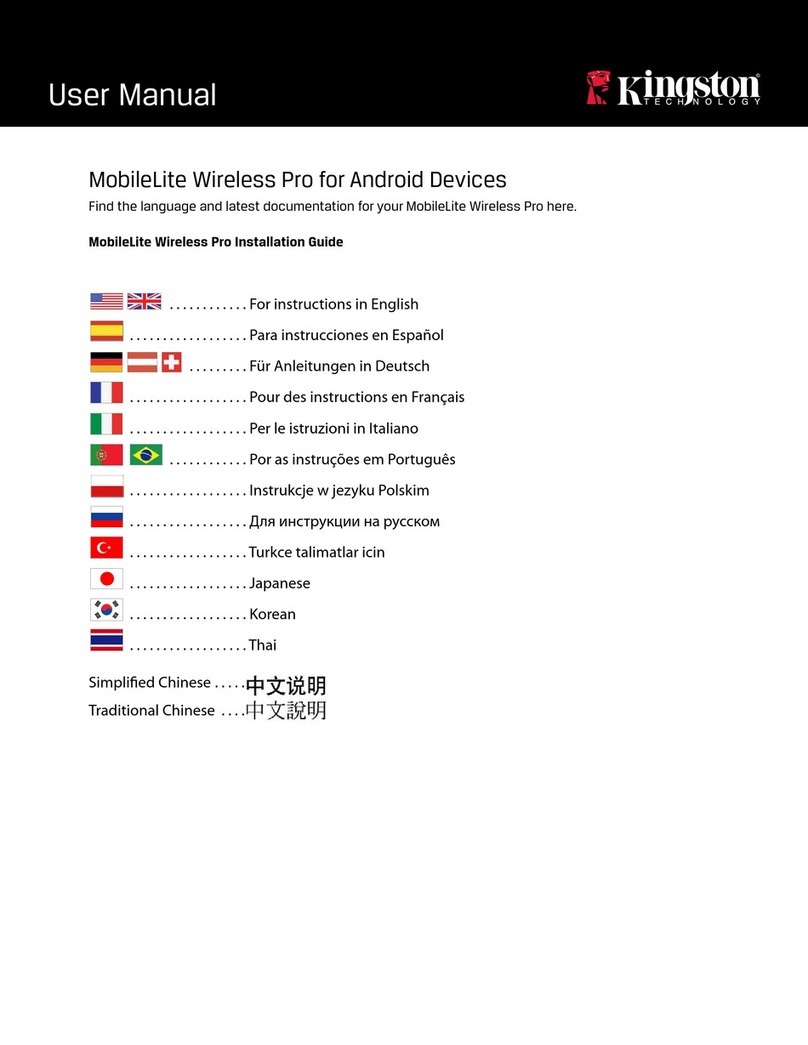
Kingston Technology
Kingston Technology MobileLite Wireless Pro User manual
Popular Card Reader manuals by other brands

ViziT
ViziT RD-4F operating instructions

Jinmuyu Electronics
Jinmuyu Electronics MR811 Series user manual

Conrad
Conrad PCMCIA operating instructions

Lindy
Lindy 51541 user manual

Diapro T?bbi Ürünler
Diapro T?bbi Ürünler Across System user manual

Johnson Controls
Johnson Controls Kantech tyco ioSmart installation guide





















