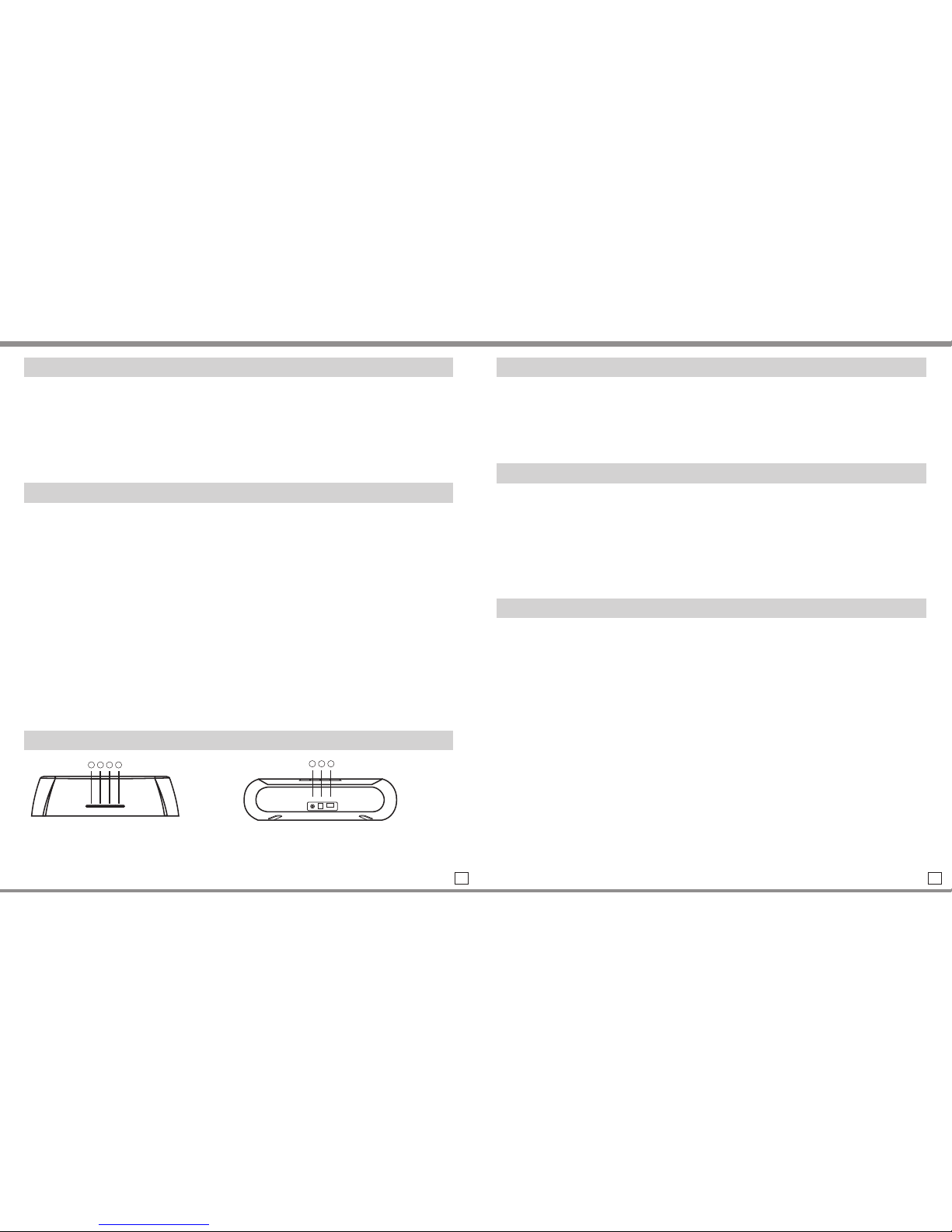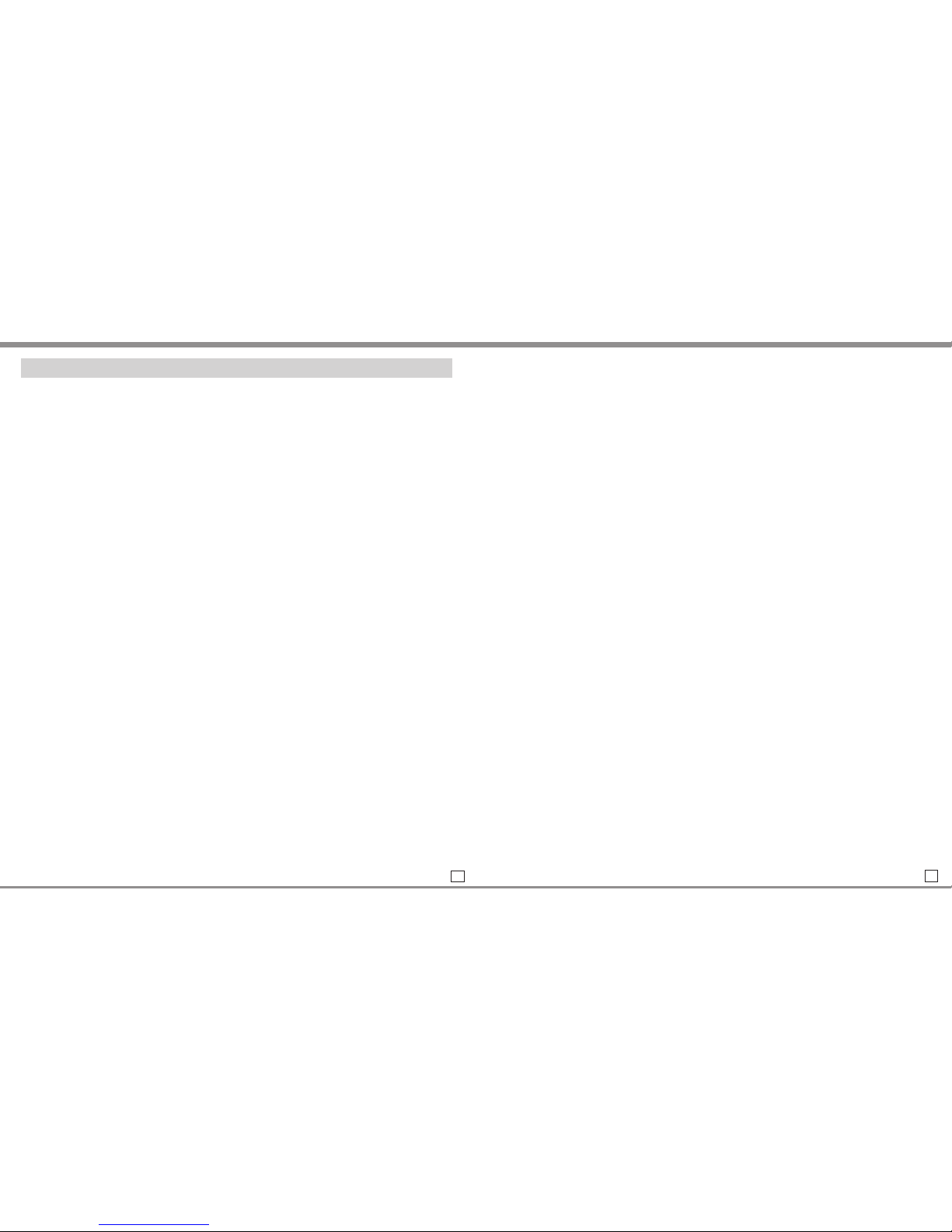4. Error messages when connecting on Mac OS X
Verify that the BTX450 speaker are powered on. If you are still unable to
connect, restart the computer and remove the BTX450 from the Bluetooth
device list. Try to pair the speaker again.
If at any point you are unable to resolve your issue, you can contact Kinivo
Support via email at or on web at support.kinivo.com
Frequently Asked Questions
1. What is the BTX450 speaker compatible with?
In general, the BTX450 speaker will work with devices that support the A2DP
(Advanced Audio Distribution Profile) Bluetooth profile. A list of common
devices that support A2DP Bluetooth:
lApple devices – iPhone, iPod, iPad
lComputers with Bluetooth adapters – Mac Pro, iMac, MacBook, MacBook
Air, MacBook Pro, etc.
lTablets – Windows, Apple, Android
lSmartphones – Android, BlackBerry, Windows, Samsung, Droids, HTC,
etc.
lBluetooth USB adapters (for Windows 7 and Vista)
2. Where can I find Windows drivers for the BTX450 speaker?
The BTX450 speaker do not have external drivers. The drivers are
provided by the Bluetooth adapter with A2DP support (see
compatibility list). If you are experiencing driver issues with the speaker
on a computer, update your Bluetooth adapter drivers to the latest
version.
3. How many Bluetooth connections will the BTX450 speaker remember?
The BTX450 will remember up to eight (8) previous Bluetooth connections.
When the BTX450 is powered on, it will automatically connect to the last
device it was connected to. If the last device isn’t found, it will connect to the
second last device, and so on.
4. How can I switch from one music source to other?
Make sure that new device is already paired to the speaker. If not, you can put
the speaker in pairing mode and pair with the new device. If the speaker has
been paired with both devices already, then simply disconnect the speaker
from the first device by going to the first device’s bluetooth configuration (you
might have to disable its bluetooth temporarily). Now open the bluetooth
configuration of the second device and “connect” to the speaker.
For example,while going from iPhone to a computer.
1. Disconnect the speaker from iPhone’s Bluetooth configuration. You may
want to disable iPhone’s Bluetooth to achieve this.
2. Now go to your computer’s” Show Bluetooth devices” and click on connect.
5. How can I tell when the battery is low?
When the battery is low, the red LED will blink slowly while the speaker is
unplugged.
6. How can I tell when the battery is charging and is fully charged?
The BTX450 speaker automatically charges itself when its plugged into the
AC outlet. The power LED will blink (fast) during charging. The LED will stop
blinking when the speaker is fully charged.
7
8