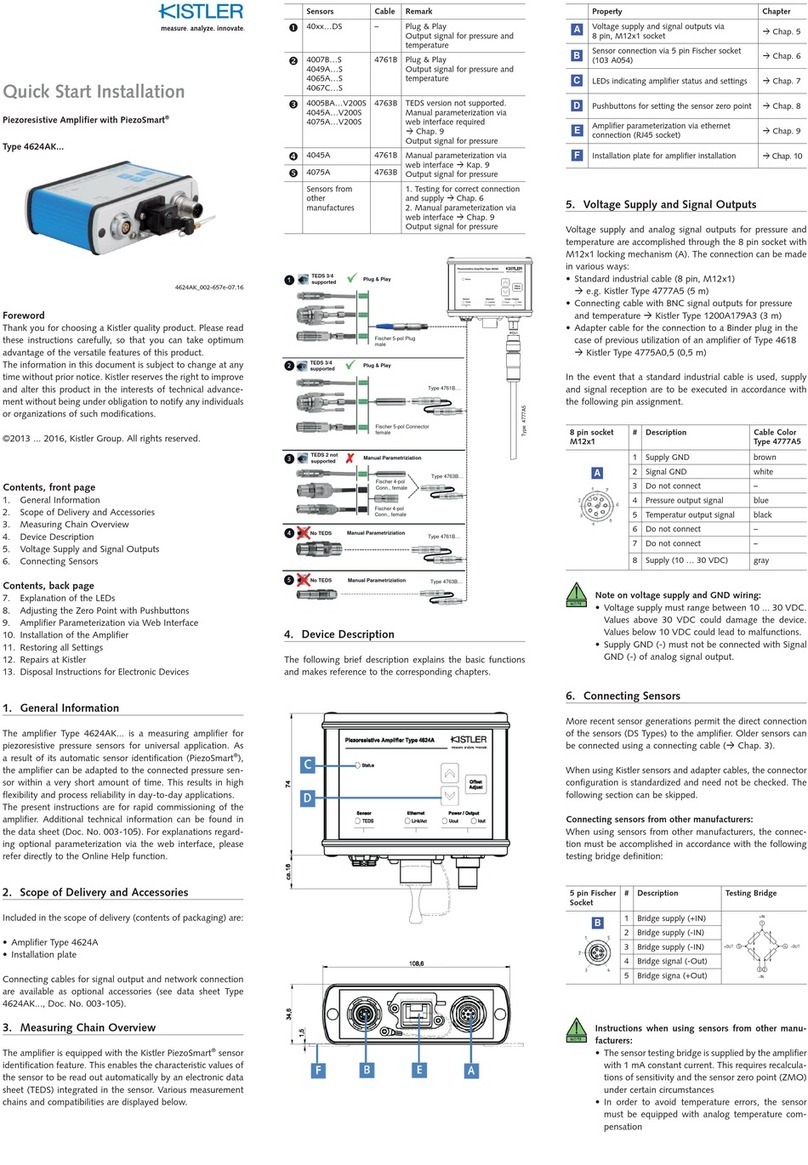Kistler Group
Eulachstrasse 22
8408 Winterthur, Switzerland
Tel. +41 52 224 11 11
Fax +41 52 224 14 14
info@kistler.com www.kistler.com
Quick Start Guide
Ladungsverstärker und Datenerfassungsgerät
Typen 5165A... & 5167A…
516xA_002-800m-09.19
Vorwort
Wir danken Ihnen, dass Sie sich für ein Kistler Qualitätsprodukt entschieden
haben. Bitte lesen Sie diese Anleitung sorgfältig durch, damit Sie die vielseitigen
Eigenschaften Ihres Produkts optimal nutzen können.
Die Angaben in diesem Dokument können jederzeit ohne Vorankündigung
geändert werden. Kistler behält sich das Recht vor, das Produkt im Sinne des
technischen Fortschritts zu verbessern und zu ändern, ohne Verpflichtung,
Personen und Organisationen aufgrund solcher Änderungen zu benachrichtigen.
©2019, Kistler Gruppe. Alle Rechte bleiben vorbehalten.
Inhaltsverzeichnis
1. Allgemeine Informationen
2. Gerätebeschreibung
3. Verbindungsaufbau über Ethernet
4. Bedienung via Web-Interface, Benutzerhandbuch
5. Aktivierung von erworbenen Software-Features
6. Zurücksetzen aller Einstellungen
7. Reparaturen bei Kistler
8. Entsorgungshinweise für Elektronikgeräte
1. Allgemeine Informationen
Die Kistler LabAmp Typen 5165A… & 5167A sind universell einsetz-
bare Labor-Messverstärker. Signale piezoelektrischer Sensoren und – im
Falle des 5165A… auch Signale von Piezotron®Sensoren (IEPE) sowie
Spannungssignale – werden hochauflösend digitalisiert und verarbeitet.
Datenakquisitions-Funktionen sowie frei konfigurierbare Analogausgänge
unterstreichen die umfassenden Einsatzmöglichkeiten des Geräts.
Die Konfiguration sowie Bedienung der Labor-Messverstärker erfolgt
über ein intuitives Web-Interface, das bequem via Standard-Webbrowser
(Minimalanforderung: Chrome 43, Firefox 38, IE 11) von einem externen
Rechner zugänglich ist. Der Webbrowser-basierte Daten-Download ermög-
licht die einfache Weiterverarbeitung der erfassten Signale in einer Analyse-
Software.
Die vorliegende Anleitung dient zur schnellen Inbetriebnahme des Geräts.
Für die Erstinbetriebnahme des Geräts siehe Kapitel 3.
2. Gerätebeschreibung
Die nachfolgende Kurzbeschreibung erläutert die Grundkomponenten des
Messverstärkers und verweist auf die entsprechenden Kapitel mit weiterfüh-
renden Beschreibungen:
Beschreibung Kapitel
A
Anschluss der 24 V Spannungsversorgung
(z.B. Steckernetzteil) –
B
Hauptschalter für Spannungsversorgung des Geräts –
C
Sensoreingänge:
• BNC neg. →Typ 5165A… & 5167Ax0
• Fischer 9-Pol neg. →Typ 5167Ax1
–
D
Analogausgänge (BNC neg.) –
E
Leuchtdioden (LEDs), welche den Status
des entsprechenden Sensoreingangs bzw.
Analogausgangs signalisieren
2.1
F
Stecker für Fernsteuerung (D-Sub 9-Pol neg.) →nur
Typ 5167A…:
• Measure/Reset Steuerung (Pin 5)
• Start/Stopp Trigger (Pin 4)
• 24 V Speisung (Pin 1)
• GND (Pins 2 & 6)
–
USB Ports (nicht unterstützt):
• 1x USB →Typ 5165A…
• 2x USB →Typ 5167A…
–
2 Ethernet-Schnittstellen (RJ45) mit Switch-
Funktionalität für die Anbindung an ein Netzwerk
oder Computer
–
Reset-Taster für das Zurücksetzen des Geräts auf die
Werkseinstellungen 6
J
Masse-Anschluss –
K
Ausklappbare Standfüsse –
2.1 Status-Leuchtdioden
Die Leuchtdioden (LED) signalisieren den Status des entsprechenden Sensore-
ingangs bzw. Analogausgangs sowie allgemeine Betriebszustände des Geräts.
Die nachfolgende Tabelle zeigt die möglichen Zustände:
LED-Zustand Betriebszustand
Blau
leuchtend
Sensoreingang misst /
Analogausgang ist aktiv
Blau blinkend Sensoreingang ist im Reset-
Zustand (nur Typ 5167A…)
Rot
leuchtend
Fehler (z.B. Bereichsüberlauf,
offener IEPE-Eingang, etc.)
Ausgeschaltet Analogausgang ist ausgeschaltet,
0 V am Ausgang
LEDs leuchten
gelb von links
nach rechts auf
Initialisierung nach dem
Einschalten des Geräts oder
Software-Aktualisierung
Gelb blinkend
Temporärer Zustand, z.B.
Geräteidentifikation, TEDS
auslesen, etc.
3. Verbindungsaufbau über Ethernet
Die Messverstärker Typ 5165A… & 5167A… enthalten einen integrierten
Webserver über dessen Web-Interface das Gerät bedient wird. Bitte stellen Sie
sicher, dass Ihr PC sich im DHCP-Modus und/oder Auto-IP-Modus befindet
(Netzwerkeinstellungen).
Um eine Verbindung mit dem Messverstärker über Ethernet aufzubauen wird
das folgende Vorgehen empfohlen:
1. Gerät mit Netzwerk verbinden
Messverstärker (Anschluss H –> Sync In oder Sync Out) über ein
Netzwerkkabel direkt mit einem Computer oder einem Netzwerk
(z.B. Netzwerkswitch) verbinden.
2. Auffinden des Geräts im Netzwerk
a. Starten des Tools “Network Setup Wizard“, welches alle Kistler
Netzwerkgeräte auffindet (Tool zu finden auf www.kistler.com im
Downloadbereich des Kistler LabAmp Typ 5165A oder 5167A).
b. Klick auf “Netzwerk-Konfigurationsassistent“ und warten bis Kistler
Netzwerkgeräte angezeigt werden. Im Falle einer Direktverbindung
kann es bis zu 2 Minuten dauern, bis die Geräte angezeigt werden.
c. In der Tabelle werden nun alle erkannten Kistler Netzwerkgeräte
aufgeführt.
3. Zugriff auf das Gerät via Webbrowser
Wahl des Geräts in der Tabelle durch Klicken auf den entsprechenden
Tabelleneintrag. Die folgenden zwei Optionen stehen zur Verfügung:
a. “Browser Öffnen…“
Öffnet das Web-Interface vom entsprechenden Gerät in Ihrem
Standard-Webbrowser. Über das Web-Interface kann der
Messverstärker jetzt konfiguriert und bedient werden (–> Kap. 4).
b. “Identifizieren…“
Ermöglicht eine Identifikation des entsprechenden Geräts. Der iden-
tifizierte Messverstärker signalisiert dies, indem alle LEDs für ca. 4 s gelb
blinken (–> Kap. 2.1). Diese Funktion ist sehr nützlich, wenn mehrere
Messverstärker im selben Netzwerk verwendet werden.
E
Netzwerkeinstellungen anpassen:
Mit einem Klick auf “Weiter“ können die Netzwerkeinstellungen für das
markierte Gerät angepasst werden. Dabei können die folgenden Optionen
konfiguriert werden:
• Gerätename:
Der Gerätename ist im “Network Setup Wizard” als auch im Web-
Interface ersichtlich. In Netzwerken, welche die Namensauflösung
unterstützen, kann der Gerätename direkt in das Adressfeld des
Webbrowsers eingegeben werden, um auf das Gerät zuzugreifen.
• Addressmodus:
Es werden die Adressmodi “DHCP mit Auto-IP“ und “Statische IP“
unterstützt.
Damit die Netzwerkeinstellungen übernommen werden, muss auf „Weiter“
und “Aktualisierung” geklickt werden.
Hinweis zur Netzwerkverbindung:
Der Kistler “Network Setup Wizard” findet Kistler Netzwerkgeräte
im ganzen Netzwerk. Falls jedoch mehrere Router bzw. Switches
zwischen Computer und Messverstärker liegen, kann das
Auffinden unter Umständen fehlschlagen.
4. Bedienung via Web-Interface,
Benutzerhandbuch
Die Bedienung des Messverstärkers erfolgt via Web-Interface. Nach dem ersten
Verbindungsaufbau mit dem Gerät (–> Kap.3) wird der Home-Screen angezeigt
Das detaillierte Benutzerhandbuch, welches sämtliche Funktionalitäten
beschreibt, kann mit einem Klick auf das “?” in der rechten oberen Ecke des
Web-Interfaces aufgerufen werden.
5. Aktivierung von erworbenen
Software-Features (ab FW Version 1.3.0)
Für die Aktivierung von erworbenen Software-Features wird empfohlen das
Gerät mit einem Computer oder Netzwerk mit Internetzugang zu verbinden
(Online-Aktivierung). Falls die Netzwerkinstallation dies nicht zulässt, ist aber
auch eine Offline-Aktivierung (Gerät ohne Zugang zum Internet) möglich.
Online-Aktivierung
Für die Online-Aktivierung von erworbenen Software-Features ist wie folgt
vorzugehen:
1. Verbindungsaufbau zum Gerät via Ethernet, falls noch nicht erfolgt
( –> Kap. 3)
2. Im LabAmp Web-Interface unter Menü „Wartung” – „Software-
Lizenzierung” auf „Lizenz Aktivieren” klicken
3. Hinweis „Lizenz Aktivierung” mit „Weiter” bestätigen
4. Hinweis „Lizenz aktiviert” erscheint und kann mit „Schliessen” bestätigt
werden
Offline-Aktivierung
Für die Offline-Aktivierung von erworbenen Software-Features ist wie folgt
vorzugehen:
1. Verbindungsaufbau zum Gerät via Ethernet, falls noch nicht erfolgt
( –> Kap. 3)
2. Im LabAmp Web-Interface unter Menü „Wartung” – „Software-
Lizenzierung” auf „Lizenz Aktivieren” klicken
3. Hinweis „Lizenz Aktivierung” mit „Weiter” bestätigen
4. Anweisungen bis zum Abschluss der Aktivierung befolgen
6. Zurücksetzen aller Einstellungen
Über den Reset-Taster (I) kann das Gerät in den Werkszustand zurückgesetzt
werden. Dabei werden alle Benutzer- und Netzwerkeinstellungen zurückgesetzt.
Für das Zurücksetzen muss der Reset-Taster (I) an der Rückseite des Geräts mit
einem spitzen Gegenstand (z.B. Nadel) für mindestens 2 Sekunden betätigt
werden.
7. Reparaturen bei Kistler
Reparaturen im Kistler Werk werden über die lokale Verkaufsgesellschaft ver-
anlasst.
Info unter www.kistler.com
8. Entsorgungshinweis für Elektronikgeräte
Elektronik-Altgeräte dürfen nicht mit dem Hausmüll/
Restmüll entsorgt werden. Bitte gebenSie das aus-
gediente Gerät zur Entsorgung an die nächstgelegene
Elektronik-Entsorgungsstelle zurück oder kontaktieren
Sie Ihre Kistler-Verkaufsstelle.
516xA_002-800m-09.19 ©2019, Kistler Group
Vorderseite – 5165A… & 5167Ax0
Vorderseite – 5167Ax1
Rückseite – 5165A… & 5167A…
E E
C DK K
H IF
AB G
J
C K
E
D K
E