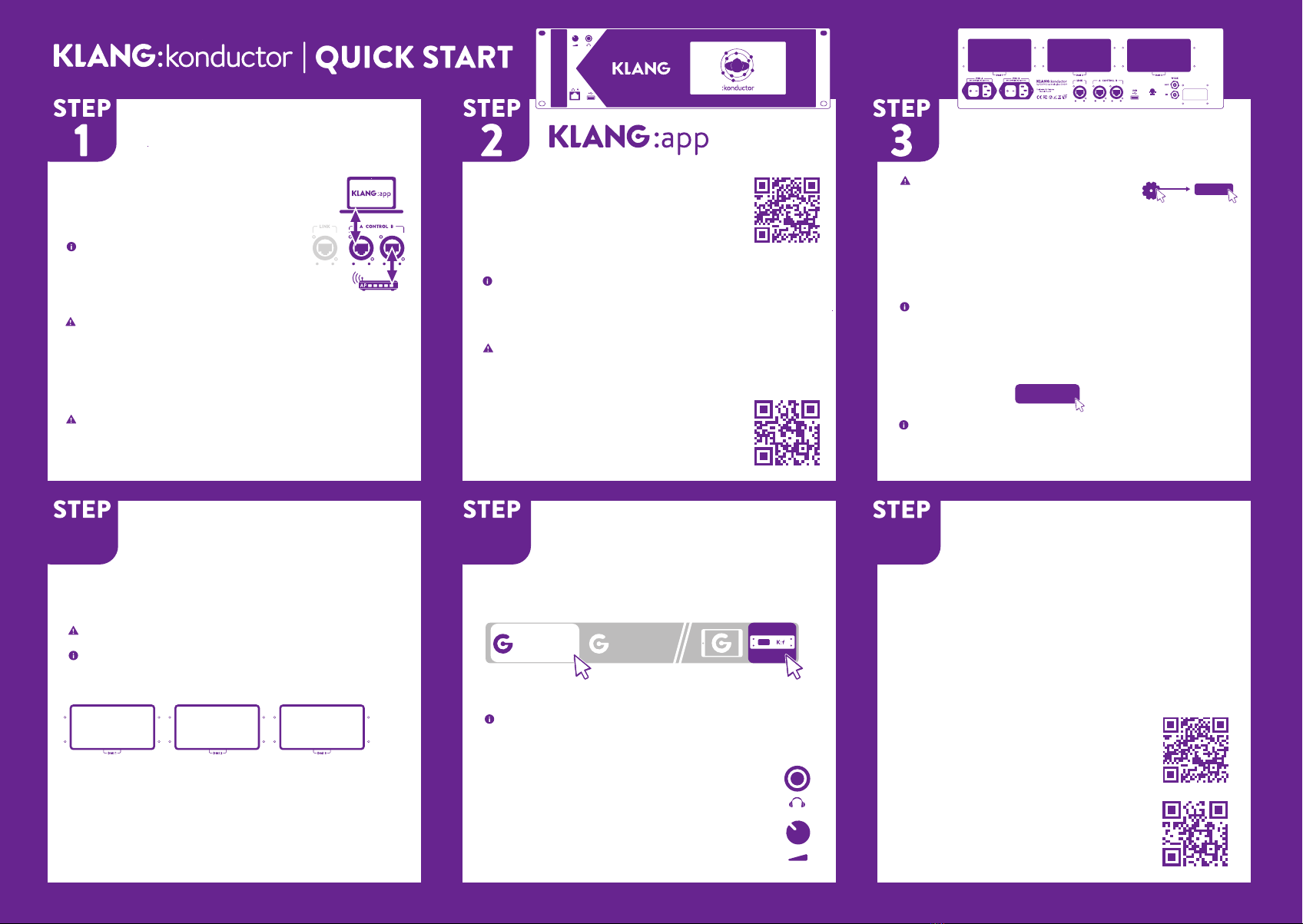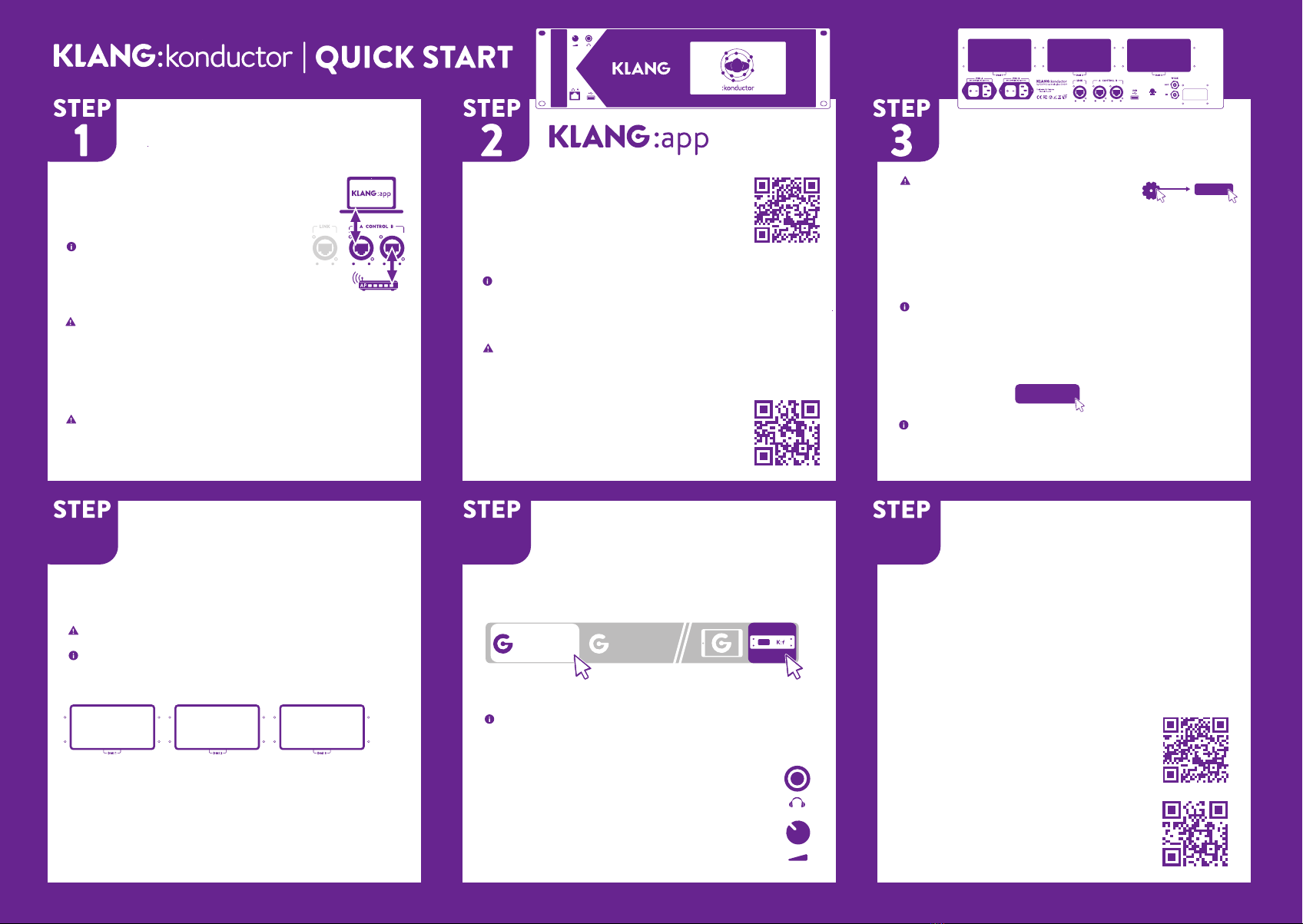
64 5 6
pdi 06-09-21
or SD/Q
Admin
3sec!
1 2
1 Download & Launch KLANG:app
www.KLANG.com/app
2Go to CONFIG>CONNECT to
choose your device.
No devices found? Check if one of the available IP addresses
of the computer as shown in KLANG:app matches the of
KLANG:konductor’s IP address (on touch display). Further,
check computer’s network adapter for connection status.
If the computer is connected via Ethernet and WiFi to the
same network, WiFi should be disabled as running two active
network connections could interfere with the
device discovery process.
3For the DiGiCo Console Link see:
www.KLANG.com/digico
1Go to CONFIG>SYSTEM:
Activate Root Intensity EQs if required.
Specify sampling rate.
(SINGLE 48kHz or DOUBLE 96kHz).
Regardless of these settings, :konductor does not reduce
the input channel count or number of mixes.
2To apply these changes, click and hold
RESTART for 3 seconds.
This device does not oer sample rate conversion (SRC) and
must therefore run with the same sample rate as the incoming
audio stream. Or the DMI card must oer SRC itself.
SYSTEM SETUP
1Go to CONFIG > CHANNELS and set
colors, icons and edit channel names.
Assign channels to individual groups.
2Create immersive in-ear mixes using
STAGE and FADERS.
3For further information on
setup, mixing and KLANG:app
tutorials visit:
www.KLANG.com/app
4For KOS Software Updates visit:
www.KLANG.com/update
ORCHESTRATE…
1Install required DMI cards,
e.g. Dante, MADI or Optocore.
Power o the device before swapping cards!
Per default DMI 1 delivers the first 64 input channels and
DMI 2 input channels 65–128. All 16 Mixes are returned to
channels 1–32 of each DMI card per default.
2 Go to >CONFIG>ROUTING and check
routings TO: and FROM: 3Diem. Set clock
source or apply dierent routing choices
e.g. to convert between DMI cards or to the
CUE output.
IO & ROUTING
1Switch power on. Connect a
computer directly or via a switch to
CONTROL A.
Network activity LEDs will start to blink.
2Connect a Wireless AP or DiGiCo
SD/Q to CONTROL B.
:konductor uses a DHCP client and will automatically
configure its IP address. Without a DHCP server reply a link-local
IP address (169.254.x.y) will be self-assigned. An additional fixed
IP address can be configured via KLANG:app (e.g. on the front
display, requires USB keyboard)
>CONFIG>INFO>Set>Set fixed IP.
As per default ALL network ports (CONTROL A/B, LINK,
Front) are connected to the same internal switch, and must
therefore not be connected externally to the same network/
switch to prevent network loops.
CONNECTIONS
in: 1–64
mix returns
in: 65–128
mix returns
…
mix returns
For the next steps, work in Admin mode:
Click and hold CONFIG for 3 seconds.
RESTART
3sec!
1
PHONES & CUE
1 Activate Engineer CUE via front touch
display or KLANG:app
2 Select a mix to be cued
Per default the CUE output is routed to the headphone amp.
Otherwise, check and set routing as described in STEP 4.
3Connect In-Ears or Headphones to
the front.
4 Adjust volume with the volume control
knob. Push to extend or retract.
Mix 1
MIX:1
To CUE Out…
1
Mix 2
MIX:2
2