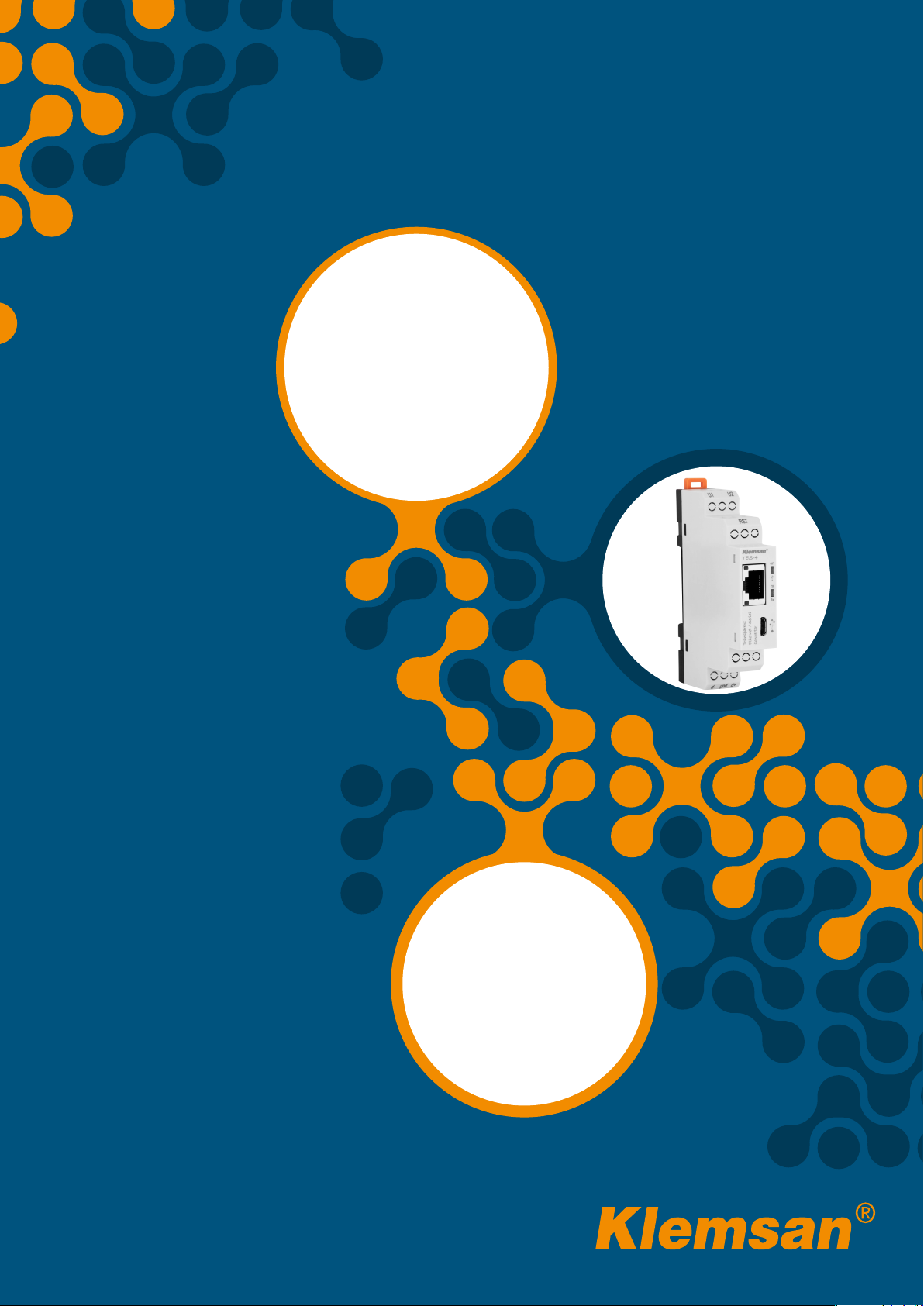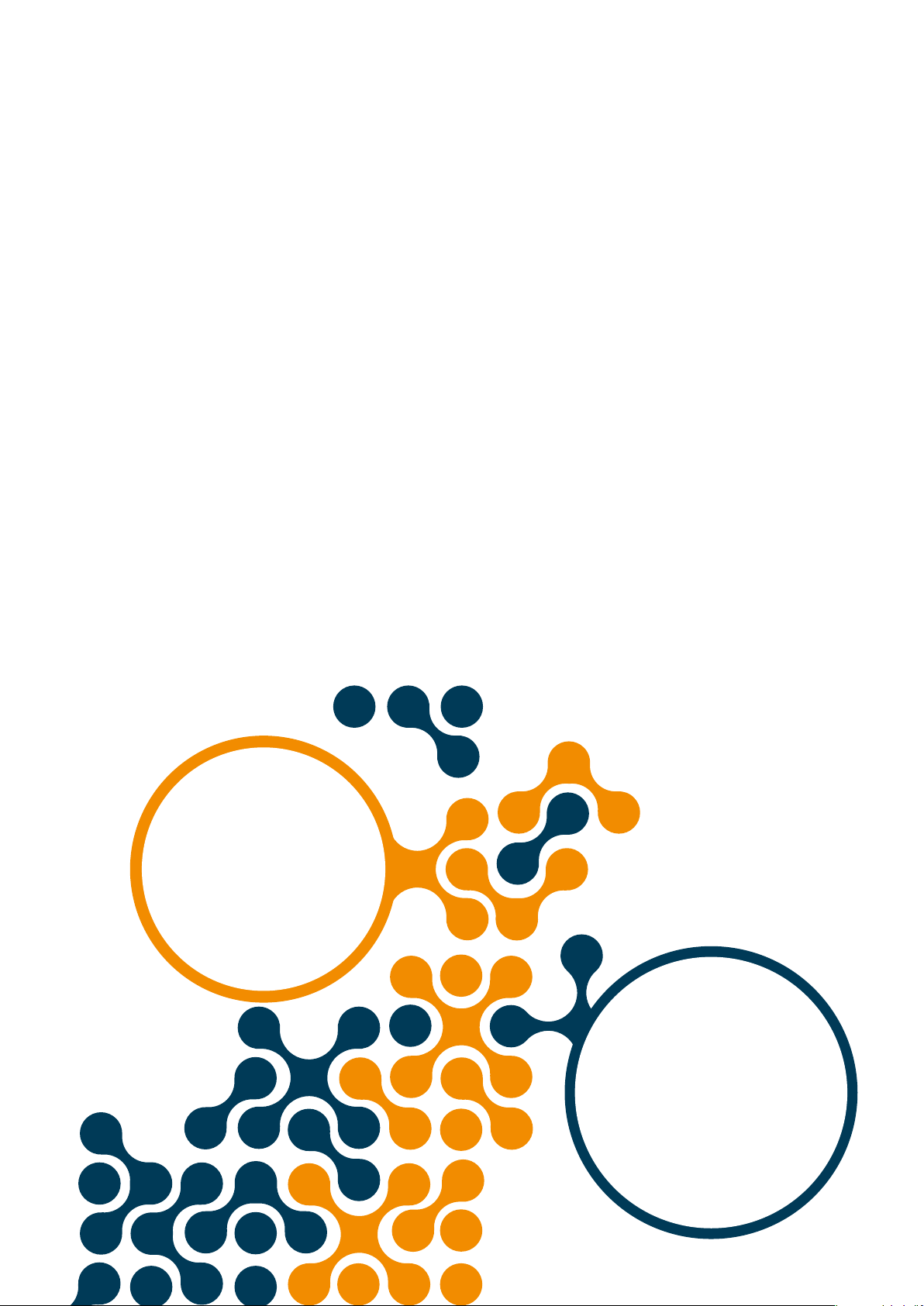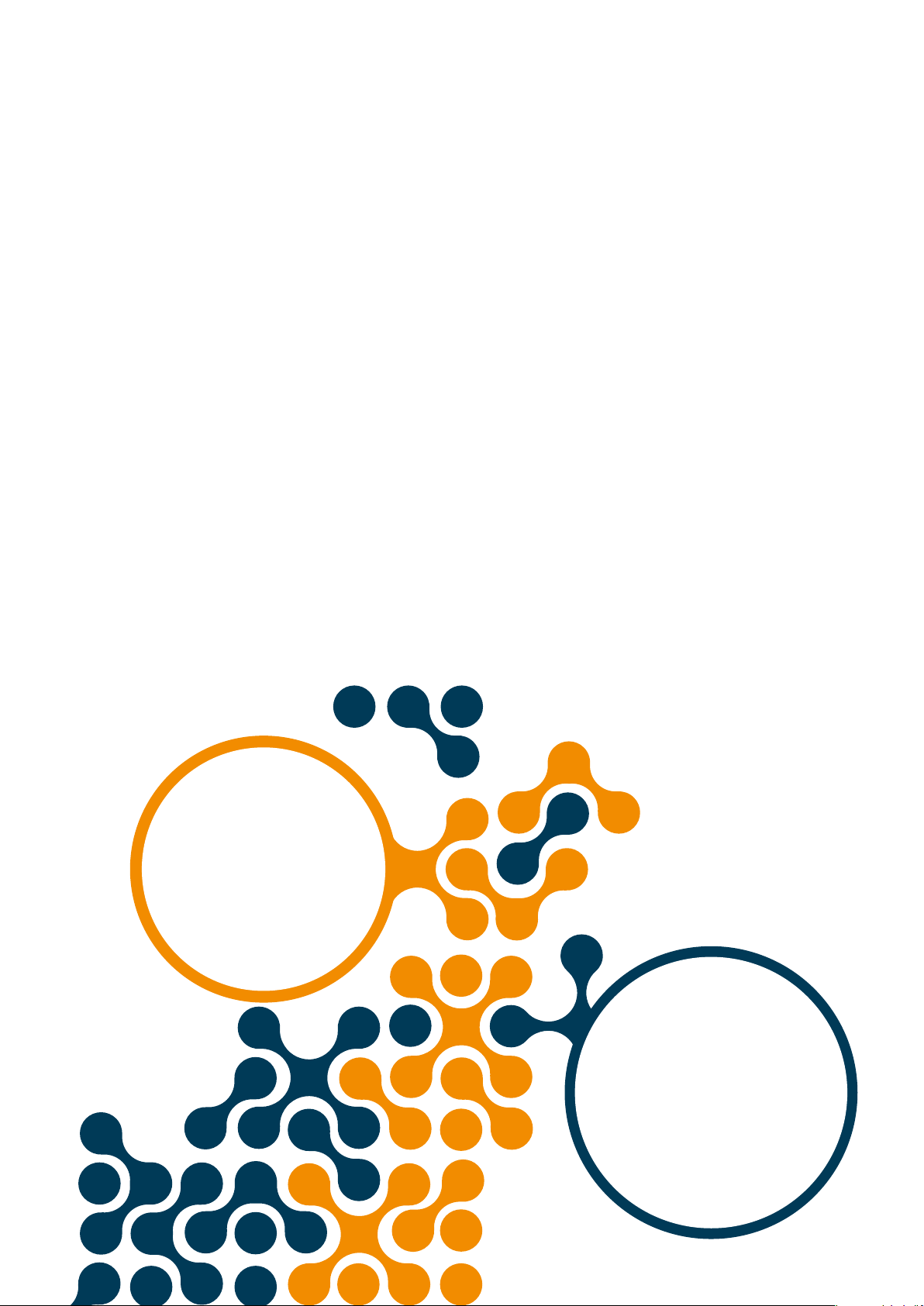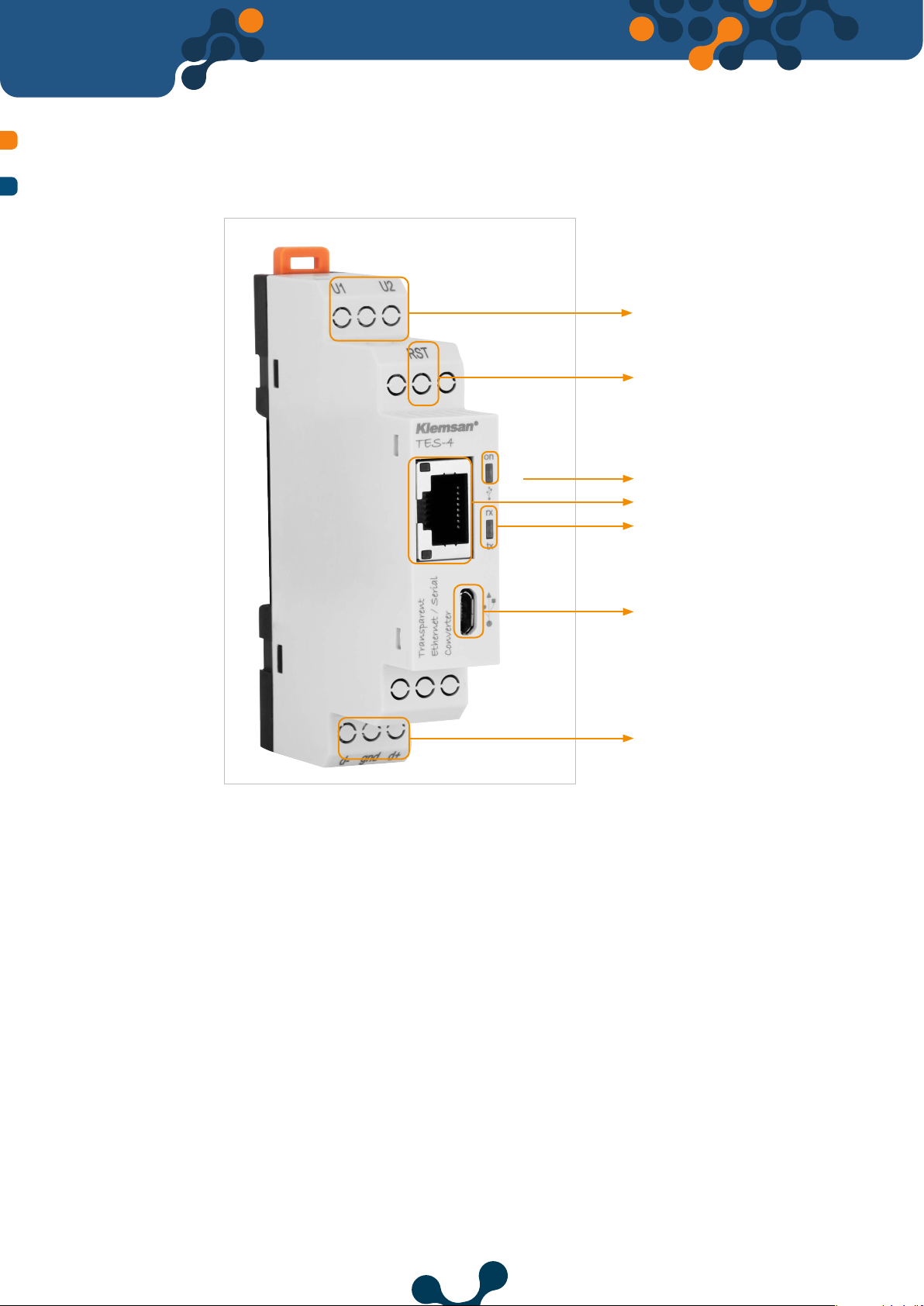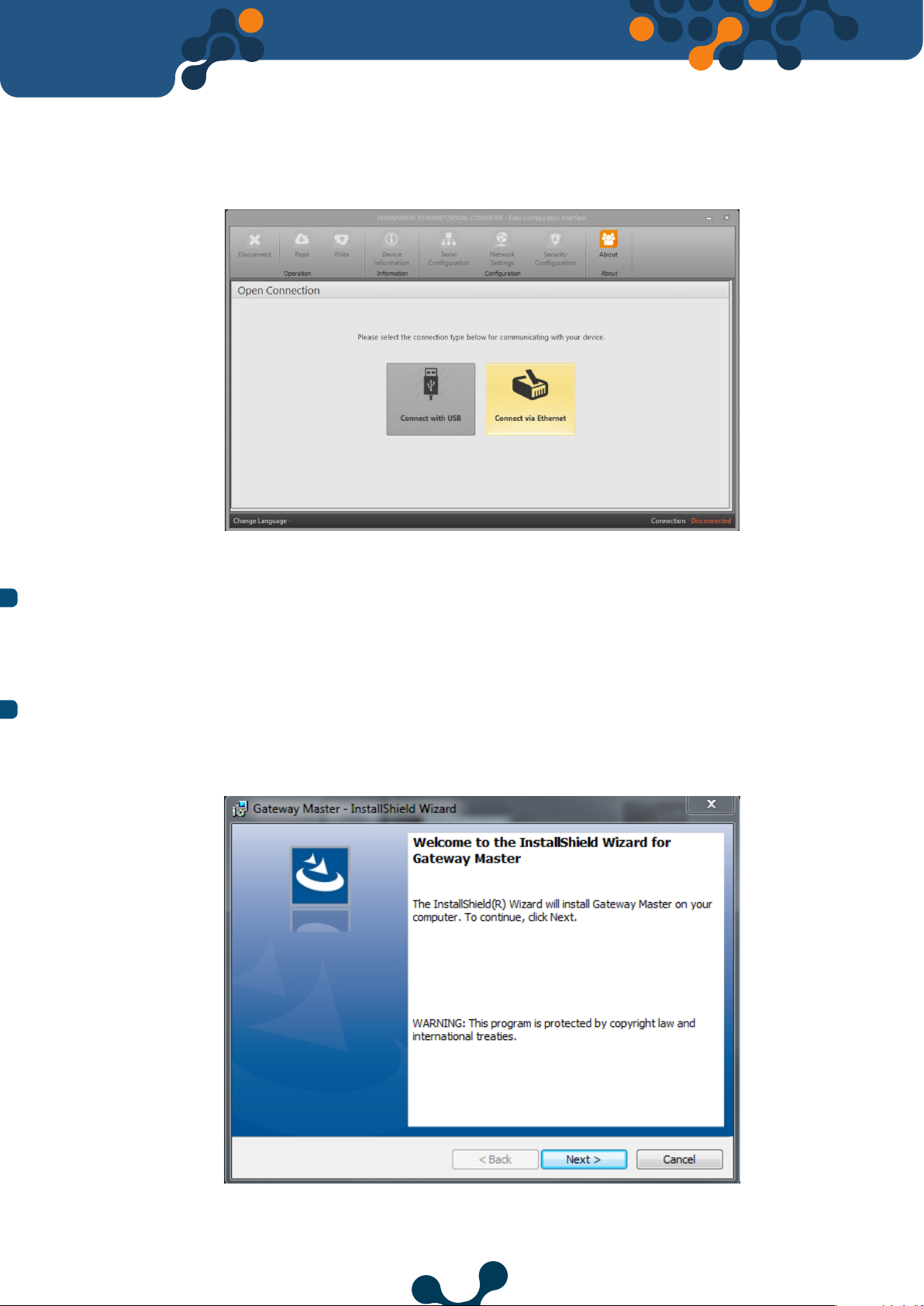SECTION 1
1.1
1.2
SECTION 2
2.1
2.2
2.3
2.3.1
SECTION 3
3.1
3.1.1
3.1.1.1
3.1.1.2
3.1.1.2.1
3.1.1.2.2
3.1.1.3
3.1.1.4
3.1.2
SECTION 4
4.1
4.2
4.3
4.4
4.5
4.6
4.7
4.8
4.9
SECTION 5
Transparent Ethernet /
Serial Gateway
TES
2
TES
TABLE OF CONTENTS
GENERAL INFORMATION ......................................................... 4
Proper Use and Safety Conditions...................................................................... 5
General Futures ....................................................................................................... 5
DEVICE SPECIFICATIONS......................................................... 6
Denition on Device................................................................................................ 7
Conguring TES-4..................................................................................................... 8
Required Installation for Conguration Software......................................... 9
Installing Configuration Software .................................................................. 9
CONFIGURATION SOFTWARE..................................................13
Connection Settings................................................................................................ 14
Connection Via USB................................................................................................. 14
Network Setting........................................................................................................ 15
Serial Conguration................................................................................................. 18
Port Settings............................................................................................................... 18
Data Packet Settings................................................................................................ 19
Device Information - Firmware Updates........................................................... 20
Security Conguration............................................................................................ 21
Connection via Ethernet......................................................................................... 22
JSON RestAPI .............................................................................23
General Communication Settings....................................................................... 24
Serial Conguration................................................................................................. 25
Instant Serial Conguration.................................................................................. 26
Network Settings....................................................................................................... 27
Security Conguration............................................................................................ 27
All Congurations..................................................................................................... 28
Product Information Functions........................................................................... 28
All Data......................................................................................................................... 30
Command Function................................................................................................ 31
TECHNICAL SPECIFICATIONS...................................................32
Transparent Ethernet /
Serial Converter