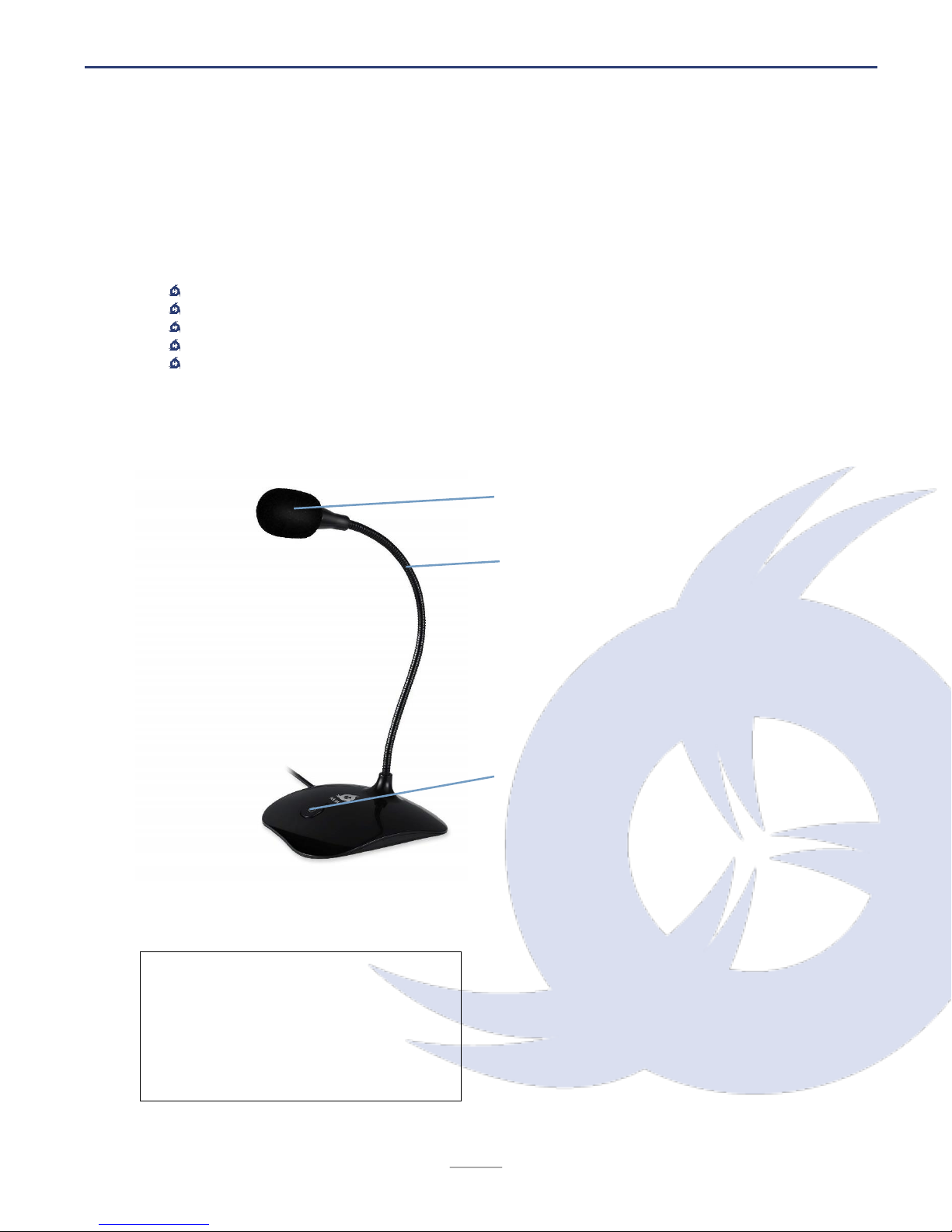Of course, you’re free to alter the Noise Reduction, Sensitivity and Frequency Smoothing
Settings, and if you have the time to play with them (this can be tricky with longer tracks,
due to the processing time), it can be worth your while to achieve a superior result.
Once this is done, preview the results. If you’re happy with them, hit File > Save to save
the changes.
IV. TROUBLESHOOTING
If you ever encounter any problems, remember that we remain at your disposal to help you
with any type of issue. Do not hesitate to contact us at support@klimtechnologies.com for
additional support.
My computer recognizes the microphone but it does not work
Doublecheck that the microphone is not muted via the button located at the base. Refer
to the Setup section in this manual to verify that the KLIM Talk is selected as the active
device on your Windows or MacOS sound settings.
Other people can't hear me on PS4
Access your Settings > Devices > Audio Devices. Check that the microphone is selected as
the input device, and that its volume is at an adequate level on the Adjust Microphone Level
screen. Check your Party Settings and make sure that the microphone mute is not active.
Other people can't hear me on my voice chat software (Discord, Skype, Teamspeak...)
Make sure that the microphone is selected as the communications device on your software
settings (usually under Audio or Voice). If you have Push-To-Talk activated, make sure it is
working correctly. If you are using automatic voice detection, check that the sensitivity
threshold is low enough for the software to transmit your voice.