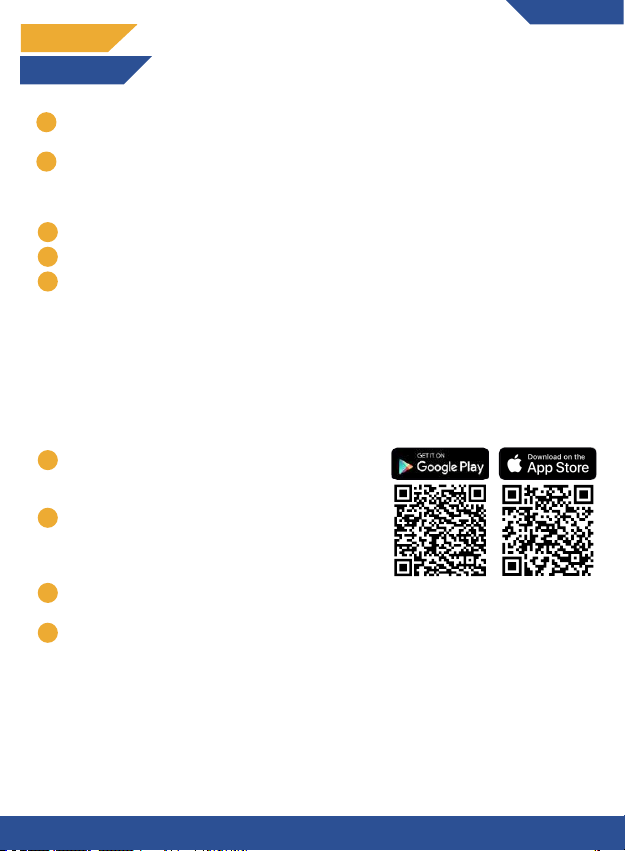1
INDEX
ENGLISH
TECHNICAL SPECIFICATIONS.....................
Film Scanner................................................
Product Diagram........................................
INSTALLATION AND DEINSTALLATION....
Installation steps.......................................
Deinstallation steps.................................
SCANNING......................................................
Types of film.............................................
Using your smartphone’s camera......
Using the KLIM Scanner app................
Changing the support brackets..........
CONTACT.........................................................
2
2
2
3
3
4
5
5
5
5
6
6
FRENCH
FICHE TECHNIQUE...............................................
Scanner de film......................................................
Aperçu du produit.................................................
INSTALLATION ET DÉSINSTALLATION................
Étapes de l’installation.........................................
Étapes de désinstallation...............................
NUMÉRISER..............................................................
Types de film.......................................................
Utiliser l'application caméra par défaut.....
Utiliser l’application KLIM Film Scanner......
Changer les supports..........................................
CONTACT....................................................................
7
7
7
8
8
8
10
10
10
11
11
DEUTSCH
TECHNISCHE DATEN.....................................
Filmscanner..................................................
Produkt-Diagramm...................................
INSTALLATION UND DEINSTALLATION....
Installationsschritte..................................
Deinstallationsschritte............................
SCANNEN........................................................
Filmtypen...................................................
Scanne mit der Kameraanwendung.
Scanne mit der KLIM App.......................
Wechseln der Halterungen....................
KONTAKT.........................................................
12
12
12
13
13
14
15
15
15
15
16
16
ITALIANO
SPECIFICHE TECNICHE......................................
Scanner per pellicole...........................................
Diagramma del prodotto...................................
IMONTAGGIO E SMONTAGGIO..............................
Passaggi installazione........................................
Smontaggio.............................................................
SCANSIONE...............................................................
Tipi di pellicole (film)........................................
Utilizzando l’aplicazione di default...............
Utilizzando l’aplicazione KLIM.........................
Cambiare il supporto..........................................
CONTATTI...................................................................
17
17
17
18
18
19
20
20
20
21
21
ESPAÑOL
ESPECIFICACIONES TÉCNICAS..................
Escáner...........................................................
Diagrama del producto............................
INSTALACIÓN Y DESINSTALACIÓN..........
Preparación del escáner.........................
Desinstalación.............................................
ESCANEAR......................................................
Tipos de película......................................
Usando la app por defecto....................
Usando la app KLIM Film Scanner.....
Cambiar los soportes..............................
CONTACTO......................................................
22
22
22
23
23
24
25
25
25
25
26
26
10
20