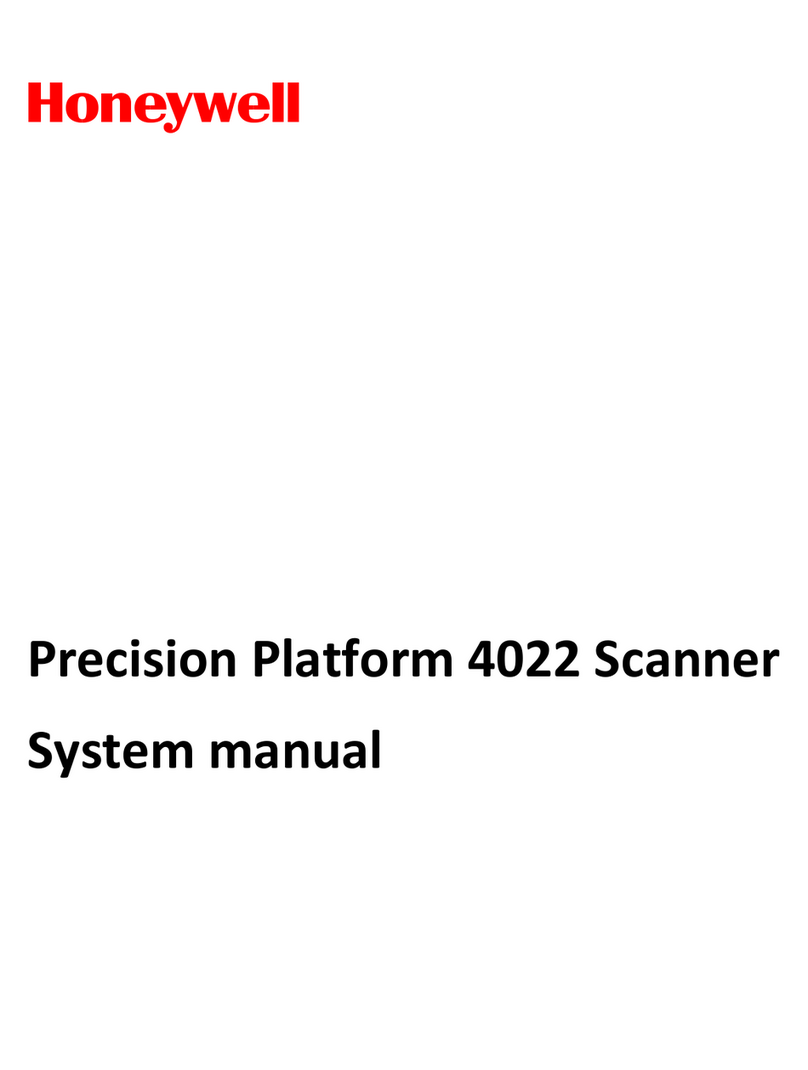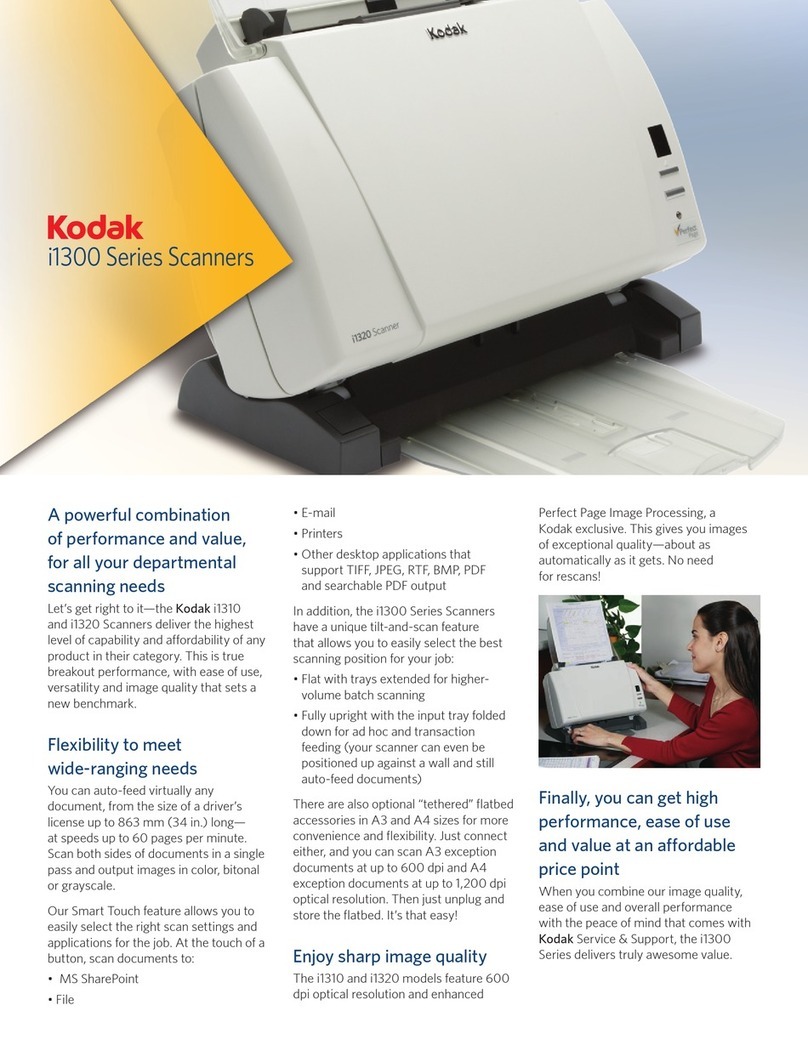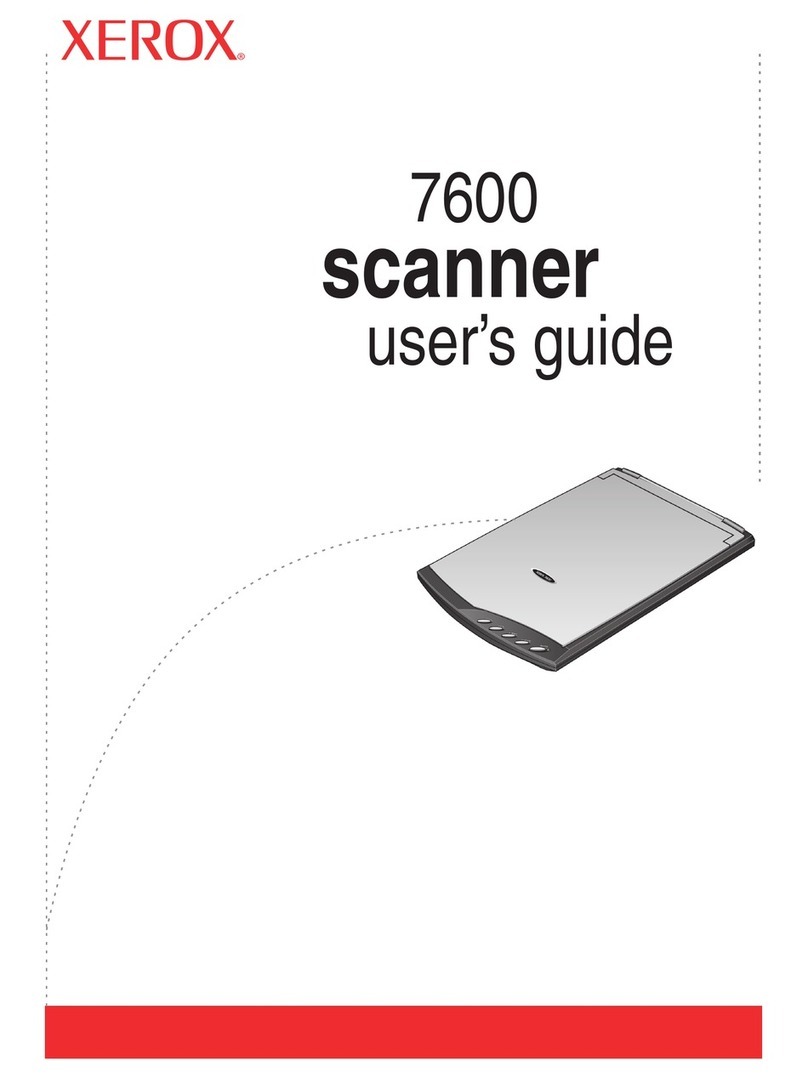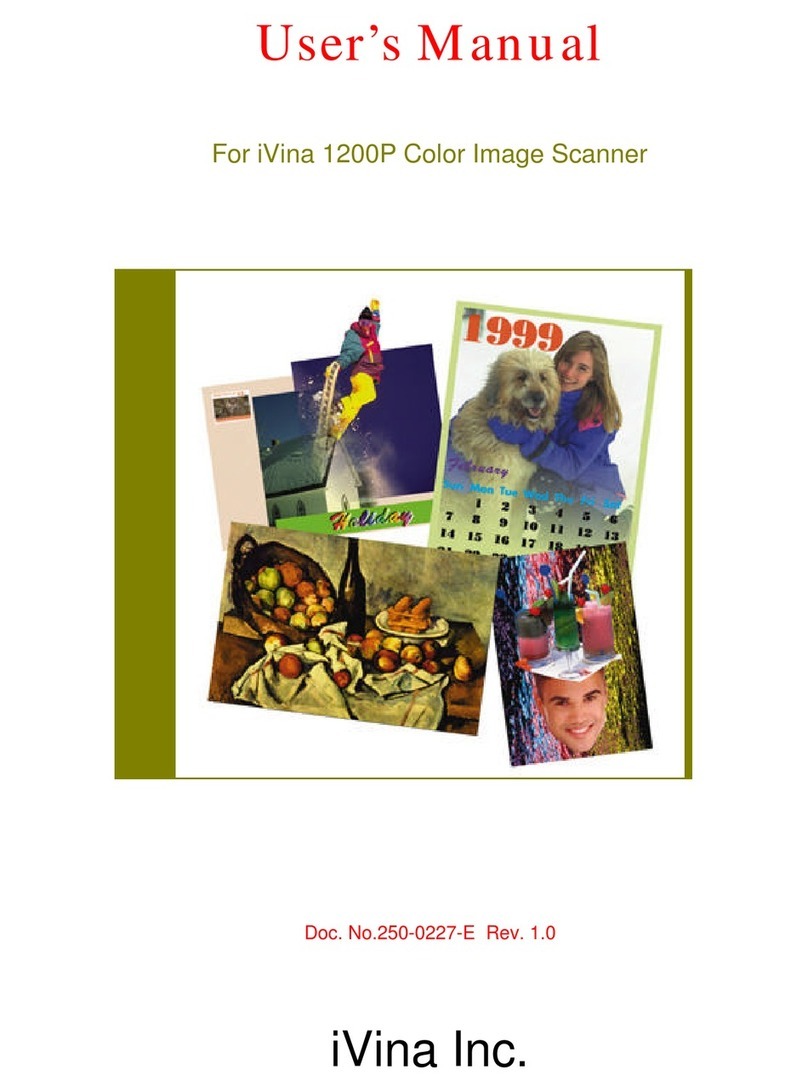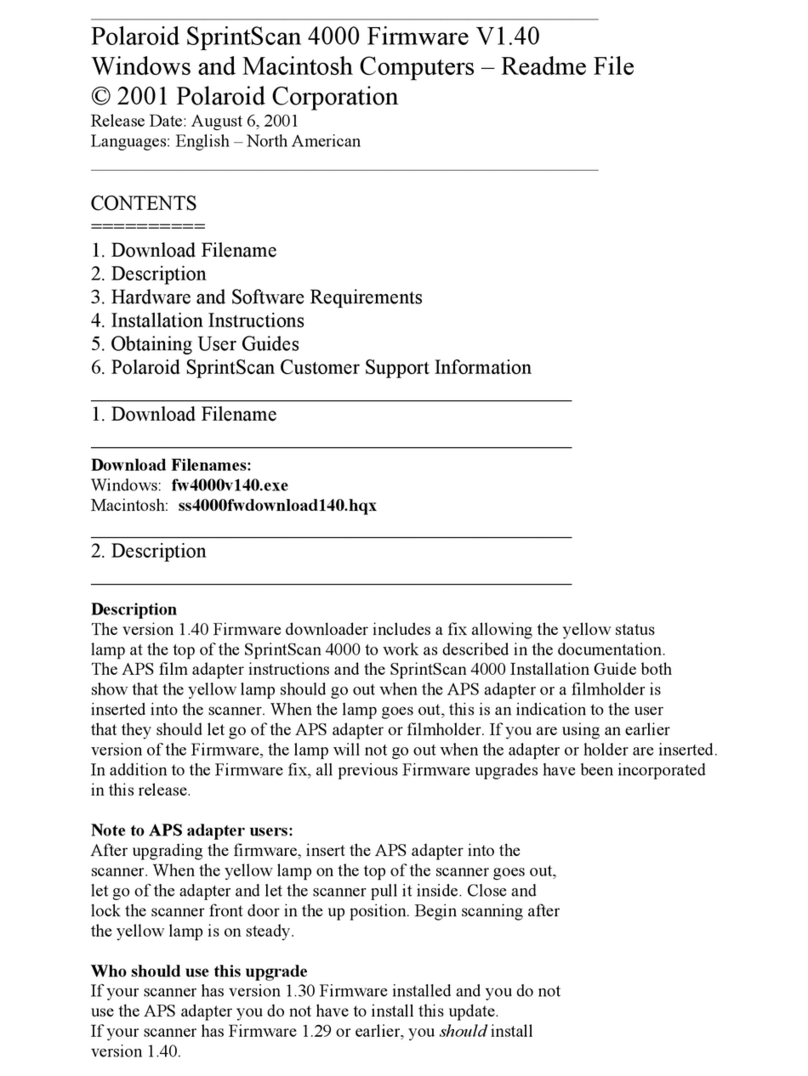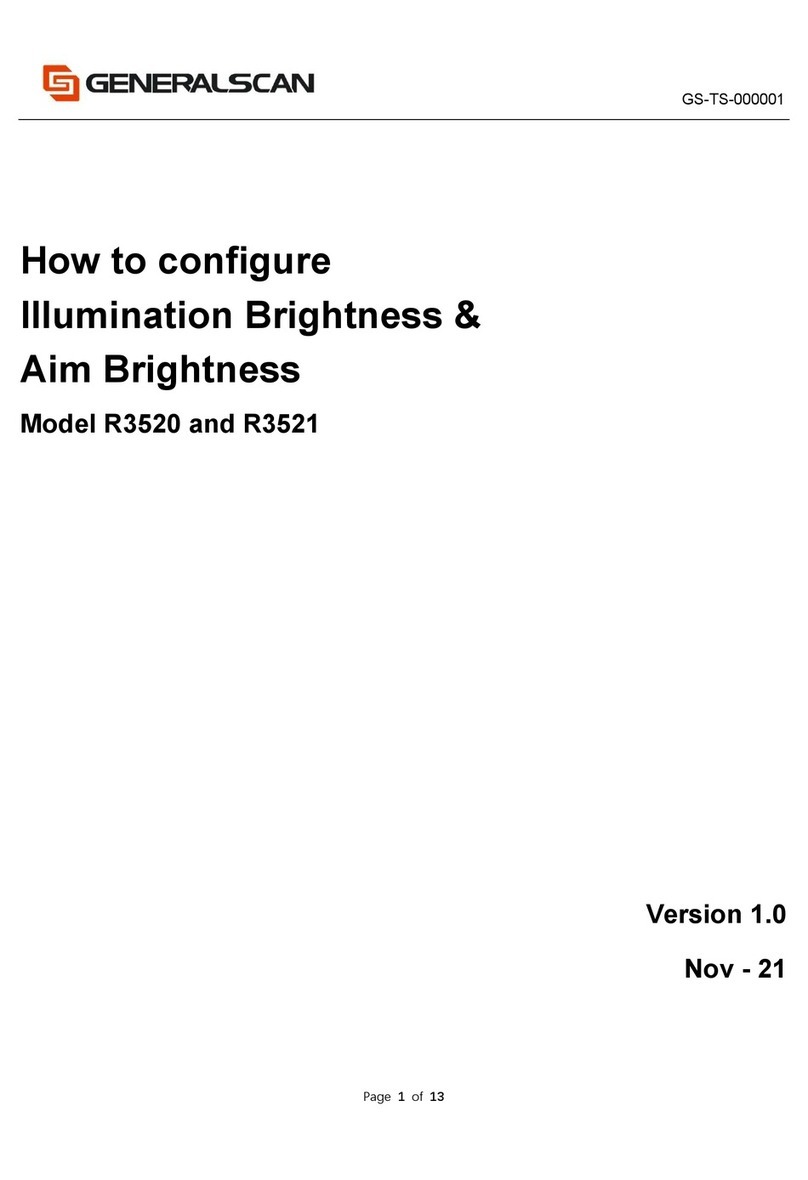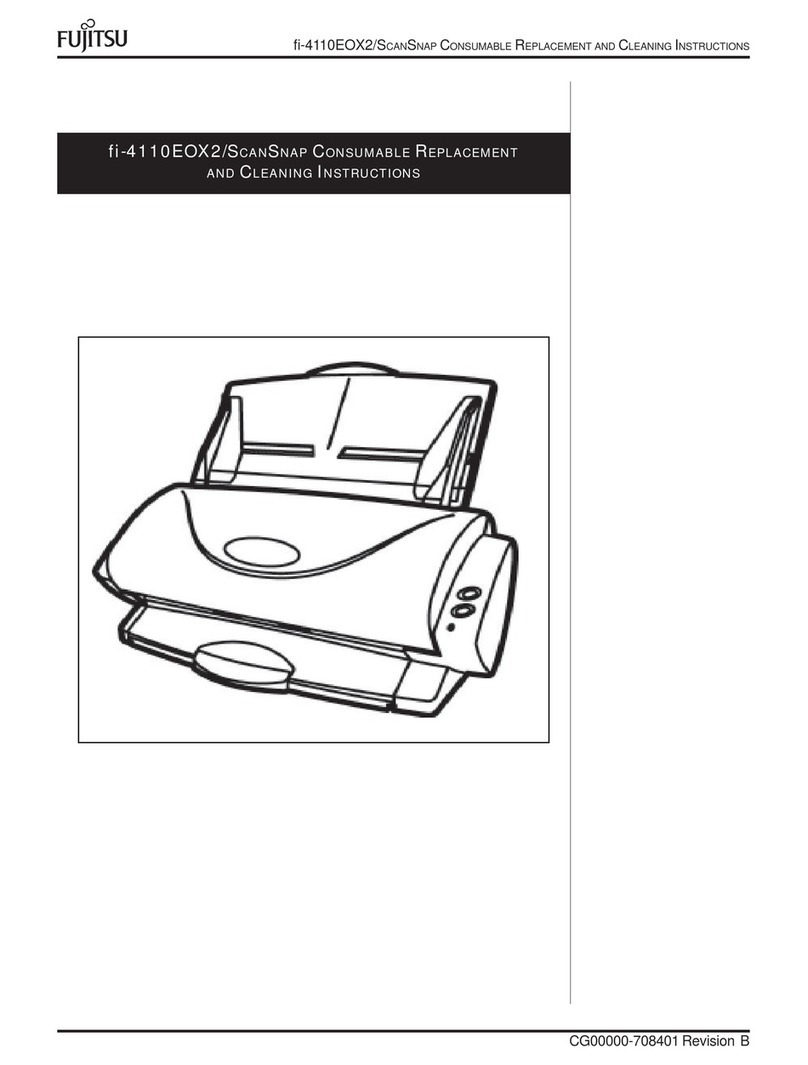SocketMobile 1D 8Ci User manual

Bluetooth® Cordless Hand Scanner (CHS)
1D Imager Models — 8Ci
User’s Guide

COPYRIGHT NOTICE
7/2013 Docu ent# 6410-00345 A
Copyright © 2013 Socket Mobile, Inc. All rights reserved.
Socket, the Socket logo, B ttery Friendly, Socket Bluetooth Cordless H nd Sc nner, SocketC re,
SocketSc n, Mobility Friendly, nd SoMo re tr dem rks or registered tr dem rks of Socket Mobile, Inc.
Bluetooth nd the Bluetooth logos re registered tr dem rks owned by Bluetooth SIG, Inc., U.S.A. nd
licensed to Socket Mobile, Inc. Apple, iP d, iPhone, iPod touch, nd M c OS re tr dem rks of Apple
Inc., registered in the U.S. nd other countries. App Store is tr dem rk of Apple Inc. All other br nd
nd product n mes re tr dem rks of their respective holders.
The Socket Bluetooth Cordless H nd Sc nner includes technology licensed under United St tes P tent
Numbers 5,902,991, 7,429,000 B1 nd D526,320 S.
Reproduction of the contents of this m nu l without the permission of Socket Mobile is expressly
prohibited. Ple se be w re th t the products described in this m nu l m y ch nge without notice. Feel
free to cont ct Socket Mobile t:
Socket Mobile, Inc.
39700 Eurek Drive, New rk, CA 94560-4808, USA
+1-510-933-3000
USA/C n d Toll-free: 1-800-552-3300
http://www.socketmobile.com/cont ct
Other th n the bove, Socket Mobile c n ssume no responsibility for nything resulting from the
pplic tion of inform tion cont ined in this m nu l.
Ple se refr in from ny pplic tions of the Socket Bluetooth Cordless H nd Sc nner th t re not
described in this m nu l. Ple se refr in from dis ssembling the Bluetooth Cordless H nd Sc nner.
Dis ssembly of this device will void the product w rr nty.
You c n tr ck new product rele ses, softw re upd tes nd technic l bulletins by visiting the Socket
Mobile website t: http://www.socketmobile.com.
IMPORTANT! The infor ation in this User’s Guide pertains to 1D i ager versions of the Socket
Bluetooth Cordless Hand Scanner (CHS) hardware, which have the following part nu bers:
CHS 8Ci Part Nu ber 8550-00067

TABLE OF CONTENTS
COPYRIGHT NOTICE ......................................................................................................................................2
TABLE OF CONTENTS.....................................................................................................................................3
1 | INTRODUCTION .......................................................................................................................................6
P ck ge Contents......................................................................................................................................6
Product Registr tion .................................................................................................................................6
SocketC re™ Service Progr m ..................................................................................................................8
System Comp tibility Requirements / Comp tible Devices .....................................................................8
Addition l Document tion........................................................................................................................9
About Bluetooth HID nd SPP Modes .......................................................................................................9
About Socketsc n 10 Softw re ...............................................................................................................10
About Socketsc n 10 SDK .......................................................................................................................10
Accessories..............................................................................................................................................10
H rdw re fe tures ..................................................................................................................................11
Product Di gr m .................................................................................................................................11
LED St tus Indic tors ..........................................................................................................................11
St tus Indic tor Beeps ........................................................................................................................12
Bluetooth Mode Sequence .....................................................................................................................12
Simult neous Use of CHS nd Socket Mobile Plug-In Device on the SOMO 655 ...................................12
2 | SCANNER SETUP....................................................................................................................................13
Ch rging the Sc nner..............................................................................................................................13
Power On ................................................................................................................................................13
3 | GETTING STARTED.................................................................................................................................14
3 steps to successful sc nning: ...............................................................................................................14
4 | SETUP FOR APPLE IOS............................................................................................................................15
Connection Options ................................................................................................................................15
Bluetooth Connection – Apple – HID Mode........................................................................................16
Bluetooth Connection – Apple – iOS Mode ........................................................................................16
5 | SETUP FOR ANDROID ............................................................................................................................17

Connection Options ................................................................................................................................17
Bluetooth Connection – Android - SPP ...............................................................................................18
APPENDIX A SPECIFICATIONS......................................................................................................................19
APPENDIX B SAFETY AND USAGE TIPS ........................................................................................................20
Sc nning Tips...........................................................................................................................................20
Sc nning Dist nce ...................................................................................................................................20
About Bluetooth nd He lth ...................................................................................................................20
Product C re ...........................................................................................................................................20
Antenn C re ..........................................................................................................................................21
Efficient Use ............................................................................................................................................21
Driving.....................................................................................................................................................21
Aircr ft ....................................................................................................................................................21
R dio Frequency Exposure......................................................................................................................21
APPENDIX C BARCODE LABEL SPECIFICATIONS ..........................................................................................22
B ckground Substr te:............................................................................................................................22
Ink Color nd Type: .................................................................................................................................22
Voids nd Specks:....................................................................................................................................22
Definition: ...............................................................................................................................................22
Contr st:..................................................................................................................................................22
Toler nce: ...............................................................................................................................................22
APPENDIX D DECODE ZONE ........................................................................................................................23
APPENDIX E COMMAND BARCODES...........................................................................................................25
APPENDIX F SPECIAL BUTTON SEQUENCES ................................................................................................26
Restoring F ctory Def ults......................................................................................................................26
Unp iring the CHS...................................................................................................................................26
APPENDIX G CONNECTION BARCODES.......................................................................................................27
APPENDIX H TROUBLESHOOTING...............................................................................................................28
Gener l Troubleshooting for All Oper ting Systems ..............................................................................28
Troubleshooting For Android OS ............................................................................................................30
APPENDIX I TECHNICAL SUPPORT...............................................................................................................31
LIMITED WARRANTY ...................................................................................................................................32
DISCLAIMER.............................................................................................................................................33

SOCKETSCAN SOFTWARE LICENSE AGREEMENT ........................................................................................34
REGULATORY COMPLIANCE........................................................................................................................37
R dio Frequency Interference Requirements.........................................................................................37
C n d Certific tion................................................................................................................................38
R dio Frequency Interference Requirements – C n d .........................................................................38
CE M rking & Europe n Union Compli nce ...........................................................................................39
Applic ble Directives:..............................................................................................................................39
Applic ble St nd rds: .............................................................................................................................39
B ttery W rning:.....................................................................................................................................39
Product Dispos l .....................................................................................................................................39

1 | INTRODUCTION
Th nk you for purch sing the Socket Bluetooth Cordless H nd Sc nner (CHS) 8Ci. The CHS is port ble
h ndheld b rcode sc nner th t is sm ll enough to be tt ched to sm rtphone with the Socket Klip
C se nd used with one h nd. The 1D im ger of the CHS en bles you to sc n d t from 1D b rcodes into
wide v riety of computers, sm rtphones nd PDAs.
P
ACKAGE
C
ONTENTS
CHS 8Ci Scanner Lanyard USB Charging Cable
P
RODUCT
R
EGISTRATION
Socket highly recommends th t ll customers register their products. Product registr tion is required to
ccess technic l support. You c n lso opt in for speci l offers, upgr des, nd new product inform tion.
Register online t: http://support.socketmobile.com. Altern tively, if you inst ll SocketSc n 10, you c n
register the CHS through the softw re.


S
OCKET
C
ARE
™
S
ERVICE
P
ROGRAM
SocketC re is n enh nced service progr m th t fe tures priority technic l support, cceler ted rep ir
nd repl cement nd more. http://www.socketc re.com/
•SocketC re Plus 2 ye r - SKU# SC1804-1349
•SocketC re Plus 3 ye r - SKU# SC1805-1350
•SocketC re Comprehensive Plus – SKU# SC1806-1351 (requires previous purch se of SocketC re
Plus 2 or 3 ye r progr m)
S
YSTEM
C
OMPATIBILITY
R
EQUIREMENTS
/
C
OMPATIBLE
D
EVICES
For the l test device comp tibility inform tion, ple se use our Comp tibility Checker:
http://www.socketmobile.com/Comp tibilityChecker/
OS Syste Co patibility Require ents /
Co patible Devices
Bluetooth HID
Support
Bluetooth SPP Support
Windows
PC
•Windows 8, 7, Vist , XP
•Microsoft, Toshib , or Bro dcom
Bluetooth St ck
Windows
RT
Windows RT X
Windows
Embedded
H ndheld
Windows Embedded H ndheld 6.x Microsoft or Bro dcom
Bluetooth st ck
Windows
Phone
Windows Phone 8 X
Apple iOS iPod touch (4th gener tion)
iPod touch (3rd gener tion)
iPhone 5
iPhone 4S
iPhone 4
iPhone 3GS
iP d mini
iP d (3rd gener tion)
iP d 2
iP d
M c OS* •M c OS X 10.4 to 10.6.6 for M c /
M cBook
•Bluetooth driver v2.24f3 (v1965) or
v2.37f1
X
Android
OS
Android 2.1 or l ter Android 2.2 or l ter
with HID support
Android 2.1 or l ter
Bl ckberry
OS
Bl ckBerry OS 5.0.0.714 or l ter for Bold
9700 nd Bold 9900**
X
QNX Bl ckBerry Pl yBook X

*Compatibility verified for latest models at time of testing. Other models or Bluetooth driver versions not tested.
**Other devices not tested with SocketScan 10 and may re uire the previous software version.
A
DDITIONAL
D
OCUMENTATION
Downlo d Quick Start Guides, Command Barcode Sheets, the SocketScan Advanced Programming Guide
or other m nu ls: http://www.socketmobile.com/support/downlo ds/
A
BOUT
B
LUETOOTH
HID
AND
SPP
M
ODES
The CHS supports two kinds of Bluetooth connections (known s Bluetooth profiles): SPP (Seri l Port
Profile) nd HID (Hum n Interf ce Device), e ch with its dv nt ges nd dis dv nt ges
.
Fe ture CHS with HID mode CHS in SPP mode for
Android
CHS in iOS mode
No softw re inst ll tion
required
X X
Supports SocketSc n 10
softw re with Socket EZ
P ir
X X
Non-print ble ASKII
UNICODE support
X
Intern tion l keybo rd
support
French, Germ n,
Sp nish
As supported by OS As supported by OS
P rsing / d t checks
(with SocketSc n 10
SDK)
X
Bin ry d t (with SDK) X
Sc nner configur tion
methods
Speci l b rcodes Sc nner Settings pp or
speci l b rcodes
Sc nner Settings pp or
speci l b rcodes
Sc nner configur tion
options
Limited configur tion
options
M ny configur tion
options
M ny configur tion
options
B rcodes cont ining
lot of d t
Less efficient
communic tions m y
le d to slower
perform nce
More efficient d t
communic tions
More efficient d t
communic tions
By def ult, the CHS is set to HID mode for Keybo rd devices, which requires no
softw re inst ll tion.
For better perform nce, Socket highly recommends th t you use SPP mode or iOS
mode (especi lly if sc nning b rcodes th t cont in lot of d t ).

A
BOUT
S
OCKETSCAN
10
S
OFTWARE
SocketScan
™
10 keybo rd wedge softw re for Android OS enters sc nned d t directly into ny progr m
s if the d t were m nu lly typed. It includes utility for configuring Prefix/Suffixes, sounds,
symbologies, nd other settings for the CHS. Downlo d the l test softw re free from:
http://www.socketmobile.com/support/downlo ds/
A
BOUT
S
OCKETSCAN
10
SDK
If you re developer who would like to dd support for the CHS to your mobile pplic tion, Socket
offers the SocketSc n 10 SDK with support for Apple iOS, Android, Windows, nd Bl ckBerry OS.
The SDK is v il ble to members of the Socket Mobile Developer Progr m ($19.95.ye r). For more
inform tion: http://developer.socketmobile.com/
A
CCESSORIES
Softw re for
Bluetooth
SPP mode only. No softw re inst ll tion required for HID
mode.
SocketSc n 10 keybo rd wedge softw re is designed for sc nning 7 bit ASCII d t .
For Unicode, DoubleByte, Multibyte (e.g., for J p nese or Chinese) or bin ry d t ,
use the SocketSc n 10 SDK to convert the d t before it is sent to your pplic tion.

H
ARDWARE FEATURES
Product Diagram
LED Status Indicators
LED Activity Meaning
1 BLUE blink per second Bluetooth is ON but not
connected.
Bluetooth
Front LED
1 BLUE blink per 3 seconds CHS is connected to host device.
Good Read
Side LED
GREEN
(while sc nning)
D t successfully tr nsmitted to
host device.
GREEN
(while ch rging)
B ttery is fully ch rged.
RED Blinking
(while sc nning)
20% or less b ttery c p city
rem ining.
Battery Status
Side LED
RED off
(while sc nning)
B ttery st tus is good.

Status Indicator Beeps
Beep Pattern Meaning
Low-high tone Power ON
High-low tone Power OFF
1 beep CHS connected to host device nd re dy to sc n b rcodes.
1 beep low You h ve double-pressed the power button nd en bled support for
simult neous sc nning nd onscreen keybo rd entry for Apple iOS.
1 beep with green LED D t successfully sc nned nd sent to host device.
2 beeps, s me tone CHS disconnected from host device.
1 long beep CHS unsuccessfully tried 30 times to connect to the l st host device it p ired
with. CHS will rem in unp ired.
5 beeps CHS detects n intern l f ult. Power OFF to reset the error condition. If
connected to host device, sc nner will disconnect during reset.
B
LUETOOTH
M
ODE
S
EQUENCE
When the CHS is powered on, its Bluetooth mode will gr du lly ch nge if no connection is m de.
Ti e after turning on CHS Bluetooth ode
0-5 minutes Discover ble nd connect ble
5-20 minutes Connect ble
20 minutes CHS utom tic lly powers off
S
IMULTANEOUS
U
SE OF
CHS
AND
S
OCKET
M
OBILE
P
LUG
-I
N
D
EVICE ON THE
SOMO
655
You can use the CHS and a Socket Mobile plug-in barcode / RFID / magnetic stripe reader
simultaneously on a SoMo 655 handheld computer, but, you will need to run two different versions of
SocketScan concurrently.
•For the CHS, use SocketScan 10, which you can download from:
http://www.socketmobile.com/support/downloads/data-collection/series7/ss10/
•For Socket plug-in devices, use SocketScan 7 (or older), which you can download from:
http://www.socketmobile.com/support/downloads/data-collection/series5/

•
2 | SCANNER SETUP
C
HARGING THE
S
CANNER
The CHS must be fully ch rge before first use. Initi l ch rging t kes bout 4 hours with the USB ch rging
c ble. Side LED will displ y green when fully ch rged.
Insert Micro USB c ble into port nd plug in the AC d pter. The CHS will beep when connected properly
to the d pter.
P
OWER
O
N
Press nd hold down the sm ll power button until the CHS beeps (low-high tone).
See below for instructions on p iring nd connecting your sc nner with your Apple or Android devices.
4 Hours

3 | GETTING STARTED
3
STEPS TO SUCCESSFUL SCANNING
:
1. Hold the sc nner 5-7 cm w y from the b rcode.
2. Aim the sc n be m str ight cross the entire b rcode.
3. Keep your hand steady!

4 | SETUP FOR APPLE IOS
This CHS c n be used with the following Apple devices:
•Apple iPhone 5
•Apple iPod touch 5
th
Gener tion
Before you begin, m ke sure the CHS is fully ch rged (see Chapter 2 | SCANNER SETUP).
C
ONNECTION
O
PTIONS
The CHS offers two connection options for Apple iOS: HID nd SPP. For more inform tion, see About
Bluetooth HID and SPP Modes.
Bluetooth ode Pros Cons
HID •No SocketSc n 10 softw re
inst ll tion needed
•Limited configur tion options
•Limited to print ble ASCII nd some
non-print ble ch r cters
•Less efficient d t communic tions
for b rcodes cont ining lots of d t
•iPhone 3G not supported
iOS
(equivalent to SPP)
•Apple tested nd certified
•M ny configur tion options
•Bro d ch r cter set, including
non-print ble ASCII, intern tion l
keybo rds
•More efficient d t
communic tions for b rcodes
cont ining lots of d t
•Comp tible iOS pplic tion
developed with SocketSc n 10 SDK
required
•No SocketSc n 10 keybo rd wedge
softw re offered
Socket highly recommends th t you use the CHS in iOS mode (equiv lent of SPP).
Le rn more: http://www.socketmobile.com/pdf/techbrief/socketsc n-10-
sdk_white-p per.pdf.
The screenshots shown in this ch pter m y differ from your device screen
depending on your device type.

Bluetooth Connection – Apple – HID Mode
Connect your CHS with n Apple device using HID mode.
(This is the def ult mode.)
1. Power on the CHS.
2. Set the CHS to HID mode using the b rcode on p ge 10.
3. En ble Bluetooth on the Apple device. A Bluetooth device se rch will begin.
4. Select Socket CHS in the list of found devices.
5. T p Pair if prompted.
6. The CHS will beep once to confirm connection.
Now you are ready to scan barcodes in HID ode using your Apple device!
Bluetooth Connection – Apple – iOS Mode
Connect your CHS with n Apple device using iOS mode.
(This is required only the first time you connect.)
1. Power on the CHS.
2. Set the CHS to iOS mode using the b rcode on p ge 9.
3. En ble Bluetooth on the Apple device. A Bluetooth device se rch will begin.
4. Select Socket CHS in the list of found devices.
5. T p Pair if prompted.
6. The CHS will beep once to confirm connection.
Now you are ready to scan barcodes in iOS ode using your Apple device!
Use Scanner Settings (available at the App Store - http://www.socket obile.co /appstore) or
another co patible application developed with the SocketScan SDK on your Apple device.
See page 15 of chs 1d i ager anual

5 | SETUP FOR ANDROID
This CHS c n be used with the Android S msung G l xy S4
Before you begin, m ke sure the CHS is fully ch rged (see Chapter 2 | SCANNER SETUP).
C
ONNECTION
O
PTIONS
The CHS offers two connection options for Android: HID nd SPP. For more inform tion, see About
Bluetooth HID and SPP Modes.
Bluetooth ode Pros Cons
HID •No SocketSc n 10 softw re
inst ll tion needed
•Limited configur tion options
•Limited to print ble ASCII nd some
non-print ble ch r cters
•Less efficient d t communic tions
for b rcodes cont ining lots of d t
•Comp tible only with Android 2.2 nd
l ter devices with support for HID
Peripher l devices
SPP
•M ny configur tion options
•Bro d ch r cter set, including
non-print ble ASCII, intern tion l
keybo rds
•More efficient d t
communic tions for b rcodes
cont ining lots of d t
•Comp tible with Android 2.1 nd
l ter
•Requires inst ll tion of SocketSc n 10
Keybo rd wedge softw re or n
pplic tion developed with
SocketSc n 10 SDK
Socket highly recommends th t you use the CHS in SPP mode. Le rn more:
http://www.socketmobile.com/pdf/techbrief/socketsc n-10-sdk_white-p per.pdf.
The instructions in this ch pter re b sed on the Asus Nexus 7 running Android 4.2.
Menus will ppe r differently on different devices.
When SocketSc n 10 is running, you c n only use the keybo rd provided by
SocketSc n 10. You c nnot use SWYPE or ny custom keybo rds. To en ble use of
nother keybo rd, you c n use the SocketSc n 10 SDK ( v il ble sep r tely).
http://www.socketmobile.com/products/bluetooth-b rcode-sc nners/softw re-
development-kit/

Bluetooth Connection – Android - SPP
To install the software and configure your device:
1. Use this b rcode to find SocketSc n 10 softw re for your Android device in the Google Pl y
Store, or se rch for it m nu lly.
2. Follow the on-screen instructions to downlo d nd inst ll SocketSc n 10. If prompted, llow the
pp to cces your Bluetooth settings / USB stor ge / SD c rd.
3. If SocketSc n 10 prompts you to turn on Bluetooth, t p Allow.
4. You will be prompted to set SocketSc n 10 s the keybo rd l ngu ge. T p B ck.
5. Touch Home| Apps | Settings | L ngu ge & input.
6. Under Keybo rd & Input Methods, select SocketSc n 10. T p B ck
7.
In SocketSc n 10, t p Menu | Input Method. Select SocketSc n 10. T p B ck.
To pair and connect the CHS and Android device:
(required only the first time you connect)
1. Power on the CHS.
2. In SocketSc n 10, touchMenu | Socket EZ P ir.
3. Sc n the b rcode on the screen. The CHS will beep 3 times.
4. Touch On screen. Touch 1D Sc nner.
5. Sc n the b rcode on the screen.The CHS will beep 3 times.
6. When notified of p iring request, swipe the notific tion down. Touch P iring request.
Touch P ir.
7. After the CHS p irs nd is re dy to sc n b rcodes, it will beep once. The icon t the top of
the screen will lso ch nge (see below). Touch B ck. St tus B r Icon CHS not connected. CHS
connected.
8. A CHS registr tion icon will ppe r on top of the screen. Swipe the icon down to open the
registr tion softw re. Follow the instructions to register your CHS.
Now you are ready to scan barcodes in SPP ode using your Android device!

APPENDIX A SPECIFICATIONS
Light Source 630nm +- 30nm visible red LED
Sc n R te 5 sc ns / sec
Sensor Line r CMOS sensor
Resolution 5mil / 0.127mm
Bluetooth Profile SPP, HID
B ttery Life 8 hours (1 sc n / 5 sec)
Ch rge Time 4 hours fully ch rged
Wireless R nge 10M / 33ft line of sight
Oper ting Temp 0° to 50° C (32° to 122° F)
Symbologies All m jor 1D b rcodes

APPENDIX B SAFETY AND USAGE TIPS
S
CANNING
T
IPS
Pr ctice to determine the best sc nning dist nce for your type of b rcode.
S
CANNING
D
ISTANCE
• The best sc nning dist nce v ries depending on b rcode size, symbology, l bel medi , W-N R tio, nd
sc n ngle. Check the Decode Zone in Appendix D to determine the proper dist nce between the
sc nner nd b rcode.
• The l rger the b rcode, the further w y you should position the sc nner.
• The tighter the b rs of the b rcode, the closer you should position the sc nner.
A
BOUT
B
LUETOOTH AND
H
EALTH
Bluetooth wireless technology llows you to use short-r nge r dio sign ls to connect v riety of
devices, such s b rcode sc nners, mobile phones, Pocket PCs, notebook computers, printers, LAN
ccess points, nd m ny other devices t home or work. These r dio sign ls repl ce the c bles th t h ve
tr dition lly connected these devices.
Bluetooth products h ve sm ll r dio tr nsmitters nd receivers. Output power is norm lly very low, only
15.75 mW. This gives working r nge of pproxim tely 10 meters.
The m ximum exposure levels from Bluetooth products re f r below recommended s fety guidelines.
At most, typic l Bluetooth devices (15.75 mW) re ch only one percent of the prescribed s fety levels.
P
RODUCT
C
ARE
• Do not expose your product to liquid, moisture or extreme humidity.
• Do not expose your product to extreme high or low temper tures.
• Do not expose your product to lit c ndles, cig rettes, or cig rs, or to open fl mes, etc.
• Do not drop, throw or try to bend the product, s rough tre tment could d m ge it.
• Do not p int your product, s the p int could obstruct p rts nd prevent norm l use.
• Do not ttempt to dis ssemble your product: broken w rr nty se l will void the w rr nty. The
product does not cont in consumer service ble components. Should your CHS need service, cont ct
Socket technic l support t: http://support.socketmobile.com
Table of contents
Popular Scanner manuals by other brands

Fujitsu
Fujitsu ScanSnap iScanner fi-6010N Operator's guide

Brother
Brother ADS-1200 Quick setup guide
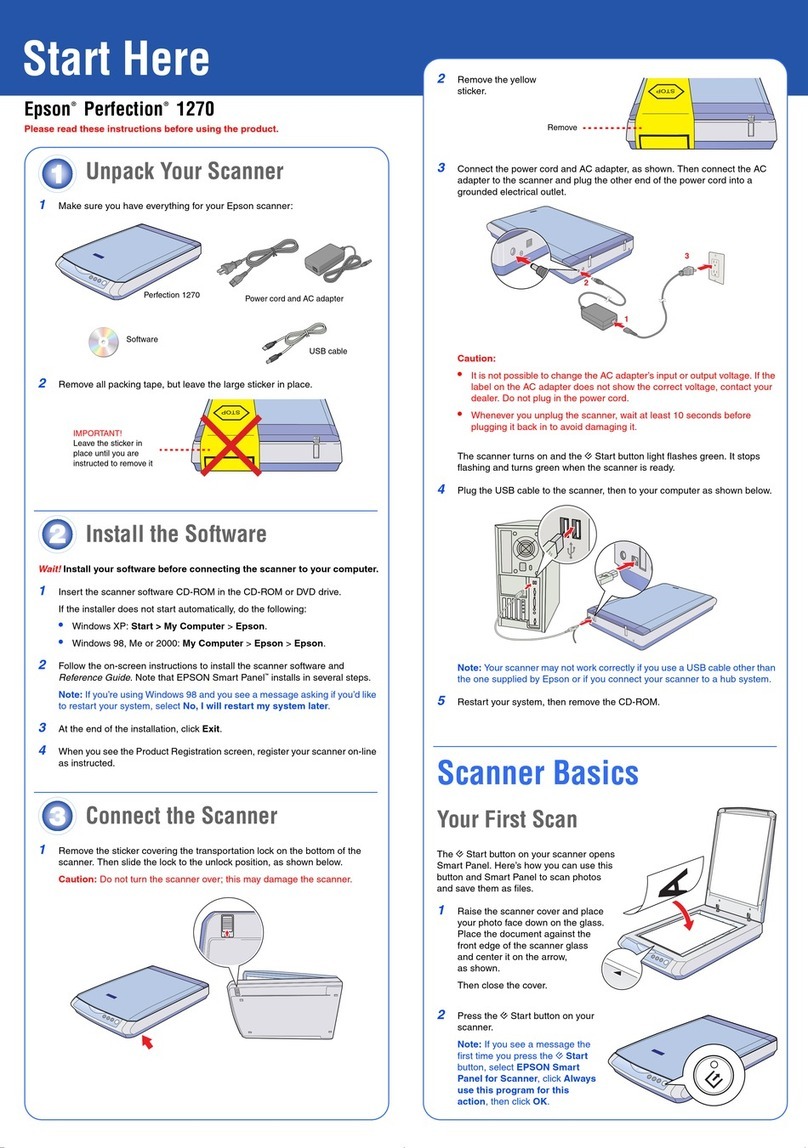
Epson
Epson Perfection 1270 Start here

Ambir
Ambir ImageScan Pro 930u quick start guide
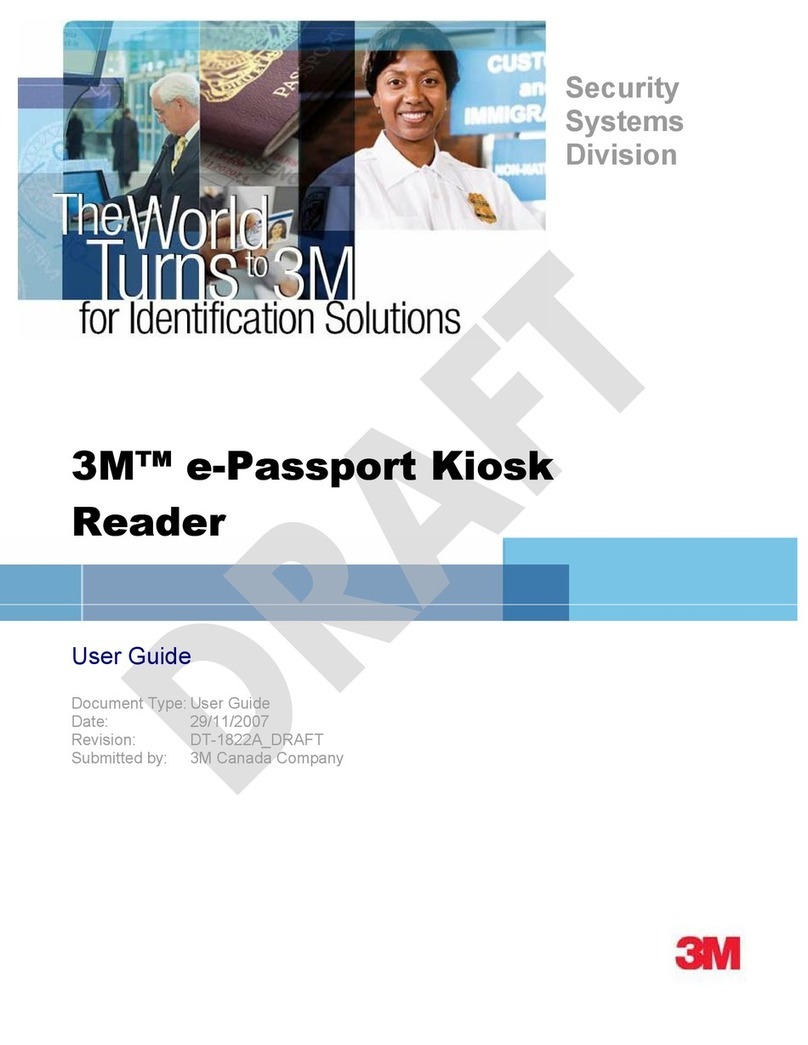
3M
3M Kiosk Full Page Reader PV35-00 Series user guide
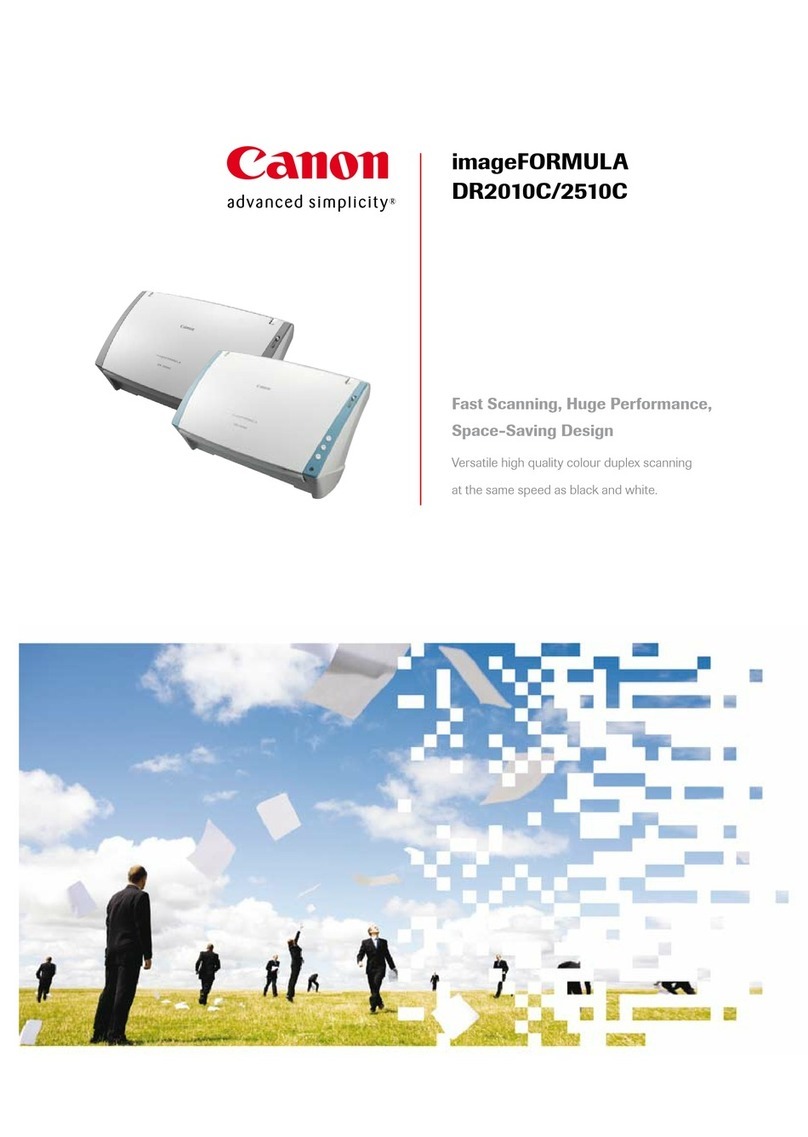
Canon
Canon DR 2010C - imageFORMULA - Document Scanner Brochure & specs