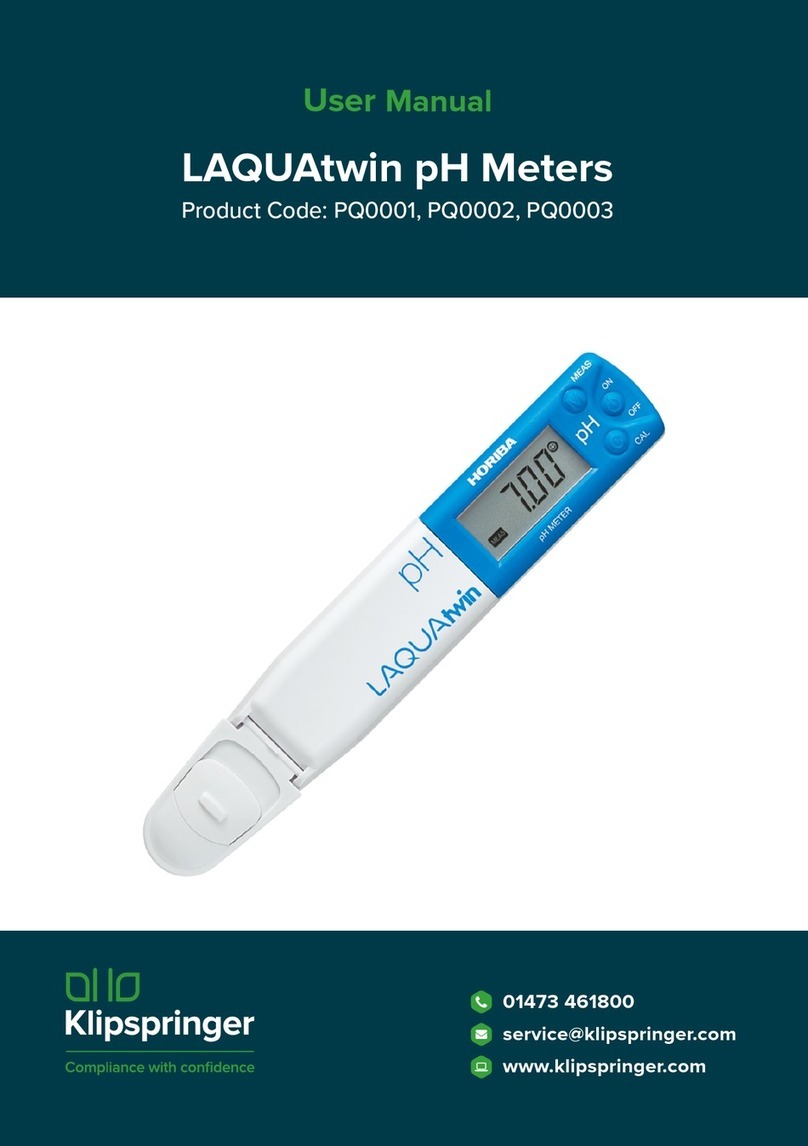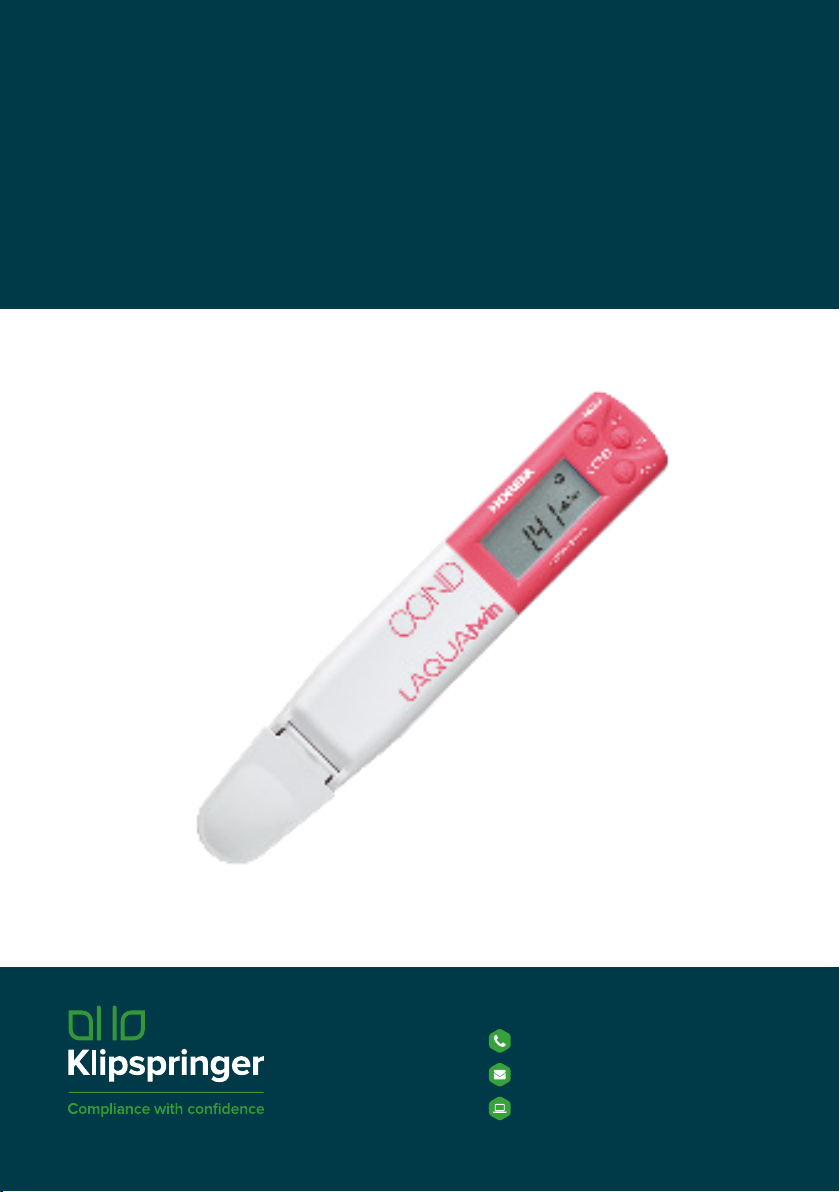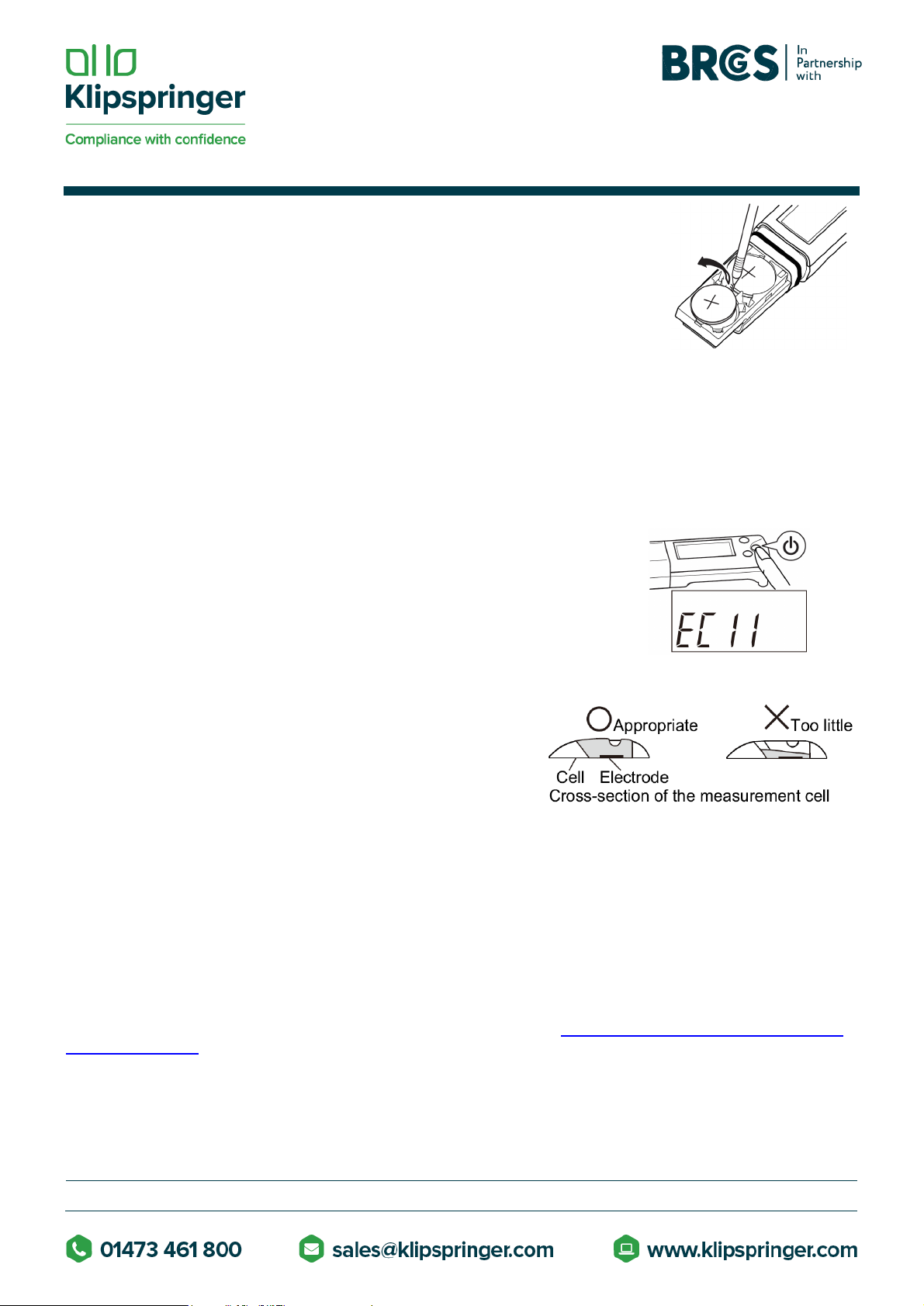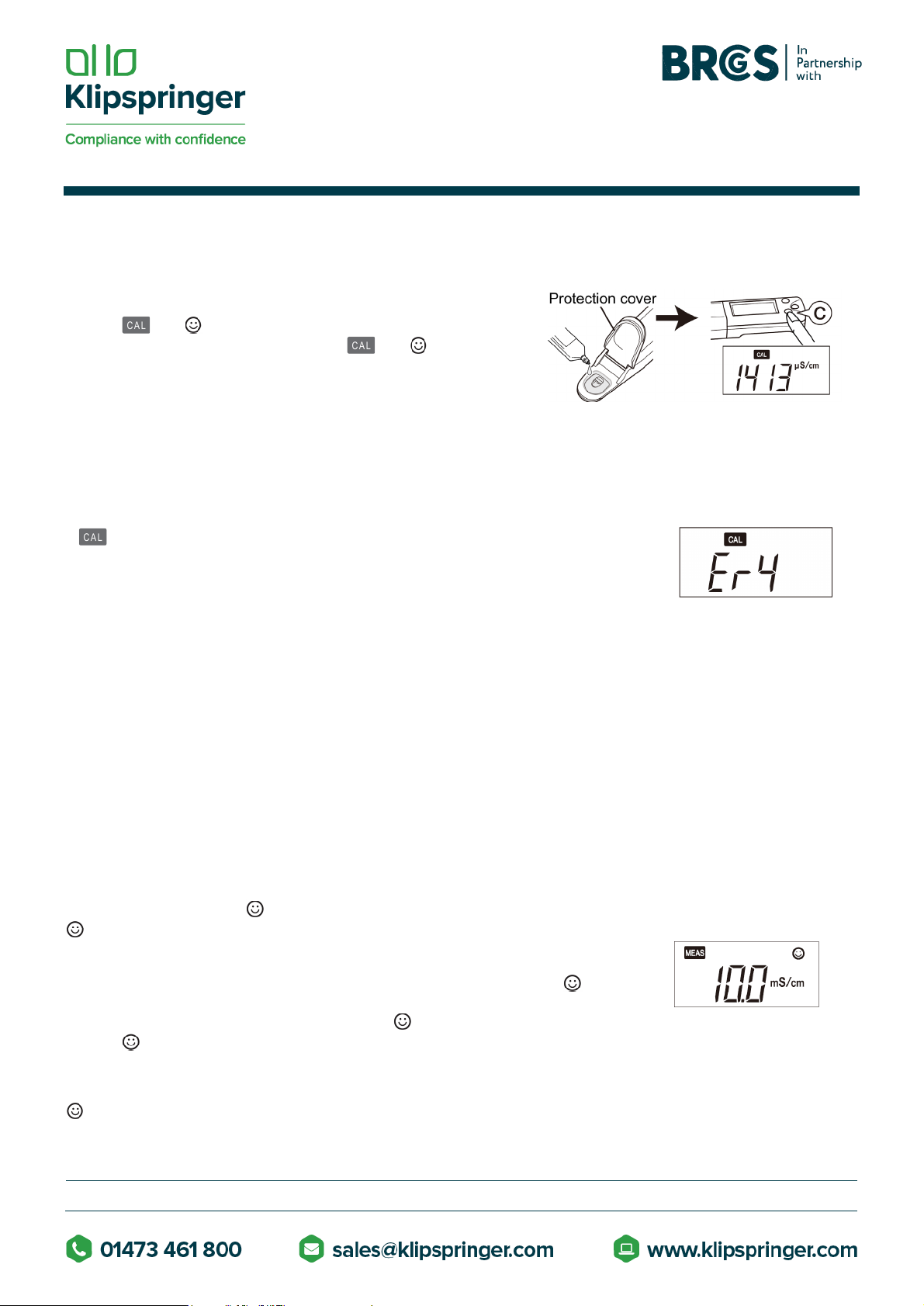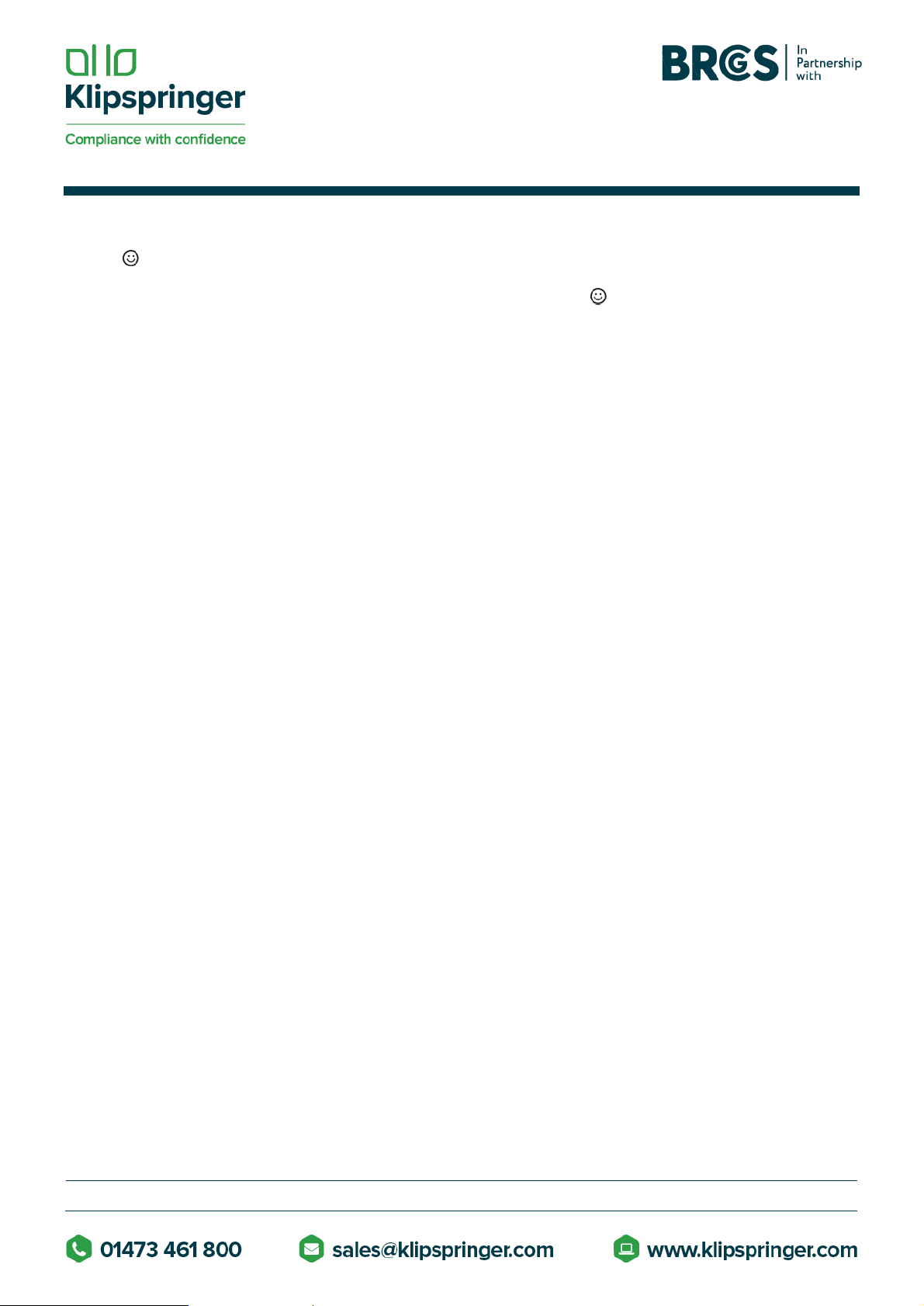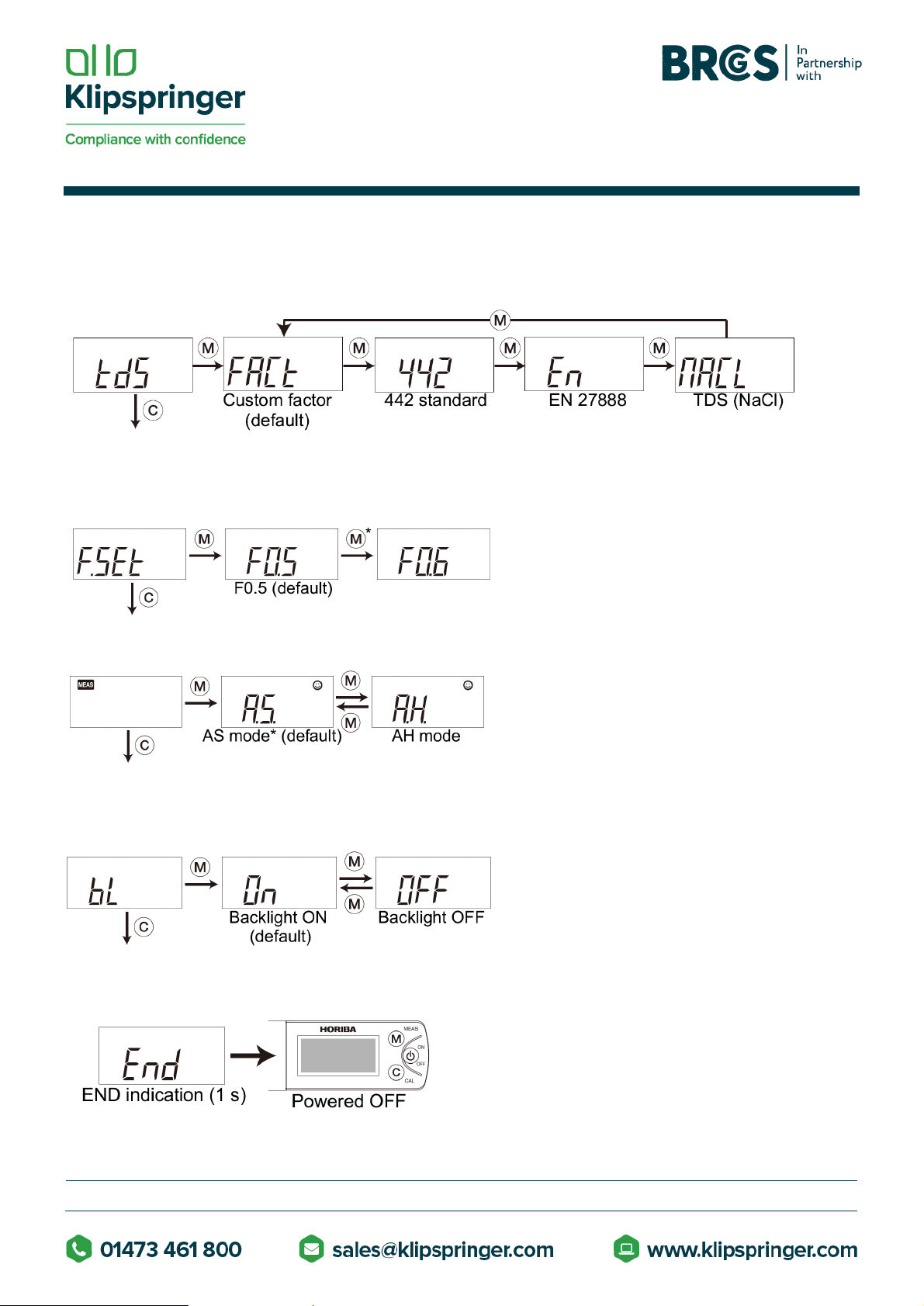PAGE(S) 4 OF
1. Confirm that the meter is in the measurement mode, and place a sample on the sensor.
2. Press the MEAS switch. The auto hold function is activated. blinks until the measured value has
stabilized. When the measured value is stable, stops blinking and the displayed value is locked with and
displayed simultaneously.
3. Document the displayed value.
4. Press the MEAS switch. The auto hold function is deactivated and disappears. Be sure to perform this
step before starting the next measurement. Or, you may mistake the displayed hold value for the next
measured value.
Note: If a measured value is out of the specified measurement range, "Or" is displayed for upper range and "Ur" is
displayed for under range. Ambient air may cause the measured values to fluctuate. To reduce environmental
interference, close the protection cover. When you have a problem with the calibration measurement, refer to
frequently asked questions.
Measurement display change:
Measurement display change is available on PQ0012 and PQ0013. The display mode switches as follows by
pressing the MEAS switch in the AS mode.
•PQ0012: Between conductivity and temperature alternately
•PQ0003: Among conductivity, TDS, and temperature
Maintenance
Storage:
1. Clean the sensor with tap water.
2. Dab gently with soft tissue or cloth to remove moisture on the sensor and meter.
Note: Especially be sure to treat the sensor gently to prevent damaging it.
3. Close the protection cover before storing the meter.
Temperature sensor adjustment:
Temperature sensor adjustment is available on PQ0012 and PQ0013. To perform accurate measurement with
correction for temperature effects, follow the steps below. Normally this is not necessary.
1. Ready a reference thermometer, and allow the meter and reference thermometer to reach to room
temperature.
2. Set the display mode to temperature referring to " Measurement display change" (page 2).
3. Press the CAL switch. The meter displays the setting screen for target temperature.
4. Press the MEAS switch to adjust the displayed temperature on the meter to match the temperature
indicated by the reference thermometer. Pressing the MEAS switch increases the displayed
temperature. After the displayed temperature reaches 400C, it returns to 50C.
5. Press the CAL switch again to apply the displayed value to the adjustment. The adjustment starts.
The adjusted value blinks with and °C displayed. After the adjustment is complete, the adjusted value stops
blinking with MEAS and °C displayed. If Er4 (error display) appears, the adjustment has failed. Retry the
above steps increasing the time spent on the step 1. If the adjustment repeatedly fails, the sensor may
have deteriorated. Replace the sensor with new one.
Initializing calibration data:
Initialize calibration in the following cases:
•To delete the calibration data