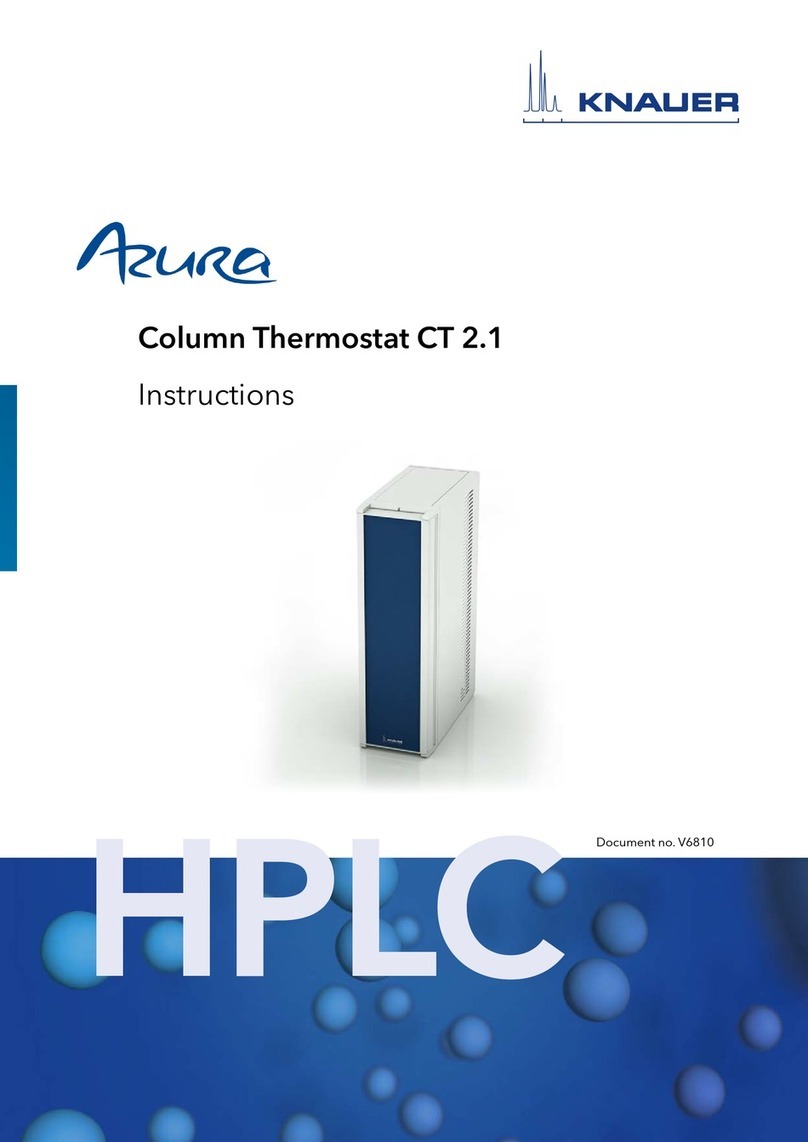i
AZURA® Column Thermostat 2.1 Instructions, V6811
Table of contents
1. General ...........................................................................1
1.1 About these instructions..................................................1
1.2 Signal words ............................................................1
1.3 Additional typographical conventions ......................................1
1.4 Legal information ........................................................2
1.4.1 Liability limitation.................................................2
1.4.2 Transport damage ................................................2
1.4.3 Warranty conditions ..............................................2
1.4.4 Declaration of conformity..........................................2
2. Basic safety instructions . . . . . . . . . . . . . . . . . . . . . . . . . . . . . . . . . . . . . . . . . . . . . . . . . . . . . . . . . . . . . 3
2.1 Intended use ............................................................3
2.1.1 Operating ranges ................................................3
2.1.2 Foreseeable misuse...............................................3
2.2 User qualification ........................................................3
2.3 Operator responsibility ...................................................4
2.4 Personal safety equipment . . . . . . . . . . . . . . . . . . . . . . . . . . . . . . . . . . . . . . . . . . . . . . . . 4
2.5 Safety features on the device ..............................................4
2.6 Working with solvents ....................................................5
2.6.1 General requirements.............................................5
2.6.2 Contamination by health-threatening solvents ........................5
2.6.3 Avoiding leakage.................................................5
2.7 Specific environments ....................................................5
2.7.1 Earthquake-endangered areas .....................................5
2.7.2 Explosive environment ............................................6
2.7.3 Cooling room ....................................................6
2.7.4 Wet room .......................................................6
2.8 Maintenance, care, and repair .............................................6
2.9 Service request form .....................................................6
3. Product information.................................................................7
3.1 General ................................................................7
3.1.1 Optional accessories..............................................7
3.1.2 GLP data ........................................................7
3.2 Scope of delivery ........................................................7
3.3 Views ..................................................................8
3.4 Symbols and signs .......................................................9
4. Installation and initial startup .......................................................11
4.1 Unpacking .............................................................11
4.2 Ambient conditions .....................................................11
4.2.1 Operation site ..................................................11
4.2.2 Ambient temperature ............................................11
4.2.3 Space requirements .............................................12