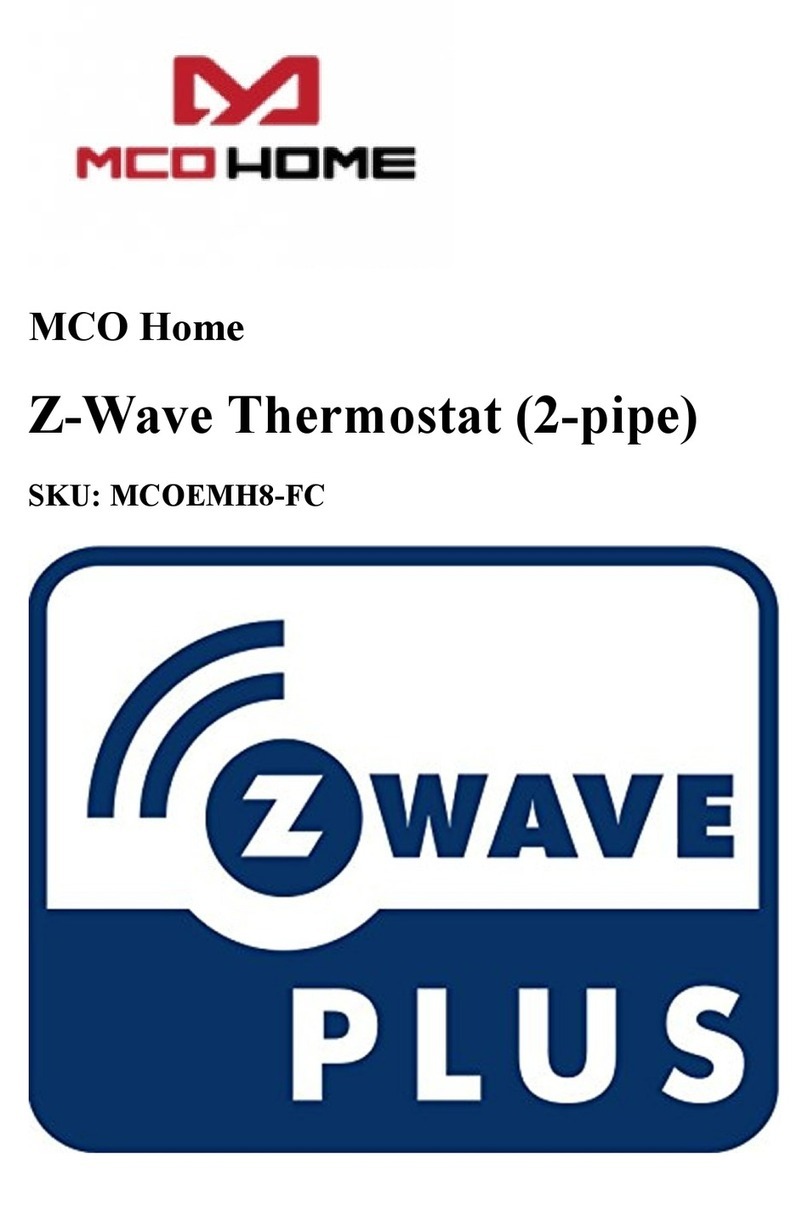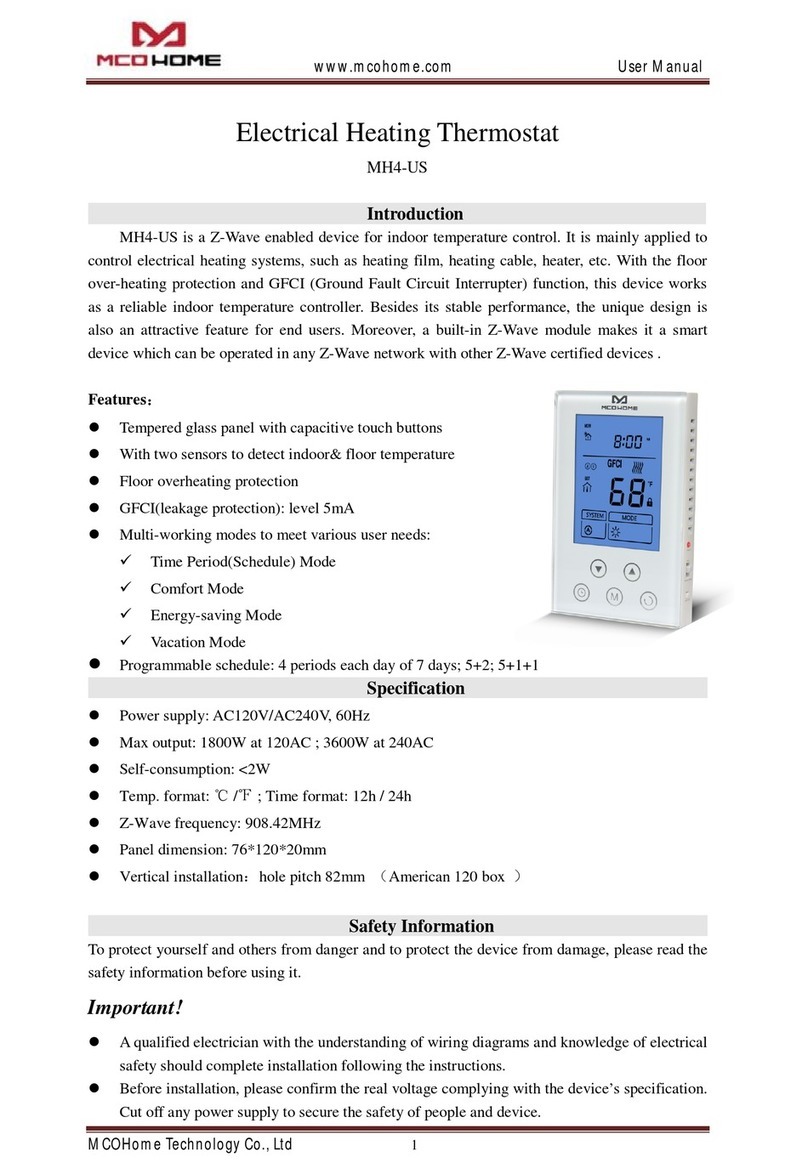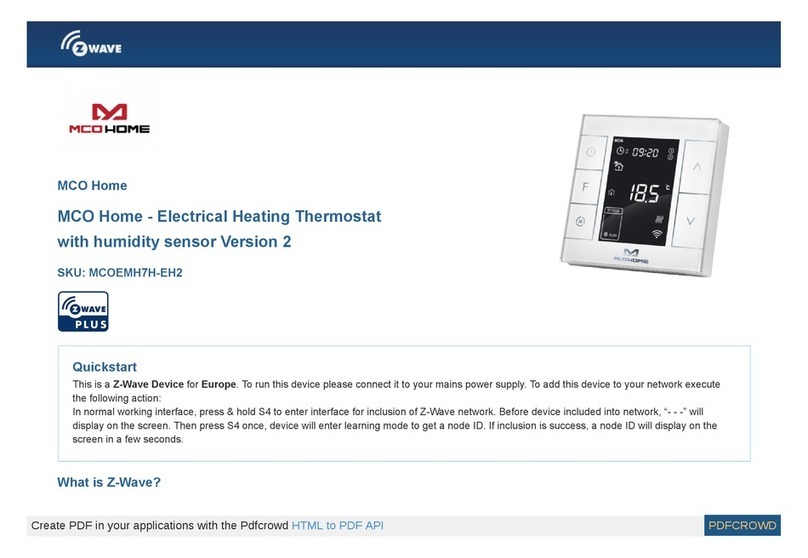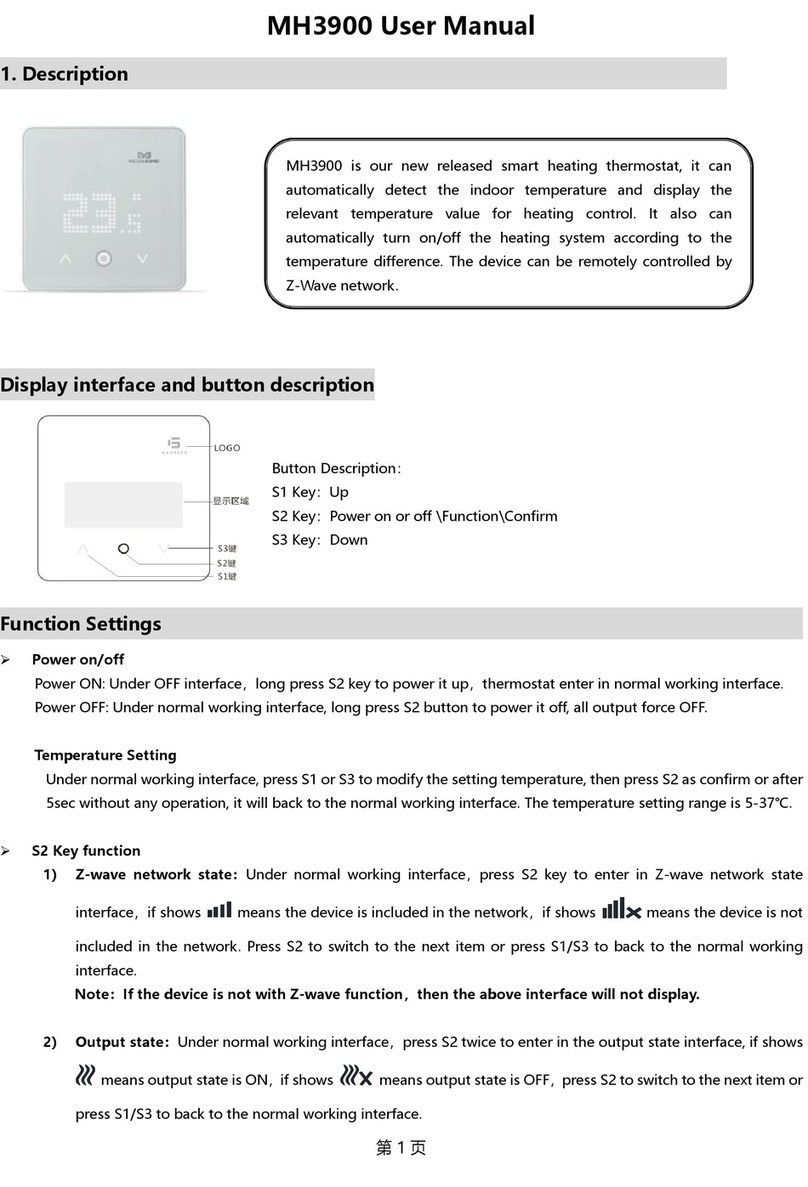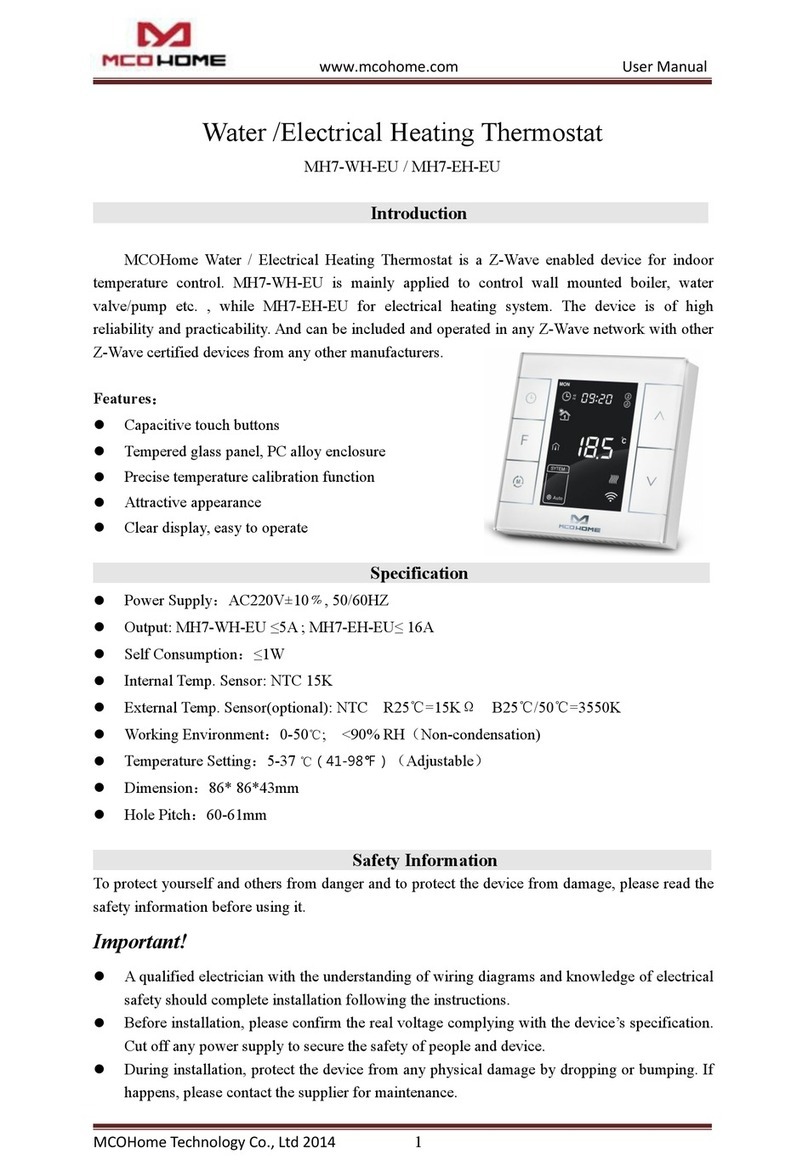Product Usage
On/Off operation
When power on, thermostat displays “OFF”
,
all outputs are forced off. Touch S3 button toswitch (manual/off/auto) mode, then press S2 to confirm and proceed
power on/off setting. Afterpower on, device displays current week, local time, working mode, current temperature, outputstatus etc.
Note:After the backlit goes out, please press the button to light up the backlit first, then press thebutton again for corresponding operation.
Temperature setting
In normal working status, press S4 or S5 button will enter into temperature setting interface.
The setting range is 5-37 ℃
(
41-99℉
)
. Then press S4 or S5 can adjust the value. Press S3 or wait25 seconds without any key operation will save the setting
and return back to the normal operationinterface.
Auto Mode:The changed value only valid in the current time period for this time, andthe device will not effect the preset time period value .
Manual Mode:The changed value will be valid until next setting.
Vacation Mode:The changed value will be valid until next setting.
Key lock function
In normal operating interface, long press S1+S4 button, icon appear that indicates thebutton is locked, at this time all buttons are disabled; When long press
S1+S4 button again,icon disappear that indicates the button is unlocked, all buttons back to normal work.
Control specifications
- Detection temperature < setting temperature - 0.5℃, output turns on, and output icon displays.
- Detection temperature ≥ setting temperature + 0.5℃, output turns off, and output icon disappears.
Manual / Auto mode setting
In normal display interface, touch S3 button can switch between Manual and Auto mode.
Choose the mode you may need and press S2 button to save the setting.
Auto Mode:Device will follow the preset time periods and temperature to control heatingsystem automatically.
Manual Mode: Device will follow the manual setting temperature to control the heating system.
Vacation mode setting
- In normal working interface, if vocation mode is not activated, long press S2 button to entervacation mode temperature setting. The default temperature is 10 ℃,
and setting range is5-37 ℃
(
41-98℉
)
. Press S4 or S5 to adjust the value, then press S3 or wait 25 seconds to savethe setting and return to the normal
working interface. In this time vacation mode icondisplays, and device will follow the setting.
- Long press S2 again will end vacation mode and resume to normal work, vacation mode icon
will be disappeared.
Local Time Setting
- In normal working interface, long press S1 to enter into local time setting interface.
- In local time setting interface, press S4 or S5 button to set the “week, hour & minute”parameter, and press S1 button can switch among the “week, hour &
minute”.
- After finish the local time setting, press S1 or wait 25 seconds without any key operation willsave the setting and return to normal display.
Auto Mode Time Periods Parameter Setting
- In normal working interface, short press S1 to enter into time periods setting. Four timeperiods can be set for each day of the whole week.
- Press S2 can switch among “Hours, Minutes, Temperature value”. Press S4 or S5 can changethe value.
- After finished the setting of 4 time periods on Monday, press S1 and follow the same way toset periods of next days.
- After all periods set, press S1 /S2 or wait 25 seconds without any key operation will save thesetting and return to normal display. Device will operate in
accordance with the new setting.
The default setting is as follow: