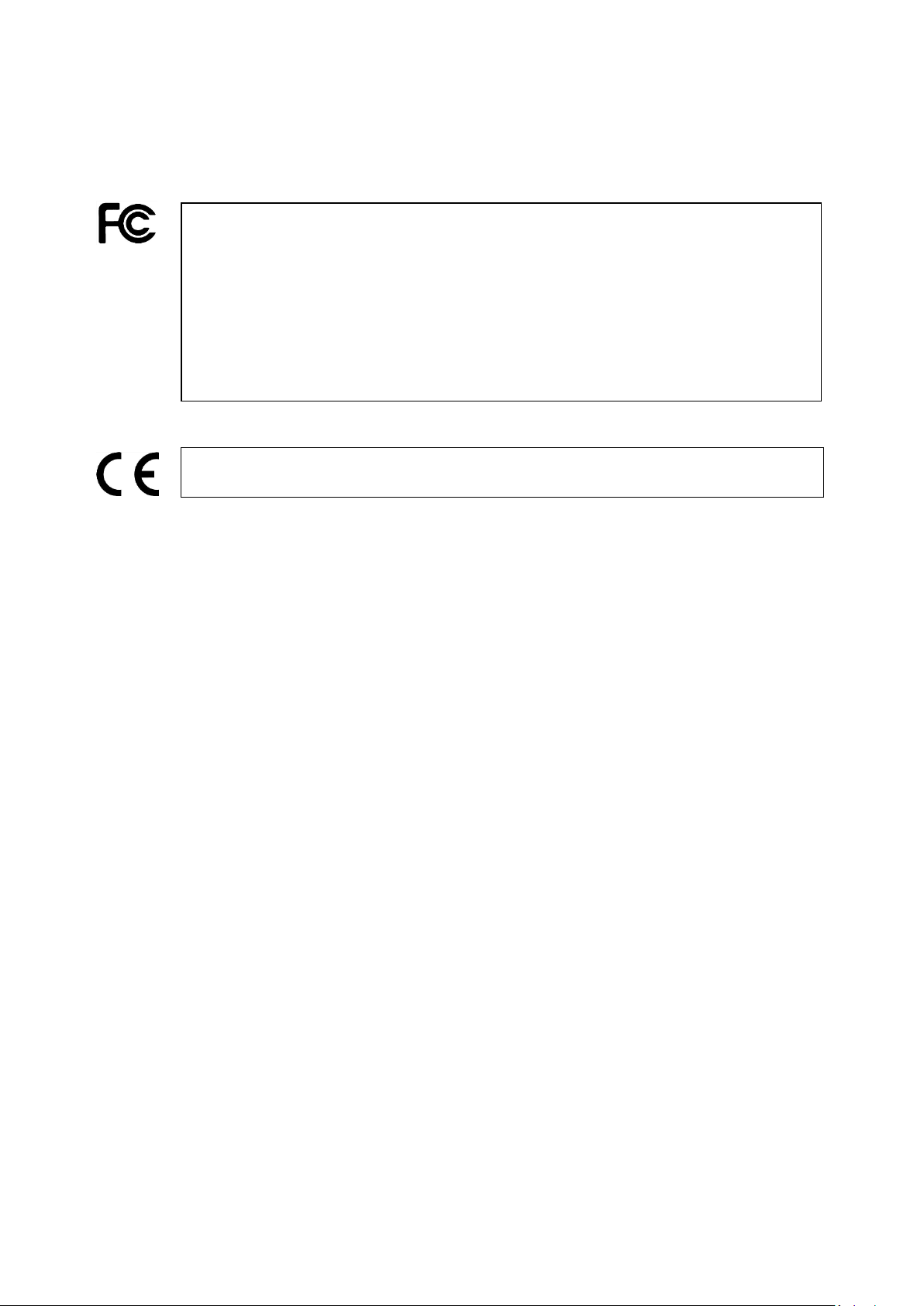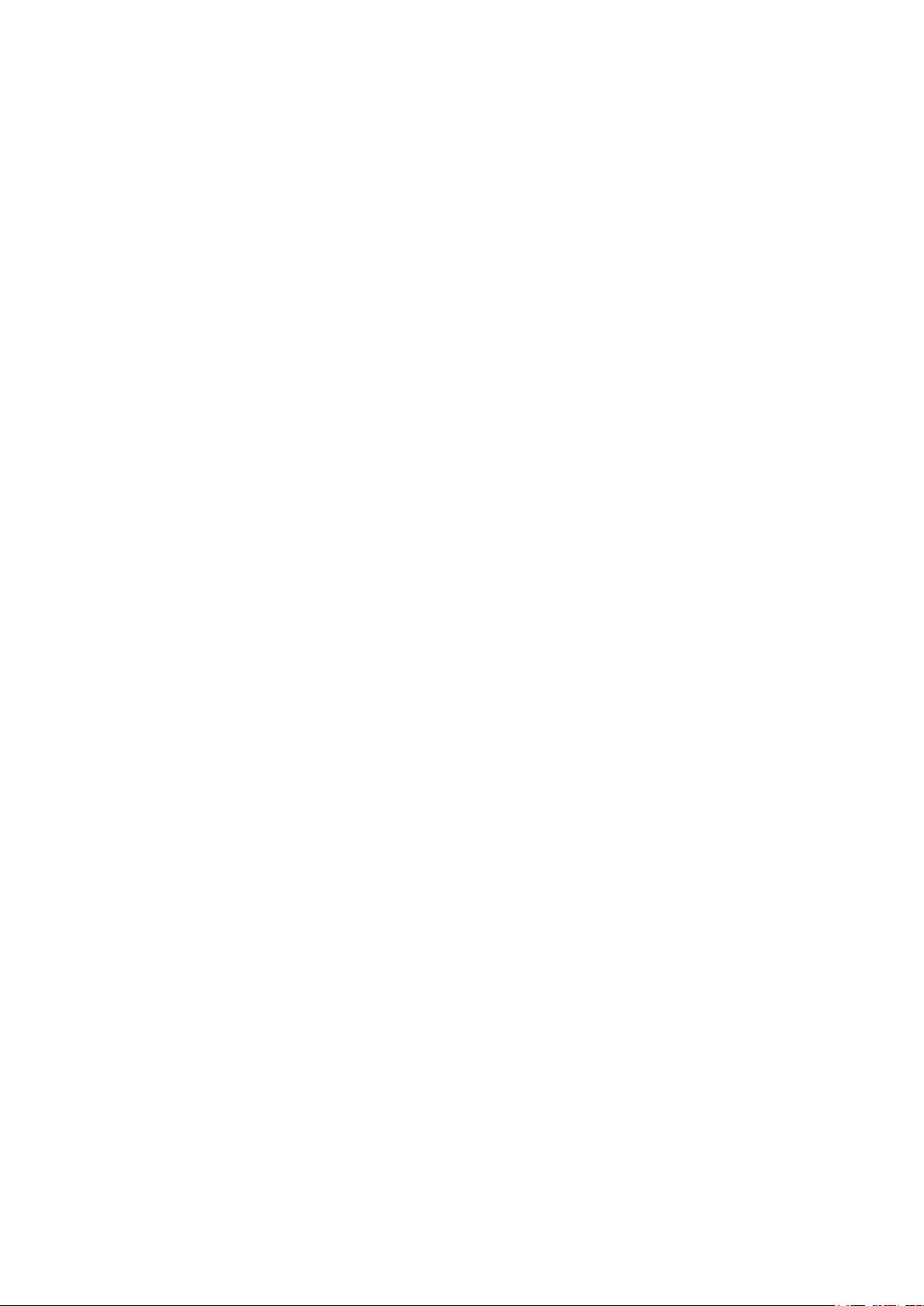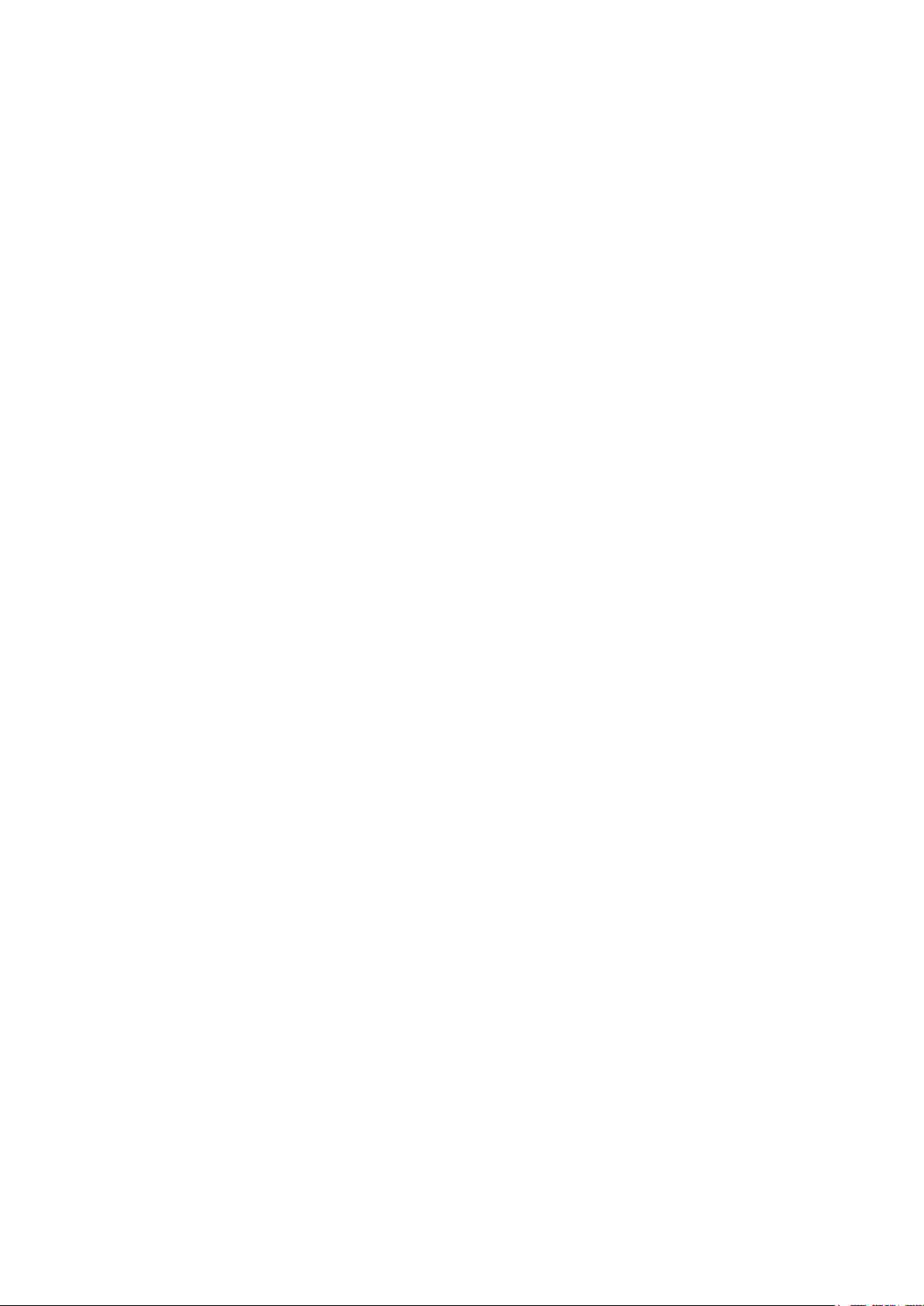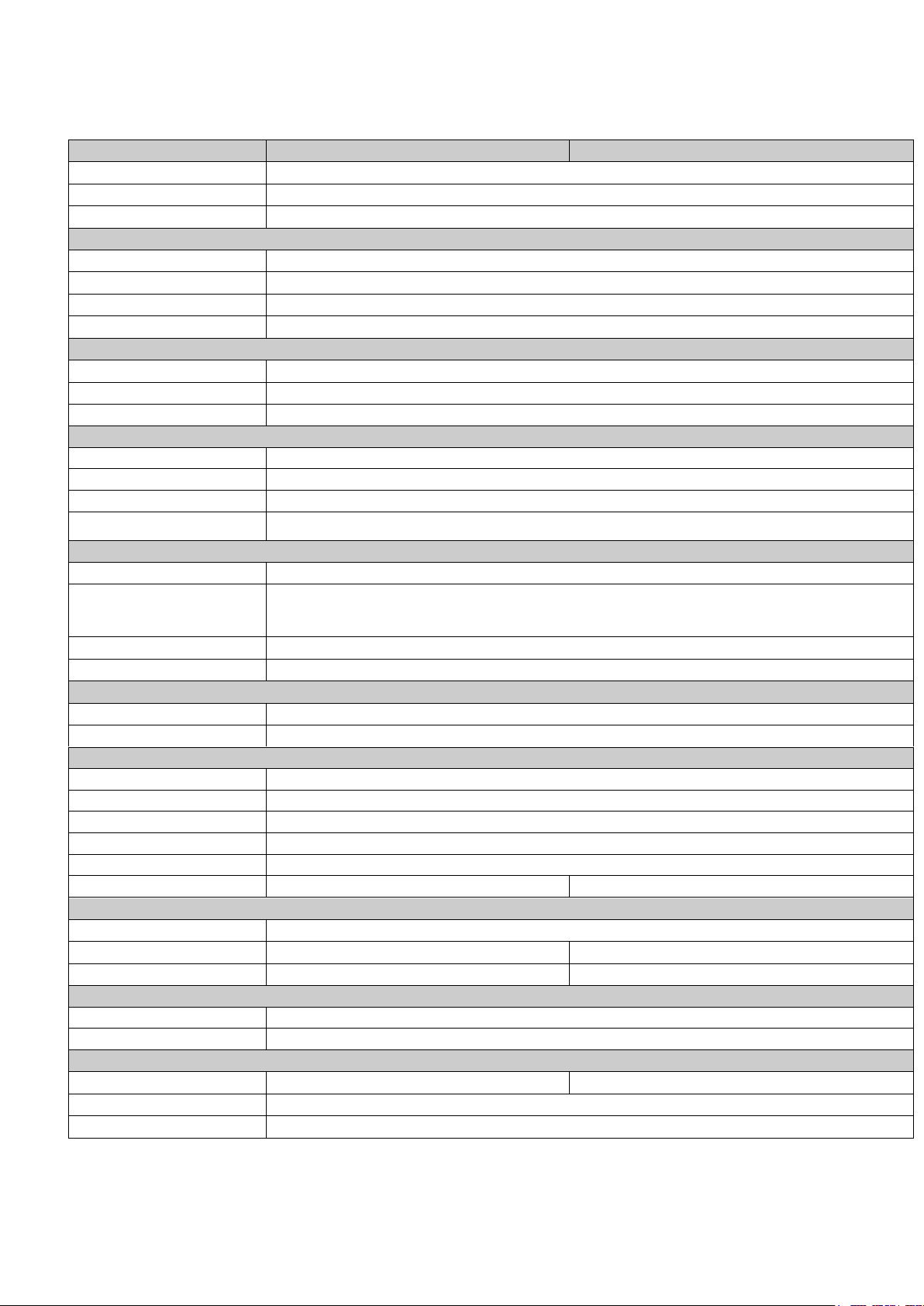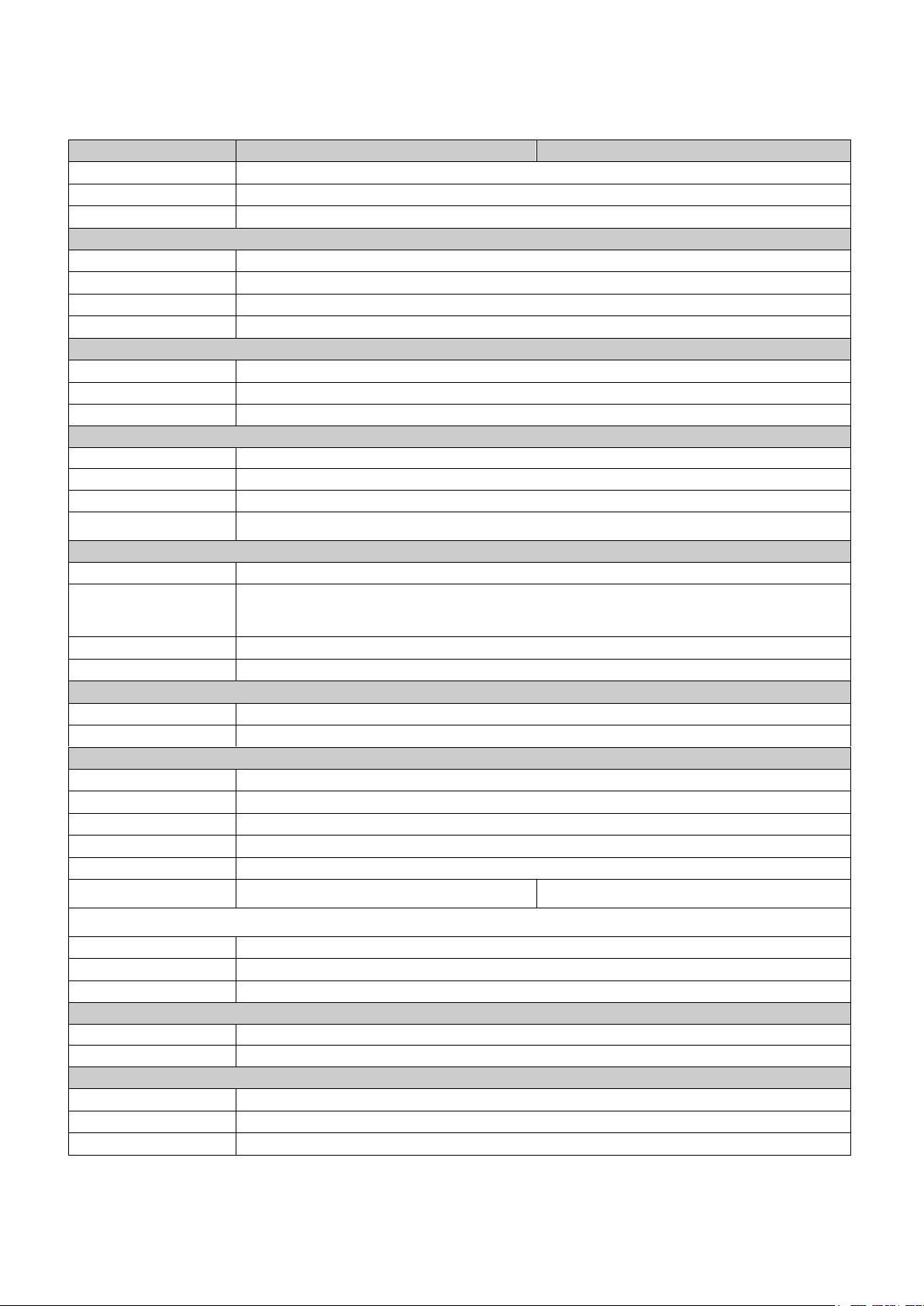4
8.2.2 Notification .....................................................................................................................................................45
8.2.3ALARM NOTIFICATION..........................................................................................................................................46
8.3ALARM SETTINGS ....................................................................................................................................................46
8.3.1 Alarm Input Settings........................................................................................................................................46
8.3.2 Exception Management...................................................................................................................................47
8.4 SYSTEM SETTINGS...................................................................................................................................................48
8.4.1 Device Setting .................................................................................................................................................48
8.4.2 User Settings...................................................................................................................................................50
8.4.3 Date/Time Settings ..........................................................................................................................................51
8.4.4 Display............................................................................................................................................................54
8.4.5 HDD................................................................................................................................................................57
8.4.6 Miscellaneous .................................................................................................................................................59
8.4.7 Configuration..................................................................................................................................................61
8.5 INFORMATION ..........................................................................................................................................................62
8.5.1 General Information .......................................................................................................................................62
8.5.2 App QR Code ...............................................................................................................................................62
8.5.3 P2P ..............................................................................................................................................................63
8.6 LOG .........................................................................................................................................................................64
9. WEB VIEWER OPERATION ...................................................................................................................................65
9.1 CONNECTING TO ATVI DVR ...................................................................................................................................65
9.2 LOGIN......................................................................................................................................................................65
9.3 REMOTE LIVE VIEW.................................................................................................................................................66
9.4 REMOTE SEARCH AND PLAYBACK ...........................................................................................................................70
9.4.1 Search by Time................................................................................................................................................70
9.4.2 Search by Channel ..........................................................................................................................................70
9.4.3 Search by Event...............................................................................................................................................71
9.4.4 Web Viewer Playback Operation.....................................................................................................................72
9.4.5 Web Viewer Setup Menu..................................................................................................................................73
9.4.6 Remote Export.................................................................................................................................................74
9.4.7 Remote PTZ Control .......................................................................................................................................76
9.4.8 Remote Snapshot.............................................................................................................................................77
9.4.9 Remote Digital Zoom......................................................................................................................................78
10. MOBILEAPPS..........................................................................................................................................................79
10.1ANDROID SYSTEM .................................................................................................................................................79
10.1.1 Download VS Viewer Pro II Android App.....................................................................................................79
10.1.2 Main Menu.................................................................................................................................................81
10.1.3 Live View....................................................................................................................................................82