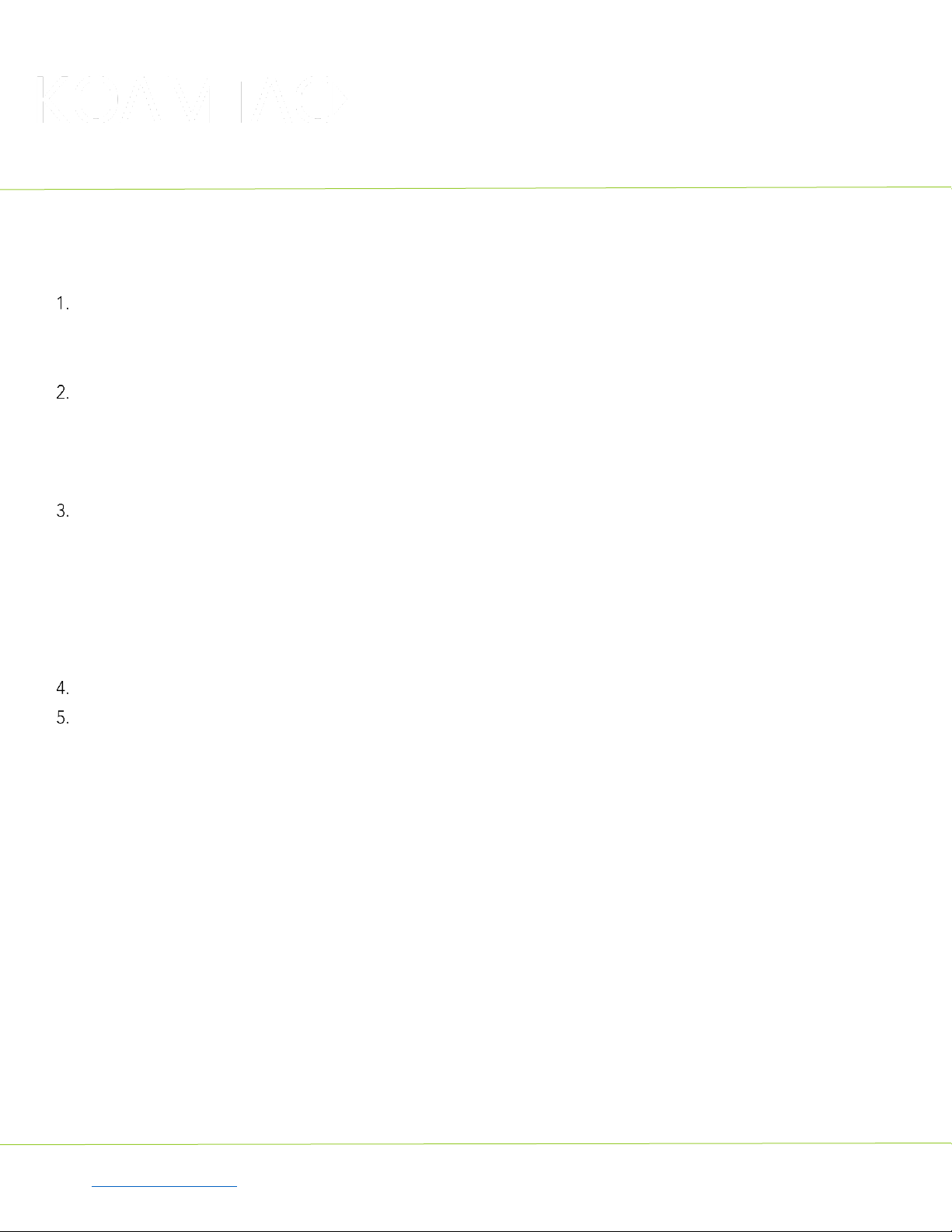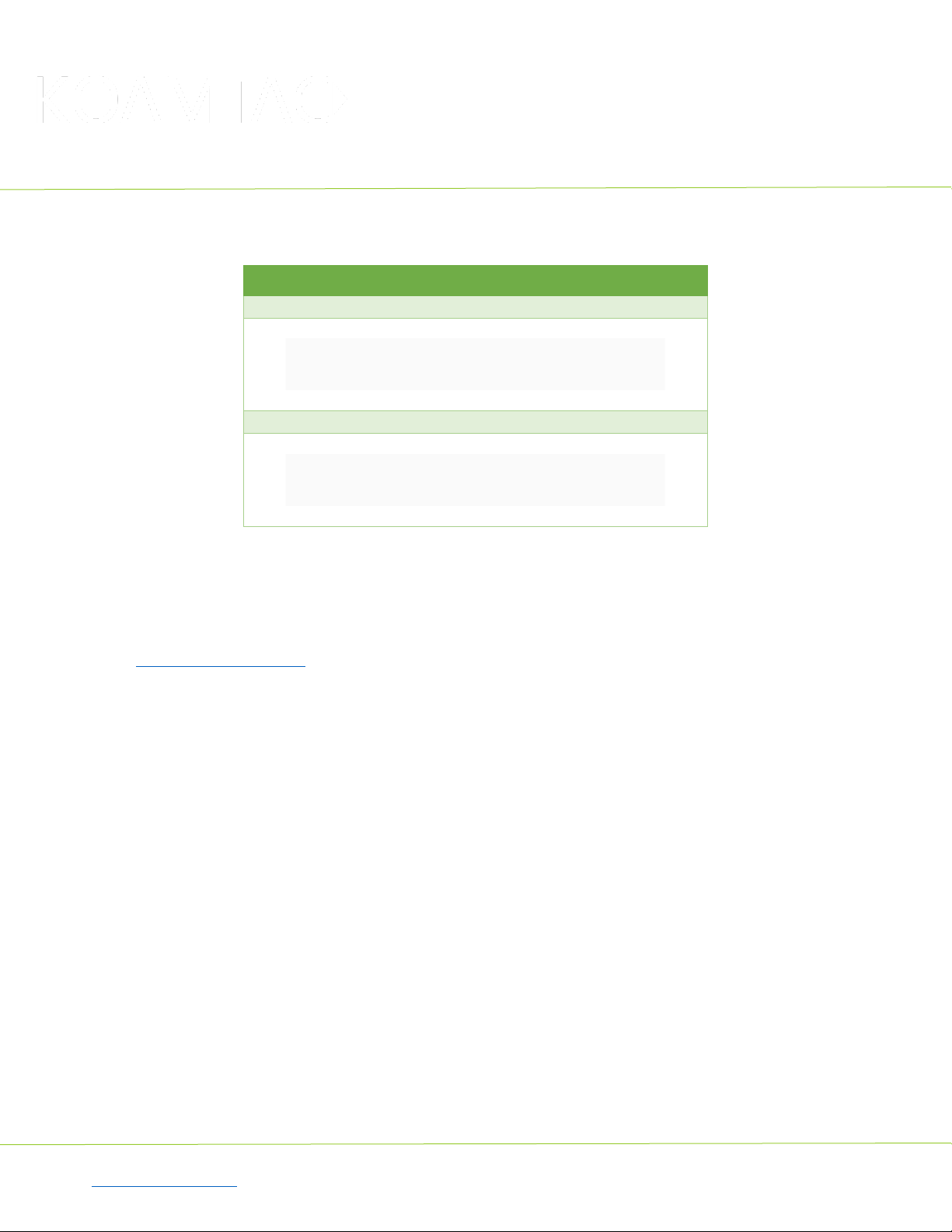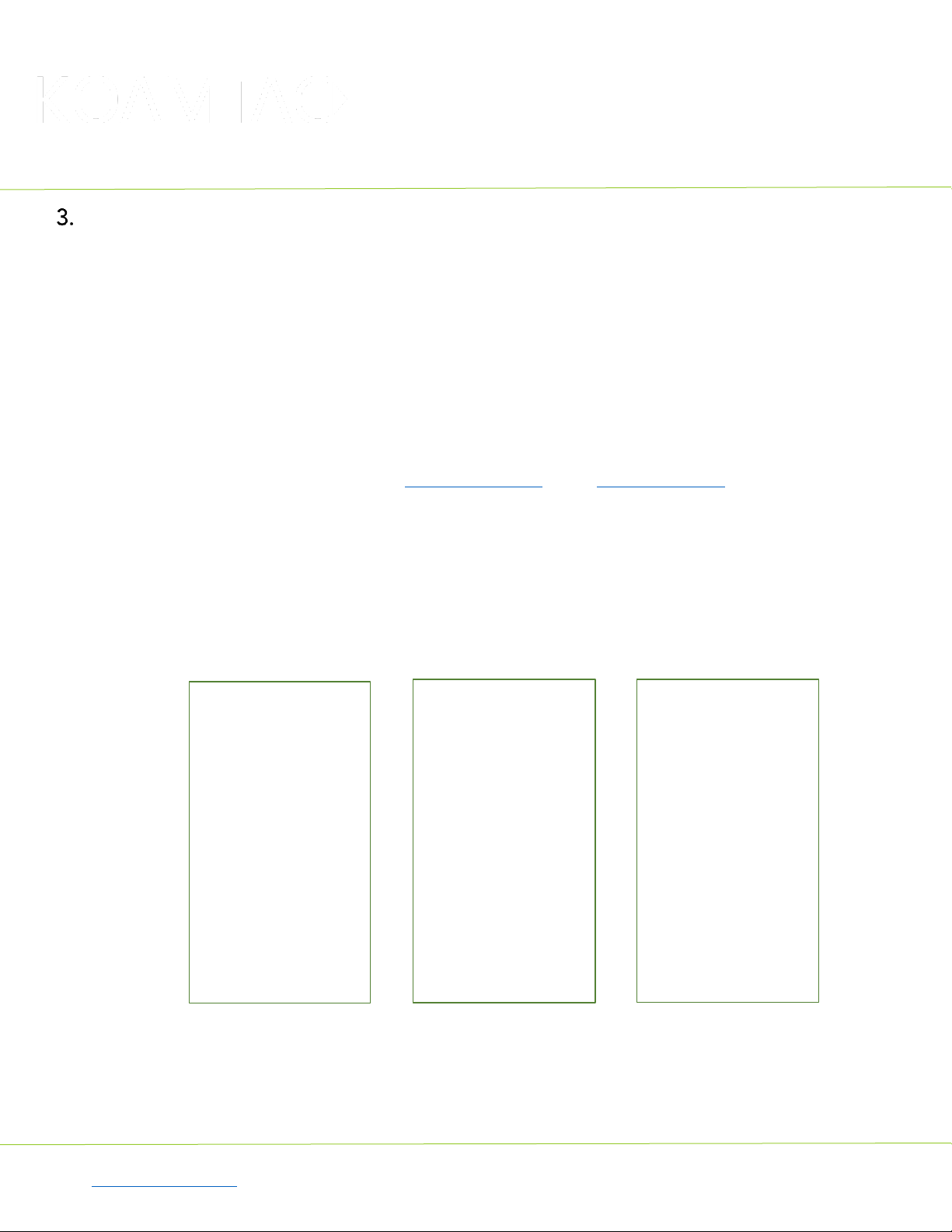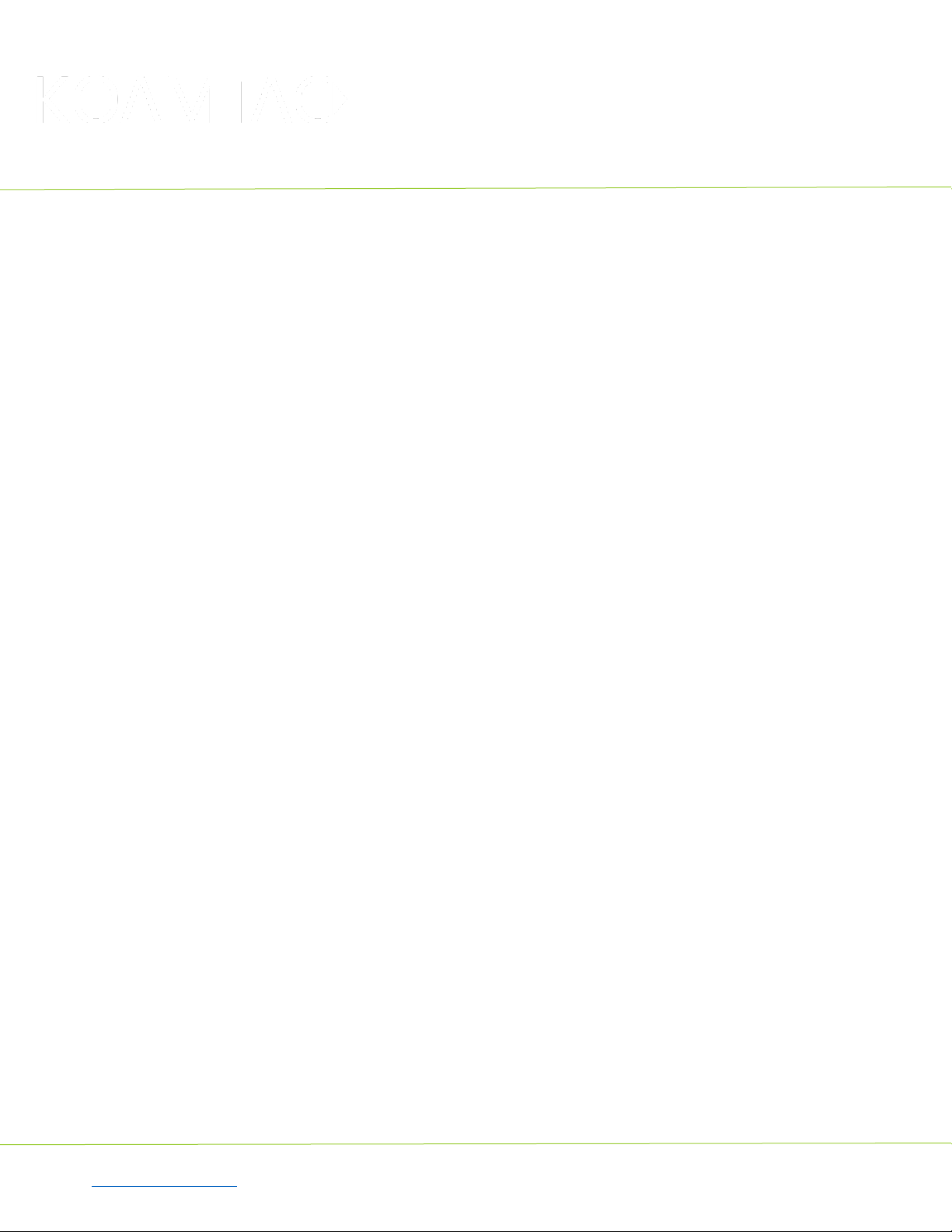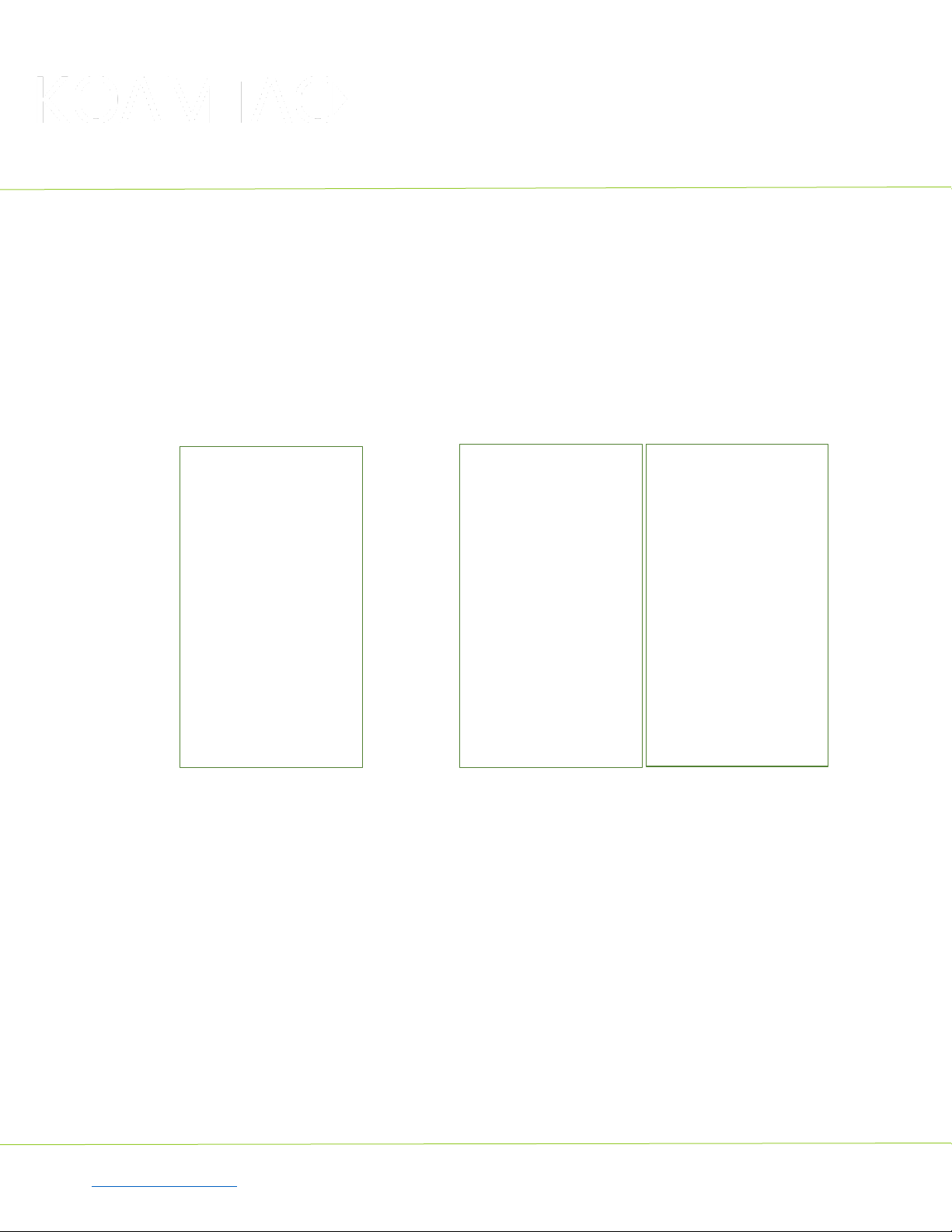KDC185
Quick Guide
See Reference Manual for more detailed information
Visit store.koamtac.com to purchase additional KDCs and accessories.
QG_KDC185_20211020 p4
2.2 Bluetooth Pairing a KDC185 to your smart device with special barcodes
Bluetooth Profile & Pairing
#1. HID-BLE & Pairing (Android, iOS, Windows, Mac)
#2. SPP-BLE & Pairing (Android, iOS, Windows, Mac)
a. Navigate to the Bluetooth setting on the host device and ensure that Bluetooth is both
enabled and searching for devices.
b. Using the KDC, scan the pairing barcode above that corresponds to your desired
Bluetooth profile. If you are unsure which Bluetooth profile is right for you, please refer
to Chapter section 2.1.
•If you use an Android, iOS, Windows, or Mac device and desire an HID connection,
then scan barcode #1 above.
•If you desire an SPP connection for any device, then scan barcode #2 above.
c. In HID Profile, check the list of available Bluetooth devices on your host device. From the
list, select the KDC185 listed by serial number in brackets that matches the serial number
found on the back side of the KDC185. KDC185 will beep upon connection and display
“Bluetooth Connected” on its screen. Now it is ready to use.
d. In SPP Profile for non-iOS, check the list of available Bluetooth devices on your host
device. From the list, select the KDC18 5 listed by serial number in brackets that matches
the serial number found on the back side of the KDC185. KDC185 will beep upon
connection and display “Bluetooth Connected” on its screen, but you should launch
KTSync or your application and select KDC185 within the application to complete the
connection. Now it is ready to use.
e. In SPP Profile for iOS, the KDC is NOT listed on your host device, so you should launch
KTSync or your application and select the KDC185 listed by serial number in brackets that
matches the serial number found on the back side of the KDC18 5. KDC185 will beep upon
connection and display “Bluetooth Connected” on its screen. Now it is ready to use.