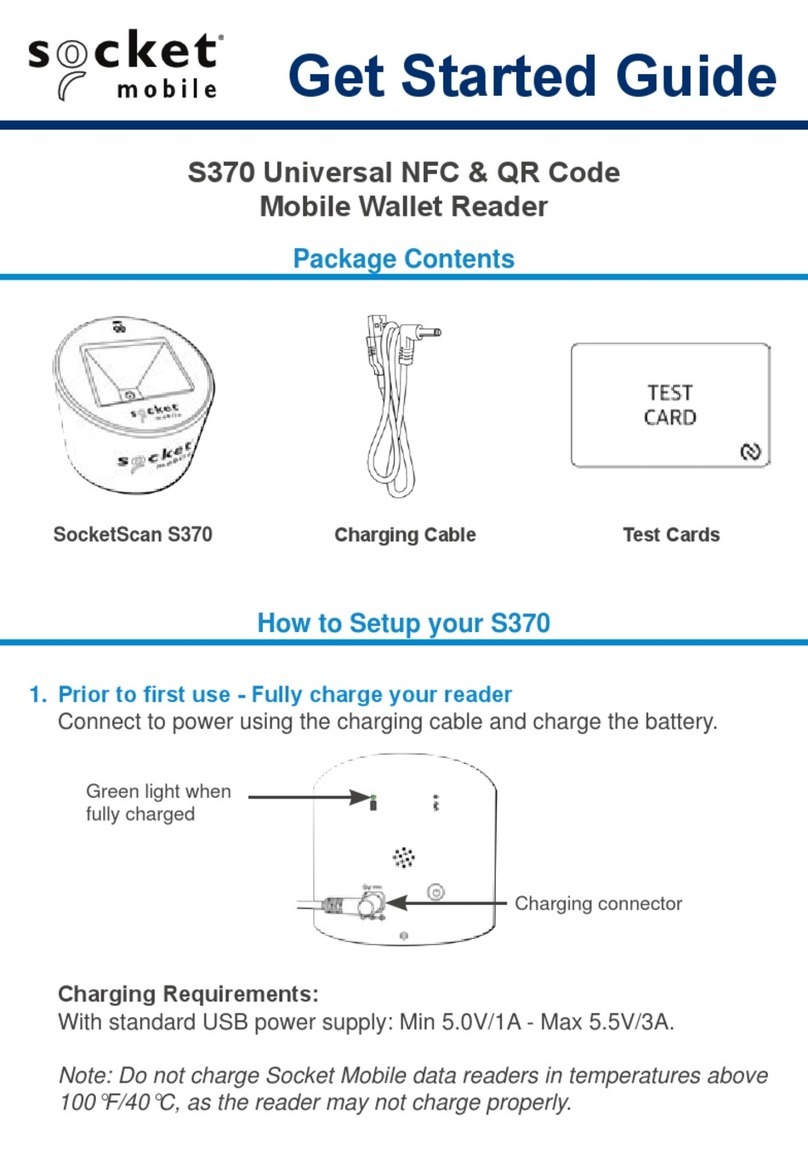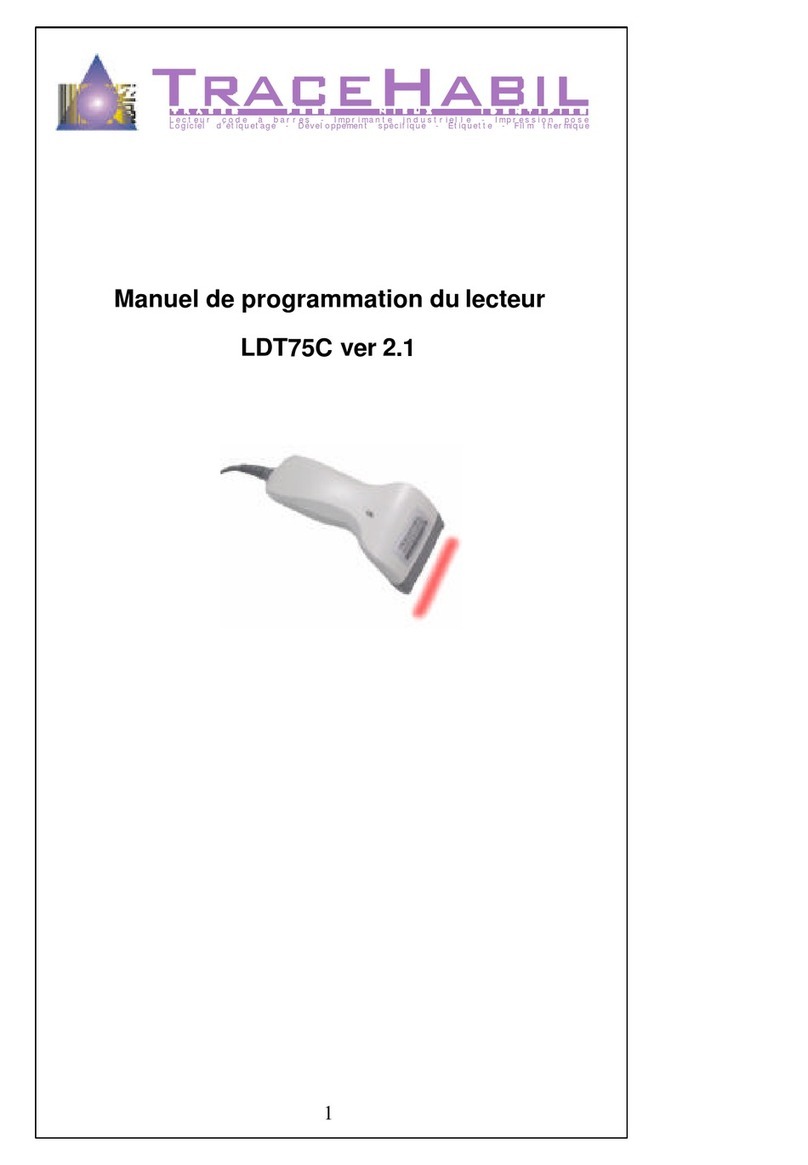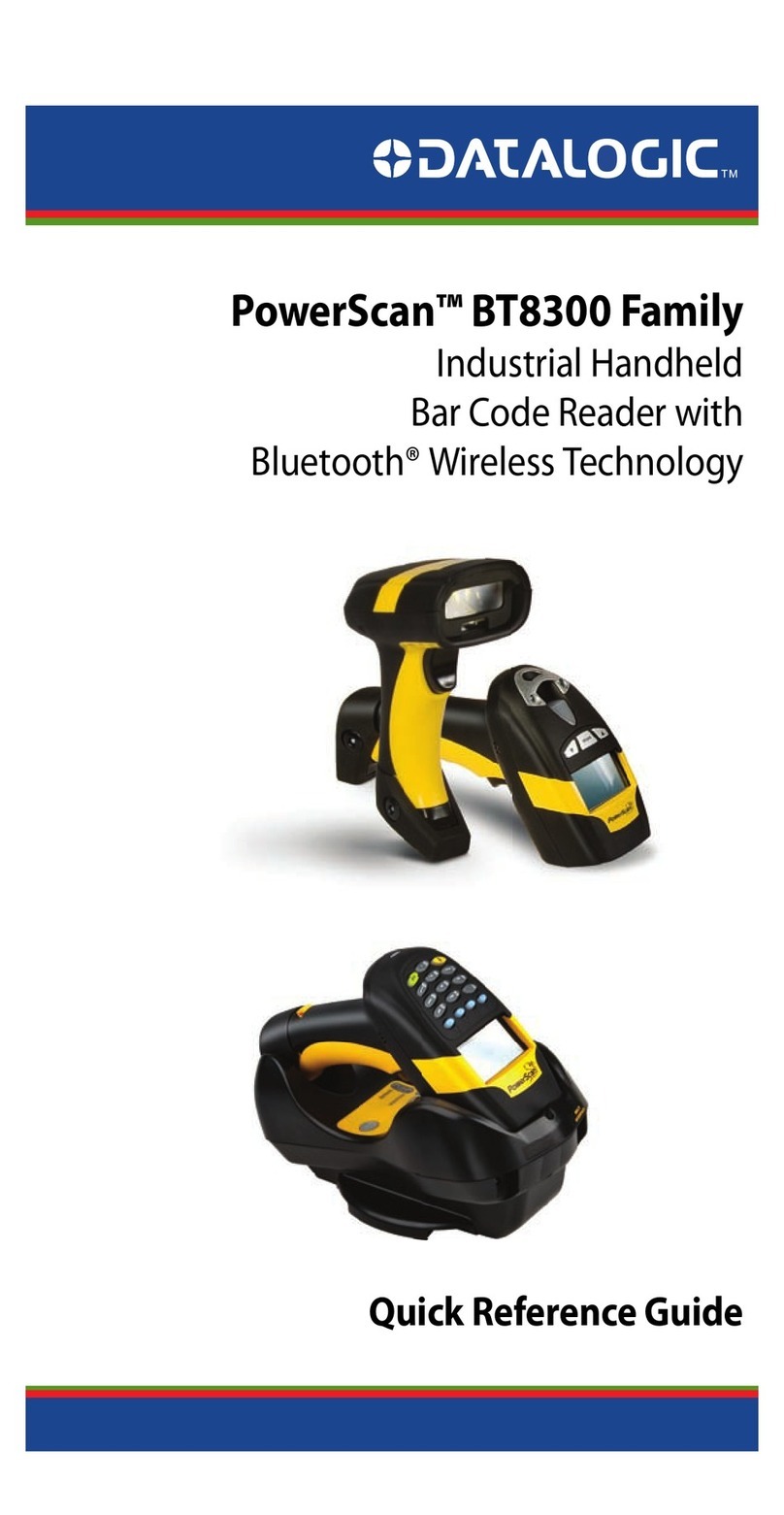Socket DURASCAN D750 Manual
Other Socket Barcode Reader manuals
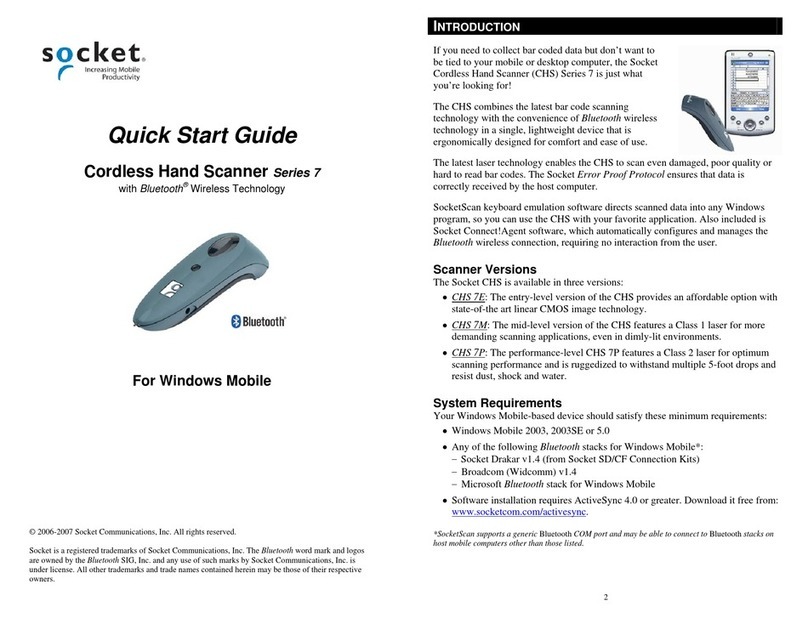
Socket
Socket CHS Series 7 User manual

Socket
Socket CHS 7Ci User manual

Socket
Socket 8 Series User manual

Socket
Socket SocketScan 700 Series User manual
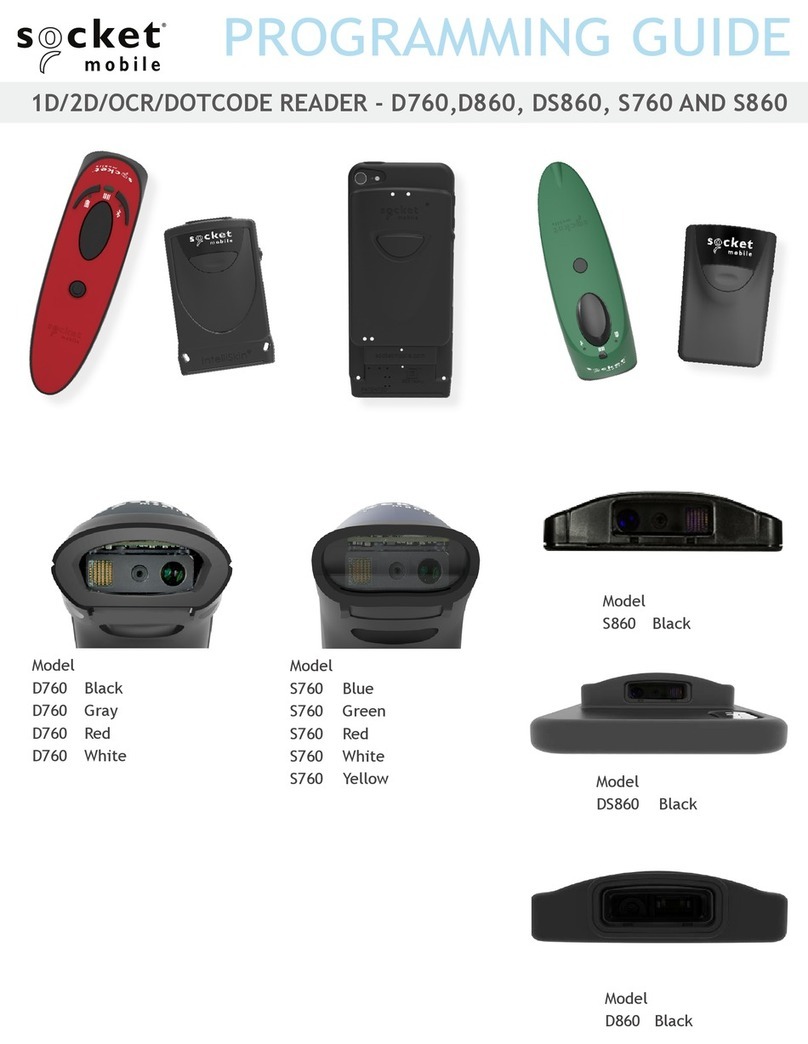
Socket
Socket D860 Operating instructions

Socket
Socket 6410-00233 User manual

Socket
Socket CX2895-1508 User manual
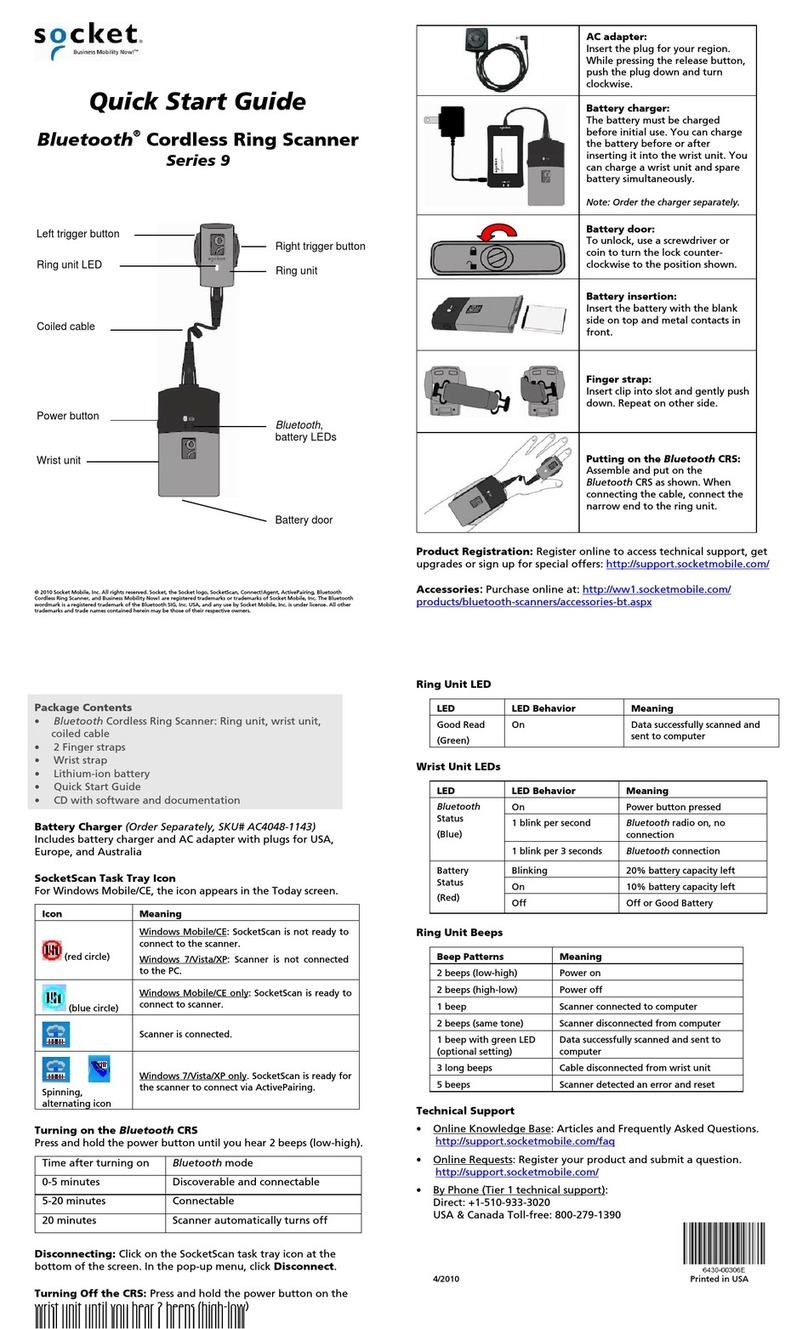
Socket
Socket Cordless Ring Scanner Series 9 User manual

Socket
Socket CHS 7Mi User manual

Socket
Socket 2DSC 5 series User manual

Socket
Socket 800 SERIES User manual

Socket
Socket CHS 7Ci User manual

Socket
Socket CHS 7Qi User manual
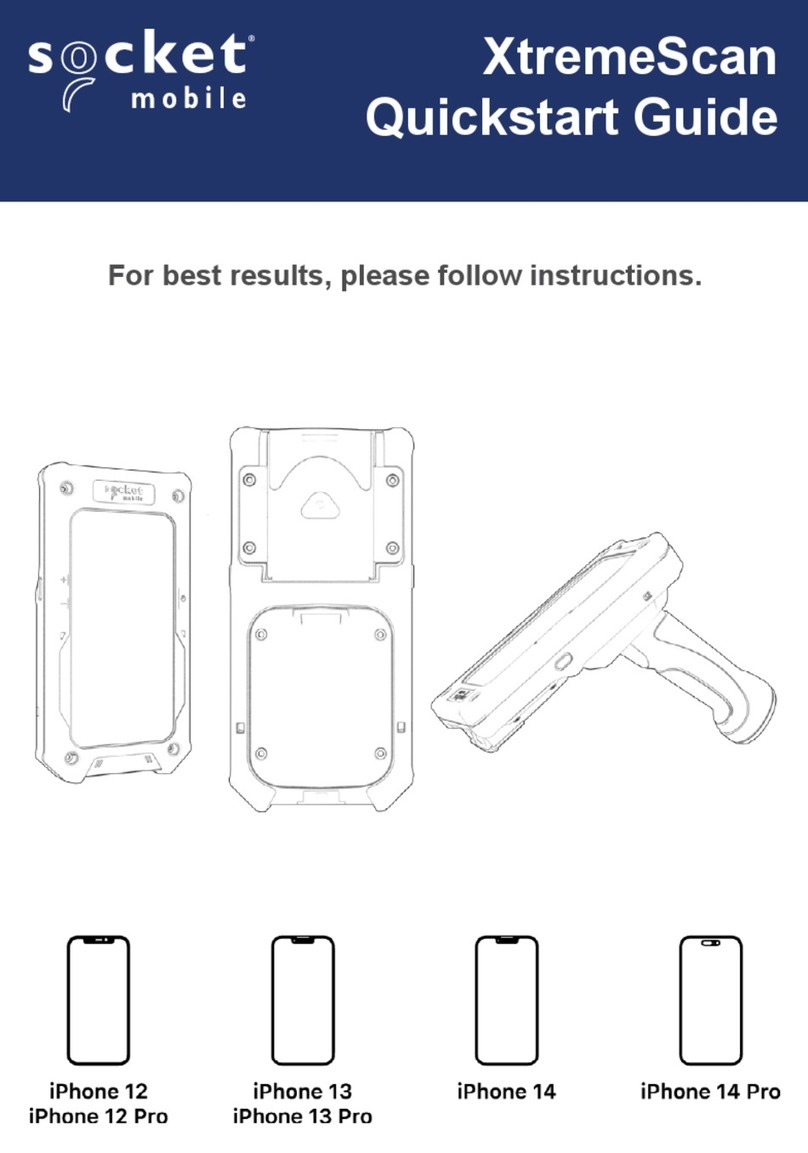
Socket
Socket XtremeScan User manual

Socket
Socket CHS Series 7 User manual

Socket
Socket SocketScan S550 User manual

Socket
Socket SOCKETSCAN 800 Series User manual

Socket
Socket 7 Series User manual

Socket
Socket CHS Series 7 User manual
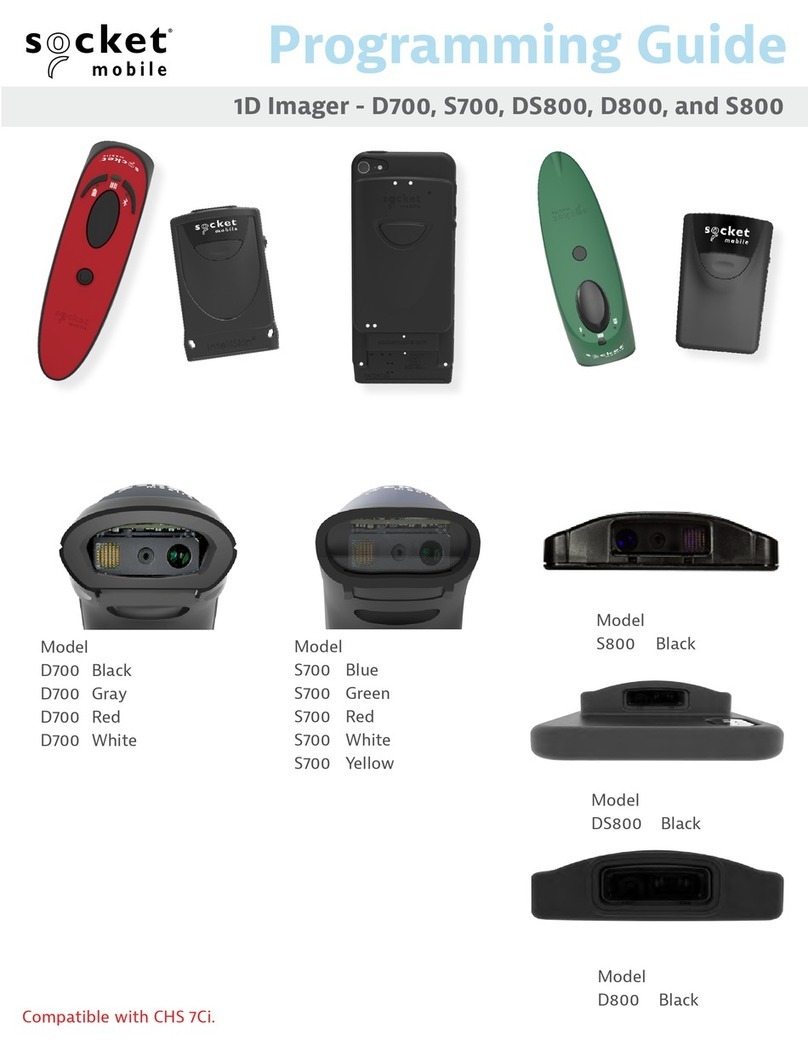
Socket
Socket D700 Operating instructions
Popular Barcode Reader manuals by other brands
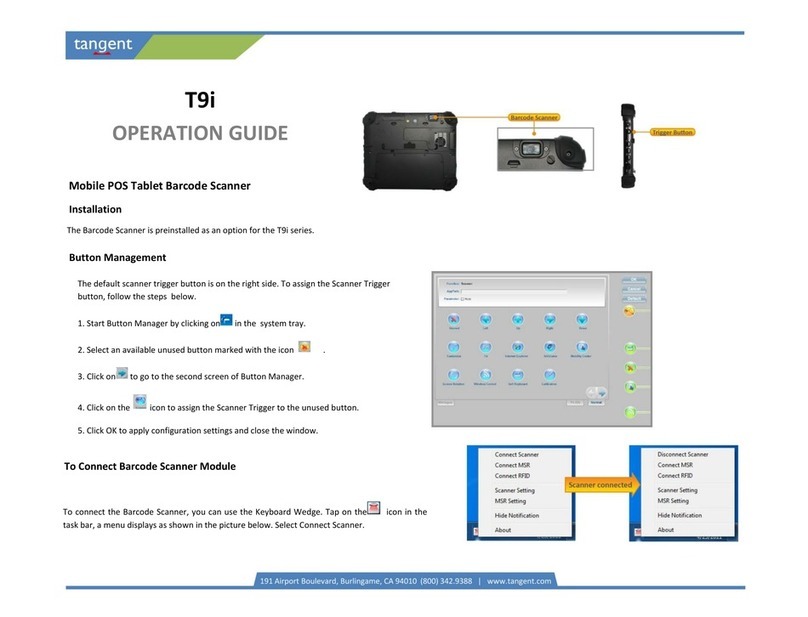
Tangent
Tangent T9i Operation guide
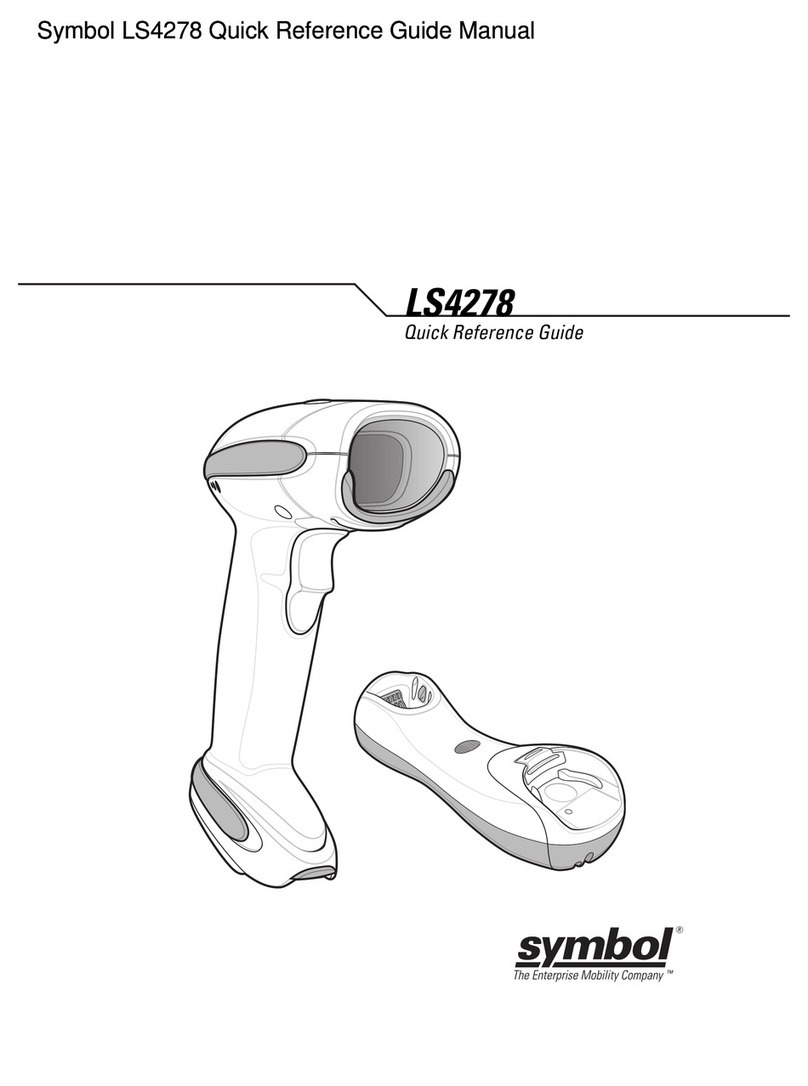
Symbol
Symbol LS4278 Quick reference guide

TouchStar
TouchStar PC898 Installation and maintenance guide

Datalogic
Datalogic Gryphon I GM4100 guide Quick reference guide

Datalogic
Datalogic Magellan 1100i OEM Integration manual

Datalogic
Datalogic Gryphon I GD44XX Quick reference guide
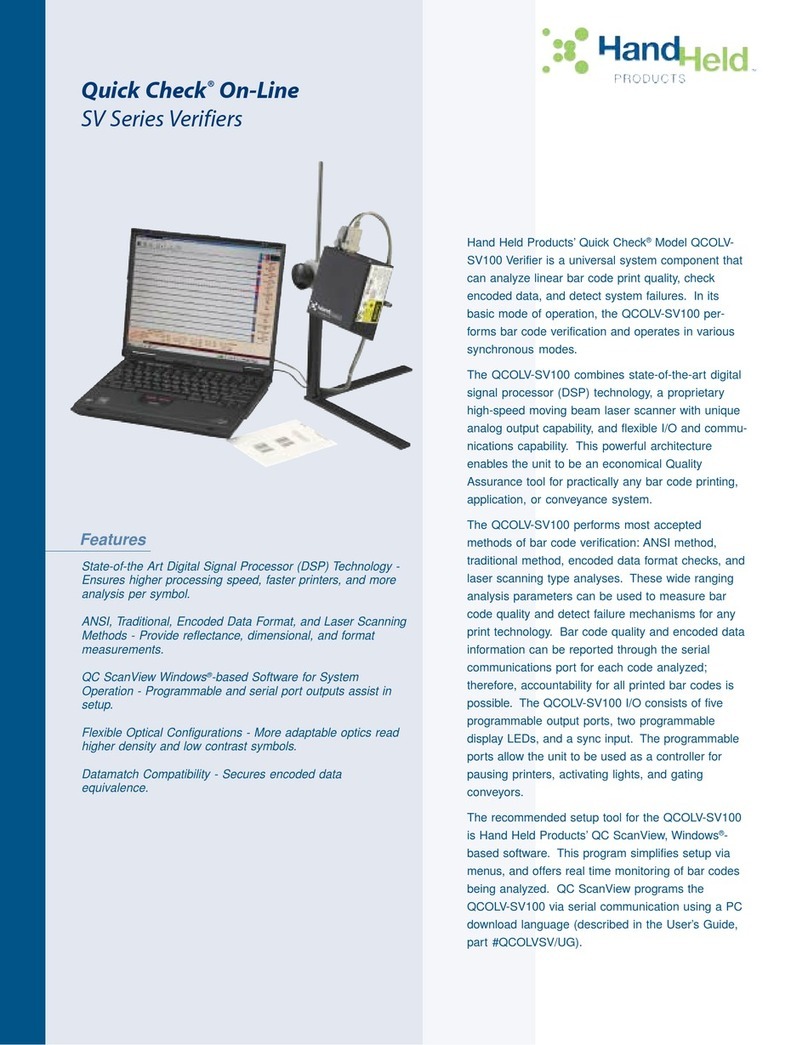
Hand Held Products
Hand Held Products Quick Check QCOLV-SV100 Specifications
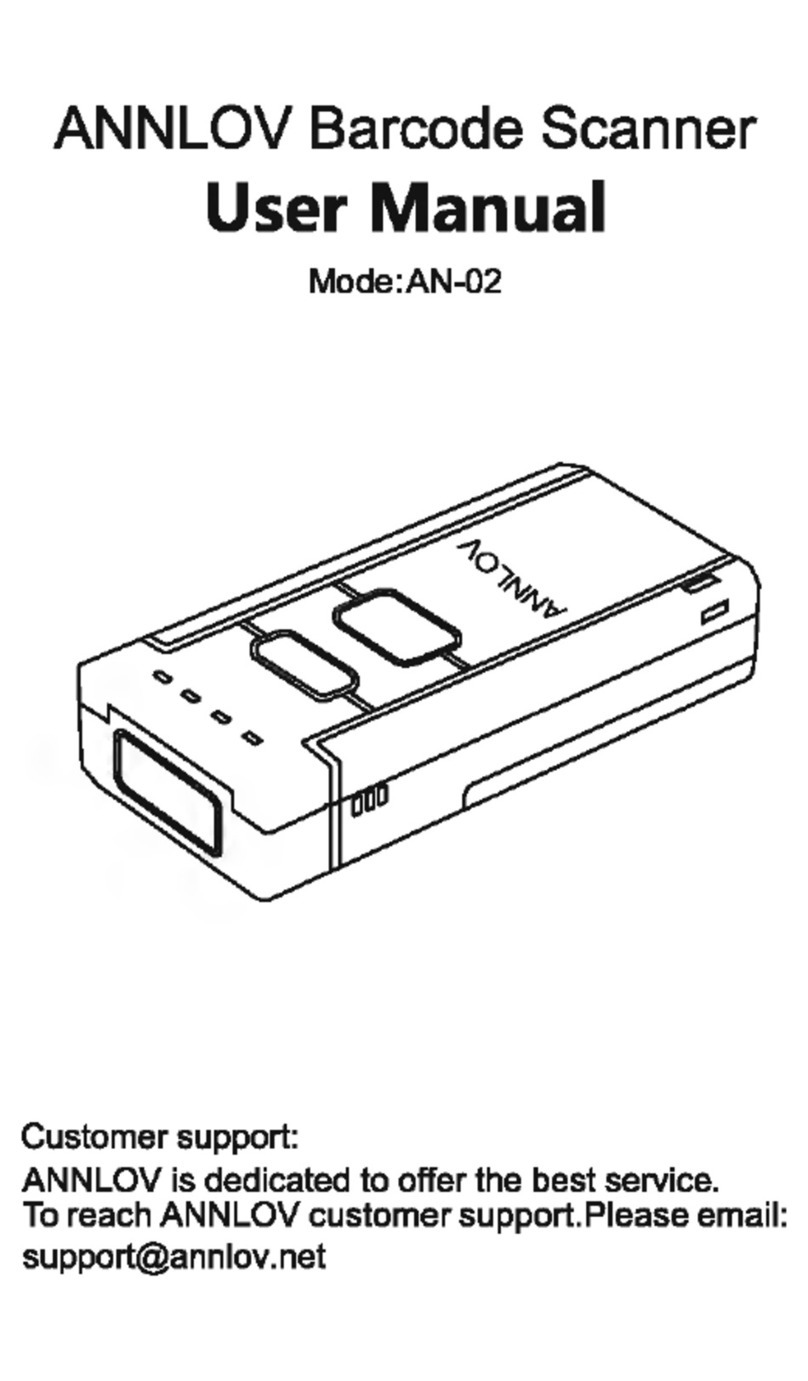
Annlov
Annlov AN-02 user manual

Century
Century Falcon 4 Plus Series user manual

Cognex
Cognex DataMan 300 Series Quick reference guide

Datalogic
Datalogic Gryphon I GBT4100 Quick reference guide

Delfi
Delfi DelfiScan C85 Quick reference guide