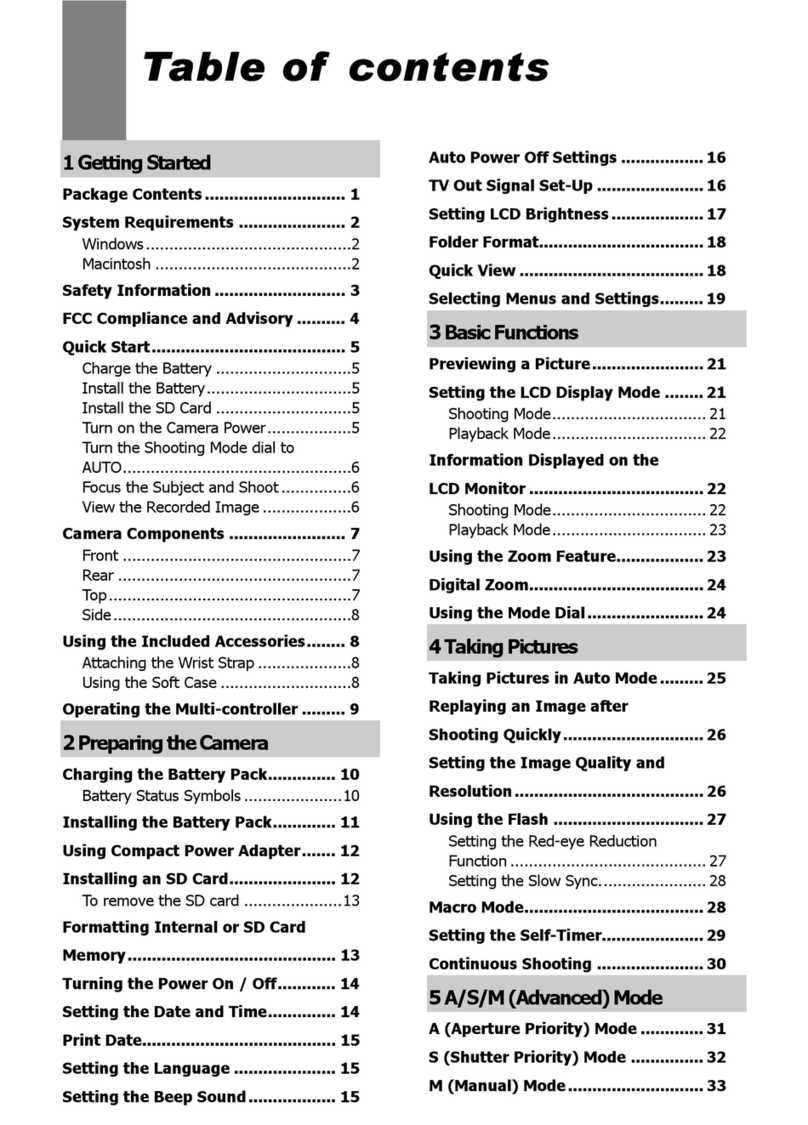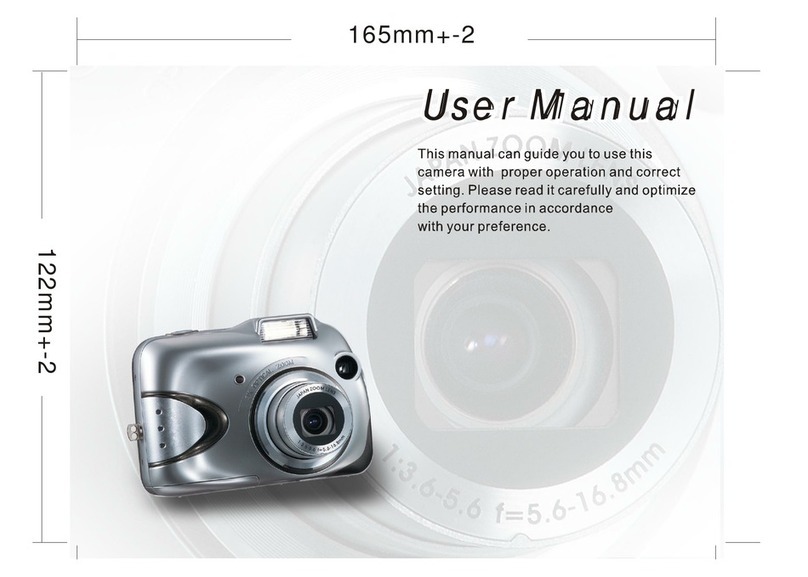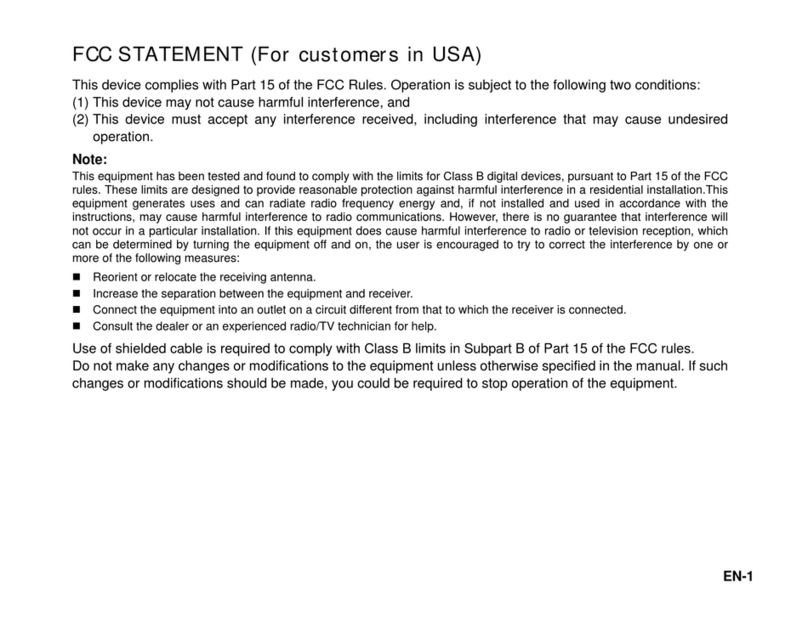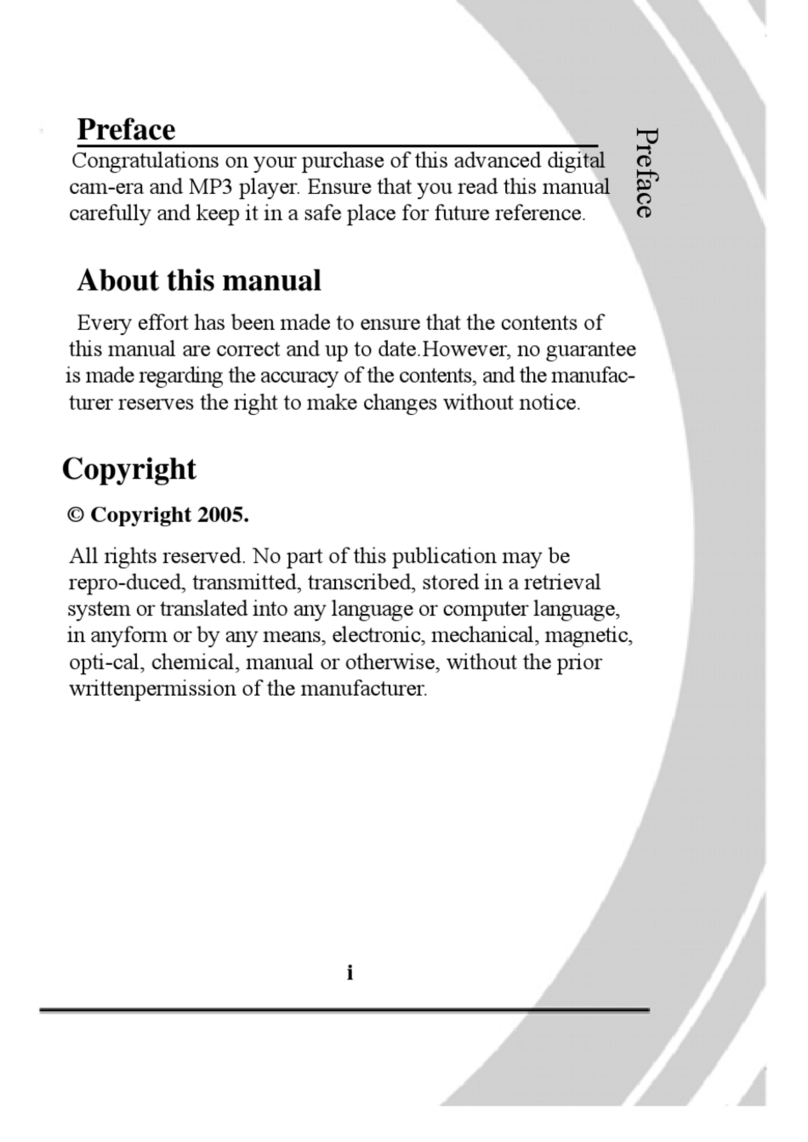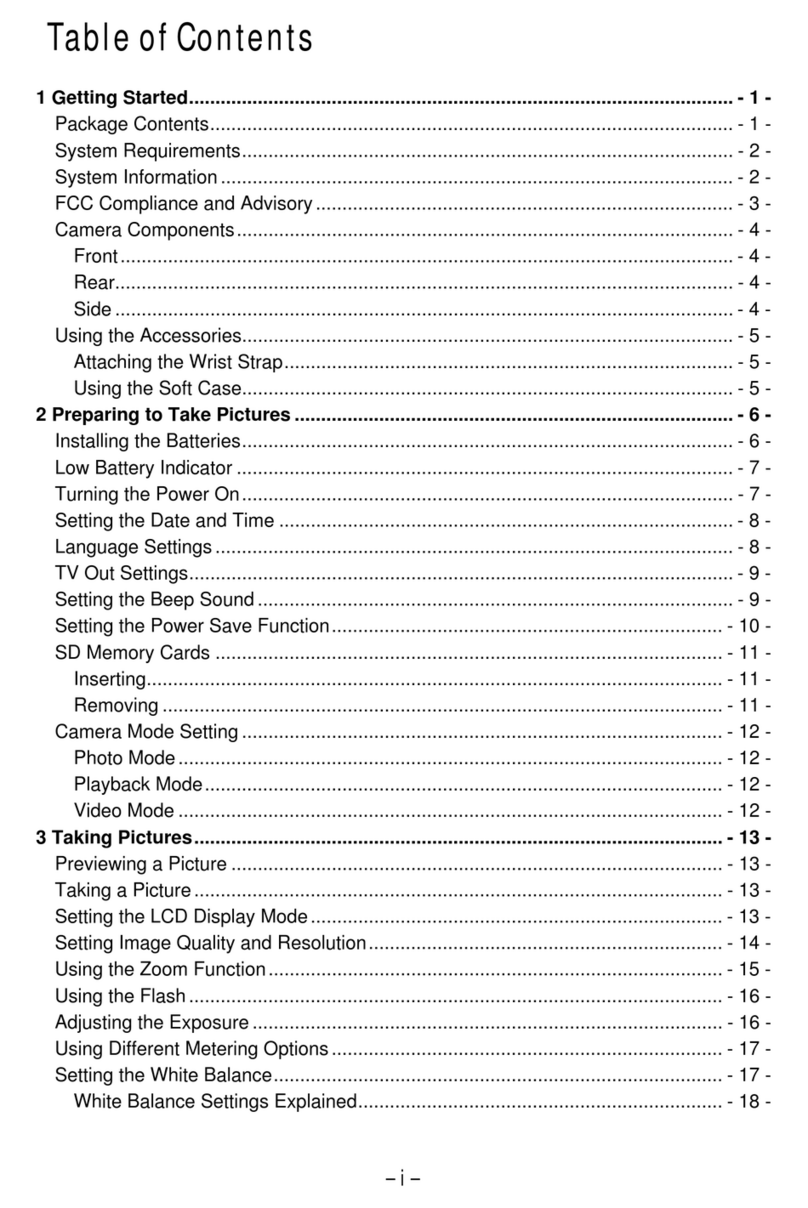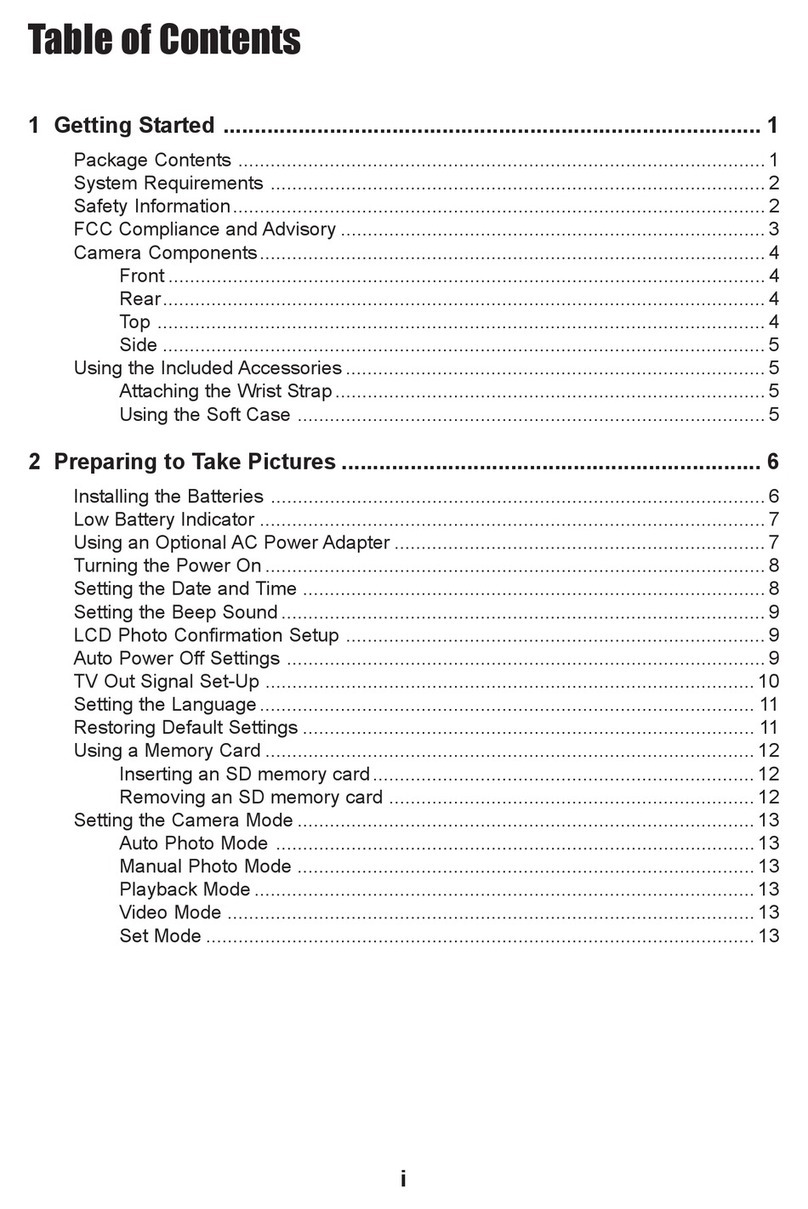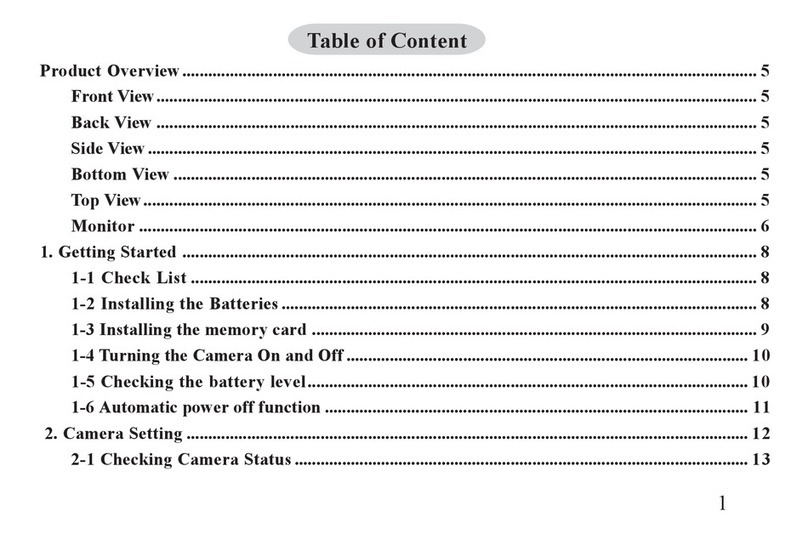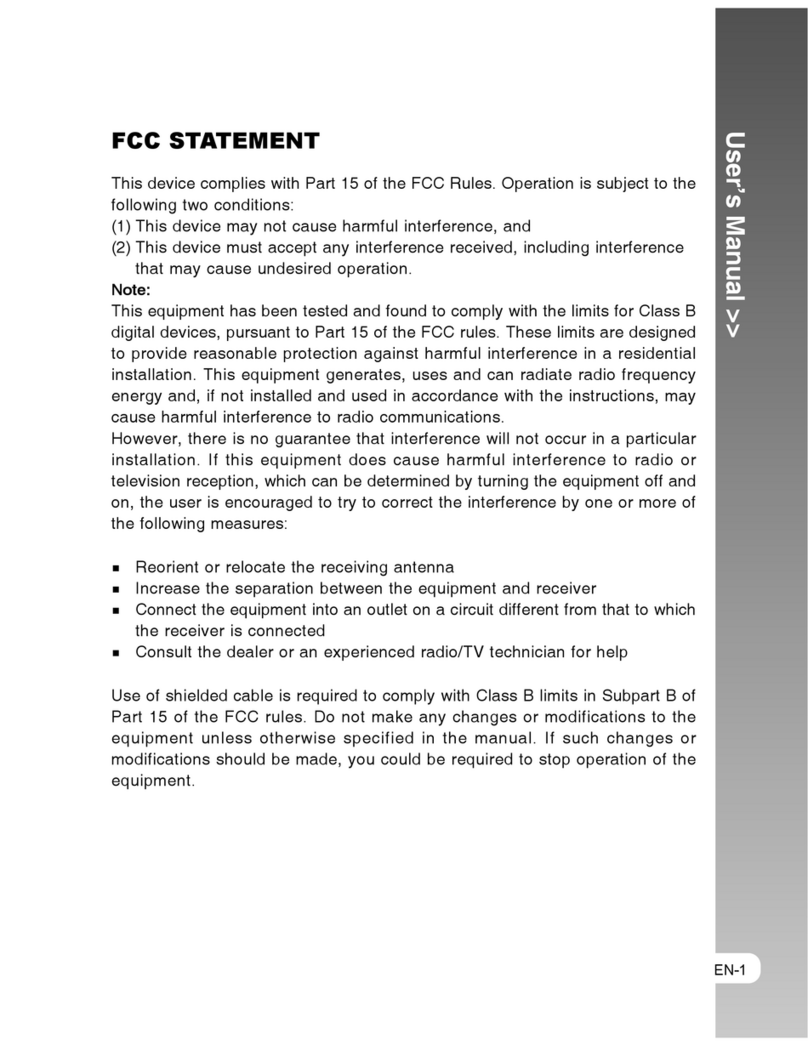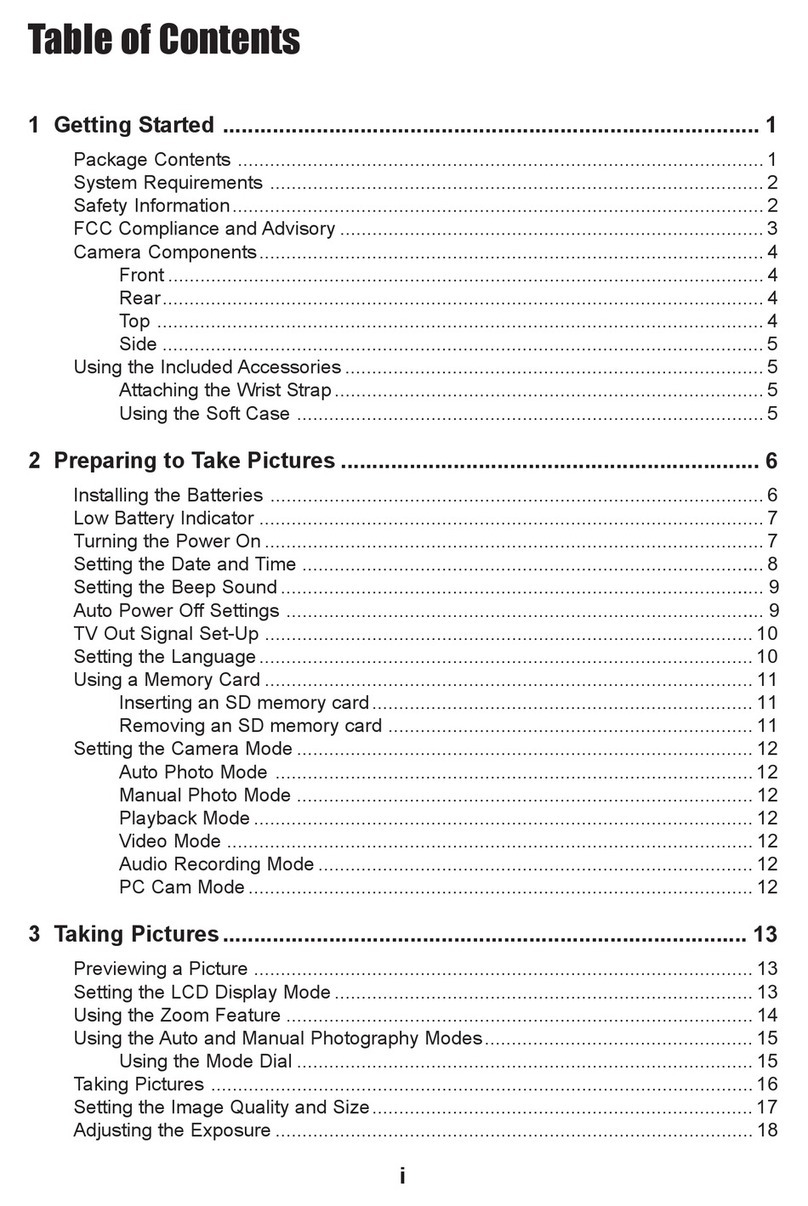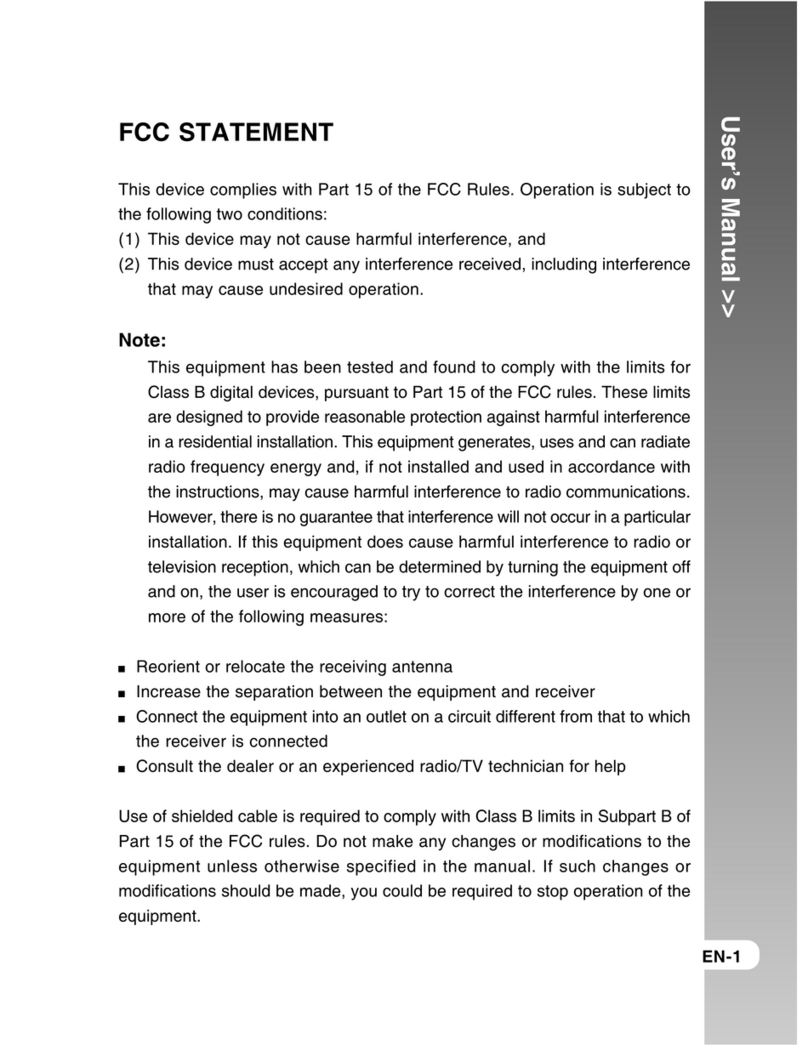Table Of Contents
Safety Notes ........................................................................ 04
Overall Introduction .......................................................... 05
Accessories..........................................................................................05
External View .....................................................................................06
Mode Dial (Working Mode)...............................................................07
Focus Range........................................................................................07
Icon Display........................................................................................08
Icon Index Table.................................................................................09
Getting Ready..................................................................... 10
Switch On or Off the Camera............................................................10
Loading the Batteries .......................................................................10
Using an AC Adapter..........................................................................11
Inserting an SD Card .........................................................................11
Removing an SD Card........................................................................12
Attaching the Wrist Strap..................................................................12
Getting Started ................................................................. 13
Basic Photography..............................................................................13
Advanced Functionality Settings....................................... 14
Under Shooting Mode ( ) ...............................................................14
Setting Focus Range .........................................................................................14
Turning On or Off the TFT LCD Monitor.........................................................14
Setting Flash Mode ......................................................................................... 14
Setting Self-timer ............................................................................................15
Setting Digital Zoom ......................................................................................16
Setting an Image Size (Resolution) .................................................................16
Setting Image Quality .....................................................................................17
Setting Voice Memo ........................................................................................18
Setting Exposure...............................................................................................19
Setting White Balance ......................................................................................20
Under Playback Mode ( ) ...............................................................21
Exploring and Image.........................................................................................21
Displaying Image Information ..........................................................................22
Playback of a Movie Clip ...............................................................................22
Thmbnail Images (Small Images) Display ......................................................23
Deleting Images ..............................................................................................24
Formatting an SD Card ................................................................................... 24
Table Of Contents
Formatting the Built-in Flash Memory ............................................................. 25
Setting Slide Show ........................................................................................... 25
Setting Image Protection................................................................................... 26
Printing Out Images without a PC .................................................................... 27
Under Movie Clip Mode ( )................................................................28
Setting the Recording Time of a Movie Clip .................................................... 28
Under Setup Mode ( ) ........................................................................29
Setting Beep Sound .......................................................................................... 29
Setting Auto Power Off .................................................................................. 29
Setting Date Stamp ........................................................................................... 30
Setting Date Type ............................................................................................. 30
Setting Date ...................................................................................................... 31
Setting Quick View........................................................................................... 31
Setting Language .............................................................................................. 32
Default Setting.................................................................................................. 32
PC Connectiony.................................................................. 33
Installing the Camera”s Driver...........................................................33
Under Microsoft Windows 98/98SE .................................................................33
Uunder Microsoft Windows 2000..................................................................... 35
Uunder Microsoft Windows ME/XP................................................................. 37
Uunder Mac 9.X or later ................................................................................... 37
Installing Ulead Photo Explorer ........................................................38
Under Windows Operation System (Windows 98/98SE/2000/ME/XP) ............ 38
Under Windows Operating System (Mac 9.X or later) ..................................... 42
About Ulead Photo Explorer .............................................................44
Downloading the Image(s) ...................................................................52
Under Windows Operation System (Windows 98/98SE/2000/ME/XP) ............ 52
Downloading Images from Removable Disk ................................................ 52
Downloading Imagesf through Ulead Photo Explorer ..................................52
Under Macintosh Operation System (Mac 9.X or later).................................... 53
Downloading Images from Removable Disk ................................................ 53
Downloading Imagesf through Ulead Photo Explorer ..................................53
Appendix............................................................................. 54
Error Message Table ..........................................................................54
Specifications .....................................................................................54
2 3