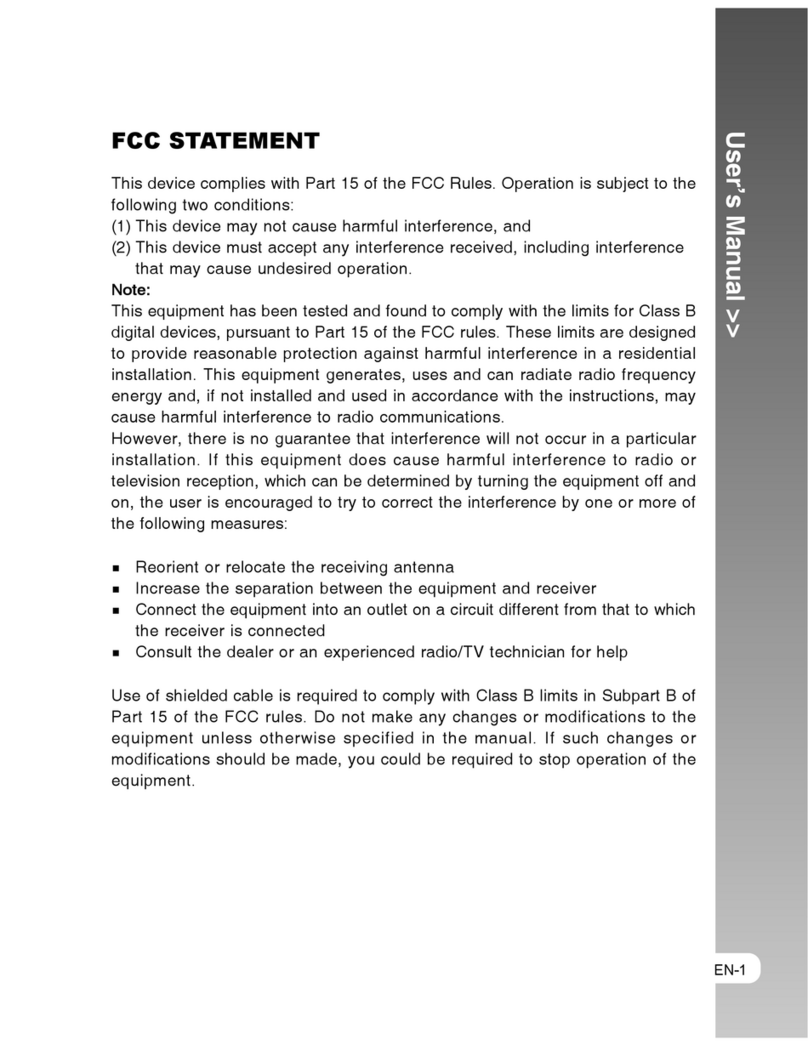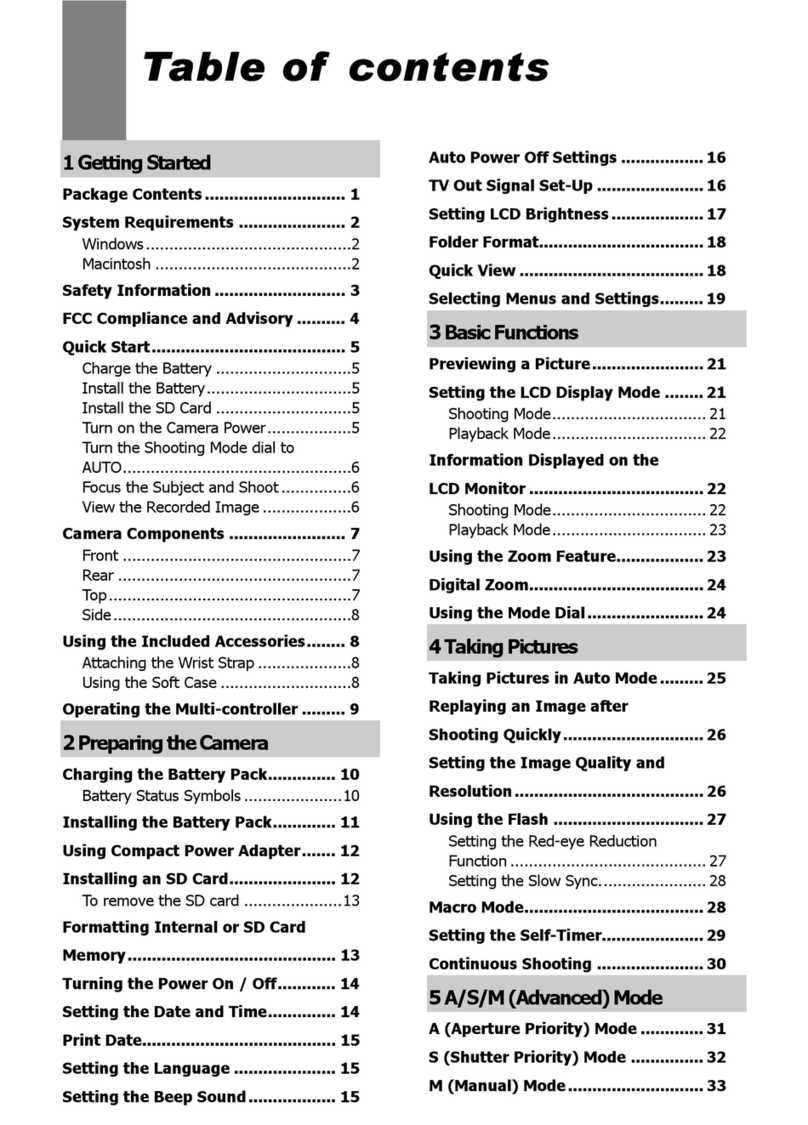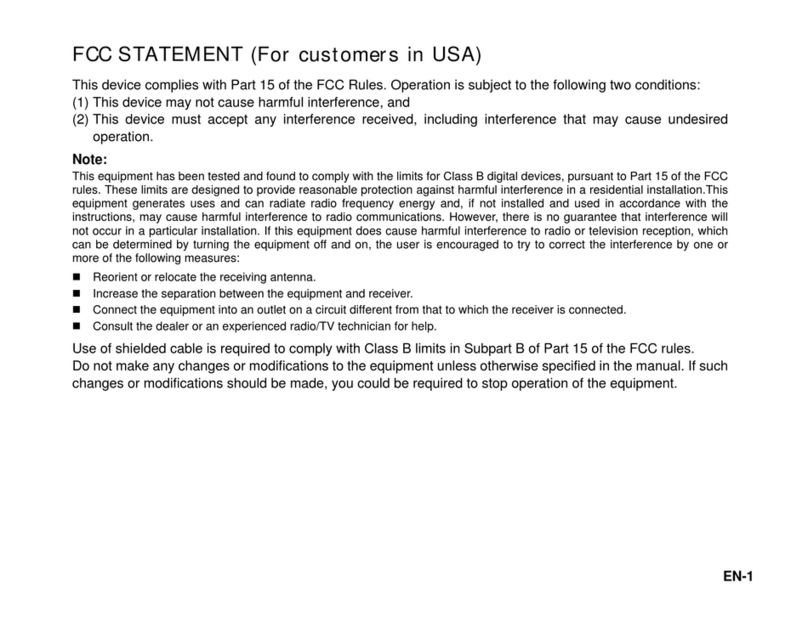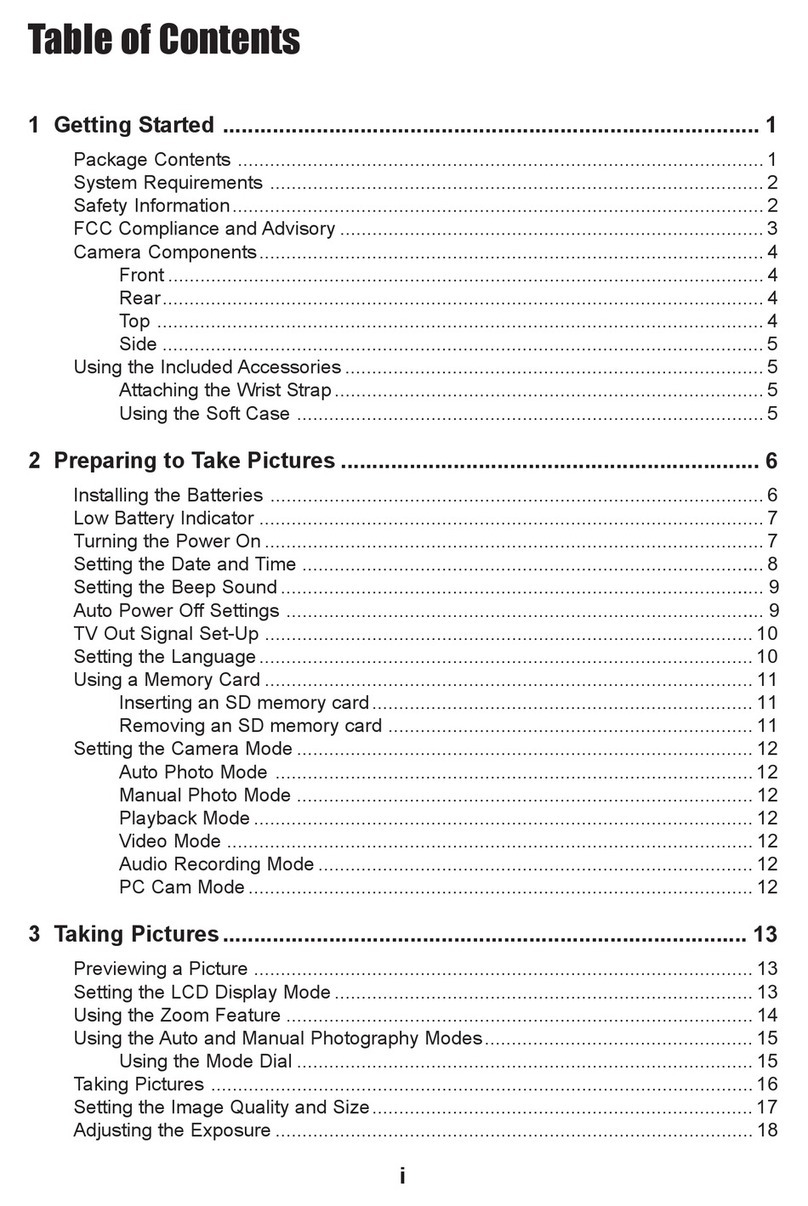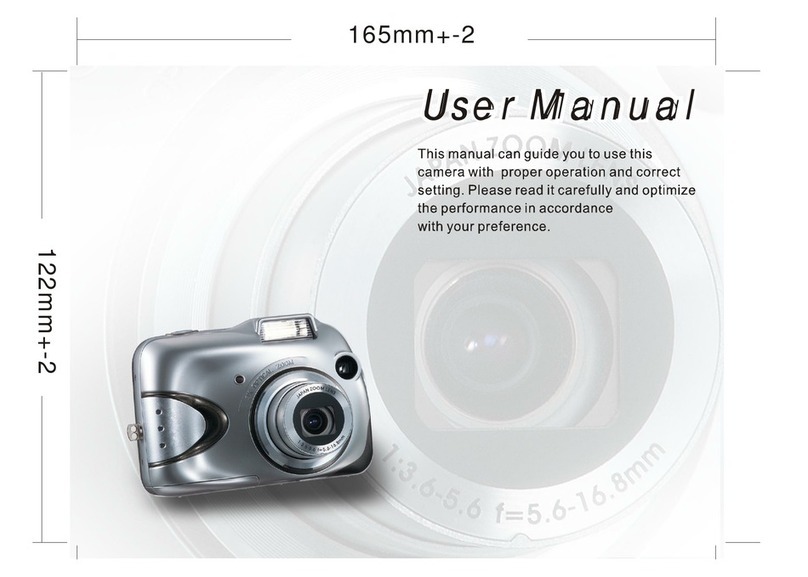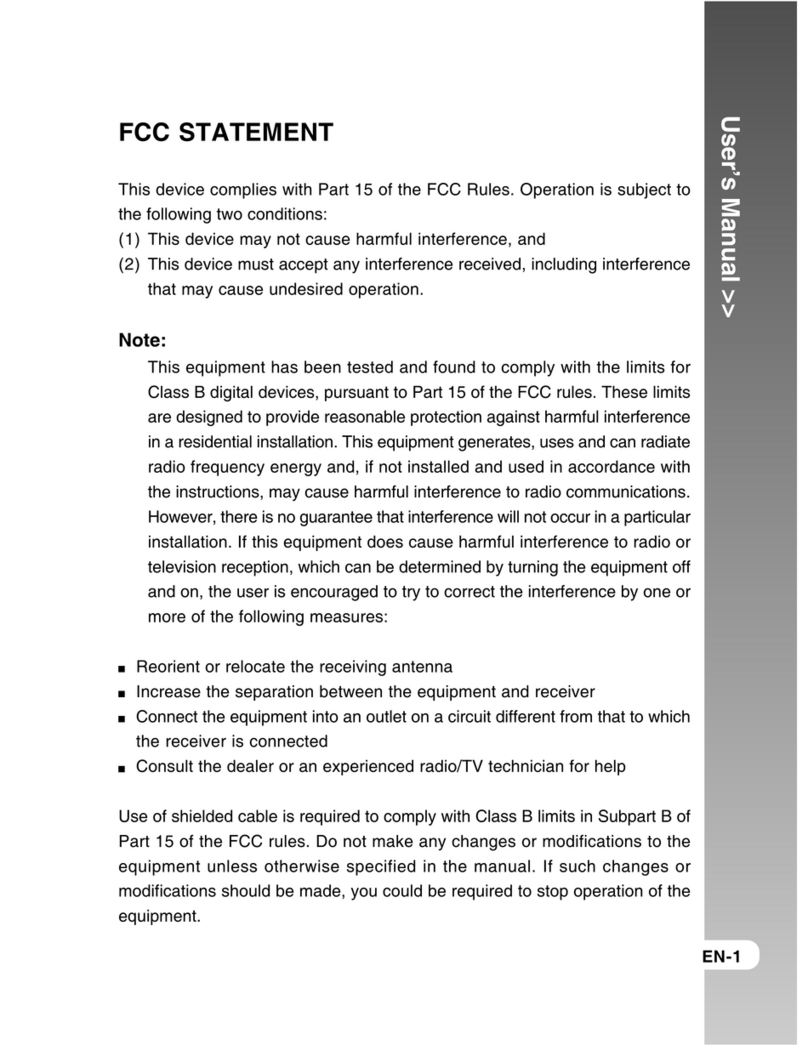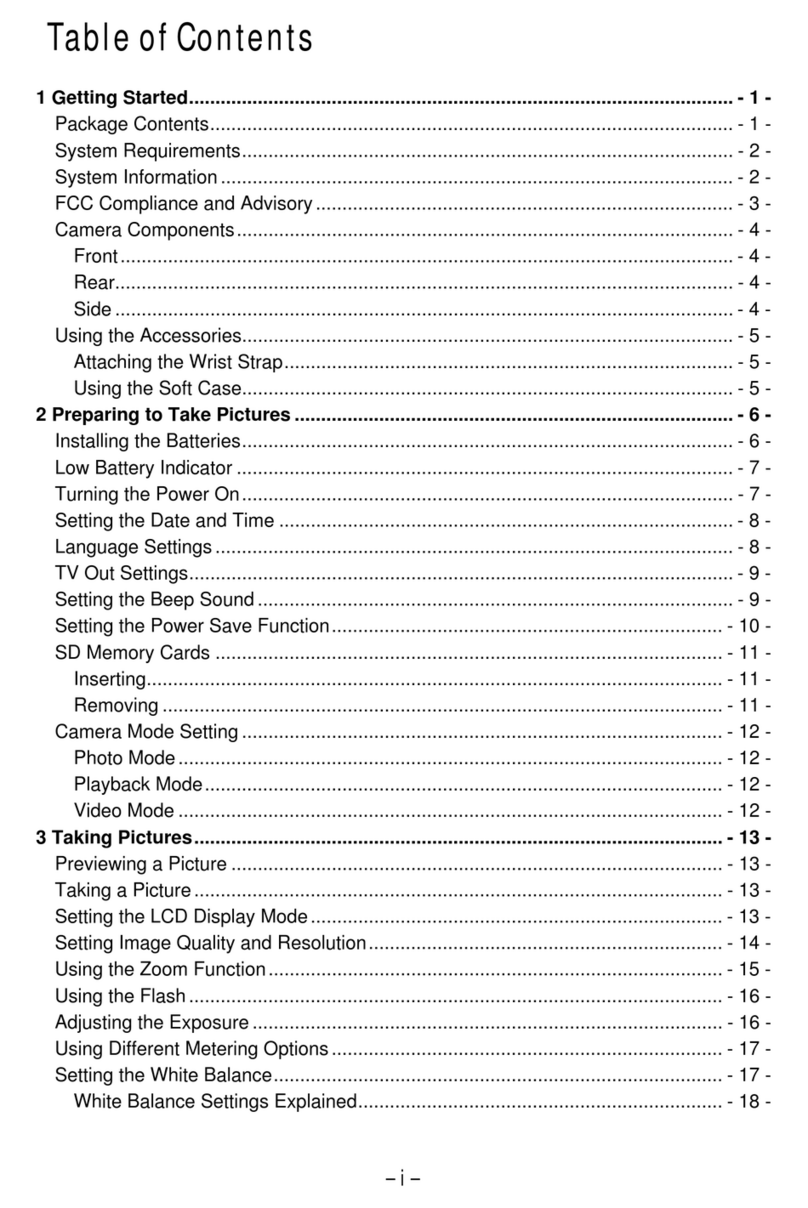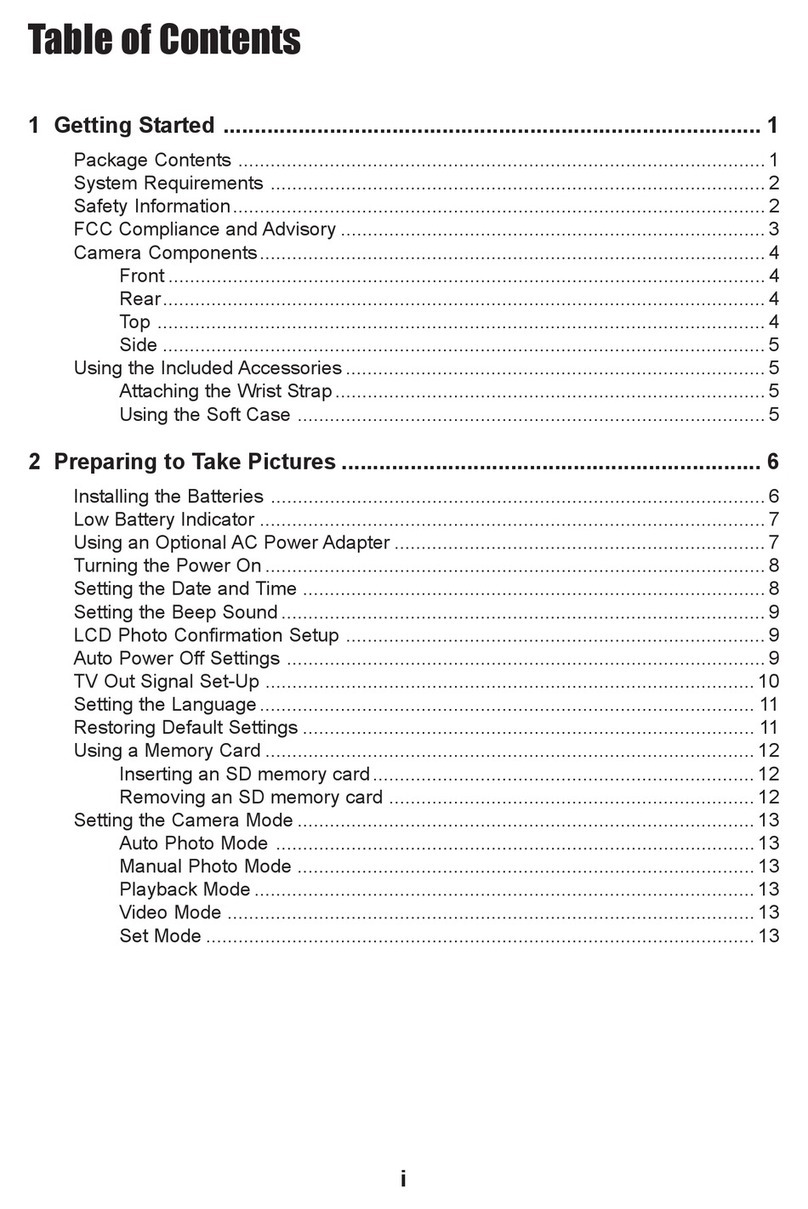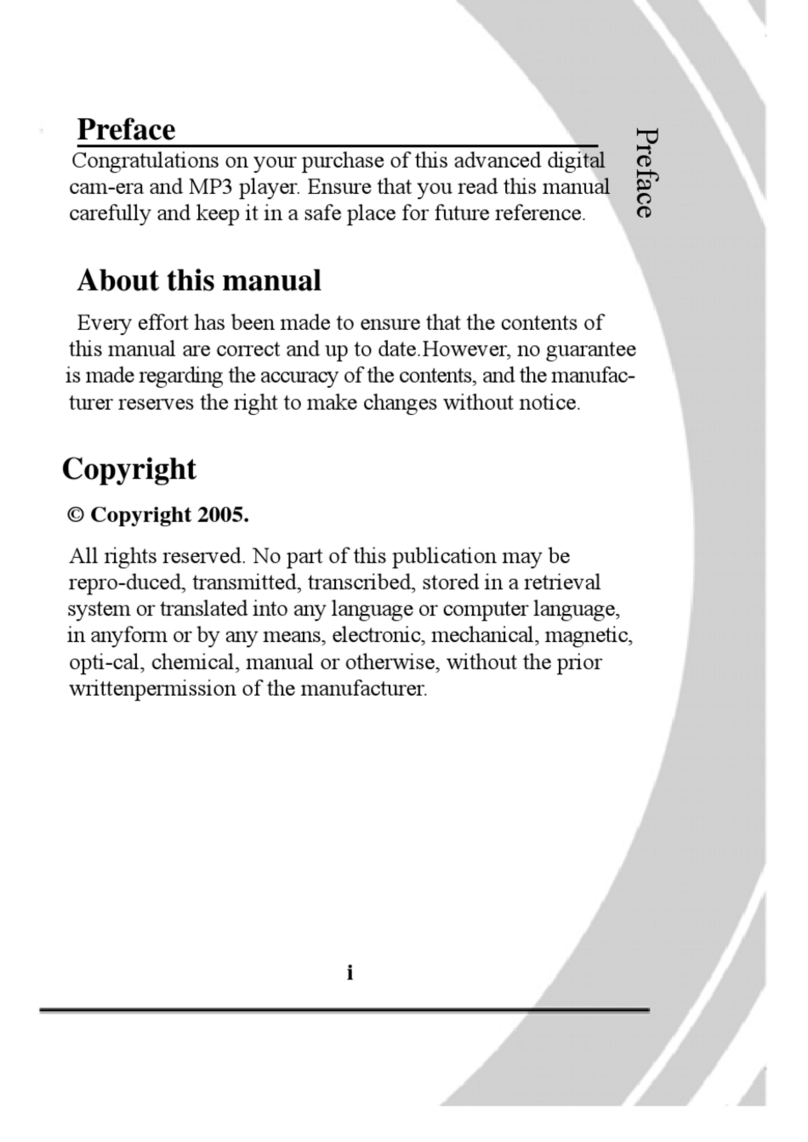3
4-2 Computer system requirements ............................................................................................ 35
5.Viewing & Transferring Pictures ...................................................................................................... 36
5-1 Before you transfer pictures ................................................................................................... 36
5-2 Connecting to your computer ................................................................................................. 36
5-3 Transferring & Viewing the Pictures on a computer .......................................................... 37
6. Using your camera as a Web Cam ................................................................................................... 38
6-1 Specification for Web Cam Mode ........................................................................................... 38
6-2 Setting up ................................................................................................................................... 38
6-3 Making a call ............................................................................................................................. 39
7. Troubleshooting Problems................................................................................................................ 40
7-1 Troubleshooting on camera: ................................................................................................... 40
7-2 Error Message .......................................................................................................................... 42
8. Appendix.............................................................................................................................................. 43
8-1 Technical Specifications ........................................................................................................... 43
8-2 Operation, Safety and Maintenance ....................................................................................... 45
8-2-1 Operation ....................................................................................................................... 45
8-2-2 Safety ............................................................................................................................... 45
8-2-3 Maintenance .................................................................................................................. 45