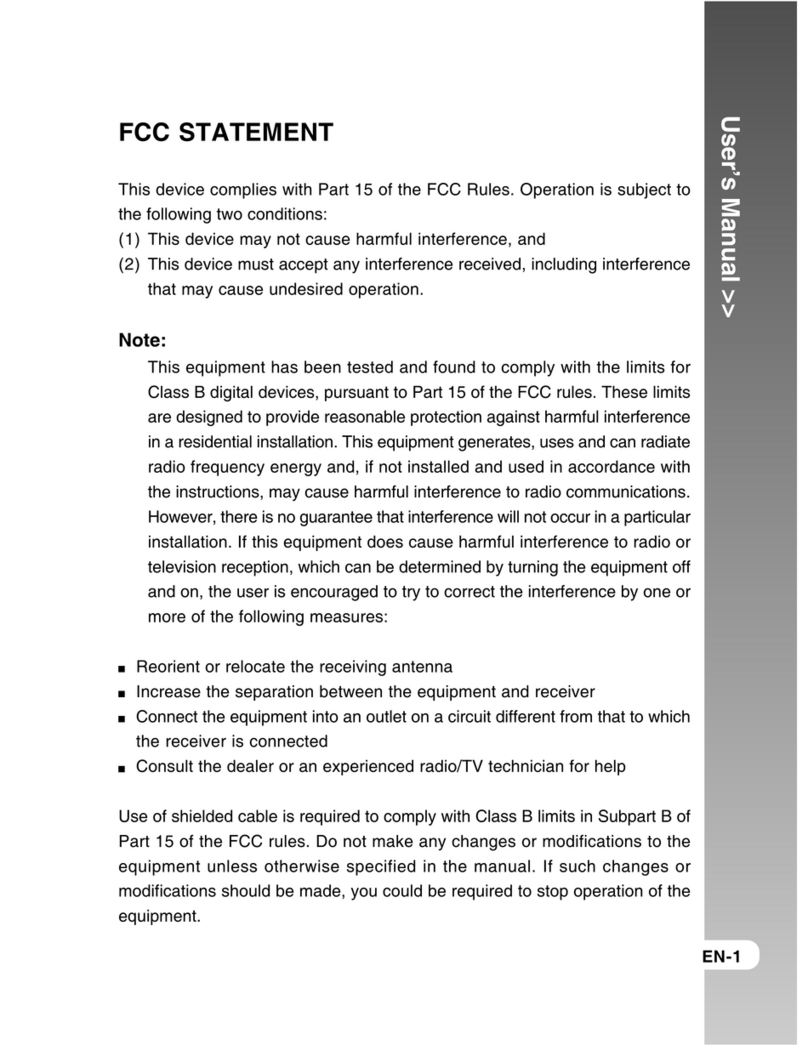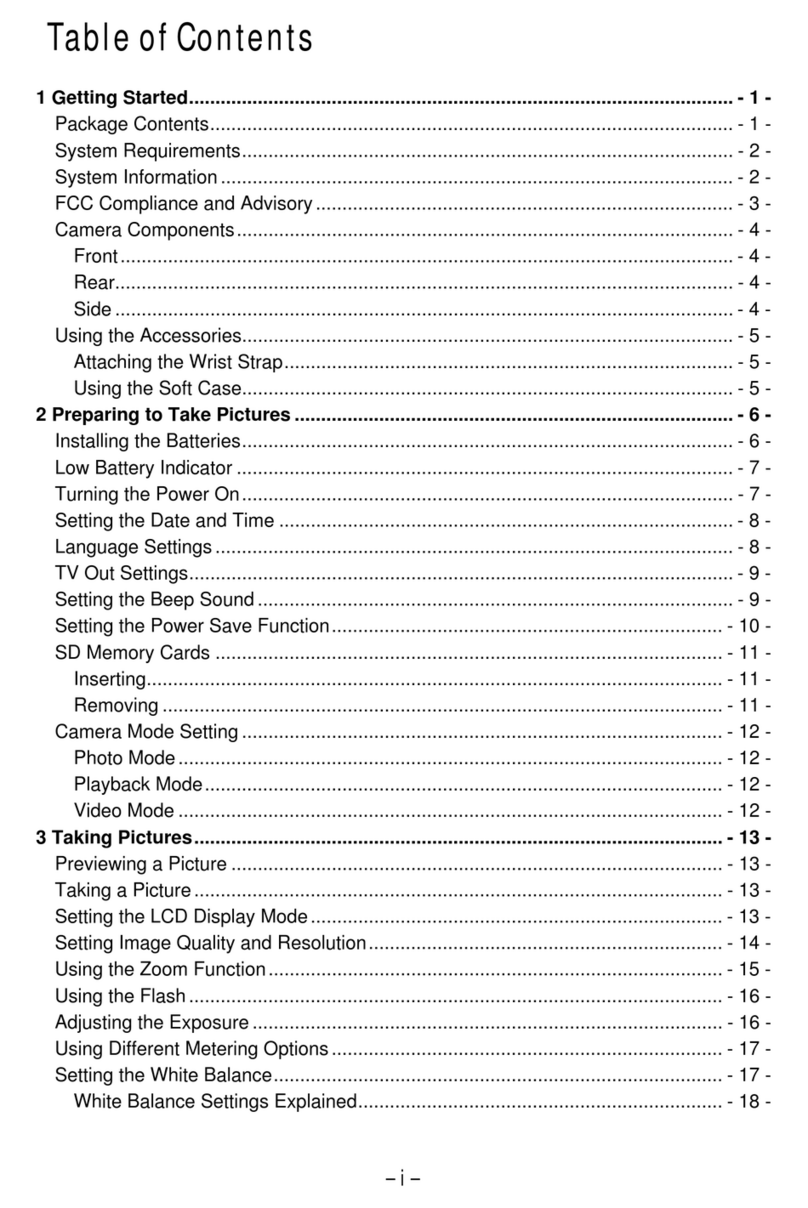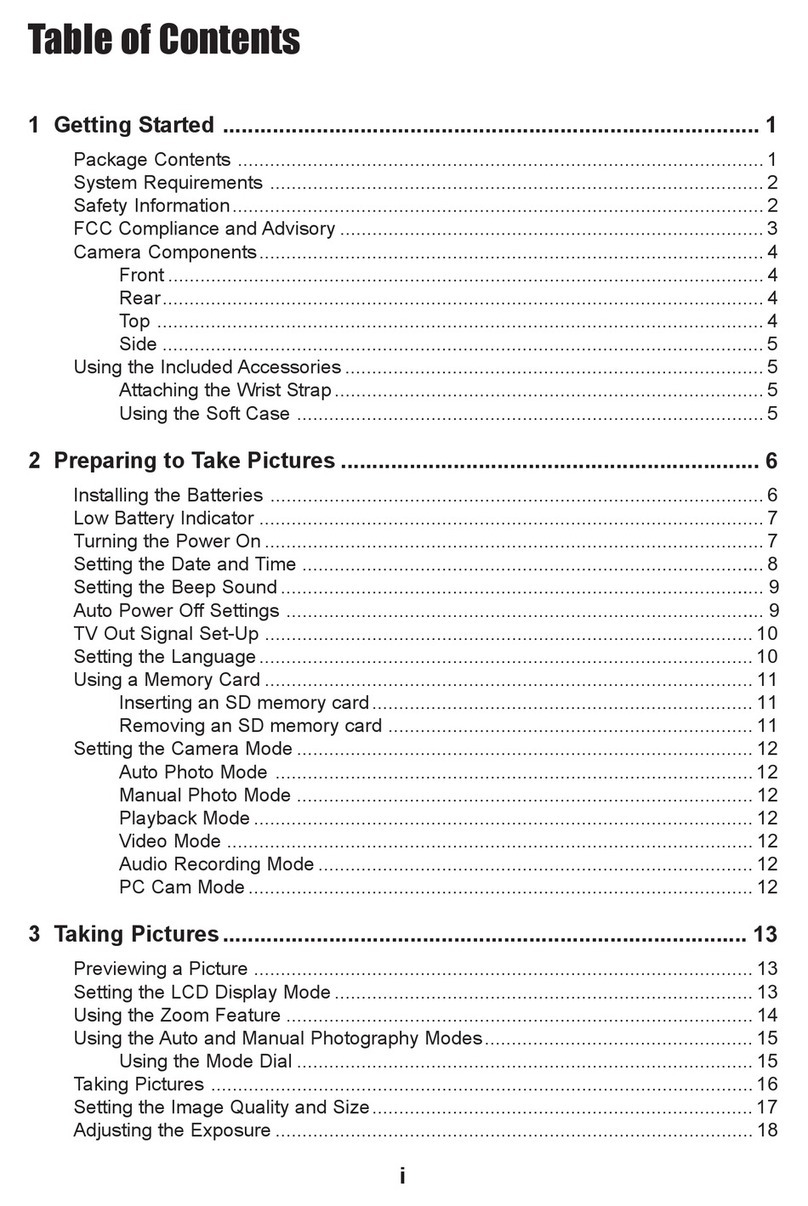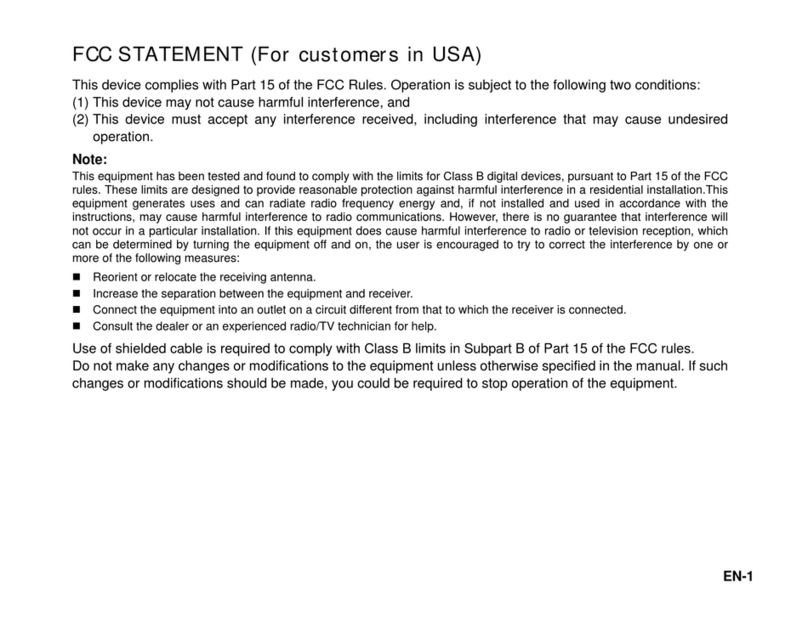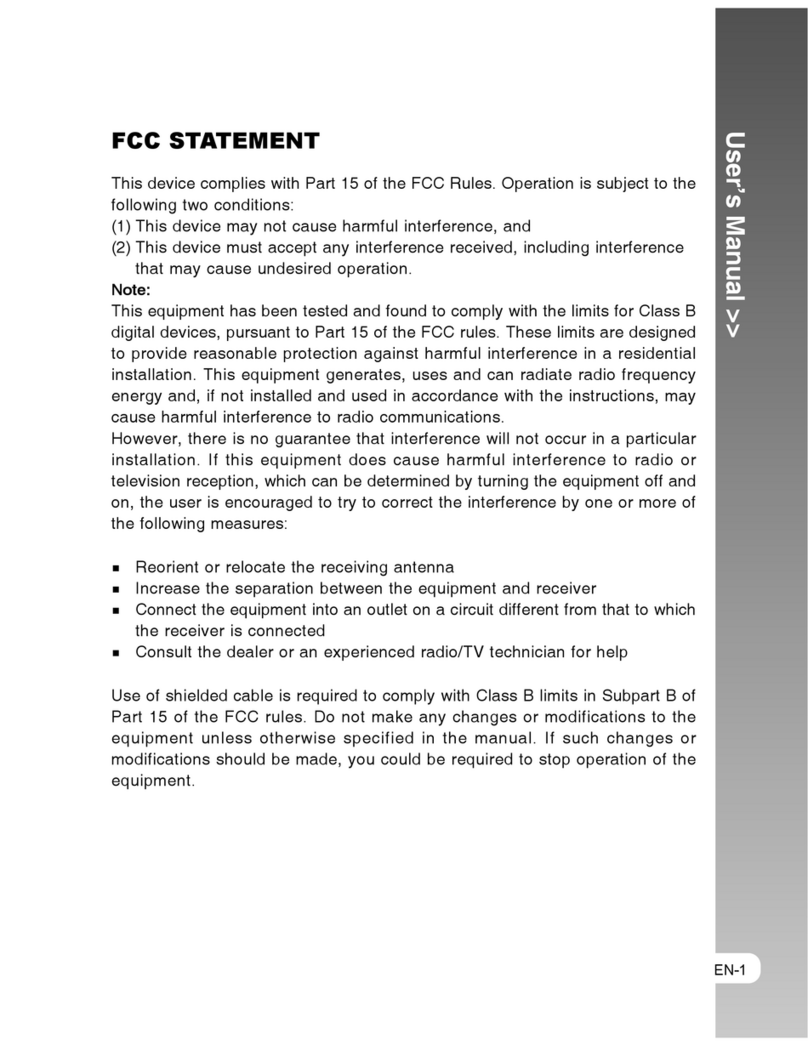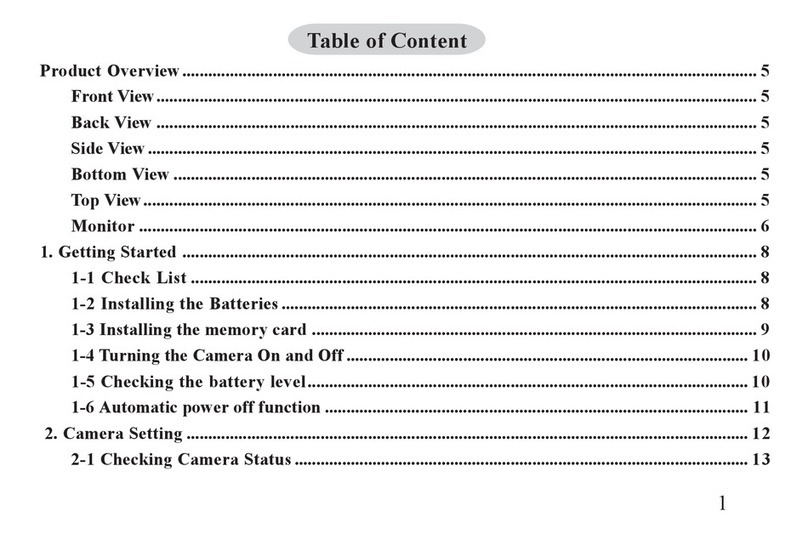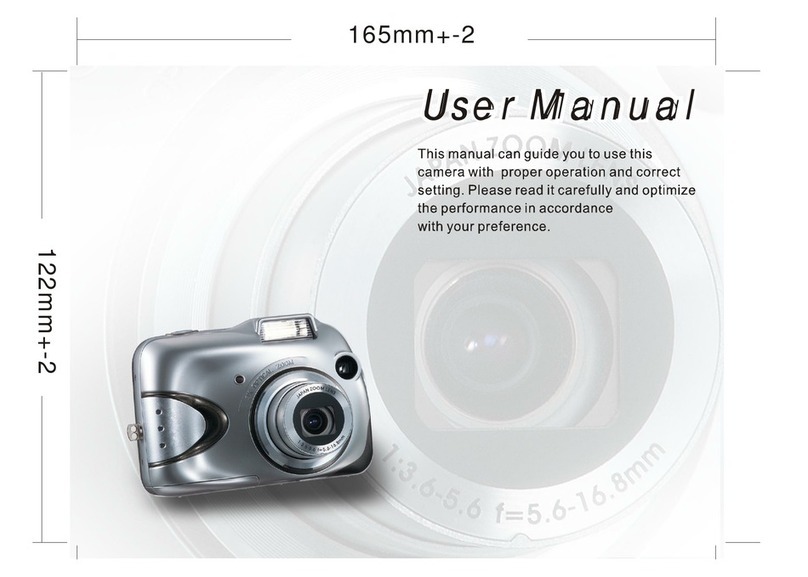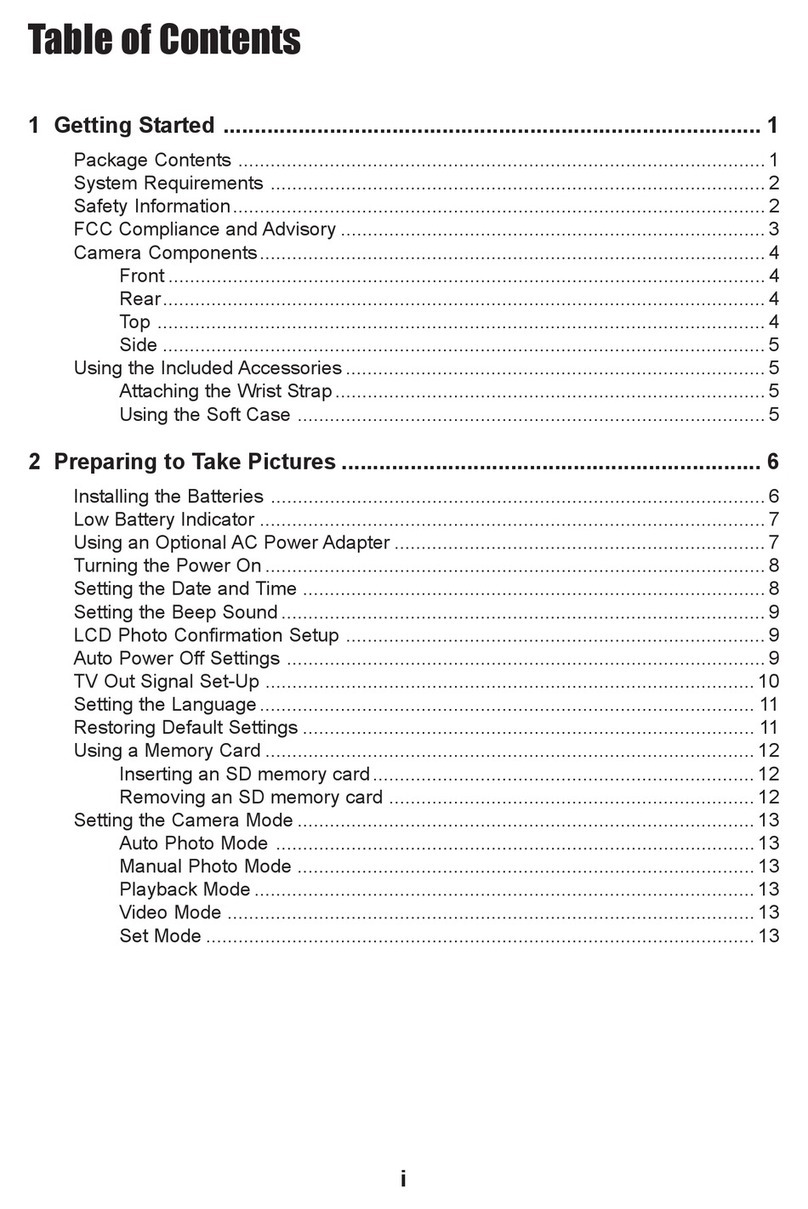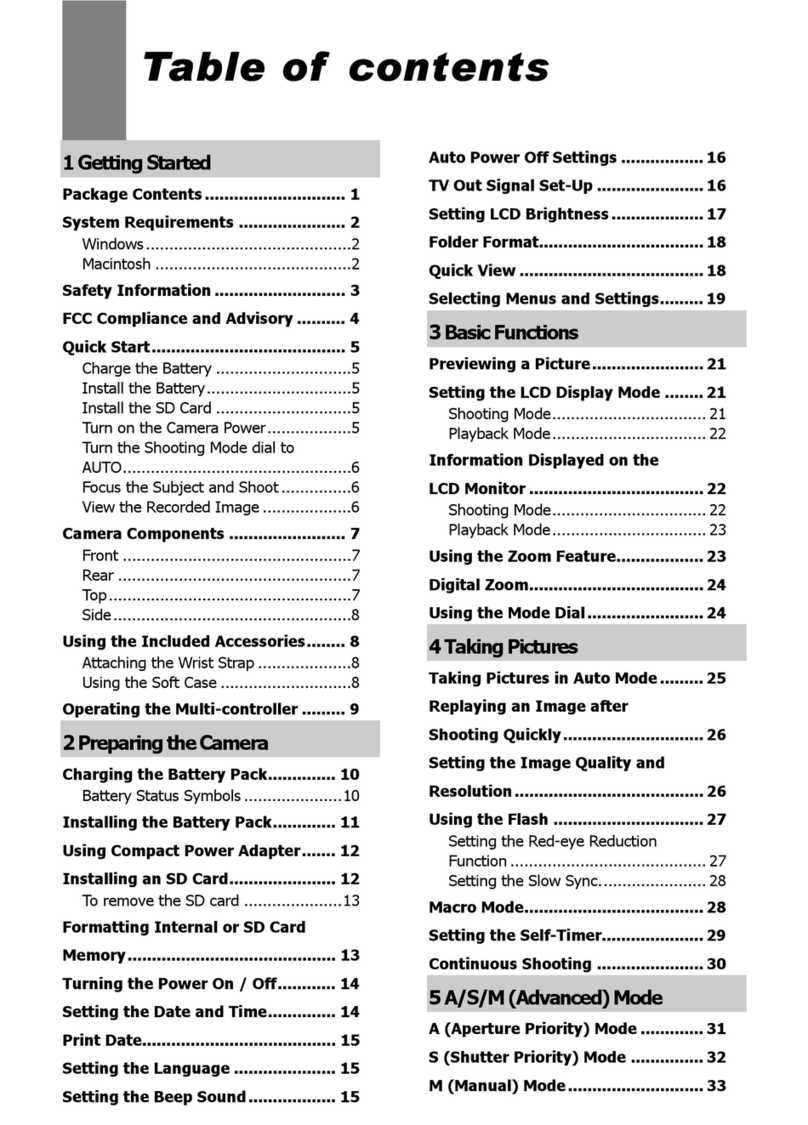Connecting to a computer ...............................................15
Connecting the earphones ...............................................15
Using the camera
Using the camera buttons ...............................................16
Using the camera LCD display ......................................18
Changing the LCD display..........................................18
About the LEDs ..............................................................19
Photo mode .....................................................................20
Photo mode icons ........................................................20
Setting the flash ...........................................................22
Using the macro function ............................................23
Using the zoom function .............................................24
Capture mode and self timer function .........................24
Video and voice recorder mode .......................................25
Video mode icons ........................................................26
Using the zoom function ..............................................27
Using the macro function .............................................27
Playback mode .................................................................28
Playback mode icons ...................................................28
Viewing pictures and videos ........................................29
Playing voice files ........................................................30
Displaying file information ..........................................30
Using thumbnail mode .................................................31
Viewing a slide show ...................................................31
MP3 mode ........................................................................32
MP3 mode icons ..........................................................32
Playing MP3s ...............................................................33
USB mode ........................................................................34
Connecting to a PC ......................................................34
iv