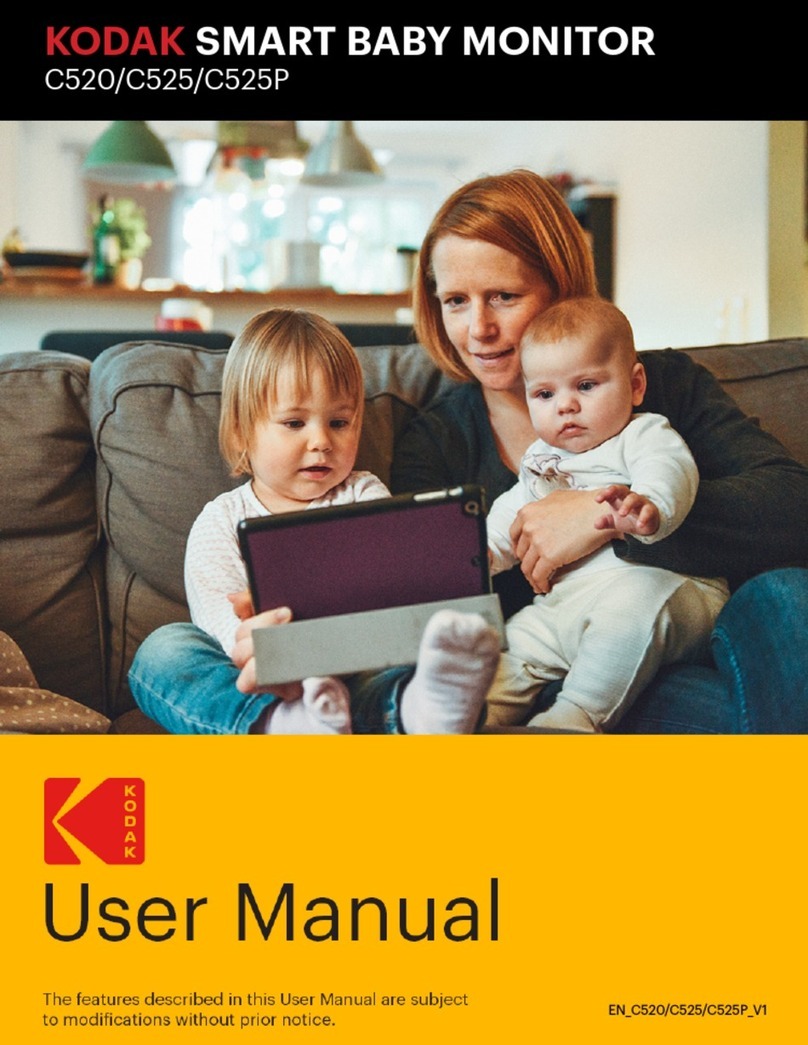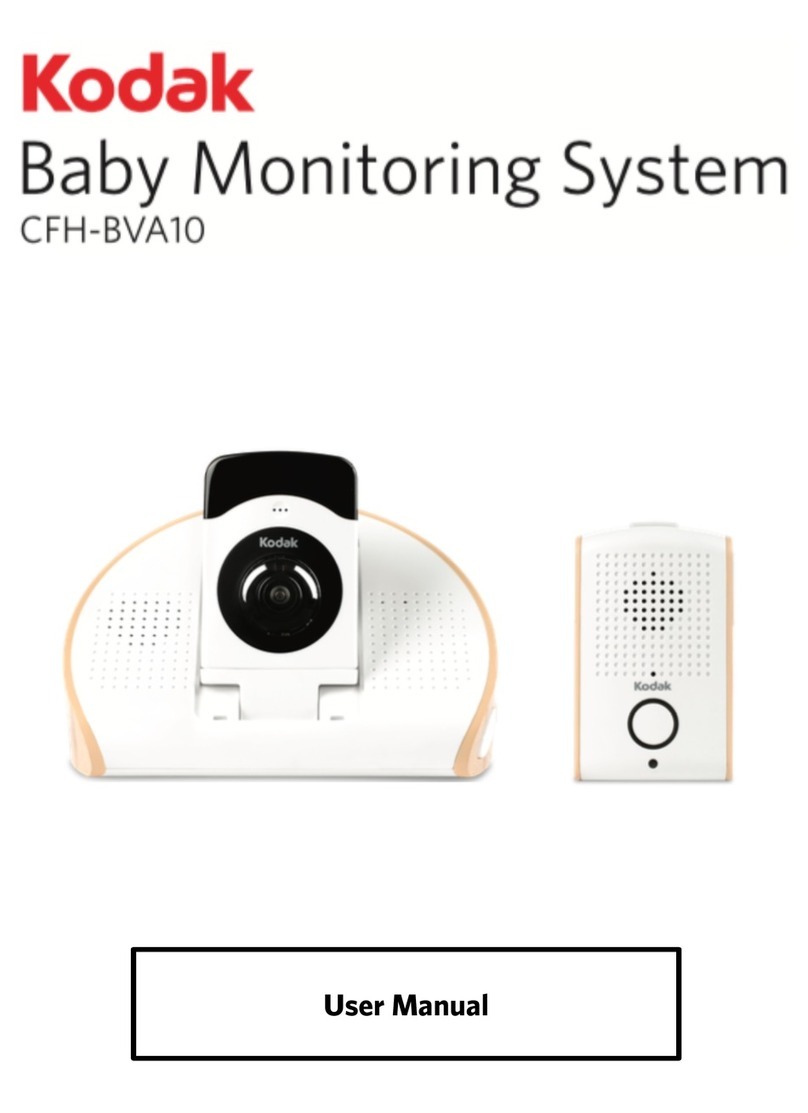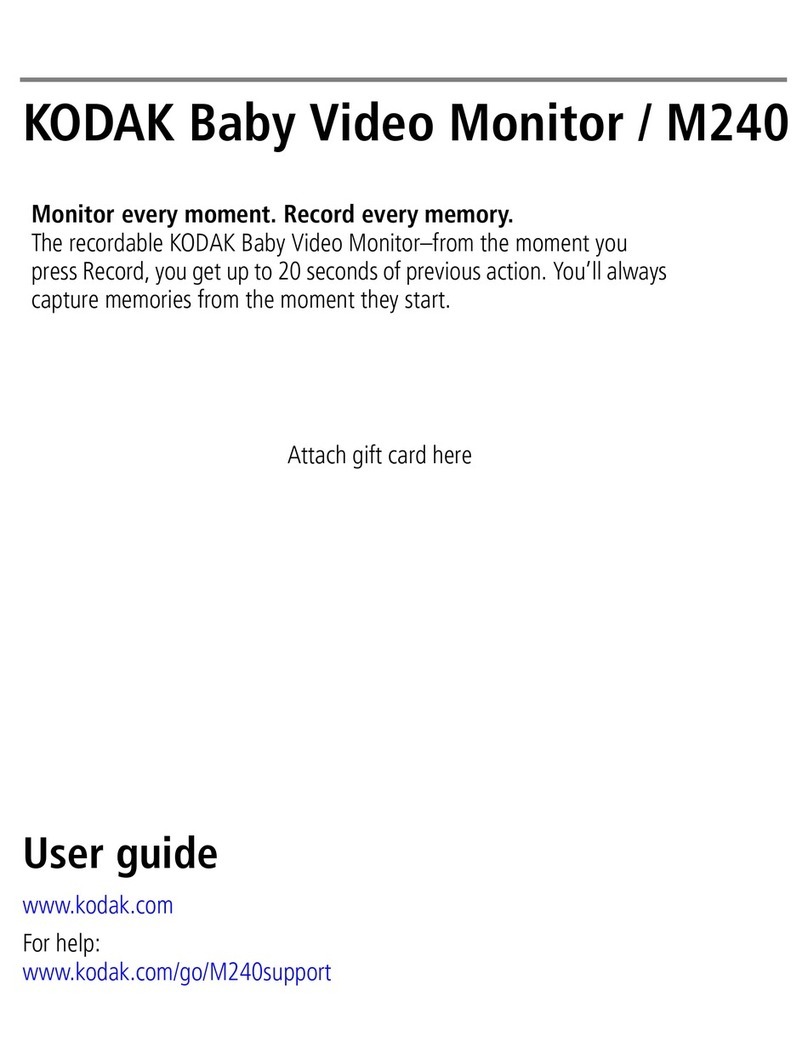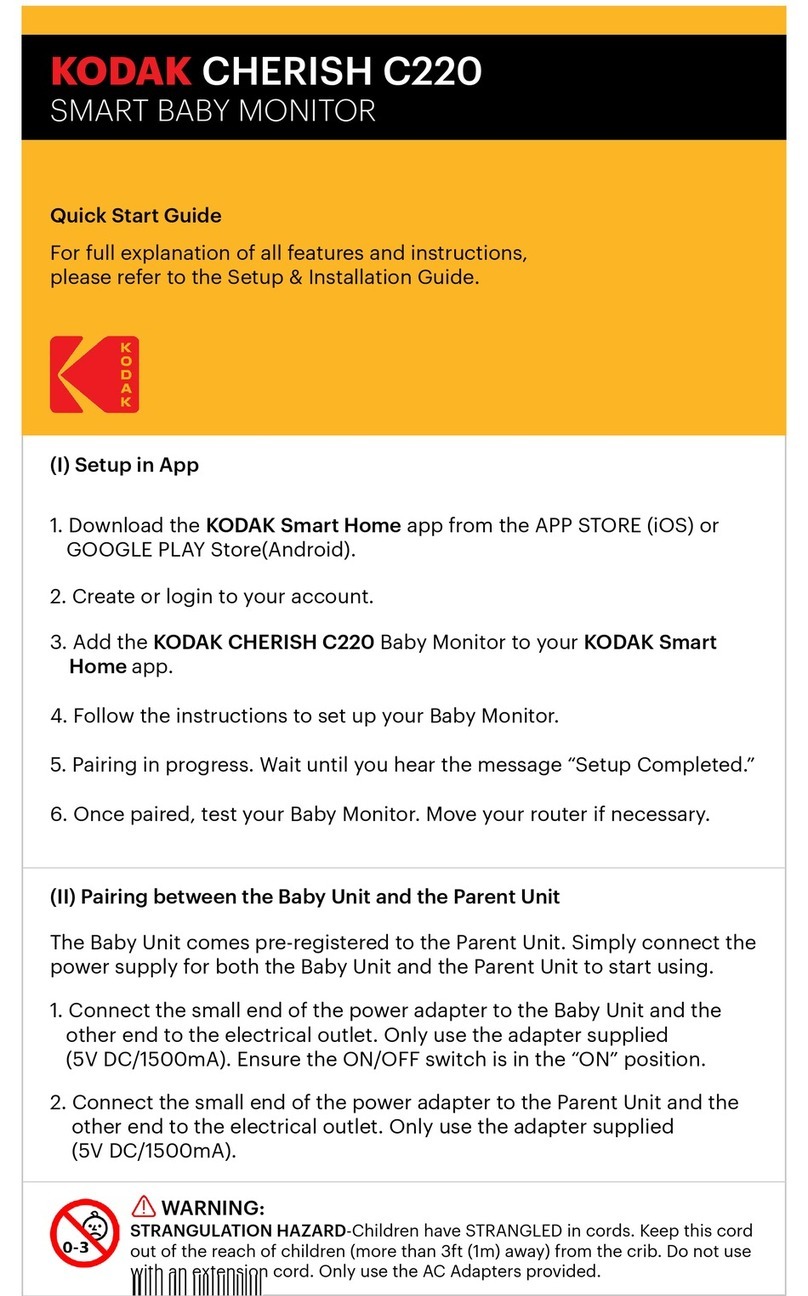Page | 18 Safety Instruction
Strangulation Hazard: Children have STRANGLED in cords.
Keep this cord out of the reach of children (more than 3ft
away). Do not remove this tag. Never use extension cords
with AC Adapters. Only use the AC Adapters provided.
Camera Set Up & Use:
• Determine a location for the Camera that will provide
the best view of your baby in his/her cot.
• Place the Camera on a lat surface, such as a dresser,
bureau, or shelf. You can also mount the Unit to a wall
securely using the keyhole slots that can be found
underneath the camera. NEVER place the Camera or
cords within the cot.
This Baby Monitor complies with all relevant standards
concerning electromagnetic ields and is safe to use when
handled as described in the User Manual. Always read the
instructions in this User Manual carefully before using the
device.
• This product must be assembled by an adult only.
When assembling, keep small parts away from
children.
• This product is not a toy. Never let children play with
it.
1. SAFETY INSTRUCTIONS
WARNING: • This Baby Monitor is not and shall not be deemed
to be a substitute for responsible adult supervision.
• Retain this User Manual for future reference.
• Never place the Camera or cords in the cot or
within reach of the baby (the Unit and cords should
be kept more than 3 feet/0.9 meters away).
• Never cover the Baby Monitor with a towel or
blanket.
• Familiarize yourself with this monitor and all its
functions prior to actual use.
• Never use the Baby Monitor in damp areas or
anywhere close to water.
• Only use the chargers and power adapters
provided. Never use other chargers or power
adapters as it may damage the device and battery
pack.
• Only insert a battery pack of the same type.
• Never tamper the plug contacts with sharp or
metal objects.
• Connect the power adapters to easily accessible
power sockets.
CAUTION:
• There is a risk of Explosion if the battery is replaced
by an incorrect type.
• Always dispose of used batteries by following the
relevant instructions.