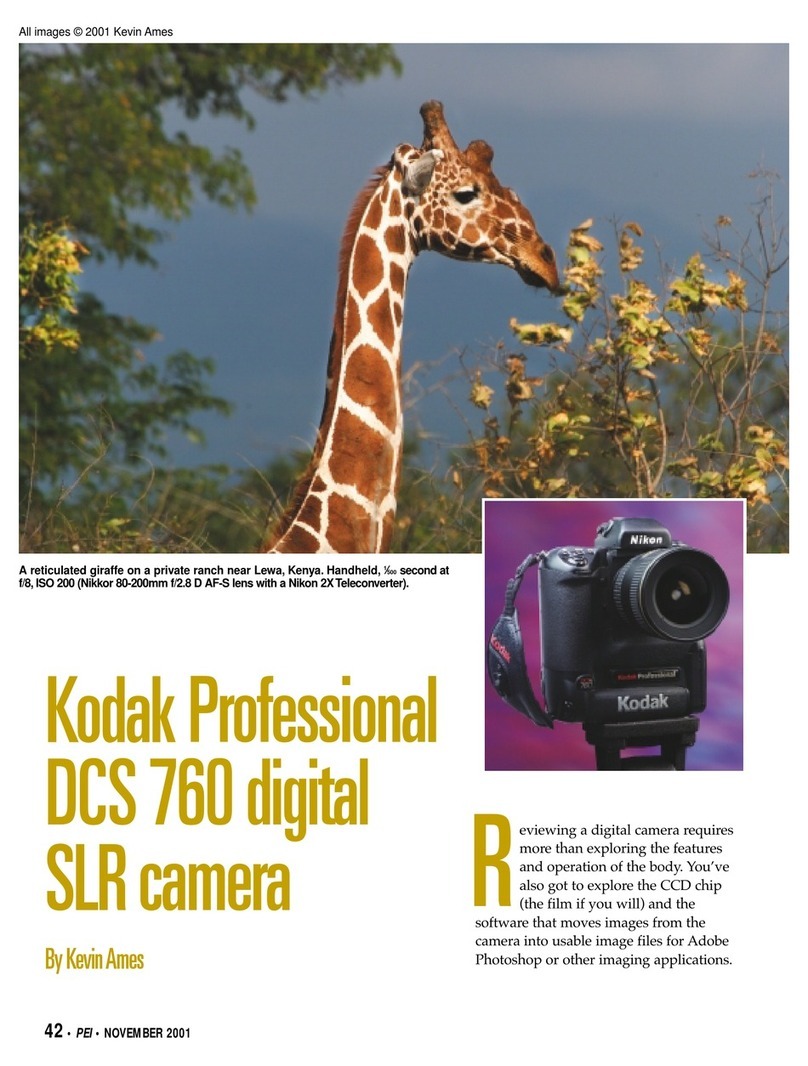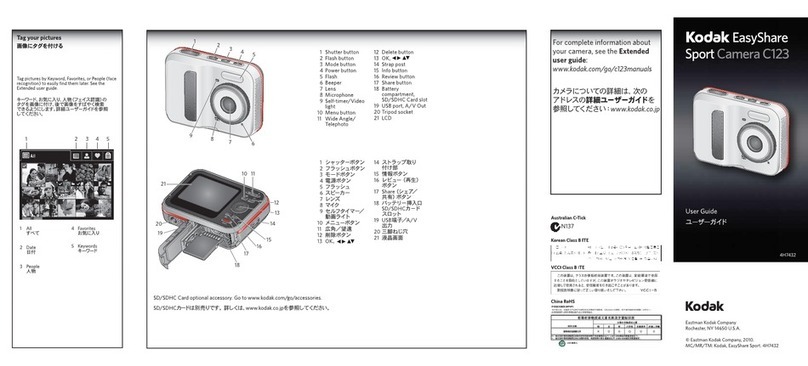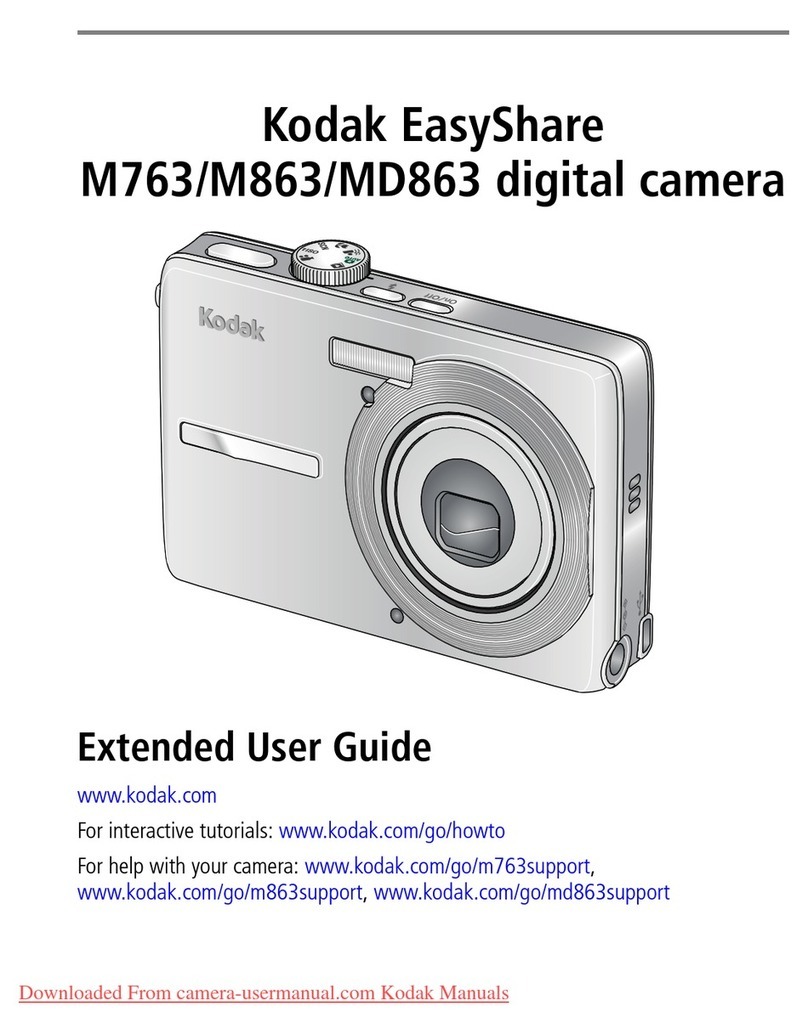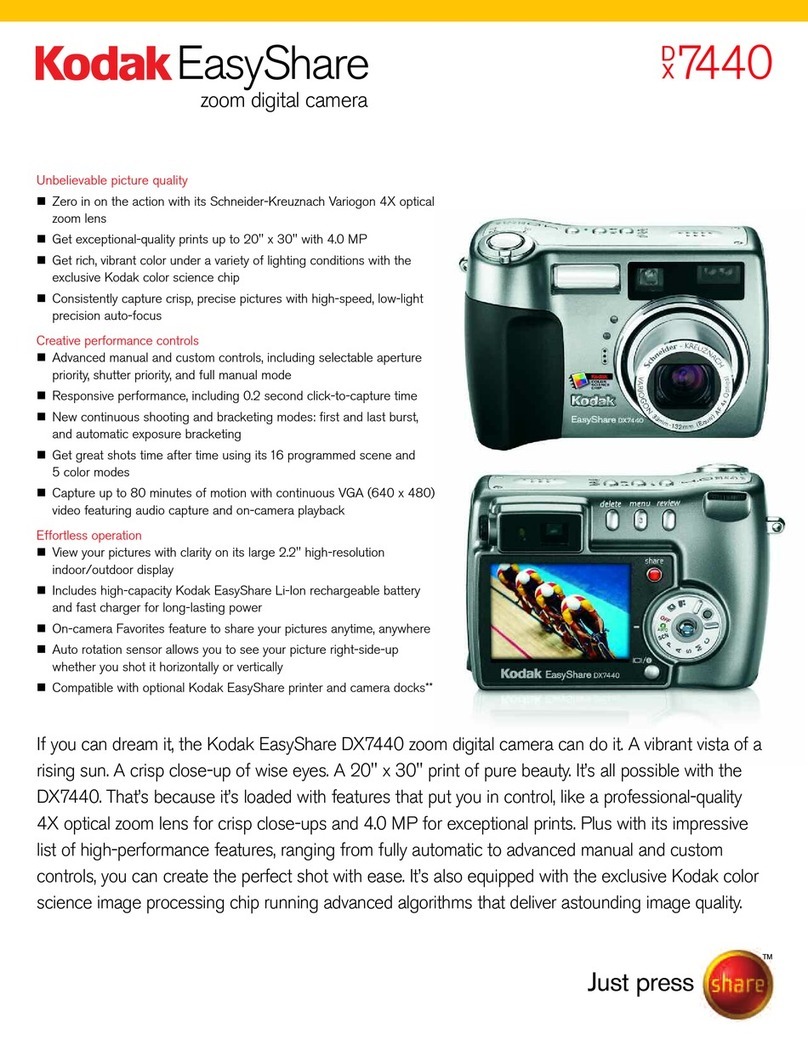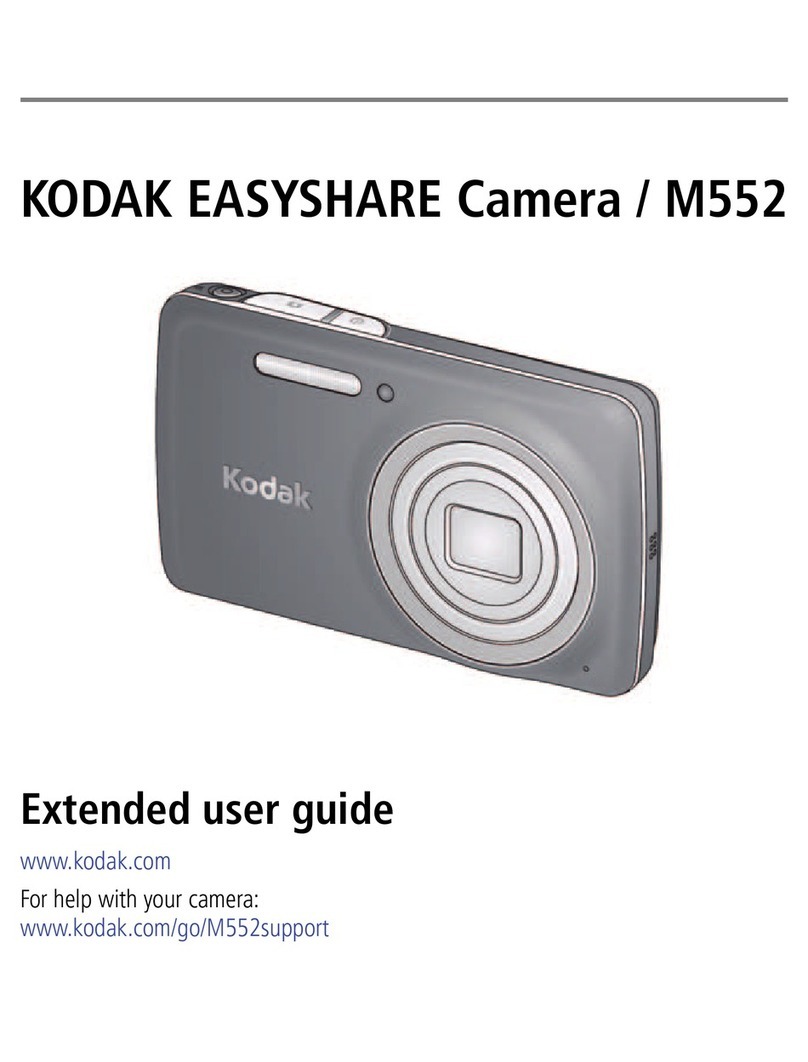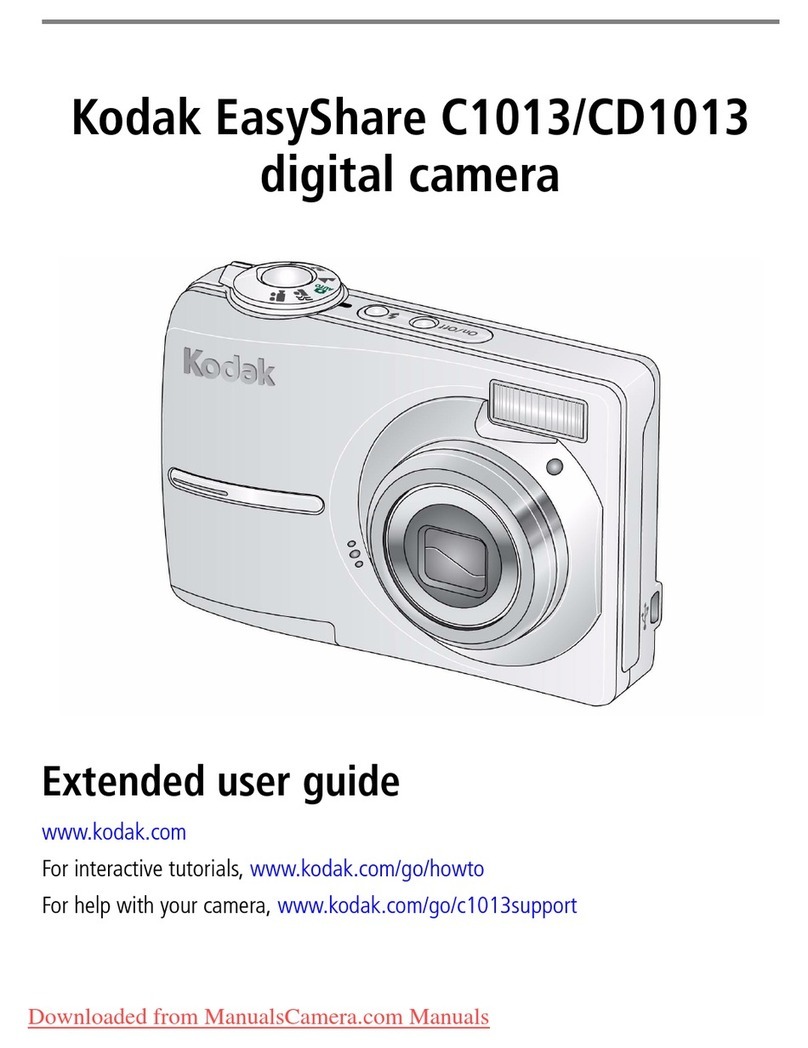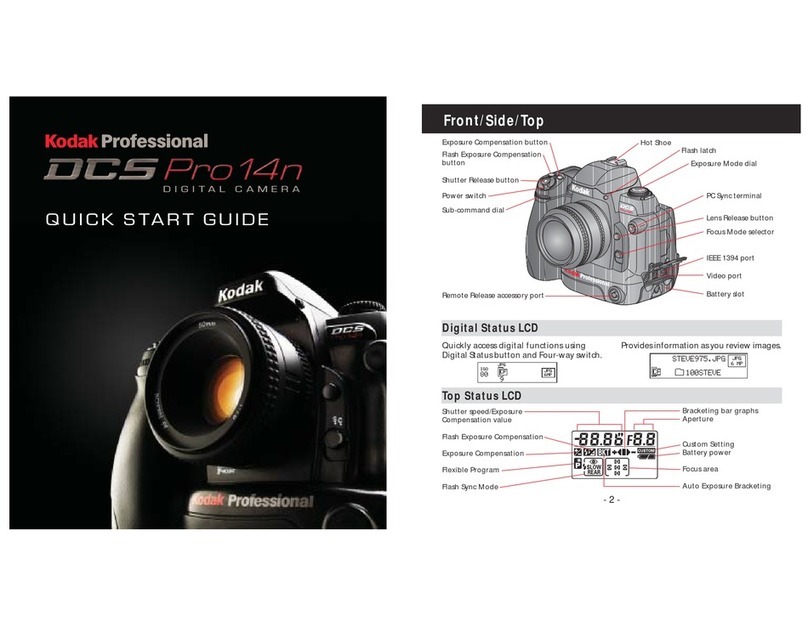iv www.kodak.com/go/support
Table of contents
unning a slide show ..................................................................................26
Viewing pictures/videos in different ways.....................................................29
Selecting multiple pictures/videos ................................................................ 30
Copying pictures/videos...............................................................................30
Understanding the review icons................................................................... 31
4 Trans erring and printing pictures .......................................................32
Installing the software.................................................................................32
Transferring pictures with the USB cable...................................................... 33
Printing pictures.......................................................................................... 34
Dock compatibility for your camera.............................................................. 36
5 Doing more with your camera .............................................................37
Using the Menu button ...............................................................................37
P and M modes........................................................................................... 44
Sharing your pictures...................................................................................48
6 Troubleshooting ..................................................................................54
Camera problems........................................................................................ 54
Camera ready light status............................................................................56
Camera/computer communications..............................................................57
LCD screen messages ..................................................................................58
7 Getting help ........................................................................................61
Helpful links................................................................................................ 61
8 Appendix .............................................................................................63
Camera specifications .................................................................................63
Storage capacities .......................................................................................66
Upgrading your software and firmware........................................................66
Important safety instructions .......................................................................67
Battery life ..................................................................................................68
Care and maintenance ................................................................................69
Warranty..................................................................................................... 70
egulatory compliance ................................................................................ 72