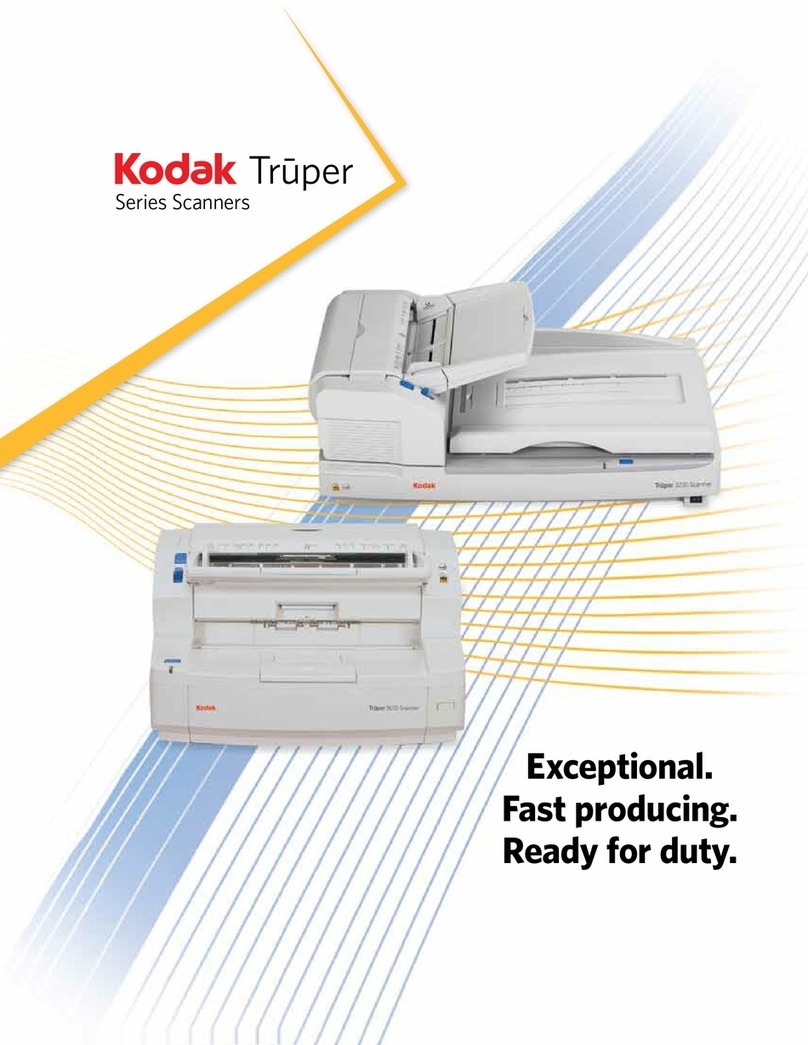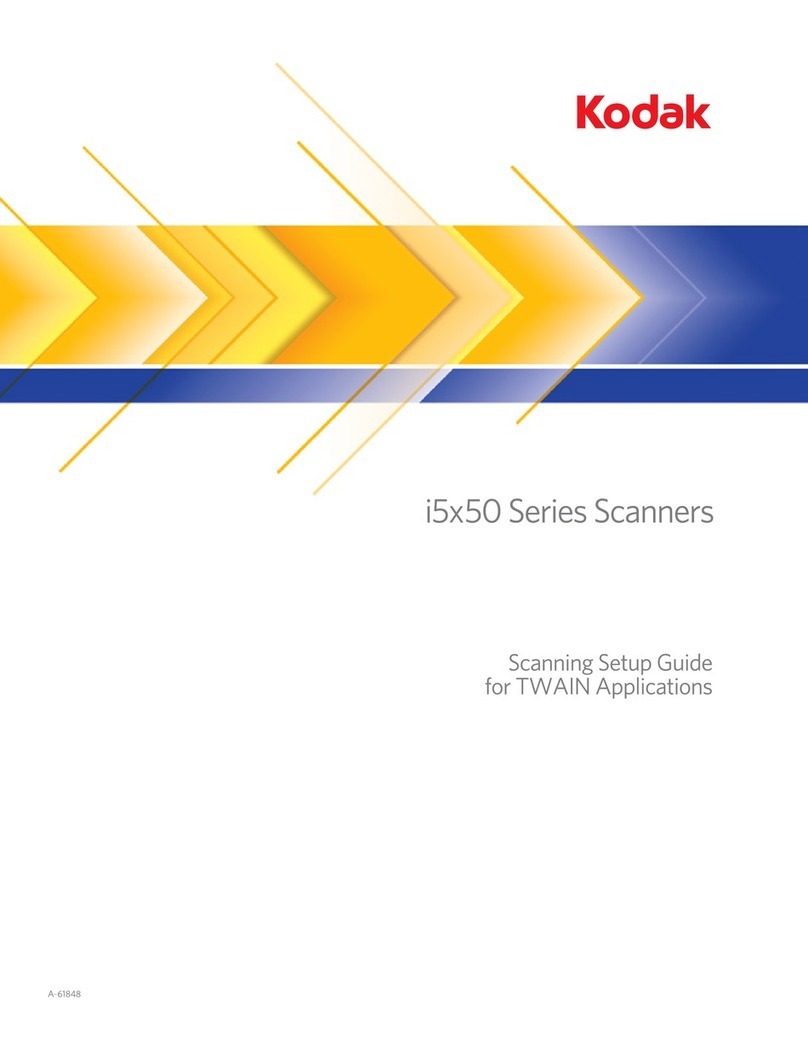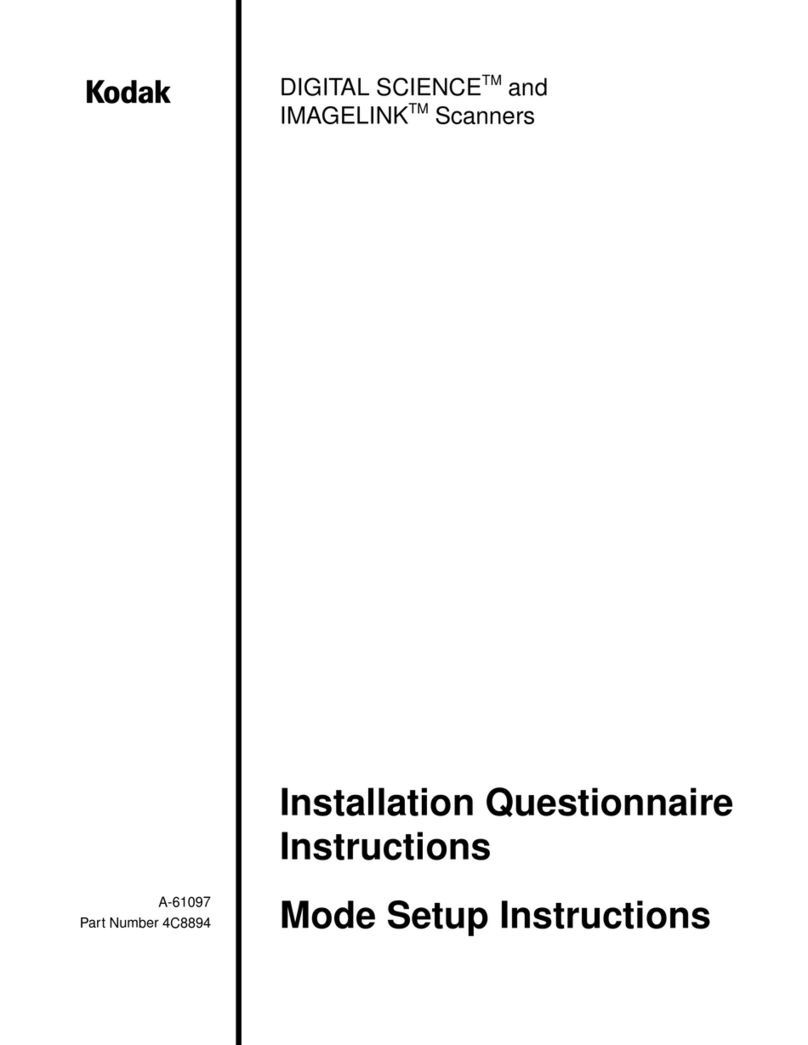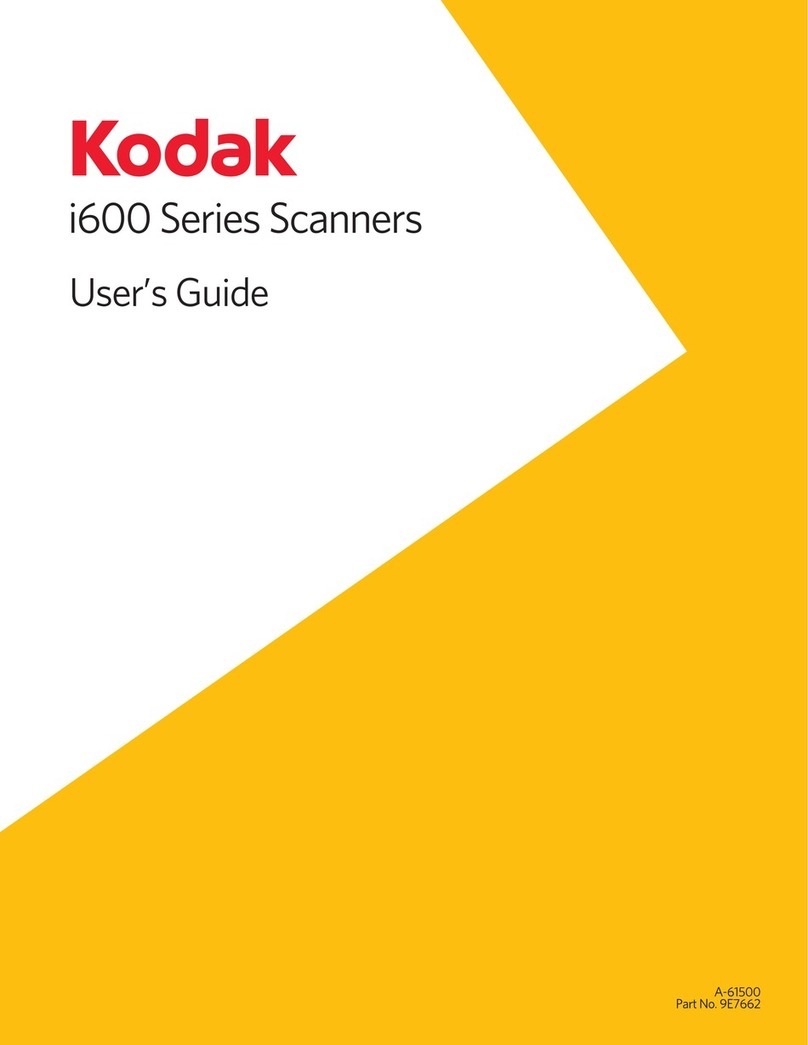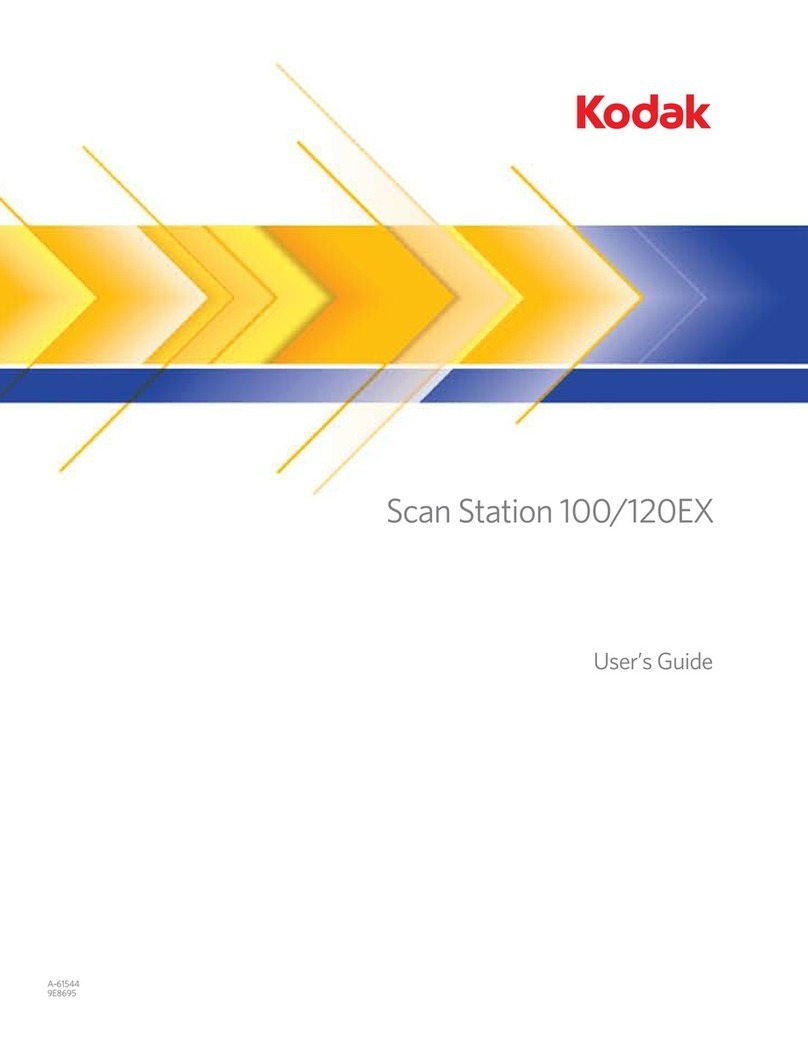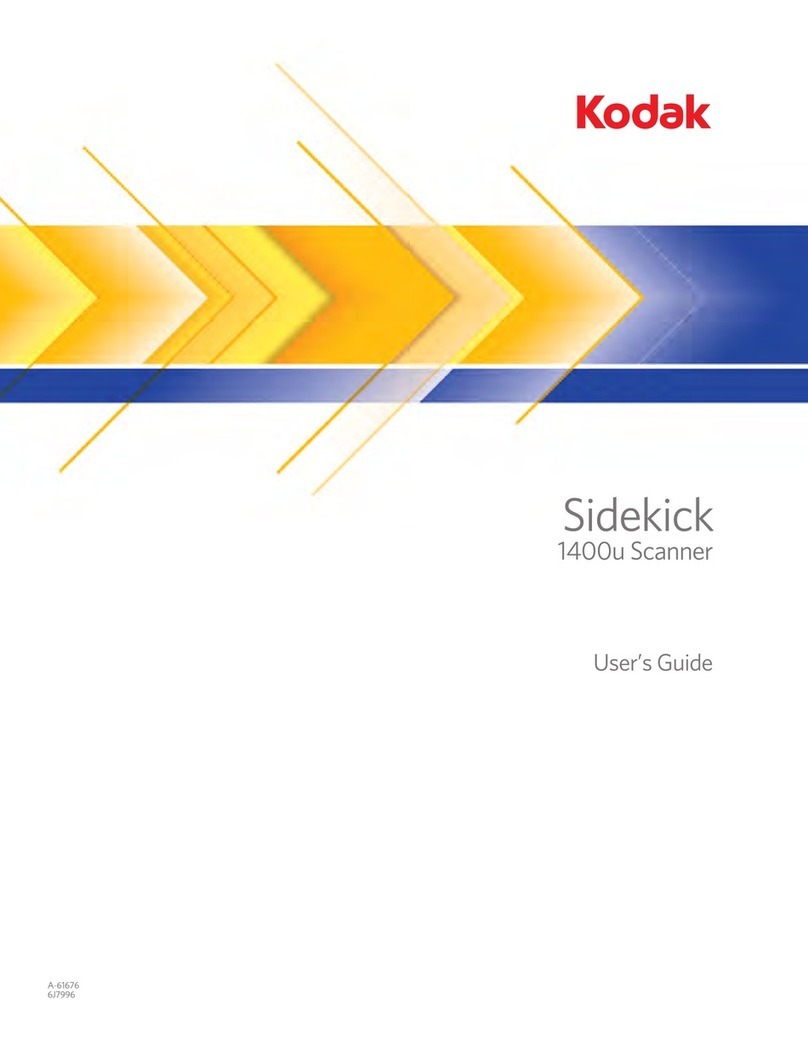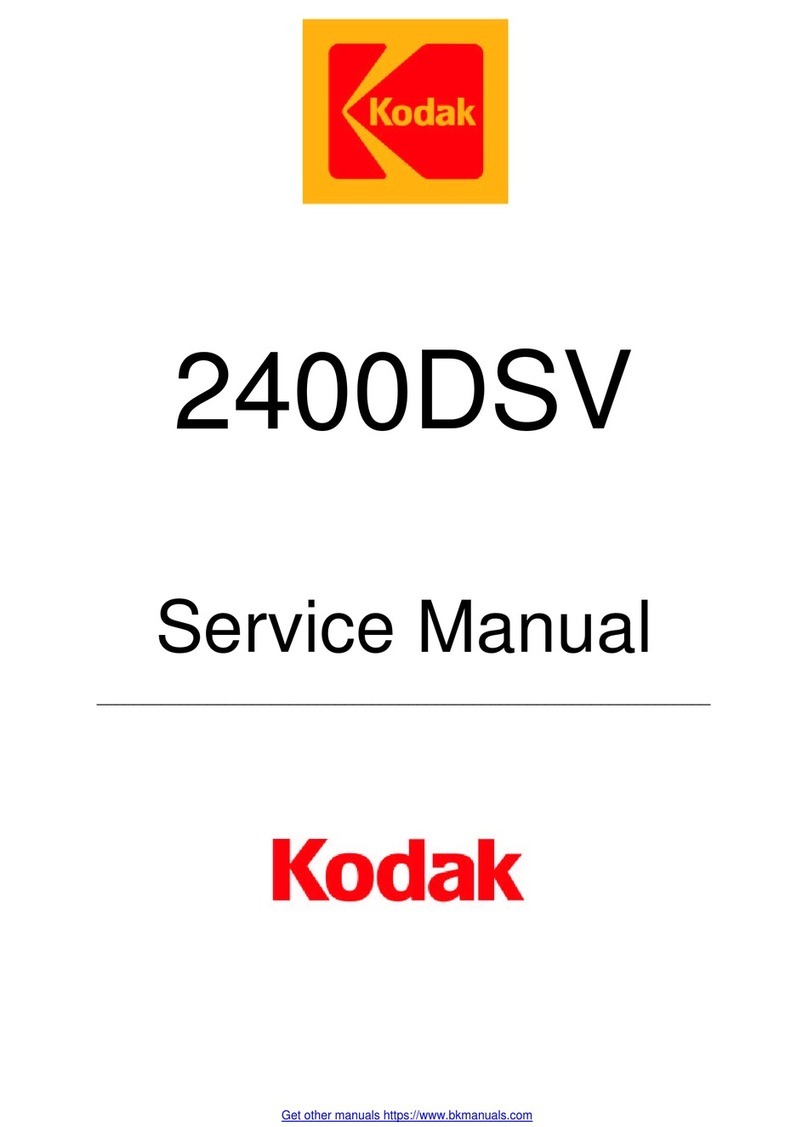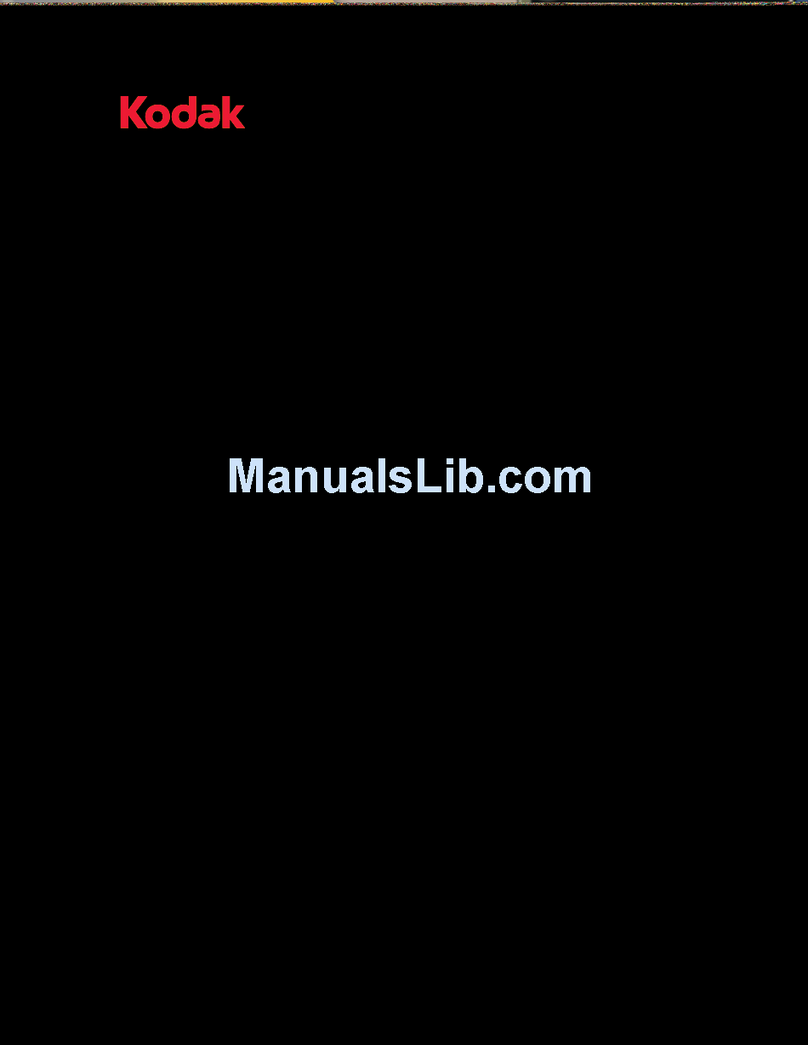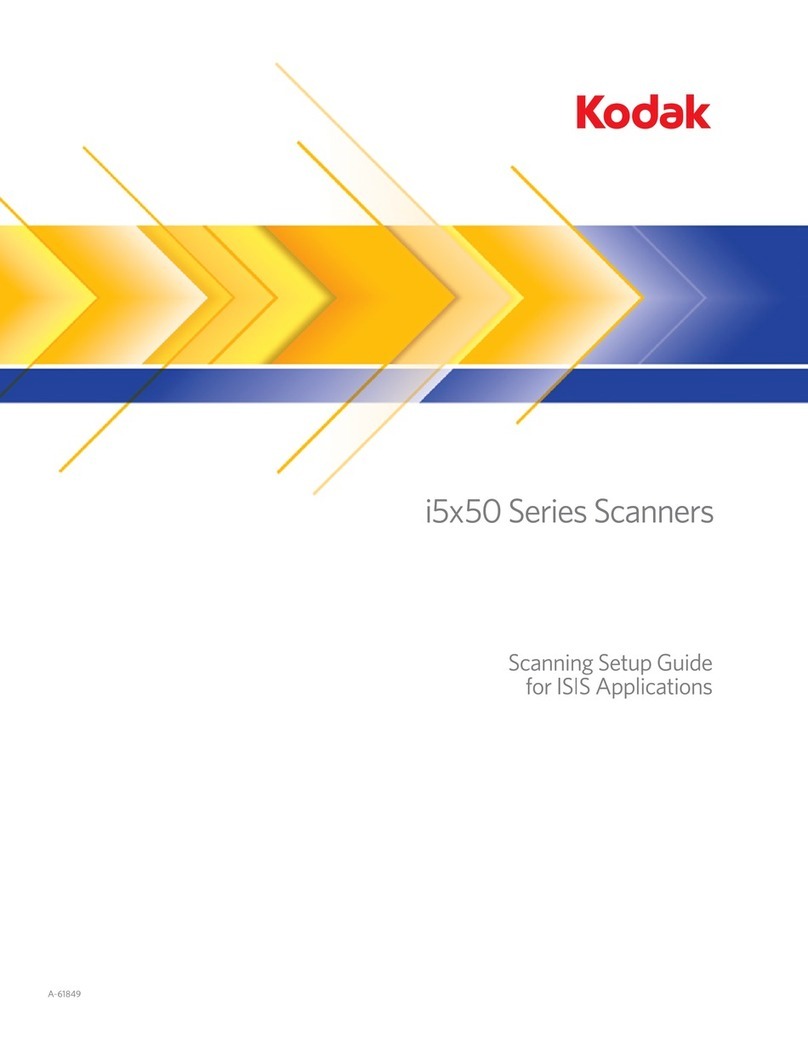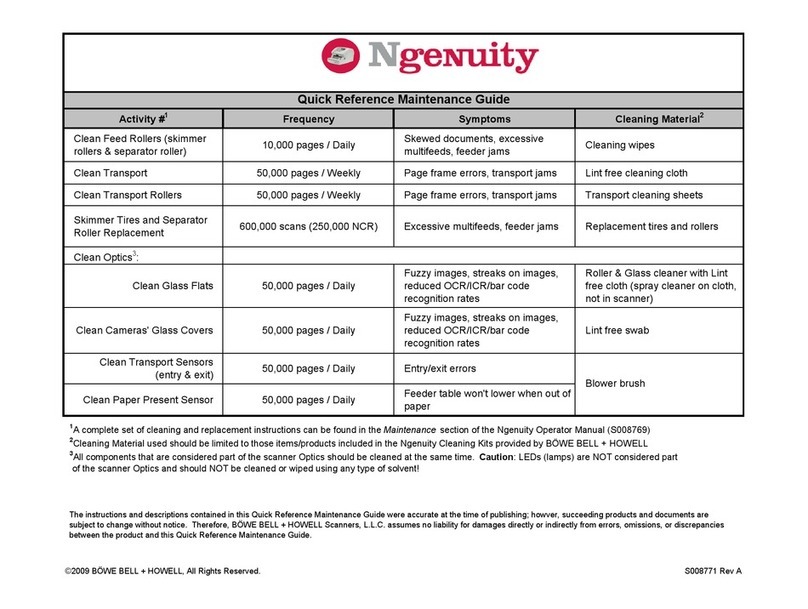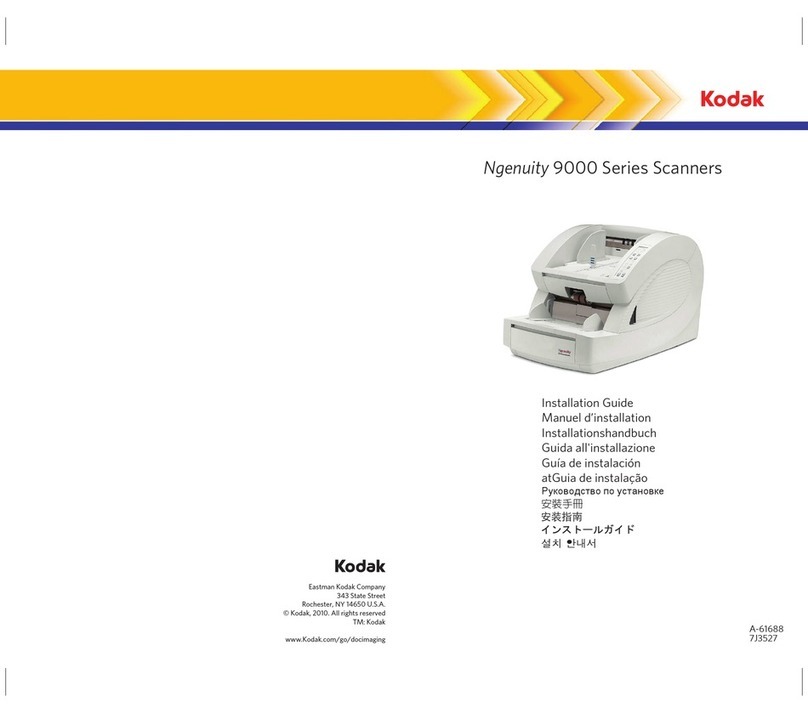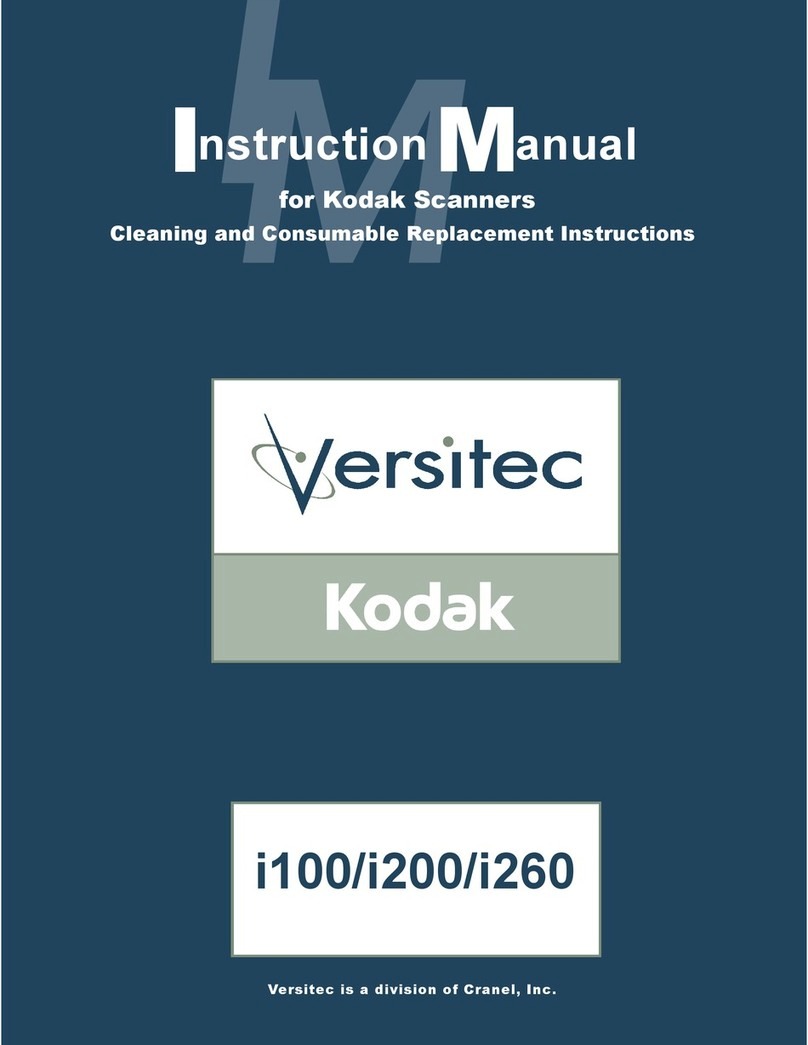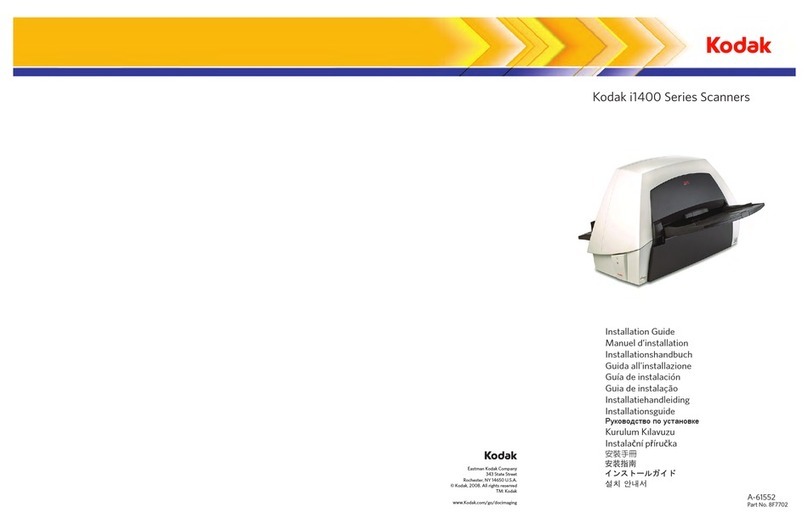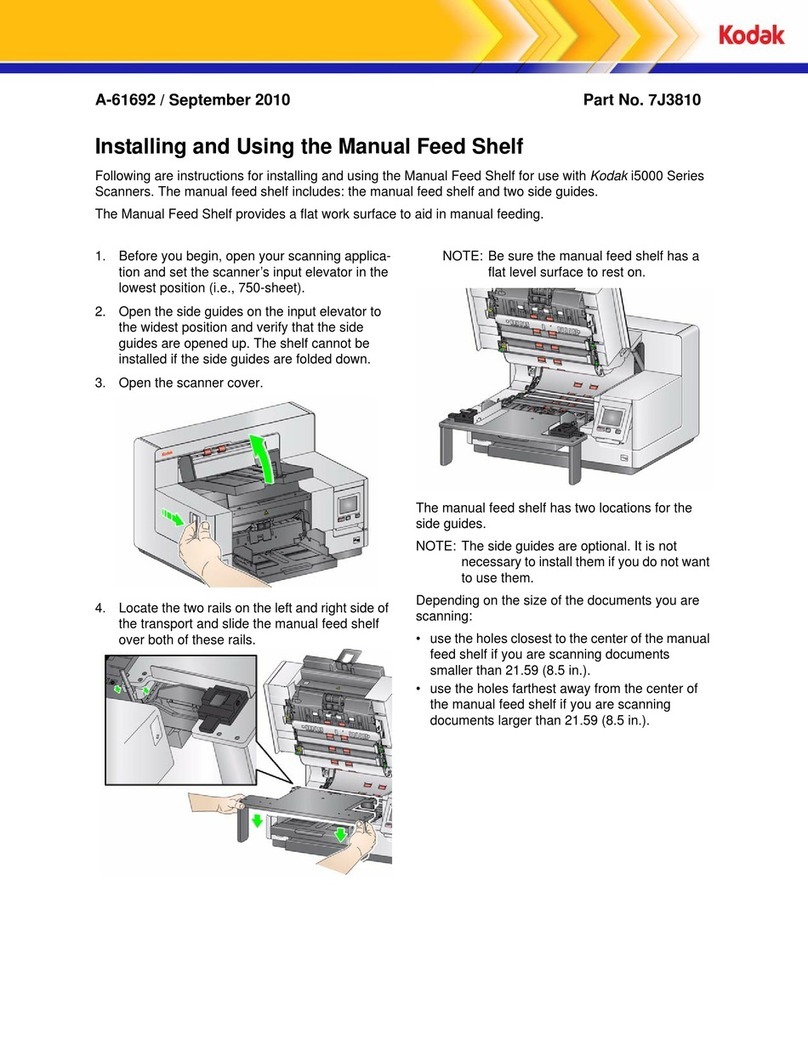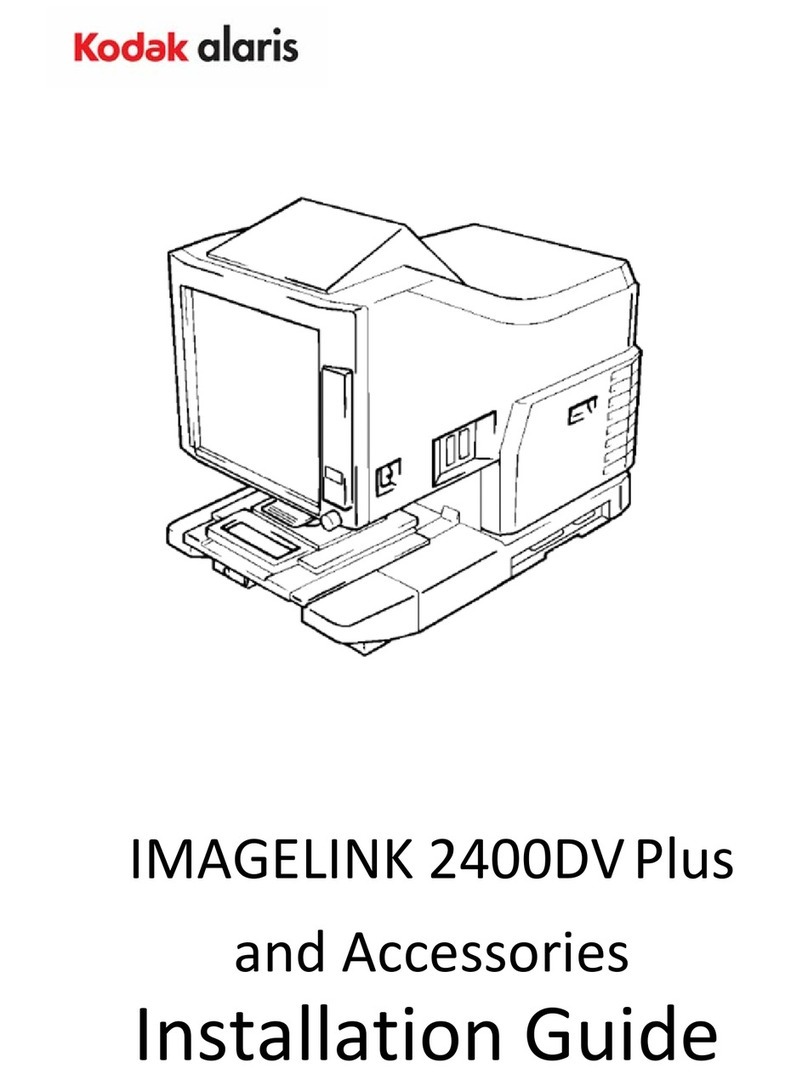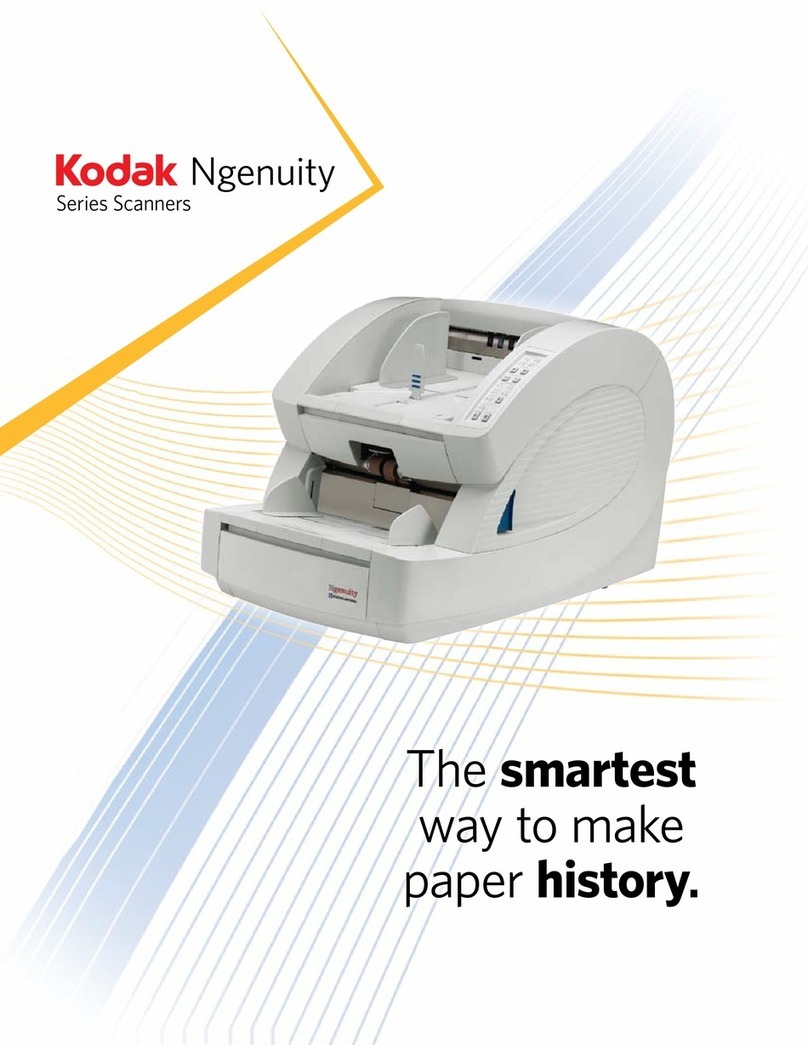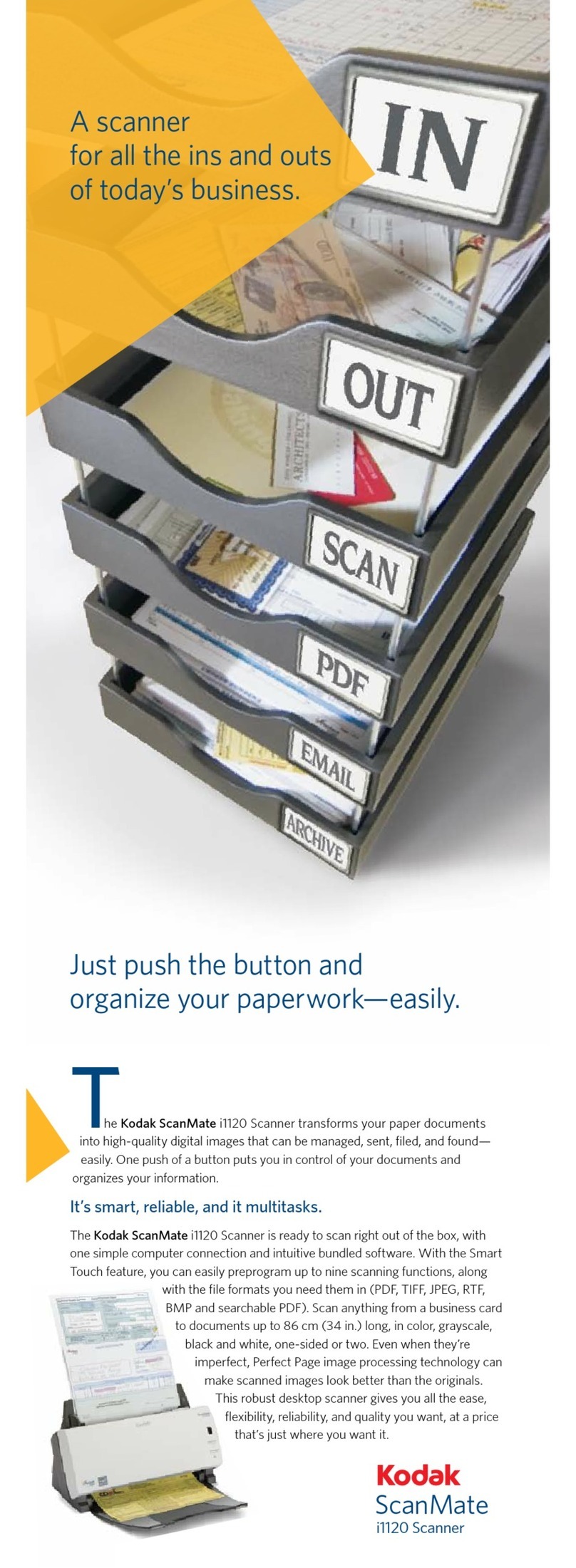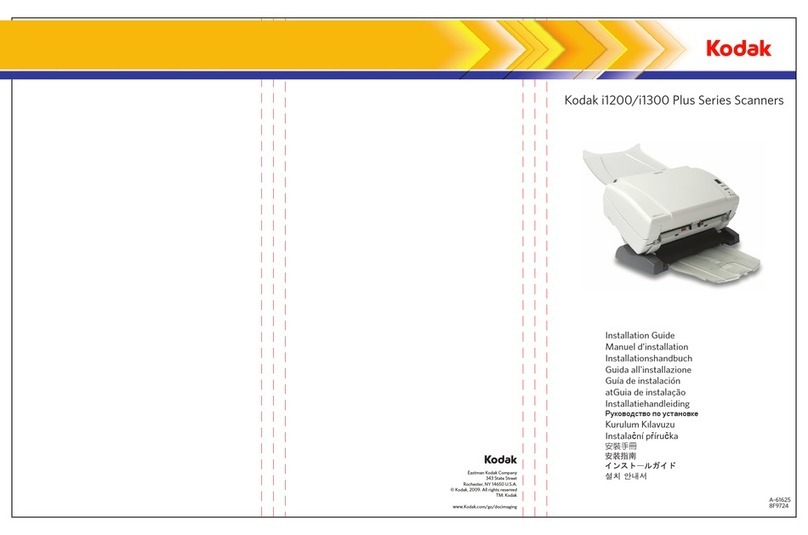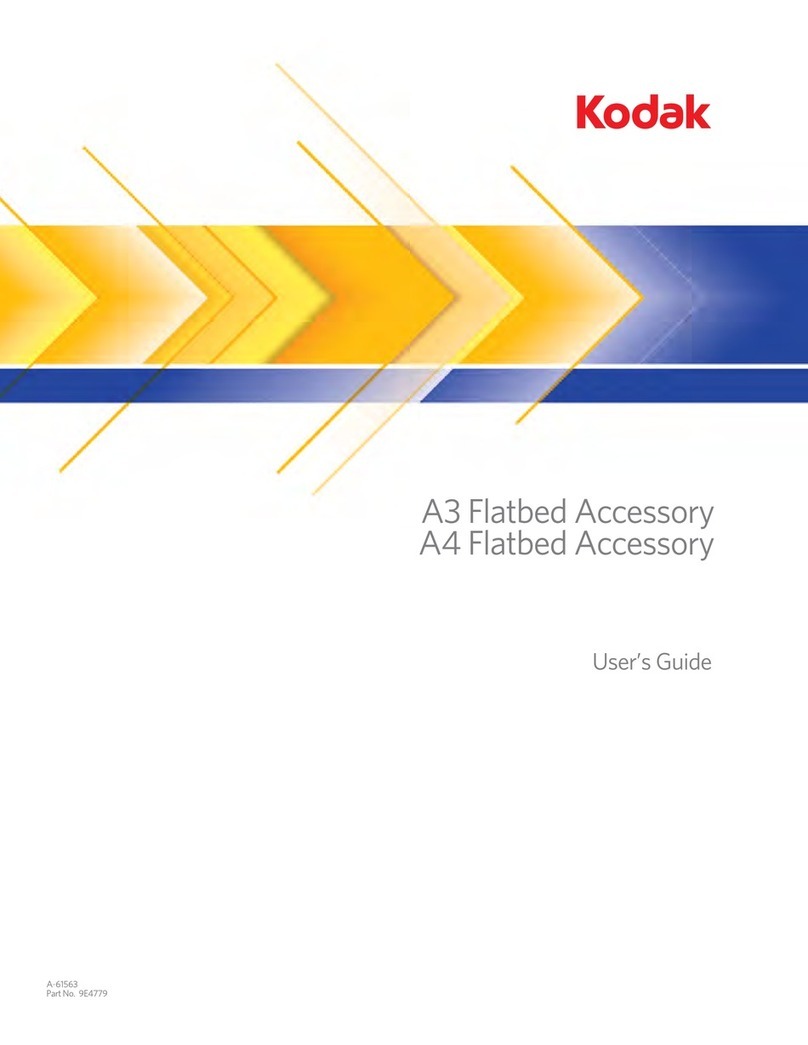© 2008 Newell Rubbermaid. All Rights Reserved 9
Appendix A
Smart Touch Shortcut Scenarios
For offices that share a Kodak ScanMate i1120 scanner over a network, DYMO File is the
ideal solution because all DYMO File users can use the same smart touch shortcut for
scanning, or for further security each user or group can use a separate shortcut.
One Smart Touch Shortcut for All DYMO File Scanning
You can configure a smart touch shortcut that lets all DYMO File users scan their
documents to a common folder that is shared on a local network. In this scenario, each
user’s copy of DYMO File is set to monitor the shared folder.
NOTE To ensure that each scanned file is directed to its intended location, DYMO File
matches the barcode of each document in the monitored folder to a user-specified DYMO
File reservation. In this way, no one ends up with someone else's file.
Separate Smart Touch Shortcuts for Individual DYMO File Users or
Groups
For complete security, you can choose to configure separate smart touch shortcuts
different users or groups. This way, each user or group can scan to a separate, secure
monitored folder. Doing so ensures that confidential documents are not widely accessible.
In the example pictured below, shortcut 8 has been configured for the HR Department, and
shortcut 9 has been configured for the Payroll Department. To send their scanned
documents to the correct monitored folder, users from each department simply need to:
•Specify the monitored folder in their DYMO File settings.
•Select the correct shortcut number on the ScanMate i1120 before pressing the scan
button.
From the separate monitored folders, DYMO File processes the scanned documents and
sends them to the locations specified in different users’ reservations.
ScanMate i1120 icon in the
notification area of the
Windows desktop
Two smart touch shortcuts
assigned to different groups
of DYMO File users